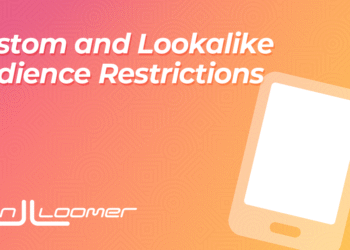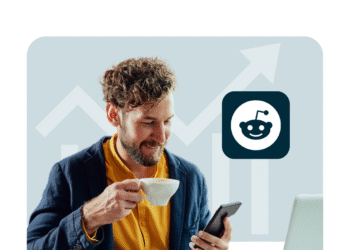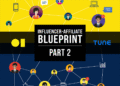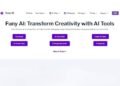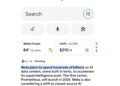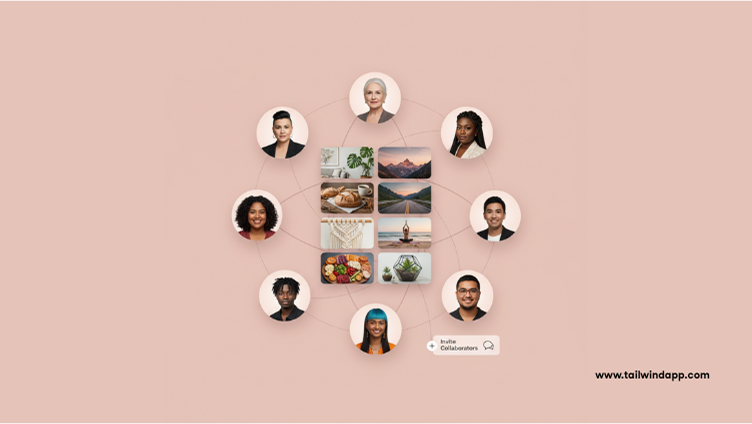
If you’ve been exploring Pinterest for a while, you’ve probably come across Group Boards. They look like regular boards at first glance, but there’s one key difference: multiple people can add Pins to them. That makes them an excellent way to collaborate, share ideas, and reach new audiences.
In this guide, we’ll cover everything you need to know about Pinterest Group Boards — what they are, why they matter, and exactly how to join, create, and leave them.
What Are Pinterest Group Boards?
A Pinterest Group Board is just like a regular Pinterest board, except more than one person can contribute to it. Think of them as community scrapbooks where multiple users can “pin” their ideas around a shared theme.
- For personal use: A wedding planning board where the bride, groom, and friends all add ideas.
- For families: A recipe board where each member saves favorite meals.
- For businesses: A brand and its collaborators share fresh content to broaden visibility.
You’ll recognize Group Boards by the profile icons of multiple contributors displayed on the board.
Why Pinterest Group Boards Matter
Group Boards aren’t just about sharing with friends — they can also play an important role in your Pinterest growth strategy.
- Collaboration made easy. Work with friends, family, or business partners to collect ideas in one place.
- Expand your reach. When you contribute to a Group Board, your Pins can be seen by the followers of every collaborator, not just your own audience.
- Community building. Group Boards foster connection, especially around shared interests like DIY projects, recipes, or niche hobbies.
- Boost visibility. While Group Boards aren’t as powerful for reach as they once were, they still provide a way to get more eyes on your content.
Pro tip: If you’re using Pinterest for business, focus on creating Fresh Pins for Group Boards. Tools like Tailwind SmartPin make it easy to consistently publish unique Pins without doing all the design work yourself.
How to Join a Pinterest Group Board
Joining a Group Board means you’ll be able to add your own Pins alongside the other contributors. Here’s how to do it:
- Find a Group Board. Search Pinterest for boards in your niche or look at other creators’ profiles. Group Boards display multiple profile icons.
- Check the description. Some boards will say how to request an invite (for example, “DM me to join” or “Email your Pinterest profile”).
- Request to join. Depending on the board, you may need to message the board owner or click a “Join” button if available.
- Wait for approval. The board owner has to approve your request before you can start pinning.
If you’re focused on growth, be selective. Look for Group Boards that are active, niche-specific, and well-maintained. Contributing to a random or low-quality Group Board won’t help your visibility.
How to Create a Pinterest Group Board
Starting your own Group Board is a great way to collaborate with others and build community around your content. Here’s how:
- Create a board. From your Pinterest profile, click the “+” icon and select Board. Name it clearly and add a description with relevant keywords.
- Save some Pins. Add a few Pins so the board has content before inviting contributors.
- Invite collaborators. Go to the board, click the “+” button under collaborators, and enter the names or emails of the people you want to invite.
- Set rules. In the description, specify what kind of Pins are allowed. For example, “Only DIY tutorials” or “Share your best recipes.”
- Collaborate. Once people accept, they can start adding their own Pins.
Want to keep your Group Board fresh without extra effort? Use the Tailwind Extension to easily add content from your site and keep boards filled with relevant Pins.
How to Leave a Pinterest Group Board
Maybe you joined a Group Board that no longer fits your goals, or it’s become inactive. Leaving is simple:
- Open the Group Board.
- Click the “…” menu in the top right corner.
- Select Leave board.
- Confirm, and you’ll no longer be a contributor.
That’s it! Your Pins will remain on the board, but you won’t be able to add new ones.
Pro tip: Don’t be afraid to leave Group Boards that don’t serve your strategy. It’s better to focus on boards that align with your goals and audience.
Best Practices for Pinterest Group Boards
Group Boards can be valuable, but only if used wisely. Here are some best practices:
- Choose quality over quantity. One active, well-moderated Group Board is more effective than ten neglected ones.
- Stay on-topic. Only add Pins that match the board’s theme. Irrelevant content can annoy collaborators and followers.
- Be consistent. Add Pins regularly to keep the board active and engaging.
- Add value. Share high-quality Pins that stand out — not just self-promotional content.
- Track performance. Use Tailwind’s Insights dashboard to see which boards and Pins drive engagement. Remember, the lookback window is 3 months, so focus on short-term trends.
When to Use Pinterest Group Boards (and When Not To)
Group Boards aren’t for everyone. Here’s how to decide:
Use them if:
- You want to collaborate with peers in your niche.
- You’re planning something with friends or family (like a wedding or holiday).
- You’re building community by sharing ideas with a small group.
Skip them if:
- You’re hoping for huge reach — Pinterest’s algorithm now favors personal boards with Fresh Pins.
- The Group Board looks spammy or unmoderated.
- Your time is better spent creating your own optimized boards.
According to Tailwind’s Pinterest Research, Fresh content drives significantly more distribution than recycling Pins, even in Group Boards.
Bringing It All Together
Pinterest Group Boards are a handy tool for collaboration and community building. Whether you’re joining, creating, or leaving, they give you flexibility in how you organize and share ideas.
For personal users, they’re a fun way to plan events or swap ideas. For businesses, they can extend your reach when paired with a solid Pinterest strategy. Just remember: focus on quality, consistency, and relevance, and use Tailwind’s tools like SmartPin, the Extension, and the Keyword Finder to keep your boards fresh and discoverable.
FAQs about Pinterest Group Boards
How do I know if a board is a Group Board?
You’ll see multiple profile icons on the board, showing that more than one person can contribute.
Can anyone join a Group Board?
No — the board owner controls who can join. Some boards are open, but most require an invite or approval.
Do Group Boards help with Pinterest growth?
They can, but not as much as they used to. Today, Fresh Pins on personal boards drive more visibility. Group Boards are best for collaboration, not just reach.
Can I remove someone from a Group Board I created?
Yes. As the board owner, you can manage contributors and remove them if necessary.
What happens to my Pins if I leave a Group Board?
Your Pins will stay on the board, but you won’t be able to add new ones.
The post Pinterest Group Boards: How to Join, Create, and Leave appeared first on Tailwind Blog.