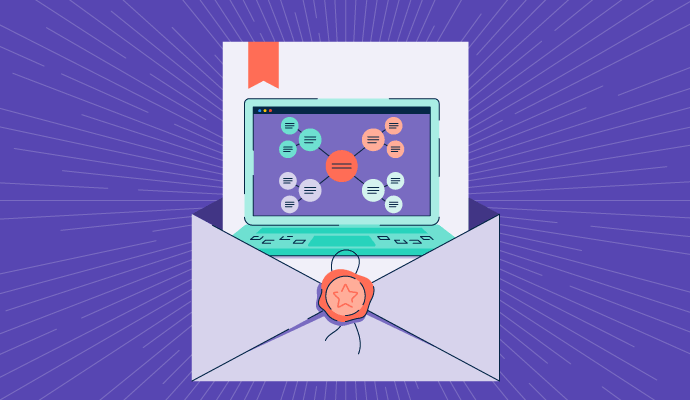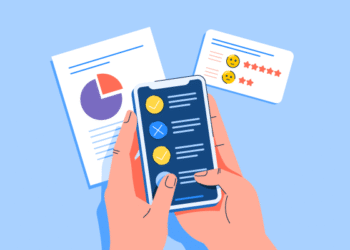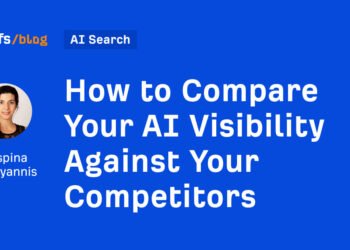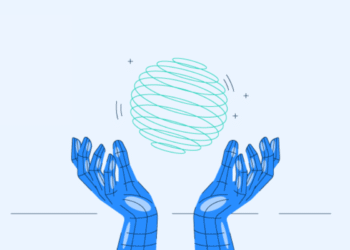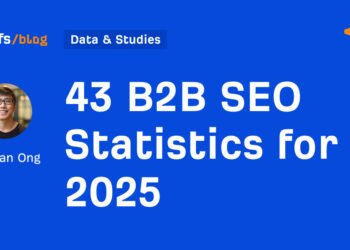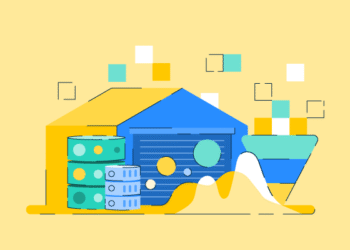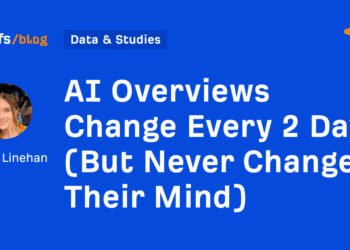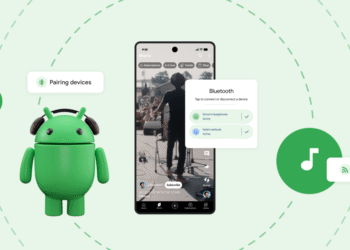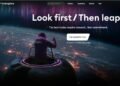When I first started exploring mind mapping software, it wasn’t just about finding tools to organize my thoughts—I needed solutions to transform chaotic ideas into structured plans.
Over the years, I’ve relied on some of the best mind mapping software to plan campaigns, outline long-form content, and strategize for team projects. Some fell short, offering clunky interfaces or limited functionality, while others exceeded expectations with intuitive designs and robust features.
To truly understand what different mind mapping tools offer, I evaluated over 25 options to assess their usability, features, and overall value. From setting up team brainstorming sessions to creating detailed project blueprints, I’ve tested and used different mind mapping software in my daily work to see how they perform under different demands.
After several weeks of use, I’ve finalized my top ten solutions that truly stand out.
10 best mind mapping software for 2025: My top picks
-
Miro: Best for collaborative brainstorming and visual planning
Supports real-time teamwork, workflow mapping, and idea visualization ($8/user/month) -
ClickUp: Best for centralized project management and task tracking
Combines task dependencies, automation, and workflow integrations in one place ($7/user/month) -
Lucid Visual Collaboration Suite: Best for visualizing complex systems
Enables teams to build flowcharts, technical diagrams, and align visually ($13.50/user/month) -
FigJam: Best for interactive ideation and creative collaboration
Encourages brainstorming, sketching, and team engagement in an intuitive workspace ($15/user/month) -
Mural: Best for agile planning and team collaboration
Facilitates design sprints, retrospectives, and collaborative workshops ($9.99/user/month) -
Padlet: Best for sharing multimedia-rich idea boards
Offers an easy-to-use space for visual storytelling and creative sharing ($9.99/user/month) -
Freehand: Best for visual feedback and real-time design review
Streamlines collaboration with interactive boards and quick annotation tools
($8/user/month) -
Gliffy: Best for structured diagramming and professional charts
Ideal for creating org charts, network diagrams, and UML models($8/user/month) -
Klaxoon: Best for running interactive meetings and workshops
Drives participation through templates, quizzes, and visual engagement tools
($24.90/user/month) -
Visio: Best for enterprise-grade process documentation
Provides advanced tools for mapping workflows and visualizing organizational systems ($15/user/month)
* These mind mapping tools are top-rated in their category, according to G2’s Winter 2025 Grid Report. I’ve also added their monthly pricing for easier comparison.
10 best mind mapping software I tested (and loved)
When I think about mind-mapping software, I see it as my go-to tool for organising thoughts, brainstorming ideas, and visually structuring information. It’s a digital way to create mind maps — diagrams that branch out like a tree, connecting ideas, tasks, or concepts in a clear and visual format.
The global mind-mapping software market is gaining momentum as visual collaboration becomes a core part of remote and hybrid work. One recent estimate forecasts it to reach approximately $5.2 billion by 2032.
Instead of scribbling on paper, I use these tools to quickly map out everything from content plans to personal projects. They help me see connections, prioritise tasks, and turn scattered ideas into actionable plans—all while keeping things visually engaging and easy to navigate.
Whether you’re a visual thinker, a project manager, or just someone looking to organise your thoughts more effectively, I hope my firsthand perspective will help you find the perfect tool for your needs.
How did I find and evaluate the best mind mapping software?
When compiling this list, I aimed to go beyond surface-level research and thoroughly evaluate each tool. I began by identifying the top mind mapping software based on G2 grid reports and user reviews. I spent several months testing different tools, focusing on their ease of use, functionality, customization options, and collaboration features. I spent hours mapping out actual workflows, creating templates for content strategy, and simulating team collaboration to see how each tool performed.
This hands-on approach helped me understand their strengths and weaknesses and identify which tools would work best for different types of users and scenarios. My goal was to cut through the noise and bring a list of genuinely helpful mind mapping software backed by my experience.
I also utilized AI to analyze product reviews on G2, delving into the real needs, motivations, and pain points of actual users. On top of that, I checked out G2’s Grid Reports to see how these mind mapping software compare. In cases where I couldn’t personally test a tool due to limited access, I consulted a professional with hands-on experience and validated their insights using verified G2 reviews. The screenshots featured in this article may be a mix of those captured during testing and ones obtained from the vendor’s G2 page.
What makes a mind mapping tool worth it? My take
For me, a mind mapping tool is worth investing time (and sometimes money) into if it checks a few critical boxes. Here’s what I prioritized while evaluating these tools:
- Ease of use: A mind mapping tool should be intuitive and user-friendly. If I need to spend hours figuring out how to add nodes or rearrange branches, it’s already lost me. Simplicity is key, especially when trying to get ideas down quickly.
- Customization: Every project is different, and I need a tool that lets me adjust colors, layouts, and formats to fit the task. Whether it’s a visual-heavy mind map for a presentation or a straightforward flowchart for internal use, flexibility is non-negotiable.
- Collaboration: Many of my projects involve teams, so tools that make it easy to share mind maps, add comments, or collaborate in real-time get a major thumbs up. A shared visual space fosters creativity and keeps everyone aligned.
- Cross-platform accessibility: I don’t always work from the same device, so I prefer tools that are cloud-based or offer seamless syncing between desktop, mobile, and web versions. This ensures I can pick up where I left off, no matter where I am.
- Value for money: Some tools offer free plans with robust features, while others charge a premium for basic capabilities. I ensured that to weighed the cost against the value delivered. If a free tool does everything I need, it’s a win. For paid tools, they better justify the investment with advanced features or a superior user experience.
These factors guided my process and helped separate a “nice-to-have” tool from a true productivity enhancer. Whether you’re mapping out complex workflows, simplifying note-taking, or collaborating with a team, my list of best mind mapping software contains options that cater to various needs and budgets.
To be included in this list, a solution must:
- Offer users an open, editable workspace
- Provide users with tools to record ideas and draw relationships between them in a diagram format
- Allow users to save and share their mind maps
- Specifically and intentionally facilitate the creation of mind maps
*This data was pulled from G2 in 2025. Some reviews may have been edited for clarity.
1. Miro: Best for collaborative brainstorming and visual planning
When I first tried Miro, I knew it was more than just a mind mapping tool—it’s a full-fledged visual collaboration platform. While its versatility can initially feel overwhelming, it quickly becomes an advantage once you explore its extensive features.
The mind mapping functionality is sleek and intuitive. It offers drag-and-drop ease, pre-built templates, and an infinite canvas space that allows you to expand your ideas without limits. According to G2 Data, 91% users value its drag-and-drop feature.

One thing that sets Miro apart for me is its focus on collaboration. Teams can work together in real time, leaving comments, voting on ideas, or chatting directly within the platform. This makes it an excellent choice for remote brainstorming sessions or workshops. Its integrations with tools like Slack, Asana, and Jira mean you can easily connect your mind maps to broader workflows.
While Miro’s free plan is generous, offering unlimited team members and up to three editable boards, its premium plans unlock advanced features, such as private boards and custom templates.
Miro offers incredible flexibility and collaboration features that make brainstorming and planning feel seamless. However, the experience isn’t without its challenges. The platform’s extensive feature set comes with a steeper learning curve than I expected, especially when I was just looking for something simple.
I also noticed that larger or more complex boards can cause occasional performance lags, which can break focus during a session. And since Miro depends on a steady internet connection, working offline feels limiting.
That said, I ultimately found the learning curve worth it. Once you get comfortable, Miro’s versatility really shines; It adapts to everything from personal idea mapping to full-scale team projects, making it one of the most powerful and collaborative tools I’ve used for visual planning.
What I like about Miro:
- Miro truly excels to teamwork. I loved using features like real-time editing, comment threads, and easy sharing, which made it ideal for group projects.
- The library of pre-built templates saved me time when setting up mind maps, and I appreciated how customizable the process was.
- The integrations with other tools I use were also seamless.
What G2 users like about Miro:
“Miro is a fantastic tool for visually mapping complex ideas and workflows. I’ve been using it to outline campaigns and ebooks, and it’s been a game-changer for clarity and collaboration. The ability to create dynamic, interactive boards helps visualize the flow from start to finish, making it easy to spot gaps or optimize strategies. Its user-friendly interface and versatile templates save time while offering creative flexibility.
Whether working solo or as part of a team, Miro is an invaluable resource for brainstorming, organizing, and presenting ideas. Highly recommend for anyone needing a powerful visualization tool!”
– Miro Review, Bec J.
What I dislike about Miro:
- I observed in G2 reviews that Miro is relatively user-friendly, but there’s still a bit of a learning curve regarding more advanced features.
- The free version is quite limited for bigger teams, so upgrading to a paid plan might become necessary. Many users mention it’s worth the upgrade.
What G2 users dislike about Miro:
“I would like to see more protocol templates in the free version. While you can copy and paste text easily, it would be great to format protocols with a premade template directly on the board. Customer support in the free version is also not comprehensive, only accessible to paid members.”
– Miro Review, Kathryn L.
2. ClickUp: Best for centralized project management and task tracking
ClickUp’s comprehensive platform integrates mind mapping with project management, making it a powerful choice for teams that need both planning and execution in one place. I found its mind mapping feature incredibly versatile, especially for visualizing projects within broader workflows.

What stood out for me was ClickUp’s ability to combine mind mapping with detailed project management tools. You can create a mind map to brainstorm ideas, seamlessly transition into task creation, set deadlines, and assign responsibilities, all within the same platform. It’s perfect for turning brainstorming sessions into concrete plans without switching between different tools.
ClickUp also excels with its customization options. I could adjust everything from a map’s appearance to how information is displayed, ensuring that my mind maps fit my team’s style. In addition, its collaboration features are top-notch, offering real-time editing, task comments, and document sharing to keep everyone aligned.
However, the experience isn’t without its challenges. The sheer number of features was initially overwhelming, and it took me some time to become comfortable navigating everything. Although I appreciated the customization, setting it all up was tedious, especially when I wanted to get start quickly. I also encountered some performance hiccups when working on larger, more complex maps. They seemed to slow down the platform.
Despite these challenges, I found ClickUp’s ability to blend brainstorming with execution incredibly valuable. It’s a tool I’d recommend for anyone who needs a versatile, all-in-one solution for team projects.
What I like about ClickUp:
- ClickUp gave me a lot of control to create highly personalized mind maps to fit specific workflows.
- As a remote-first team, I appreciated ClickUp’s real-time collaboration and ability to tag my team members in maps.
- ClickUp’s strength lies in its integration with mind mapping and other productivity and project management tools.
What G2 users like about ClickUp:
“ClickUp is an all-in-one project management tool with all the features needed for the entire Product Development in one place. The best-in-class customer support helps to solve all the issues on time. Integration with other platforms helps to attain migration from other platforms more easily, and the AI feature can summarise and generate the task description, which helps developers understand more about the task.”
– ClickUp Review, Dharmesh K.
What I dislike about ClickUp:
- ClickUp’s mind mapping feature appears to be a valuable add-on within its comprehensive project management ecosystem. I noticed G2 users mention that it doesn’t feel as polished or intuitive as dedicated mind-mapping tools.
- The sheer number of customization options and settings can also slow things down when you just want to sketch out a quick idea. Still, I noticed that many G2 users appreciate having mind mapping built directly into a platform.
What G2 users dislike about ClickUp:
“There are too many bugs, even on the enterprise plan. You interact with many people from customer support, and support doesn’t care. Many bugs will be confirmed as unattended behavior, but it will take weeks or months for they to be solved, even for critical bugs. Also, the fact that it is pushing to a one-in solution means that everything is there, but nothing is really “industry-leading” itself.”
– ClickUp Review, Enrico Luca K.
3. Lucid Visual Collaboration Suite: Best for visualizing complex systems
Lucid’s Visual Collaboration Suite is a powerful tool designed for teams to brainstorm, plan, and execute projects in a visual format.
I was particularly impressed by how seamlessly it integrates mind mapping with other types of visual collaboration, such as flowcharts and process diagrams. This multifaceted approach makes it perfect for teams seeking a comprehensive tool beyond mind mapping.

One of the standout features for me was Lucid’s intuitive drag-and-drop interface. The mind mapping tool is easy to pick up, and I could quickly create organized, visually engaging maps without feeling bogged down by complicated settings or features. The templates are diverse, covering everything from brainstorming sessions to project roadmaps, so you don’t have to start from scratch. According to G2 Data, 85% users appreciate the variety of templates available.
From my experience and consistent with what I’ve seen in G2 reviews, Lucid is a powerful and intuitive tool for creating visual maps and diagrams. However, I did run into a few drawbacks. The free version offers limited storage and functionality, which can be frustrating for users working on larger projects. While upgrading unlocks a wealth of features, the pricing can feel steep for smaller teams or individual users.
I also noticed that as projects become more complex, navigation becomes more cumbersome. The interface can start to feel cluttered when multiple collaborators are involved, and responsiveness on mobile devices isn’t as smooth as on desktop. Still, despite these challenges, Lucid remains one of the most capable and collaborative visual mapping tools I’ve used, especially for structured, team-based work.
What I like about Lucid Visual Collaboration Suite:
- Lucid combines brainstorming, project planning, and process mapping in one platform.
- The extensive range of templates makes it easy to start new projects.
- Lucid’s drag-and-drop functionality is incredibly intuitive for jumping into mind mapping.
What G2 users like about Lucid Visual Collaboration Suite:
“Lucid is the best application for creating AWS networking/server-related diagrams. It is easy to find all the different AWS icons, which is a breeze. I frequently use it to create network flow diagrams, and templates make things much easier. We’ve implemented it throughout the company and have many employees utilizing it. It easily integrates with other applications like Adobe and exports to MS Visio if some users want to view/update it.”
– Lucid Visual Collaboration Suite Review, Jody H.
What I dislike about Lucid Visual Collaboration Suite:
- Lucid’s advanced templates and integrations are only available in paid plans. I noticed G2 users mention that this can limit the functionality of free users. Still, most agree the upgrade adds strong value for team collaboration.
- I also noticed that Lucid can lag when handling large, complex mind maps. I noticed G2 users mention that it’s a drawback for big projects, but overall performance remains solid for most everyday use cases.
What G2 users dislike about Lucid Visual Collaboration Suite:
“I have to open Lucid in incognito mode because it doesn’t load properly in standard Google Chrome. Although it works in other browsers, I primarily use Chrome, which adds inconvenience. Additionally, it’s frustrating to have to adjust the font size and color settings manually every time. Lastly, it would be better if only the document creator could hide or unhide content for better control and organization.”
– Lucid Visual Collaboration Suite Review, Cindy C.
4. FigJam: Best for interactive ideation and creative collaboration
During my hands-on testing, I was struck by how FigJam fosters creativity and collaboration through an intuitive, whiteboard-like experience. While it’s an excellent mind mapping tool, what truly sets FigJam apart is its focus on spontaneity and real-time collaboration, making it ideal for teams looking for a more dynamic approach to brainstorming.
A unique aspect of FigJam is its highly interactive nature. Users can draw, add sticky notes, create shapes, and use emoticons to react to each other’s ideas. I found this an engaging way to brainstorm and maintain energy in team meetings or collaborative sessions.
You can also take advantage of FigJam’s “cursor chat,” which allows real-time conversations directly on the mind map, making it feel like a live discussion around a physical whiteboard.

One of my favorite features is its seamless integration with Figma. If you’re already using Figma for design work, FigJam becomes a natural extension for brainstorming and planning. It enables you to transition smoothly from mind mapping to detailed design work without needing to switch between platforms.
Based on my review of G2, Figma is excellent for real-time brainstorming and visual collaboration. The free version offers a range of functionality, but the paid plan provides unlimited boards, enhanced integrations, and advanced collaboration tools. That said, its interactive nature can sometimes get messy—when too many people contribute at once, the board can feel cluttered, making it harder to stay focused on key ideas.
I also noticed that FigJam doesn’t offer much flexibility for structuring mind maps. It’s great for creativity and visual flow, but if you want precise layouts or detailed hierarchy control, it can feel limiting. Still, FigJam shines as a collaborative, team-friendly space that encourages open, creative thinking, especially for groups that thrive on spontaneous idea sharing.
What I like about FigJam:
- The ability to draw freely, add sticky notes, and use emoticons created a fun and engaging environment for my team’s brainstorming sessions.
- As a Figma user, FigJam became a natural extension of my workflow, allowing me to quickly transition from brainstorming to design.
- FigJam’s live collaboration features, like cursor chat and real-time edits, kept team communication fluid and effective.
What G2 users like about FigJam:
“I love how incredibly flexible FigJam is. Whether facilitating a meeting with my product team, running a design studio, having an inspiration/ hangout sesh, or keeping track of my Brag Doc, I can use FigJam for EVERYTHING! It’s easy to turn on an “open session” for people who don’t normally use FigJam to attend a meeting, and it’s easy enough for anyone to pick up and use it with me.
The integrations are incredible, and as they continue to roll out, I’m so excited to see how the AI continues to improve because it easily cuts my setup time by 90%!”
– FigJam Review, Izzi H.
What I dislike about FigJam:
- FigJam makes it easy to personalize boards with colors, shapes, and sticky notes. That said, I’ve observed G2 users mention that it doesn’t offer the same depth of customization as tools designed specifically for mind mapping.
- I also found the template library to be somewhat limited compared to other platforms. G2 users mention that this can make it more challenging to structure complex or detailed maps.
What G2 users dislike about FigJam:
“I wish it had more features from Figma and was better connected with bringing in wireframes from Figma. For example, if I copy a wireframe over, I have minimal functionality when making changes. I wish I could merge cells in the table and have something like auto-layout for the tables so that as the data in the table increases, the table adjusts.”
– FigJam Review, Chinelo N.
5. Mural: Best for agile planning and team collaboration
Mural’s mind mapping capabilities stand out for teams that value structured creativity like mine. When I explored Mural, what impressed me the most was how it enables brainstorming in a natural yet organized way. Unlike tools that lean too heavily on freeform design, Mural strikes a balance by offering structured templates while allowing enough flexibility to adapt to your workflow.
One of the key features I appreciated was Mural’s focus on guided collaboration. According to G2 Data, 95% users value the capacity it provides for teams to collaborate on projects and other tasks within the platform. It provides built-in frameworks, such as design thinking templates, strategy planning boards, and mind mapping guides, that are particularly useful for teams navigating complex projects or decision-making processes. These tools actively helped me steer brainstorming sessions in a productive direction.

Another highlight is Mural’s emphasis on asynchronous collaboration. Not everyone works in real-time, and Mural understands this. I found the ability to leave comments, pin notes, or contribute ideas at any time to be incredibly useful for teams like mine, which span different time zones and juggle multiple priorities.
Mural also excels at engaging teams with its visual and interactive tools. Features like voting, timers, and icebreaker exercises make collaborative sessions more dynamic. It’s not just about creating a mind map, but also about fostering engagement and creativity throughout the process.
The free plan is sufficient for small teams or personal projects, but the paid versions unlock unlimited murals, advanced integrations, and enterprise-grade security. I also noticed that managing user permissions and access in Mural could be cumbersome, especially when collaborating with external partners or clients who need temporary access.
If you’re looking for a mind mapping tool that does more than help you brainstorm — one that provides a structured, engaging platform for team collaboration, Mural is a fantastic choice.
What I like about Mural:
- It offers the perfect balance between freeform brainstorming and structured planning, catering to different work styles
- I love that my team can contribute at its own pace, leaving comments and adding ideas without the need for everyone to be online simultaneously.
- Mural’s interactive tools, like voting, timers, and exercises, made collaborative sessions more engaging and productive.
What G2 users like about Mural:
“Mural is the tool that allows you to express yourself and what you want to communicate, adapting to your needs and those of others. It is not just a tool but an important means of synchronous and asynchronous interaction and communication. It can be used for personal reasons (organizing trips, activities, book reviews, study notes) and professional reasons in teams and supporting entire organizations.”
– Mural Review, Valerio A.
What I dislike about Mural:
- From my experience and what I’ve seen in G2 reviews, Mural is excellent for visual collaboration and team brainstorming. That said, managing larger teams within a single board can get chaotic as activity scales.
- I also noticed in G2 reviews that figuring out which templates fit specific workflows takes some trial and error, especially for new users. Still, once you become familiar with it, Mural’s structure and flexibility make it a strong tool for organized and creative collaboration.
What G2 users dislike about Mural:
“When murals are at a certain scale, there are some performance issues, and my laptop seems to slow down. It is only when workspaces are created too big, so it may be more of a user misuse, but I think it could be somehow optimized.”
– Mural Review, Clara S.
6. Padlet: Best for sharing multimedia-rich idea boards
Padlet takes a unique approach to mind mapping by offering a collaborative, digital corkboard experience. Unlike traditional mind mapping tools that focus to nodes and branches, Padlet excels in its ability to facilitate freeform brainstorming with visual and multimedia elements.
When I tested Padlet, I found it especially useful for projects that benefit from mixing text, images, links, and even videos in a single space—making it feel more like a creative playground than a rigid mapping tool.
I am a fan of Padlet’s simplicity. It’s incredibly easy to set up and use, even for first-time users. You can start with a blank canvas or choose from pre-designed templates, then drag and drop items to organize your ideas. It feels intuitive, which makes it a great choice for brainstorming sessions or personal mind maps.

Another feature I love about Padlet is its support for multimedia. You’re not limited to just text or shapes, you can embed videos, upload files, or link to external resources directly within your map. This adds depth to your mind maps and is especially handy for projects that involve research or rich content.
Collaboration on Padlet is also straightforward. You can invite team members to contribute in real-time or asynchronously. It offers a commenting feature that is ideal for leaving feedback or discussing ideas without relying on external communication tools.
While it excels in visual appeal and flexibility, Padlet doesn’t integrate as deeply into project management workflows as other tools, making it less ideal if you’re looking for something that connects seamlessly with task-tracking or project-planning software.
The free version is sufficient for simple projects, but premium plans provide additional features like more storage, privacy options, and advanced customization. Additionally, the free version doesn’t support advanced customization, so you might feel a bit restricted if you’re trying to fine-tune the design or structure of your mind maps.
What I like about Padlet:
- Its simplicity and ease of use make it accessible even for those new to mind mapping tools.
- I love how easily it is to directly incorporate images, videos, and links into mind maps.
What G2 users like about Padlet:
“Padlet is a fantastic platform for teachers where everything can be found in one place: from lessons to collaborative work and even digital portfolios. Using Padlet and the new Sandbox platform is very easy, and it’s also possible to import files from Jamboards or Flip in seconds. The integration is straightforward.
In just 30 minutes, I learned how to navigate the new Sandbox platform, and I am thrilled with its functionality. It’s ideal for primary-level classrooms, where it’s usually tough to find platforms that meet the needs of younger learners. I highly recommend Padlet to all educators. I use it every day because of the ease of implementation.”
– Padlet Review, Josée L.
What I dislike about Padlet:
- I noticed that G2 users acknowledge that Padlet is fantastic for creativity, but it lacks advanced features like auto-layout or hierarchical structures that dedicated mind-mapping tools offer.
- I feel like the premium plans are feature-rich. Many G2 users mention that they may be expensive for smaller teams or individuals.
What G2 users dislike about Padlet:
“The pricing plan. Only three Padlets are allowed in the free plan. If you need to create the fourth one, you must eliminate one of the three Padlets at hand. For an educator, losing a Padlet is disastrous. Not all educators can afford the price plan. If their schools are not funding them, they cannot afford Palet.”
– Padlet Review, Mohamed S.
7. Freehand: Best for visual feedback and real-time design review
Freehand impressed me with its ability to facilitate brainstorming sessions far beyond traditional mind mapping. Its focus on inclusive collaboration stood out thanks to features like voting, emoji reactions, and guided templates.
These aren’t just gimmicks—they turned brainstorming into a genuinely engaging activity that encouraged everyone’s participation, even those who might be hesitant to speak up.
One feature I found particularly unique was the version history. It allowed me to revisit previous iterations of a mind map, which is invaluable when an idea from an earlier phase suddenly becomes relevant again. Not all tools offer this level of flexibility, making me feel more confident experimenting with ideas.

Another standout was the presentation mode. After a session, I could seamlessly switch from brainstorming to sharing a polished map version with stakeholders. This eliminated the need to export or recreate visuals elsewhere, saving me time. For someone juggling multiple tasks, this was a massive plus.
Freehand also strongly focuses on accessibility, with options for screen readers and a dark mode that was easier on my eyes during extended sessions. While other tools cater primarily to visuals, Freehand ensures diverse teams can collaborate effectively.
Its freeform canvas makes it ideal for mapping ideas, but I found it helpful in creating workflows or simple storyboards. Freehand offers something distinct for teams in creative industries or anyone looking for a visually engaging way to brainstorm.
However, unlike other tools that allow for more structured templates, Freehand’s entirely freeform approach might not be ideal for users who prefer a more organized, grid-like structure to their mind maps. Additionally, while the presentation mode is great, it lacks some of the advanced design features available in other tools, meaning you might need to do some extra work to polish maps for a formal presentation.
What I like about Freehand:
- The freeform nature of the canvas is perfect for creativity while providing tools like sticky notes and connectors for structure.
- Freehand’s seamless integration with design tools allows faster design execution.
What G2 users like about Freehand:
“What I like most about InVision Freehand is that it can be a remarkable tool and a good way to begin with because it offers a simple and intuitive interface, making it easy to get started with creating designs, sketching out ideas, and also an excellent way to share your ideas with others and prototypes.
Invision Freehand is also a great tool for design collaboration on design projects because it is an essential aspect of the design process for any organization. It can lead to better communication, increased creativity, faster decision-making, increased productivity, better quality results, and enhanced team building.”
– Freehand Review, Muhammad Yar K.
What I dislike about Freehand:
- I feel like the freeform tools are valuable. But I’ve noticed G2 users mention that if any team isn’t comfortable with freeform visual tools, they might struggle to use them effectively.
- I observed that the practical tools, like voting and integrations, are great! However, G2 users note that the advanced features are behind a paywall, which limits the functionality of smaller teams.
What G2 users dislike about Freehand:
“There are a lot of features and integrations we don’t see a use for, so I’m afraid of it becoming “too much.” A big part of the reason I use Freehand is to insert screenshots for reference, and I don’t like that I can’t rotate them when I want to. We have also noticed that zooming in and out from the mousepad has not been working sometimes, which is not ideal in meetings. I wish I could see from a glance which viewers are actively looking at the board, not just have it open in one of their web tabs.”
– Freehand Review, Tara H.
8. Gliffy: Best for structured diagramming and professional charts
Gliffy focuses on diagramming precision and technical versatility. It’s not just for brainstorming; it’s also a powerhouse for creating detailed flowcharts, UML diagrams, and network architecture visuals. When I tested Gliffy, I was impressed by its ability to blend mind mapping with technical diagramming—perfect for when creativity meets structure.
For users who prefer templates, Gliffy doesn’t disappoint. It offers a wide range tailored to different needs, whether you’re mapping out a product roadmap, a business process, or a project workflow.

Another unique aspect is its integration with Confluence and Jira, which makes it a natural choice for teams already using Atlassian products. I can embed mind maps directly into my Confluence pages or link them to Jira tasks, streamlining collaboration without needing to switch between platforms.
The revision history also stood out during my testing. It allowed me to see every change made to a map, making it easy to revert to earlier versions when needed. This feature was a lifesaver for team projects, especially when multiple contributors were involved.
After reading through several G2 reviews and testing Gliffy myself, I noticed a consistent theme: Gliffy excels when structure and precision are most important. Its emphasis on accuracy makes it an excellent choice for technical diagrams, flowcharts, and structured project planning.
That said, this same rigidity can feel limiting for users who prefer free-form or creative brainstorming. The interface, while functional, feels somewhat dated compared to more modern mind-mapping tools — a sentiment echoed by several reviewers.
Another common pain point is the restricted free plan, which only covers basic functionality. Without access to advanced templates or expanded storage, teams handling larger or more collaborative projects might find it constraining.
Overall, I found that Gliffy’s technical focus and precision make it a standout for engineers, project managers, or anyone who values clarity over visual flair, but less ideal for those seeking a highly flexible or visually dynamic brainstorming experience.
What I like about Gliffy:
- I found Gliffy perfect for creating flowcharts and other structured visuals alongside mind maps.
- The ability to embed diagrams directly into Confluence and link them to Jira tasks saved me a ton of time.
- Tracking changes and reverting to previous versions was helpful for collaborative projects.
What G2 users like about Gliffy:
“Gliffy is often appreciated for its intuitive interface, ease of use, and versatility in creating diagrams and visual representations. Users often commend its vast library of shapes and templates, which make it convenient for various diagramming needs, from flowcharts to network diagrams. Users also highly value its integration capabilities with other platforms and collaborative features.”
– Gliffy Review, Trinadh V.
What I dislike about Gliffy:
- After reading several G2 reviews, I found it excels in precision and structure, making it ideal for technical diagrams and process-driven projects.
- I believe that its dated interface and limited free plan can restrict creativity and collaboration, especially for users seeking a more modern or flexible mind-mapping experience.
What G2 users dislike about Gliffy:
“One drawback of Gliffy is that its free version has limited features and capabilities, which might be restrictive for users who require advanced functionality or need to create a wide variety of complex diagrams. Upgrading to the paid version is necessary to unlock the tool’s full potential, which can be a downside for budget-conscious individuals or small teams.”
– Gliffy Review, Elmi M.
9. Klaxoon: Best for running interactive meetings and workshops
When I used Klaxoon, I felt it was less about organizing ideas and more about sparking meaningful group conversations. It offers a fresh approach to mind mapping by focusing on team engagement and interactive collaboration, making it a standout choice for workshops, brainstorming sessions, and hybrid teams.
The brainstorming module was enjoyable to use. It transforms traditional mind mapping into an engaging group activity. Instead of simply connecting ideas, Klaxoon allowed my team to contribute through text, images, or drawings, allowing everyone to express themselves in their preferred way. This flexibility made it easy to gather diverse perspectives during my sessions.

Klaxoon also excels with its live question feature, allowing teams to ask and answer questions in real-time. This feature was invaluable for breaking down complex ideas and ensuring everyone was on the same page. During one of my tests, I used it to clarify points as the mind map evolved, which kept the workflow smooth and inclusive.
Another standout for me was Klaxoon’s meeting board integration. This physical whiteboard syncs directly with Klaxoon’s digital tools, bridging the gap between in-person and remote team members. It’s not something I’ve seen in many other tools, and it made hybrid collaboration feel seamless.
While Klaxoon excels at group collaboration, its emphasis on interactive features can feel overwhelming for solo projects or more straightforward use cases. If you’re working on a straightforward mind-mapping task without the need for extensive group interaction, Klaxoon may feel unnecessarily complex.
Additionally, the tool’s interface can be somewhat cluttered, which may detract from the session’s focus, especially for users new to the platform. However, it’s a top contender for teams looking to energize their brainstorming sessions and foster engagement.
What I like about Klaxoon:
- I enjoyed Klaxoon’s focus on interaction, making it easy for my hybrid team to stay in sync.
- Personalization options make it easy to add texts, images, and drawings.
What G2 users like about Klaxoon:
“Klaxoon allows daily agility to adapt to changes in the company’s communication mode and internal functioning, such as remote work. Regarding training, which is currently my main use, Klaxoon enables accelerated and facilitated learning. With the choice of activities, it is possible to easily vary the educational methods of learners’ learning and validate the acquired knowledge at each step.”
– Klaxoon Review, Mickael G.
What I dislike about Klaxoon:
- I noticed G2 users mention that while functional within the platform, exporting maps to other tools or formats was less seamless than I’d hoped.
- With Klaxoon’s focus on interactivity, G2 users believe that the tool may be more suitable for teams than solo users.
What G2 users dislike about Klaxoon:
“The only thing I have detected is that when you duplicate a board or a session, the ‘live questions’ are not duplicated. And when I have added a ‘video’ to the description of a ‘step’ in a mission or adventure, sometimes it detects it as an error and does not play it.”
– Klaxoon Review, Wenceslao U.
10. Visio: Best for enterprise-grade process documentation
Microsoft Visio is ideal for professionals who need precision, especially for creating highly structured diagrams and technical visualizations. Unlike many other tools I tested, Visio leans heavily into enterprise-level functionality, making it ideal for teams requiring formal documentation and mind mapping.
Visio’s depth of diagramming options is fantastic. While testing, I was impressed by its ability to handle everything from basic flowcharts to intricate network architectures, floor plans, and organizational charts. Visio’s features are hard to beat if your mind mapping often intersects with technical fields.

Its integration with the Microsoft Office ecosystem is another big win. Since I often use Word, Excel, and PowerPoint in my workflow, Visio’s ability to pull data directly from these tools made creating data-driven diagrams a breeze. For example, I linked an Excel sheet to a mind map, and Visio auto-populated elements based on my data—something I hadn’t seen with most other tools.
One unique feature I appreciated was its real-time collaboration through Microsoft Teams. This integration made it easy for to collaborate on diagrams with my team, even when we were working remotely. I could share a live version of a mind map and get immediate feedback, which streamlined our decision-making process.
That said, Visio isn’t for everyone. Its advanced features come with a steeper learning curve and are geared toward enterprise users rather than casual brainstormers. The cost can also add up quickly, especially for teams that need the full suite of tools.
Overall, Visio excels in technical diagramming and structured mind mapping, but it’s best suited for professionals or teams requiring detailed and formalized visualizations rather than casual brainstormers or solo users.
What I like about Visio:
- I could pull data directly from Excel and embed diagrams into PowerPoint, which saved me time.
- The range of templates Visio offers covers almost every use case I can think of.
What G2 users like about Visio:
“Visio is a great tool for making complex flowcharts, Architecture Diagrams, technical Drawings, etc. It allows Office 365 integration and is easy to share with colleagues to work simultaneously. It can be a great versatile tool for professionals in various fields, including business, engineering, and IT.
However, sometimes, when working with colleagues, updates are delayed, just like with every other MS Office product. Visio provides extensive customization options, allowing users to create highly detailed and polished diagrams. Great to use for data linking, enabling users to create dynamic diagrams linked to external data sources such as Excel. Easy to use to create complex diagrams.”
– Visio Review, Charan K.
What I dislike about Visio:
- I think Visio has several advanced features. But G2 users mention that as a new user, navigating them can take time and effort
- I observed G2 users mention that it facilitates structured, technical work, but the cost can also add up quickly, especially for teams that need the full suite of tools.
What G2 users dislike about Visio:
“The UI could seem a little intimidating to those not experienced with diagramming tools. Additionally, some people or small businesses may be put off by the cost structure, which is on the higher end of the range for such instruments.”
– Visio Review, Siddharth K.
Comparison of the best mind mapping software
| Software | G2 rating | Free plan | Ideal for |
| Miro | 4.7/5 | Yes, with three editable boards | Team managers, remote teams, and educators |
| ClickUp | 4.7/5 | Yes, unlimited tasks, 100MB storage | Project managers and teams juggling complex workflows and task dependencies. |
| Lucid Visual Collaboration Suite | 4.5/5 | Yes, three editable documents | Business analysts, IT teams, and strategists creating detailed flowcharts and diagrams. |
| FigJam | 4.5/5 | Yes, unlimited basic boards | Designers, product teams, and workshop facilitators looking for quick and creative ideation. |
| Mural | 4.6/5 | Yes, unlimited collaborators on three murals | Agile teams, facilitators, and consultants working on sprint planning or strategy mapping. |
| Padlet | 4.9/5 | Yes, 3 free Padlets | Educators, students, and creative professionals sharing multimedia ideas interactively. |
| Freehand | 4.3/5 | Yes, unlimited collaborators, three freeboards | Designers and creative teams reviewing prototypes and gathering feedback in real time. |
| Gliffy | 4.4/5 | Yes, limited features for single users | Engineers, developers, and technical teams creating diagrams for presentations or documentation. |
| Klaxoon | 4.7/5 | Yes, limited templates and session tools | Team leaders and workshop facilitators seeking interactive meetings and brainstorming solutions. |
| Visio | 4.2/5 | No | Enterprise users, IT professionals, and architects needing robust, technical diagramming tools. |
Frequently asked questions about mind mapping software
Have more questions? Find more answers below.
What is the best mind mapping software?
The “best” mind mapping software depends on your specific needs. Miro is a top pick for hybrid teams with its versatile features. ClickUp is an excellent tool for project management and mind mapping in one. Lucid Visual Collaboration Suite is ideal for creating detailed flowcharts and technical diagrams.
Is there free mind mapping software available?
Many mind mapping tools offer free plans catering to basic needs. Miro allows you to create up to three editable boards for free, while ClickUp’s free plan includes unlimited tasks and up to 100MB of storage. Padlet and Freehand also provide free access with certain limitations, making them excellent options for individuals or small teams.
Which mind mapping software is best for Mac users?
Mac users will find Miro, FigJam, and Freehand highly compatible. These tools offer intuitive interfaces and seamless performance on macOS, making them ideal for brainstorming and collaboration within the Apple ecosystem.
What is the best free mind mapping software for students?
Padlet is a standout choice for students, allowing them to create multimedia-rich, interactive idea boards. Miro’s free plan also works well for collaborative assignments, and Freehand offers straightforward tools perfect for group projects and presentations.
Are there mind mapping tools that integrate with other productivity software?
Many modern mind mapping tools excel at integration. ClickUp, for instance, connects with various project management and productivity platforms, making it ideal for workflow automation. Miro also supports integrations with tools like Slack and Google Workspace, ensuring a seamless collaboration experience.
Can I use mind mapping software for project management?
Yes, many mind mapping tools double as project management platforms. ClickUp, in particular, offers features like task dependencies, timelines, and workflow visualization, making it a powerful choice for teams. Miro also enables project planning through its visually rich interface.
Are there mind mapping applications suitable for educators?
Educators often prefer tools like Padlet to simplify the sharing of multimedia content and engage students interactively. Miro is another great option, offering versatile templates that can be adapted for lesson planning or collaborative classroom projects.
Can I access mind mapping software on mobile devices?
Yes, many mind mapping tools have mobile applications or responsive web platforms. Tools like Miro, ClickUp, and Freehand allow users to create and edit mind maps on their mobile devices, ensuring flexibility and convenience.
Mind over matter
After testing out a range of tools, it’s clear to me that there’s no one-size-fits-all when it comes to creative needs like mind mapping. Whether you’re looking for collaboration features, project management integration, or something simple and intuitive, my list of the best mind mapping software offers distinct advantages. From versatility to task management capabilities and multimedia features, there’s a solution for everyone.
Now that I’ve shared my thoughts and experiences with these mind mapping tools, it’s time for you to take the next step. Consider what’s most important to you—collaboration, ease of use, or integrations with your current workflows—and explore the options that best fit your goals. If you’re unsure, take advantage of the free plans most of these tools offer.
Get one step closer to transforming your creative processes and projects through design thinking.