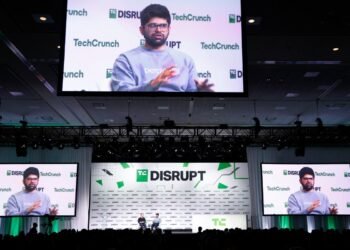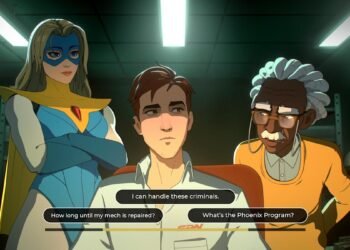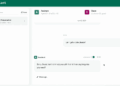What is Proxmox VE?
Proxmox Virtual Environment (Proxmox VE) is a free and open-source virtualization platform that lets you unleash the power of virtualization by running multiple virtual machines (VMs) on a single physical machine. Built on the solid foundation of Debian GNU/Linux, Proxmox VE offers a web-based interface for effortless management of your VMs.
After the acquisition of VMware by Broadcom, changes in licensing types, and partner programs, many businesses are looking for affordable VMware alternative solutions.
This blog post will guide you to installing Proxmox VE 8.1 on VMware Workstation 17. It’s a fantastic option to experiment with Proxmox VE in a safe and controlled environment before deploying it in a production environment.
If you want to learn more about Proxmox VE, Proxmox VE 8: A Comprehensive Virtualization Course 2024 will help you understand it and completely walk through the product.
By following this step-by-step guide, you’ll be able to:
- Install Proxmox VE 8.1 on VMware Workstation 17
- Configure essential settings for your Proxmox VE installation
We’ll assume you already have VMware Workstation 17 installed on your system. So, let’s dive in and get your Proxmox VE journey started!
System Requirements for Proxmox VE 8.1
Before we jump into the installation process, ensuring your system meets the minimum requirements to run Proxmox VE 8.1 smoothly within VMware Workstation 17 is crucial. Here’s a breakdown of what you’ll need:
Recommended Hardware for Proxmox VE 8.1
- CPU: 64-bit architecture (Intel EMT64 or AMD64) with virtualization extensions enabled (Intel VT or AMD-V)
- RAM: Minimum of 2 GB RAM (4 GB or more recommended) for the Proxmox VE host itself, plus additional memory dedicated for the VMs you plan to run.
- Storage: Sufficient storage space to accommodate the Proxmox VE installation and the virtual machines you’ll create. Solid-state drives (SSDs) are recommended for optimal performance.
- Network Interface Card (NIC): One NIC is enough for basic functionality, but a dedicated network adapter for the host machine is recommended for better network performance, especially if you plan to run VMs with network-intensive tasks.
Also Read: Another VMware Alternative: Apache Cloudstack
Recommended Software
- Proxmox VE 8.1 ISO: Download Proxmox VE 8.1 ISO from the Proxmox website.
- VMware Workstation 17: Ensure you have a licensed copy of VMware Workstation 17 installed on your system.
Lab Setup for Proxmox VE 8.1
Before we delve into the installation process, let’s set up our virtual lab environment using VMware Workstation 17. Here, we’ll create a virtual machine (VM) that will serve as the host for Proxmox VE 8.1.
Steps
Download Proxmox VE 8.1 ISO from the Proxmox website.

Open VMware Workstation 17 on your system. I assume that you’ve already installed it on your system. And, click on “Create a New Virtual Machine”.

Choose the “Typical” option and click “Next” to continue.

Select “Workstation 17.x” from Hardware compatibility and click “Next”.

From the next window, choose the downloaded Proxmox ISO image and click “Next”.

Set the guest operating system as Linux and the version as Debian.

Name your virtual machine and select its location.

Enter the disk size, select “Split virtual disk into multiple files”, and click “Next”.

Review the information and click “Finish” to complete the process.

Power on the virtual machine and during boot.

Choose “Install Proxmox VE graphical mode”, and click Enter.

Read and agree to the license agreement.

Select the target hard disk and adjust the file system and hard disk options if needed. Click “Next”.

Select the Country, and time zone, and click Next.

Set the admin password, confirm the password, and email address, and click Next to continue.

Set hostname (FQDN), IP address, gateway, and DNS server, and click Next.

Verify the information and click on Install.

The installation process will start now. Wait for some time to complete the process.

Accessing the Proxmox Server
After the reboot, you can access the Proxmox server via the web UI. For this, log in to your client computer. Enter the Proxmox server’s management IP with Port 8006. Enter your username and password, and click “Login”.

Congratulations! You have successfully accessed the Proxmox Management console.

Now you’re ready to explore the features and capabilities of Proxmox VE in your virtualized environment.
Read More: Exploring OpenStack as a VMware Alternative: A Comprehensive Guide
Conclusion
There you have it! A step-by-step guide on installing Proxmox VE 8.1 on VMware Workstation 17. Whether you are a system administrator or a developer, Proxmox VE offers a powerful virtualization platform for your virtualized environment. If you found this tutorial helpful, don’t forget to like and subscribe for more tech tutorials. Thank you for reading this post and share it on your social media channels if you feel worth sharing it. Happy learning!
If you want to learn more about Proxmox VE, Proxmox VE 8: A Comprehensive Virtualization Course 2024 will help you understand it and completely walk through the product.
Resources
FAQs on Proxmox VE 8.1
What is Proxmox VE?
Proxmox VE is an open-source virtualization platform that allows you to manage your virtual machines and containers with ease. It provides a wide range of features and capabilities for your virtualized environment.
Can I install Proxmox VE on VMware Workstation?
Yes, you can install Proxmox VE on the VMware Workstation for testing purposes. It allows you to experience the features and capabilities of Proxmox VE without the need for physical hardware.
How do I access the Proxmox Management console?
To access the Proxmox Management console, follow these steps:
- Log in to your client computer
- Enter the Proxmox server’s management IP with Port 8006
- Enter your username and password
- Click “Login”