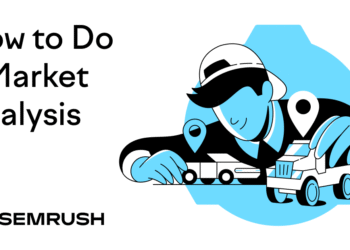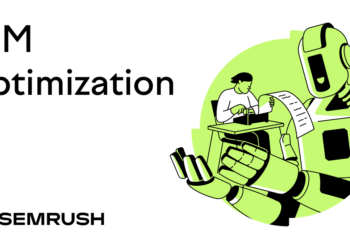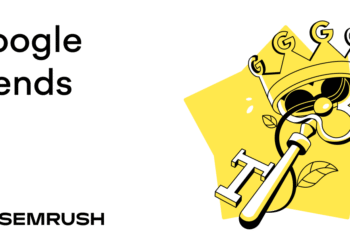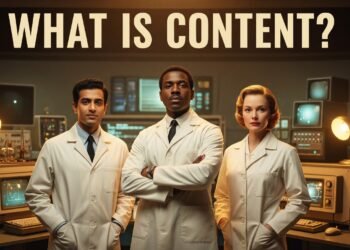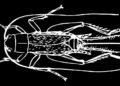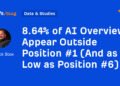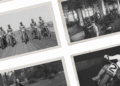Billions of people use Google Search every day. But most just scratch the surface of what it can do.
We surveyed 200 consumers to find out how they use the popular search engine and found:
- Most people (55%) type a few keywords into Google when they search for something. But about a third (33%) usually enter a full question.
- Nearly half of users (46%) have never used Google’s “I’m Feeling Lucky” button, and 26% don’t know what it is
- Only 1 in 4 people say they always notice the difference between an ad and an organic result in Google’s search results
- More than half (53%) of people find Google’s AI Overviews helpful
- More than two-thirds (67%) of people have never used Google search operators (e.g., “site:”, “inurl:”, or “filetype:”)
- Only 35% of people have used Google’s Advanced Search. And 26% state they didn’t know it exists.
In this guide, you’ll learn actionable tips for taking full advantage of Google’s search capabilities to quickly find what you’re looking for—every time.
1. Perform a Basic Search
The easiest and simplest way to perform a search is to go to Google, type in your search query, and press “Enter” or “return” on your keyboard. You’ll then see a search engine results page (SERP) with a list of relevant results.
But there are also alternative ways to search the web using Google. Let’s look at these in more detail.
Use the Address Bar for Instant Search
If you’re using Chrome, you can simply type your query directly into the address bar and press “Enter” or “return.”
You’ll then be directed to the search results page.
Try Voice Search
Performing a voice search lets you speak your query rather than type it out.
You can do this by tapping the microphone icon if you’re using Google on your smartphone or a Chrome browser on your desktop computer.
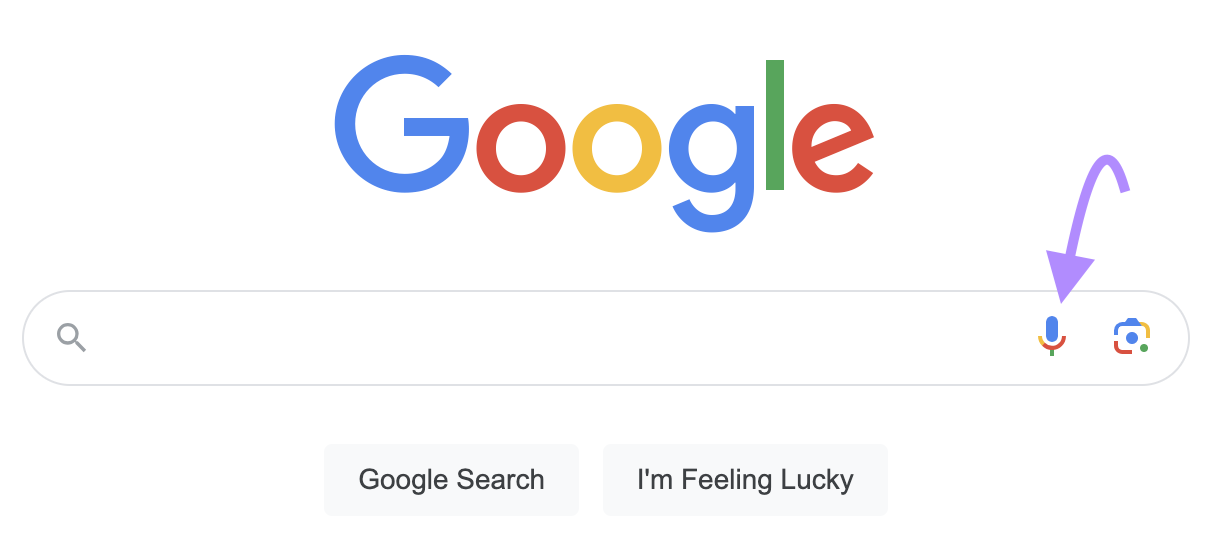
It can be very useful for asking quick questions when you can’t use your hands (e.g., while driving or cooking). Or when you’re on the go and searching for something local (e.g., “where’s the nearest pharmacy?”).
Plus, Google tends to return more natural-sounding answers for voice queries.
Use ‘I’m Feeling Lucky’ to Skip to the Top Result
The “I’m Feeling Lucky” button will take you directly to the page that Google considers the most relevant for your search query.
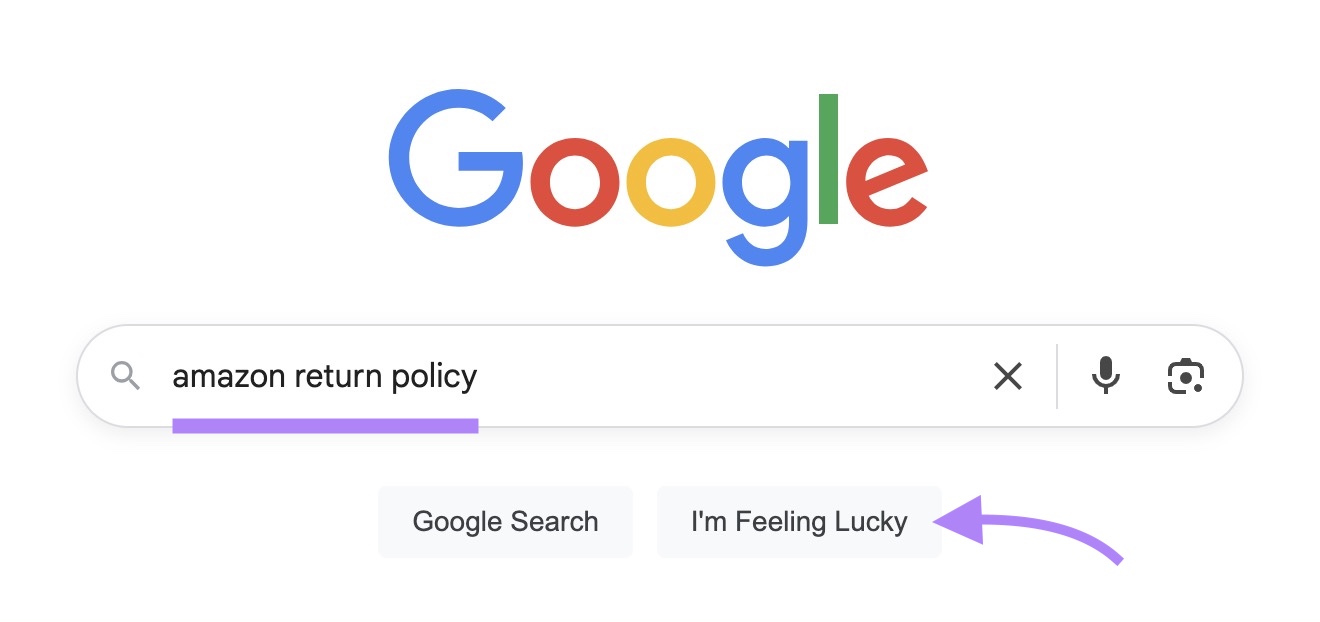
This can work well for navigational queries (e.g., “amazon return policy”) or branded searches (e.g., “facebook”). And it can save you time by skipping the search results page altogether.
2. Understand the Search Results Page
Google’s search results include a mix of organic results, ads, and special features (like AI Overviews and featured snippets) that are designed to help you get exactly what you’re looking for.
Ads
Google can display ads marked with “Sponsored” tags at the top and bottom of the search results page.
While ads can be helpful sometimes, differentiating them from organic search results is important when you’re looking for brands that have earned high visibility in search.
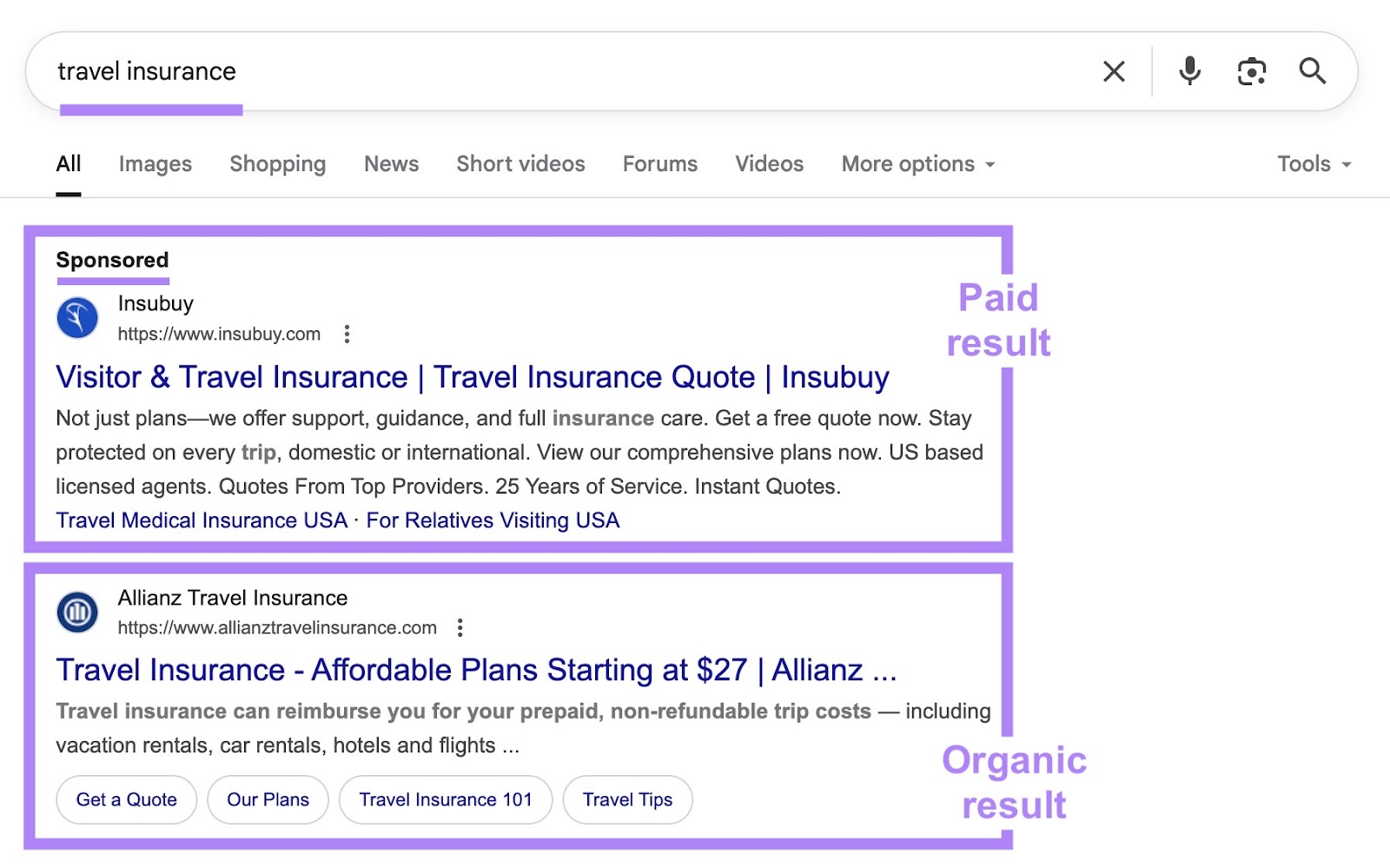
Organic Results
Organic results are the standard search listings Google deems to be the most relevant for your search query.
They consist of a page title, a short description, and a URL. A URL path displays for desktop search results.
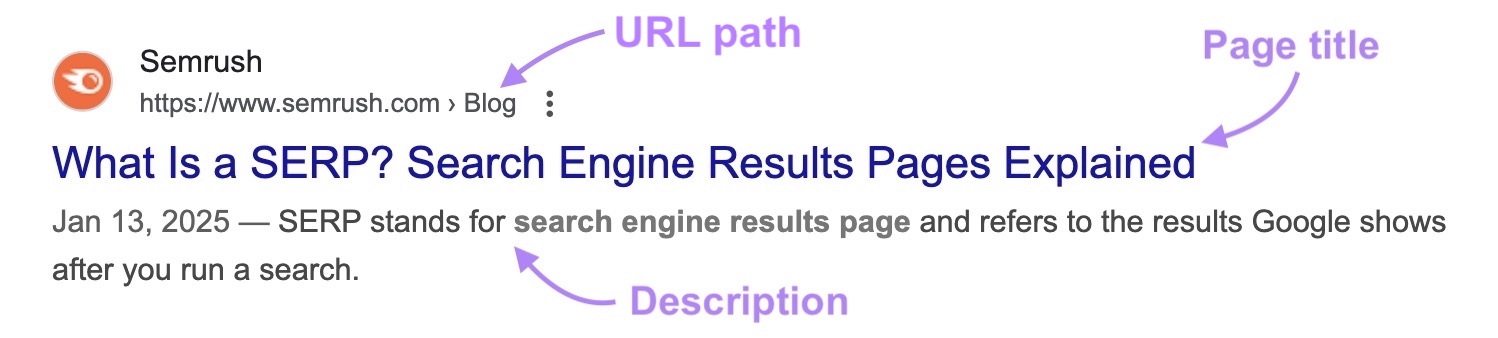
Pages that rank highly in organic search results usually contain trustworthy, high-quality information.
SERP Features
Google shows SERP features (special results designed to stand out from regular listings) alongside organic search results.
These include:
- Featured snippets: Excerpts that are designed to directly answer the search query. They often appear at the top of the search results page.
- AI Overviews: AI-generated answers to search queries that include links to sources. They mostly appear for informational queries (e.g., “how do solar panels work”).
- Knowledge panels: A summary about an entity (company, public figure, etc.) that gives important information at a glance
- People Also Ask: Shows questions related to the search query. It’s usually displayed below the first result on the SERP.
- Video carousels: A select collection of relevant video results you can click to start playing directly on the search results page
- People also search for: Shows similar search queries that other users are searching for
- Discussions and forums: Highlights discussions from Reddit, Quora, and other online forums
Use Semrush’s Keyword Overview tool to get a breakdown of SERP features triggered by any specific search query.
Simply enter one or more keywords into the tool and check the “SF” column.
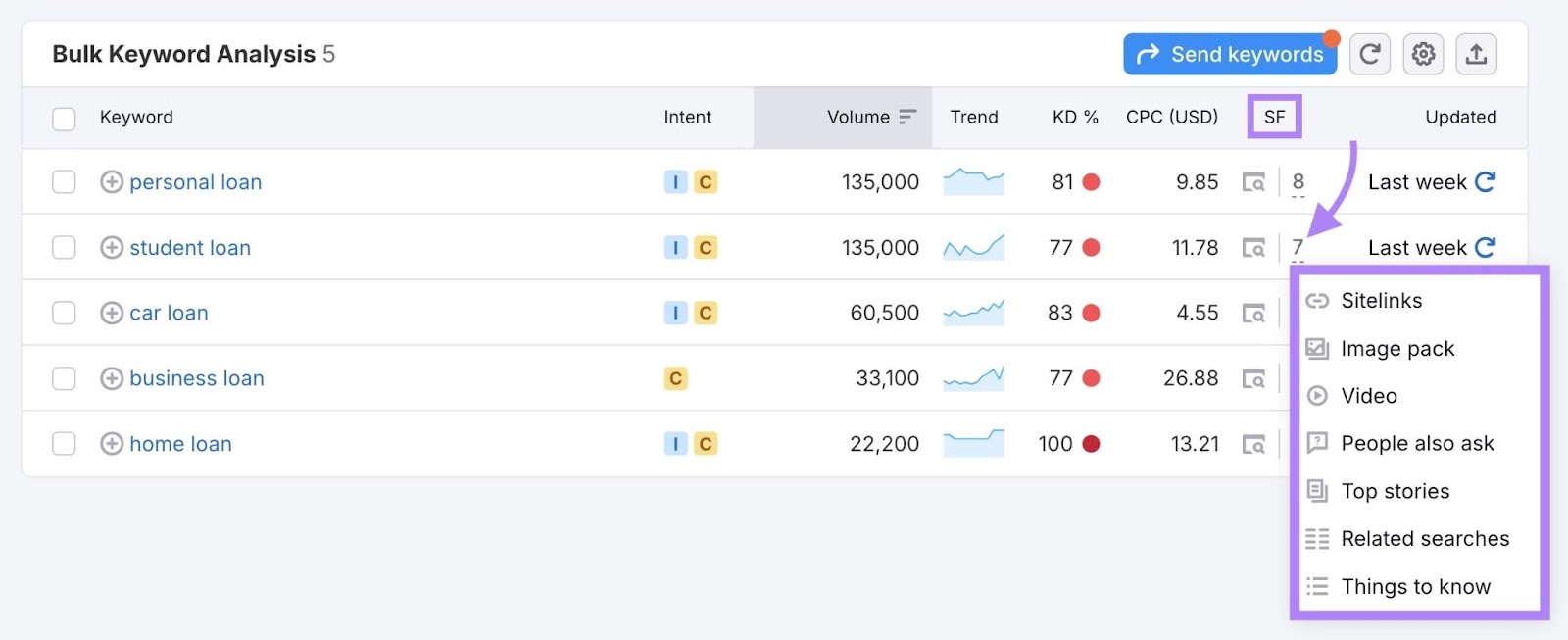
3. Refine Your Search Results
Sometimes, your initial search won’t give you the results you’re looking for. Google provides you with a few tools you can use to refine the results and find what you need more easily.
Use More Specific Keywords to Narrow Results
To get results that better align with what you’re interested in, try making your query more specific by adding more terms.
For example, try searching “best laptops for video editing under $2000” instead of “best laptops.”
Filter by Content Type
You can filter results by content type to only see news, images, videos, maps, etc., by using the tabs right below Google’s search bar.
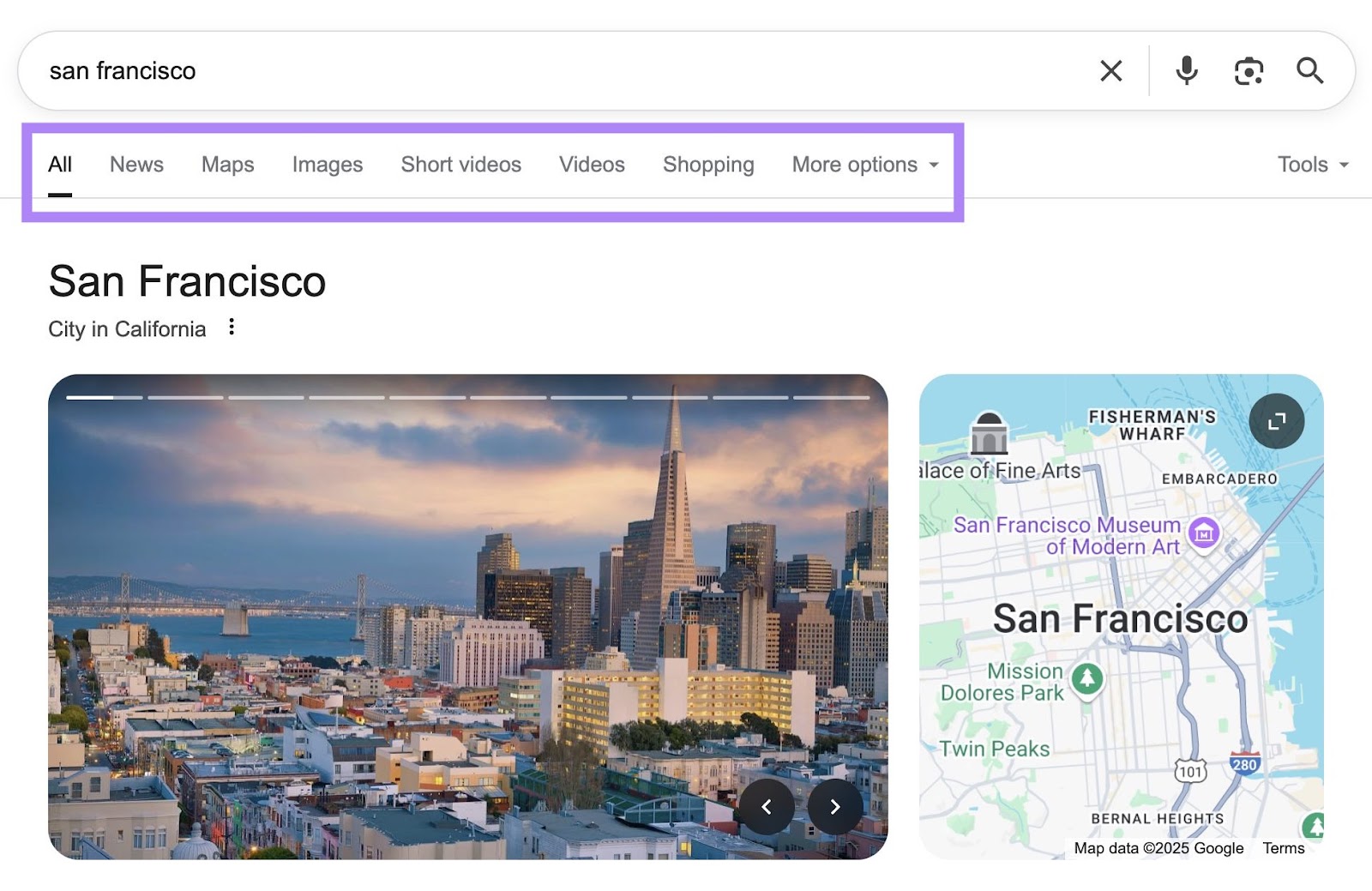
This can speed up your search significantly if you’re looking for a specific type of result.
It can be especially useful when you’re searching for media or products.
Limit Results by Date or Time Range
The “Tools” drop-down is useful when you’re researching something that occurred at a specific point in time or need to prioritize the most current information.
Click on “Tools,” hover over “Any time,” and select your chosen time range (e.g., the past hour, day, week, etc.).
Get Verbatim Results with Quotation Marks
You can put your search query in quotation marks to only see results that contain your exact phrase.
This can be helpful for finding the source of a specific quote or looking up an error message.
4. Get Instant Answers
For certain types of search queries, Google will show you the answer right on the search results page.
This allows you to get the information you need quickly without having to click through to a site.
Here are a few examples of queries you’ll usually get instant answers for:
- Definitions (e.g., “define empathy” or “empathy definition”)
- Weather updates (e.g., “los angeles weather”)
- Current time in a specific location (e.g., “time in new york”)
- Sports scores (e.g., “lakers vs warriors results”)
- Flight statuses (e.g., “delta flight 123 status”)
- Stock prices (“e.g., “apple stock price”)
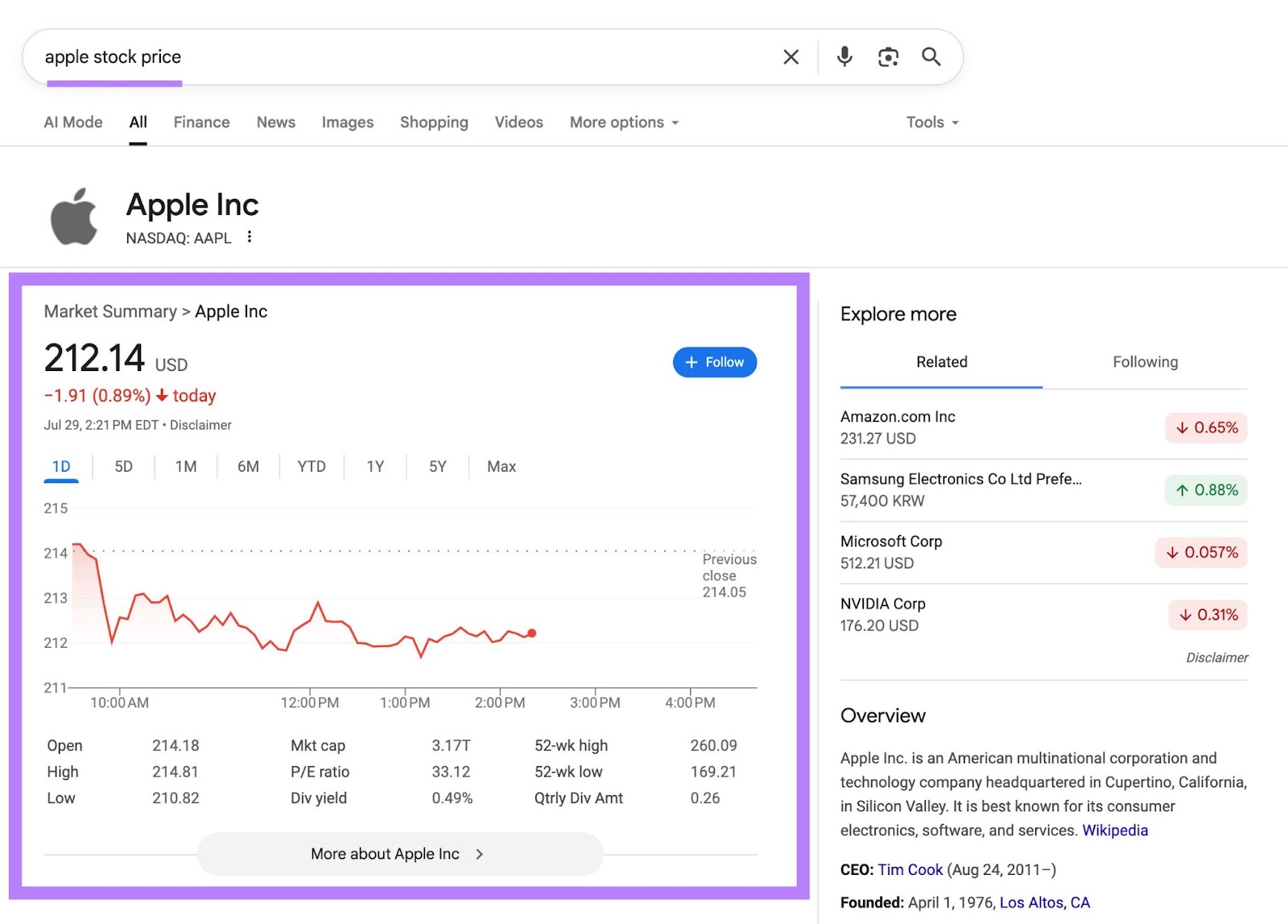
5. Use Google Search Operators to Go Deeper
Search operators are commands you can use in a Google search to find specific information.
Here are some of the most useful options:
Search within a Specific Site
Use the “site:” search operator if you want to see results only from a specific domain.
Like this:
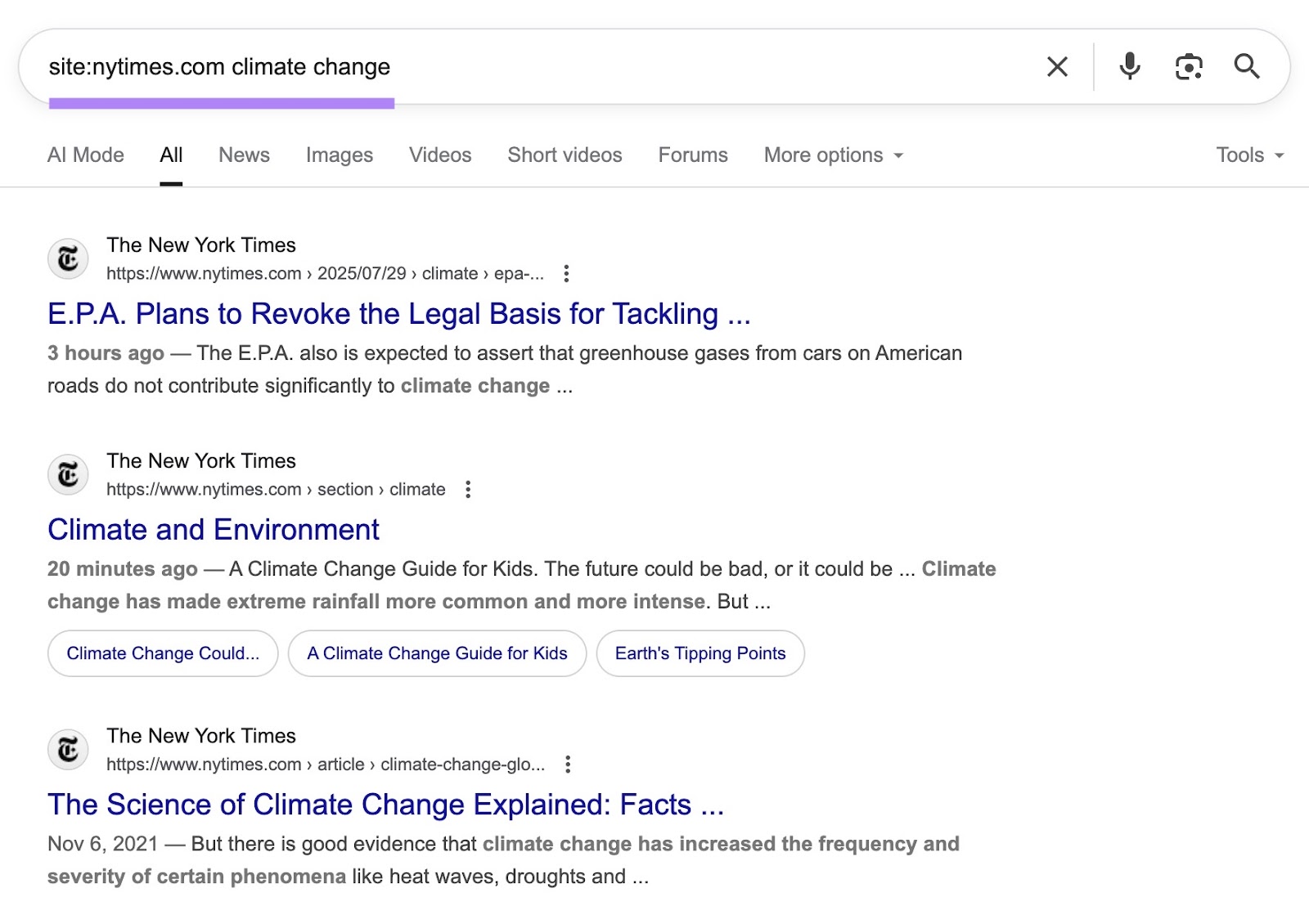
The “site:” operator can be especially useful when you’re looking for information from a site that doesn’t have a strong on-site search feature.
Find a Specific File Type
Use the “filetype:” search operator to specify a certain type of file you’re looking for. This can be handy for when you’re looking for white papers or presentations.
Here’s an example:
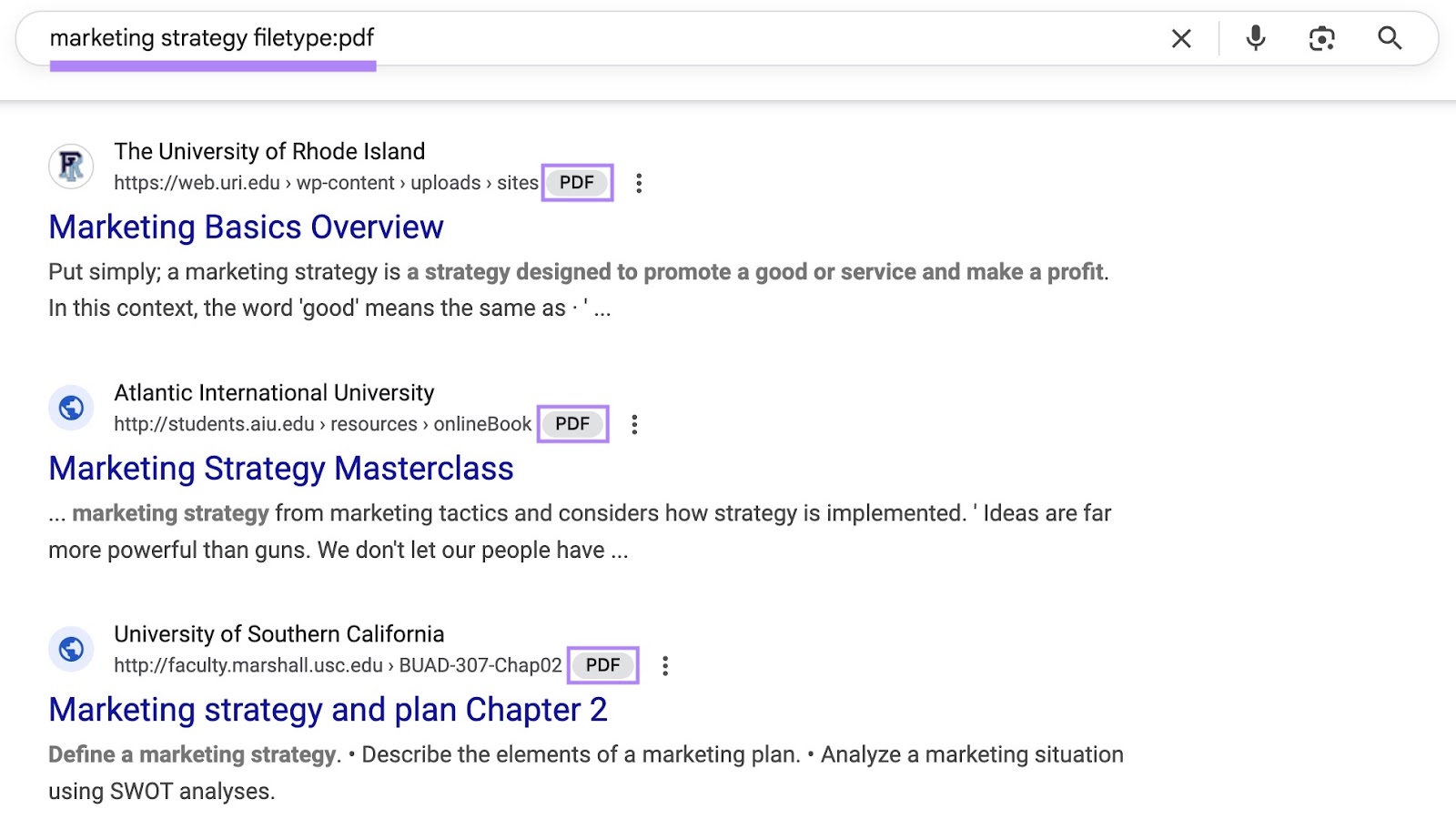
Exclude Unwanted Words
Use the minus sign (-) to omit search results that contain specific terms. This is useful when your search query includes a phrase with multiple meanings that aren’t all relevant.
Here’s an example:
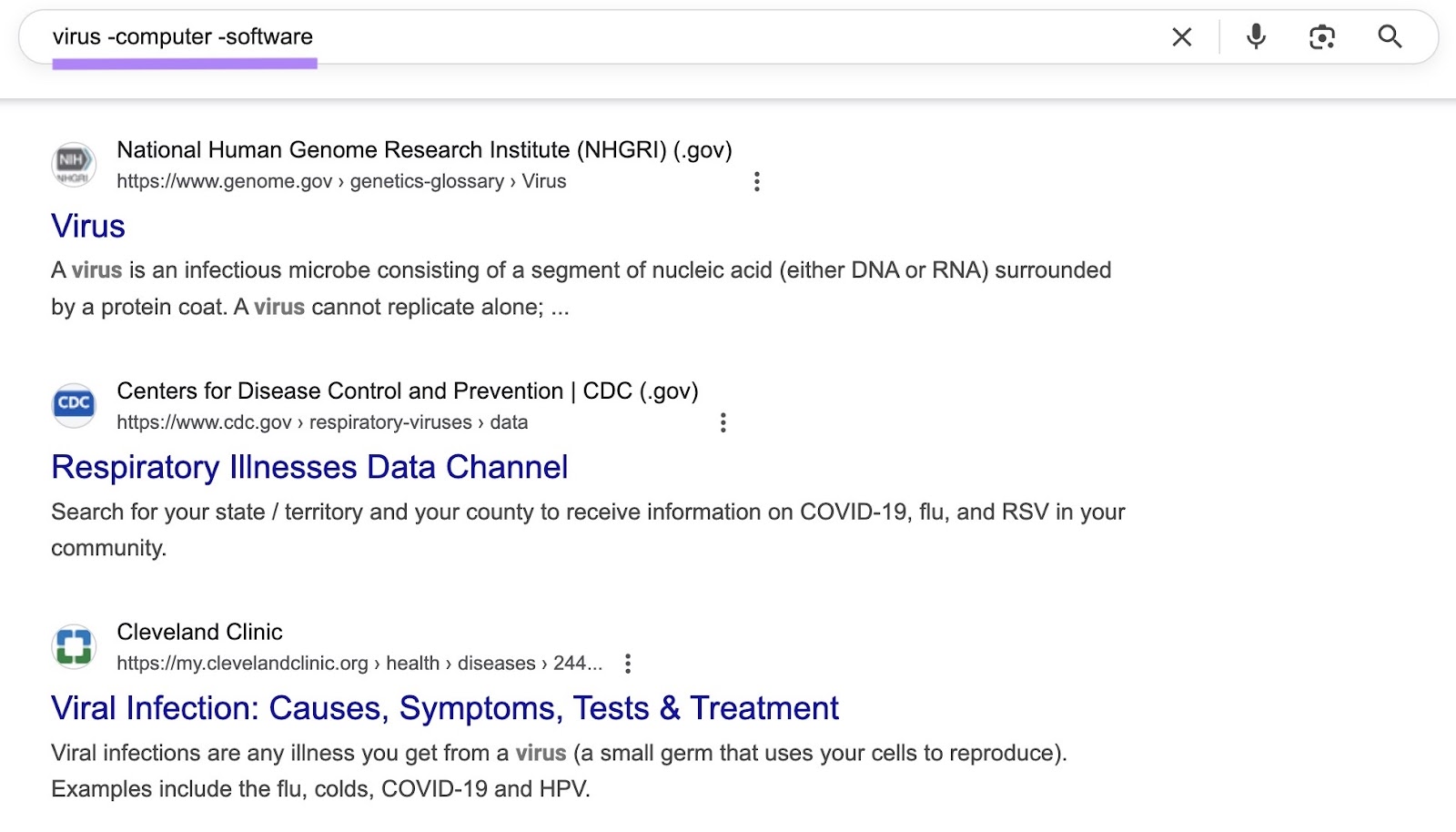
The above query returns only results related to biological viruses—not computer viruses.
Search for Titles or URLs
The “intitle:” and “inurl:” search operators allow you to search within page titles and URLs.
Like this:
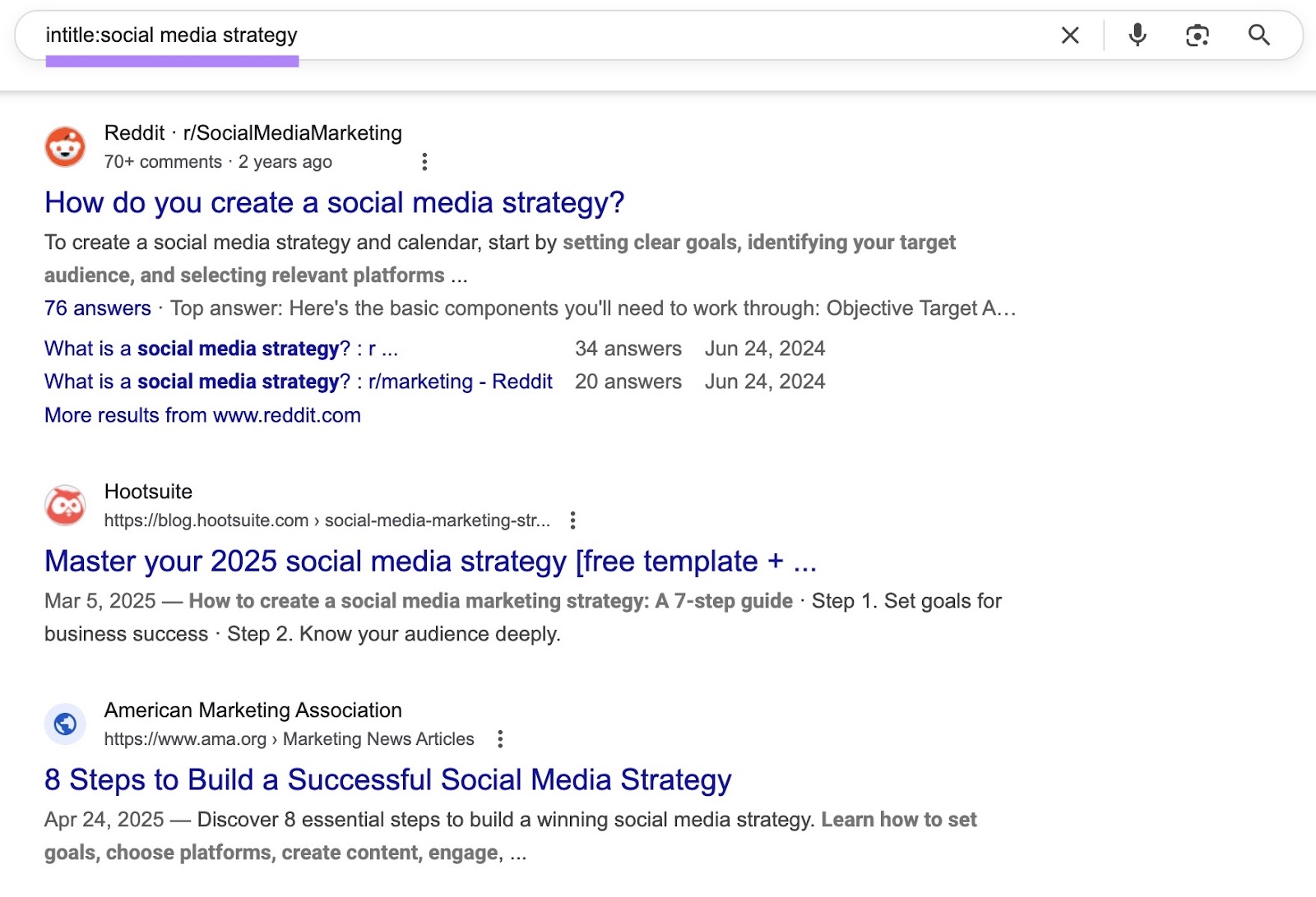
This can be helpful when you’re looking for content that’s focused on a specific topic instead of content that merely mentions the topic.
6. Use the Advanced Search Page
Google’s Advanced Search page lets you filter results without having to memorize search operators.
You can access it by clicking on “Settings” in the lower right corner of the screen, and then on “Advanced search.”
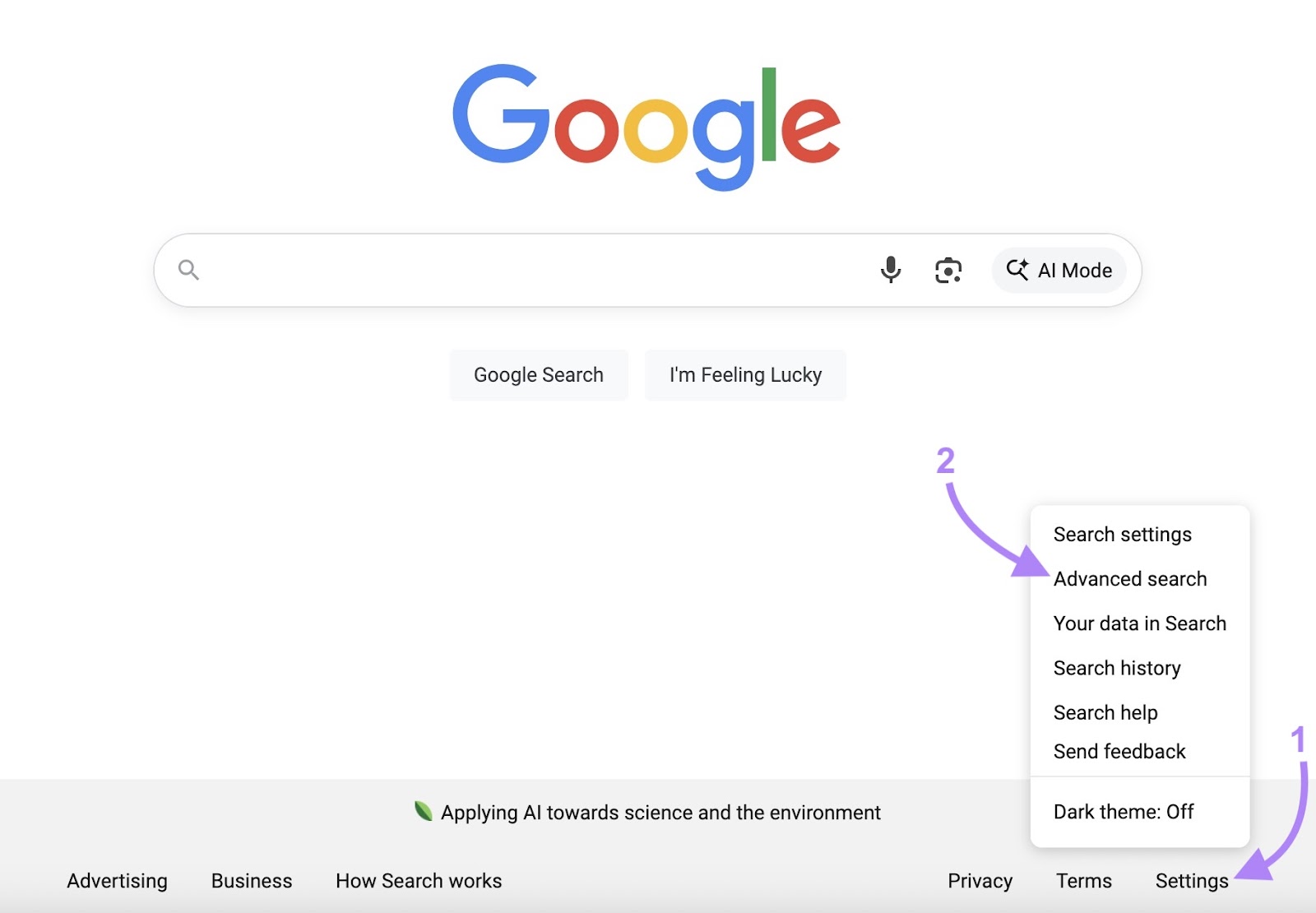
Simply fill out the fields for region, language, or any other fields that might be relevant to your search.
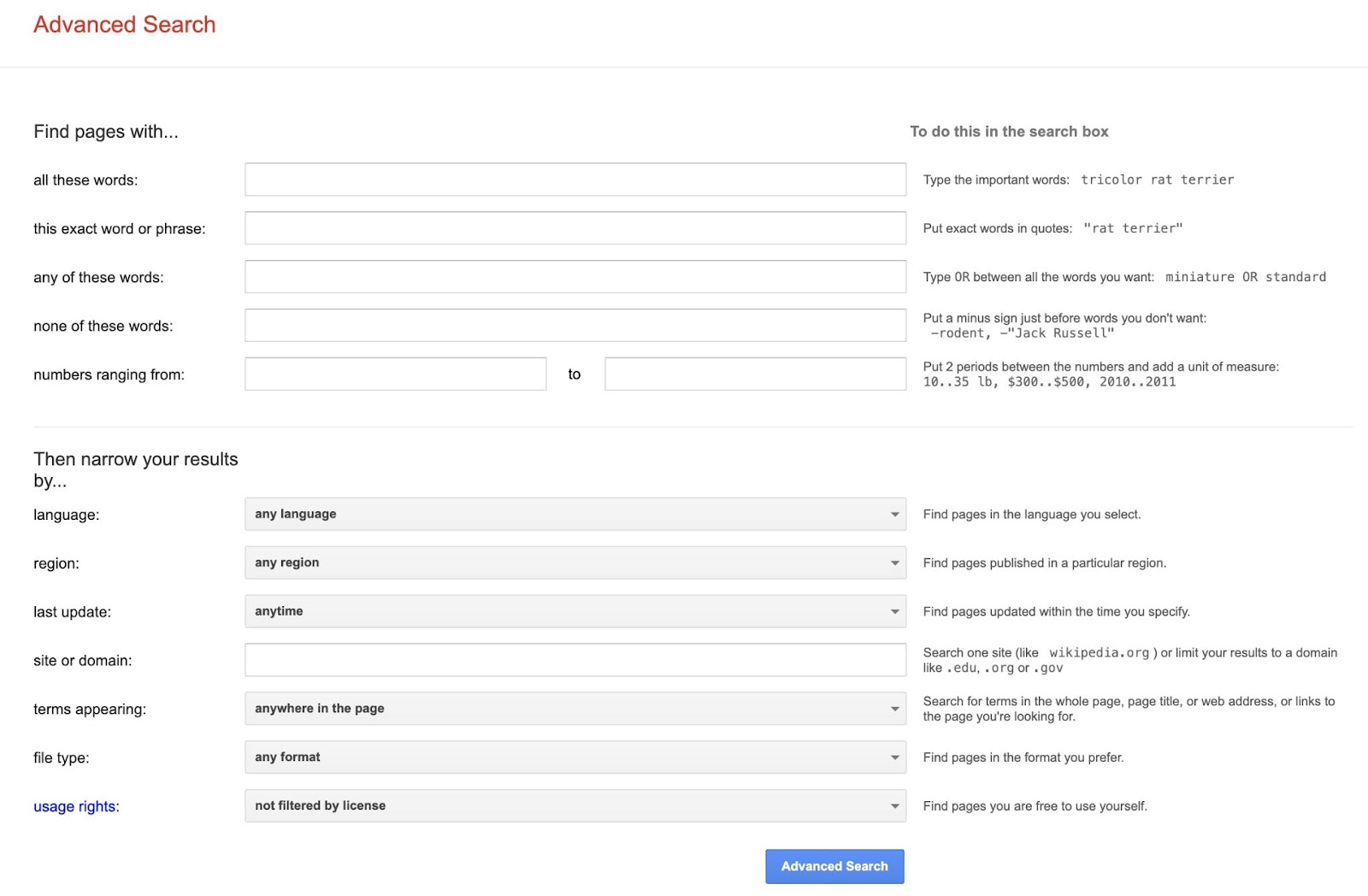
The Advanced Search page also lets you filter results by usage rights, which can be helpful for finding copyright-free content.
You can also combine multiple fields to fine-tune your results.
This can be particularly useful if you’re doing academic research and require very specific results from reputable sources.
7. Search by Image Instead of Text
Google Lens allows you to search the web by uploading an image.
You can upload a photo or a screenshot, and Google will analyze it to help you identify what the image contains or find visually similar results.
For example, you can use Google Lens to identify unfamiliar plants or landmarks, translate text in an image, or find where to purchase a product.
To use Google Lens, click on the camera icon in the search bar and upload your image.
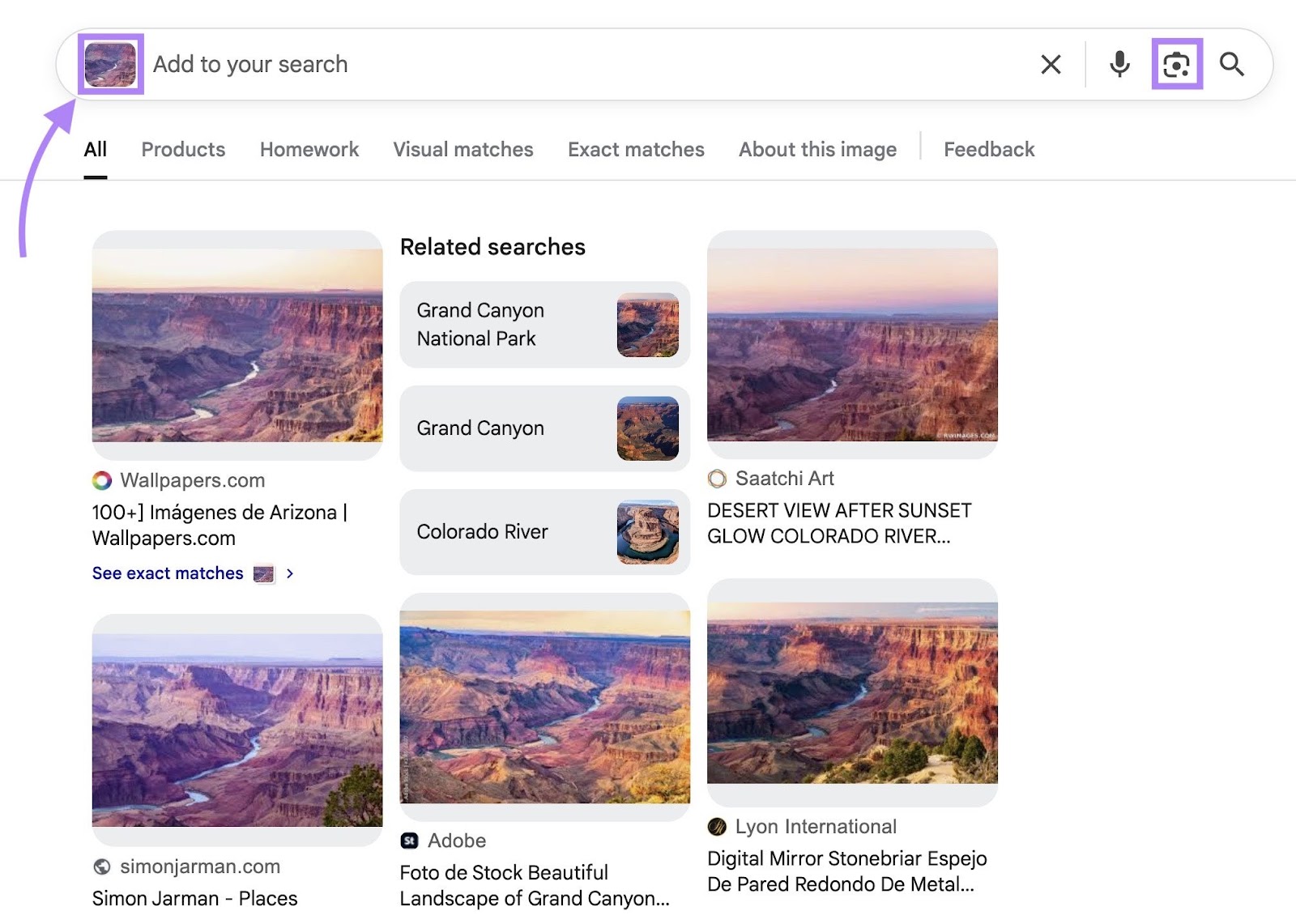
8. Use Google for Built-In Tools and Features
Google offers a number of built-in tools you can use directly from the search bar—including a calculator, a timer, a unit converter, and more.
Calculator
You can type “calculator” into Google Search to bring up a fully functional calculator that you can use for both basic calculations and advanced equations.
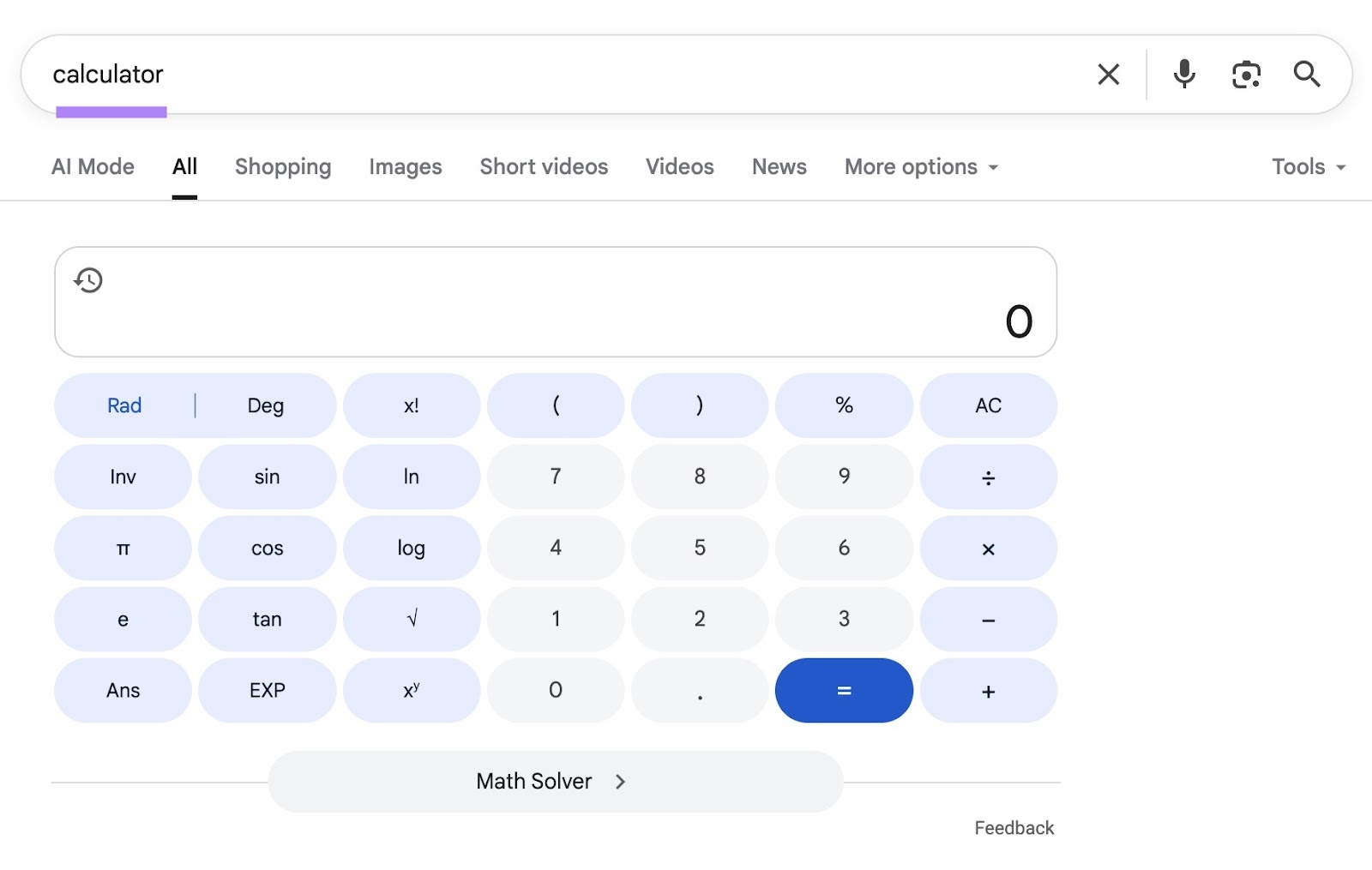
Timer
If you need to time a workout, presentation, or break, you can type something like “10 minute timer” into Google, and it will start a countdown automatically.
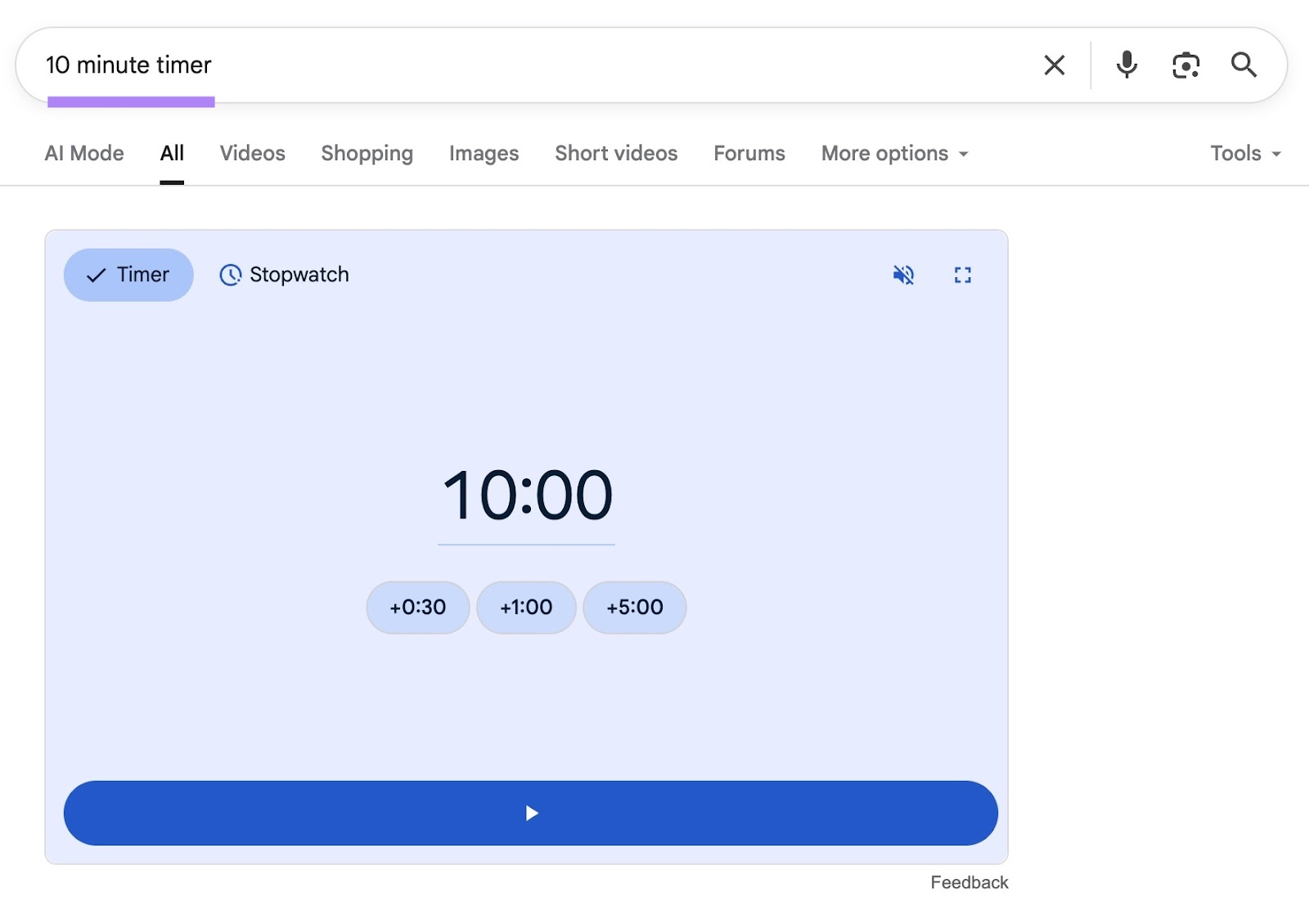
Unit Converter
You can use Google’s unit converter tool to do quick conversions.
For example, type in “10 kg in pounds” or “100 EUR to USD” to instantly get the answer.
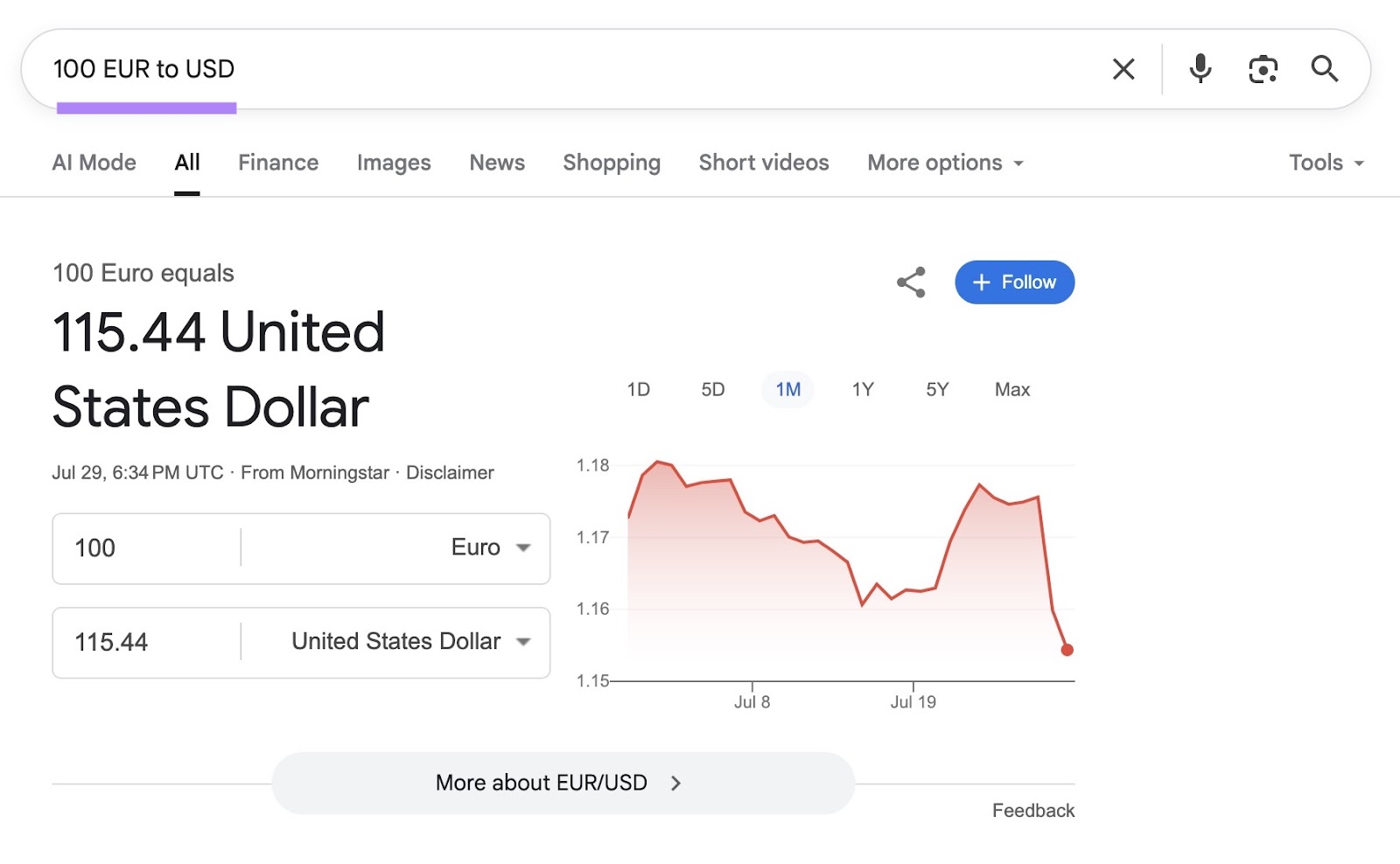
Games
If you need a short break, you can play games directly from Google’s search results page.
Type in the following to access different games:
- “pac-man”
- “tic tac toe”
- “snake”
9. Use AI Mode for Complex, Multi-Layered Queries
Google’s AI Mode uses AI to provide conversational answers to prompts, and you can use it to ask questions, enter follow-up queries, and visit cited sources for more information.
AI Mode allows users to ask questions using text, voice, images, or a combination. It’s a great option for complex questions, especially those related to coding or advanced math.
To use AI Mode, type a question into the search bar and then click or tap the AI Mode button.
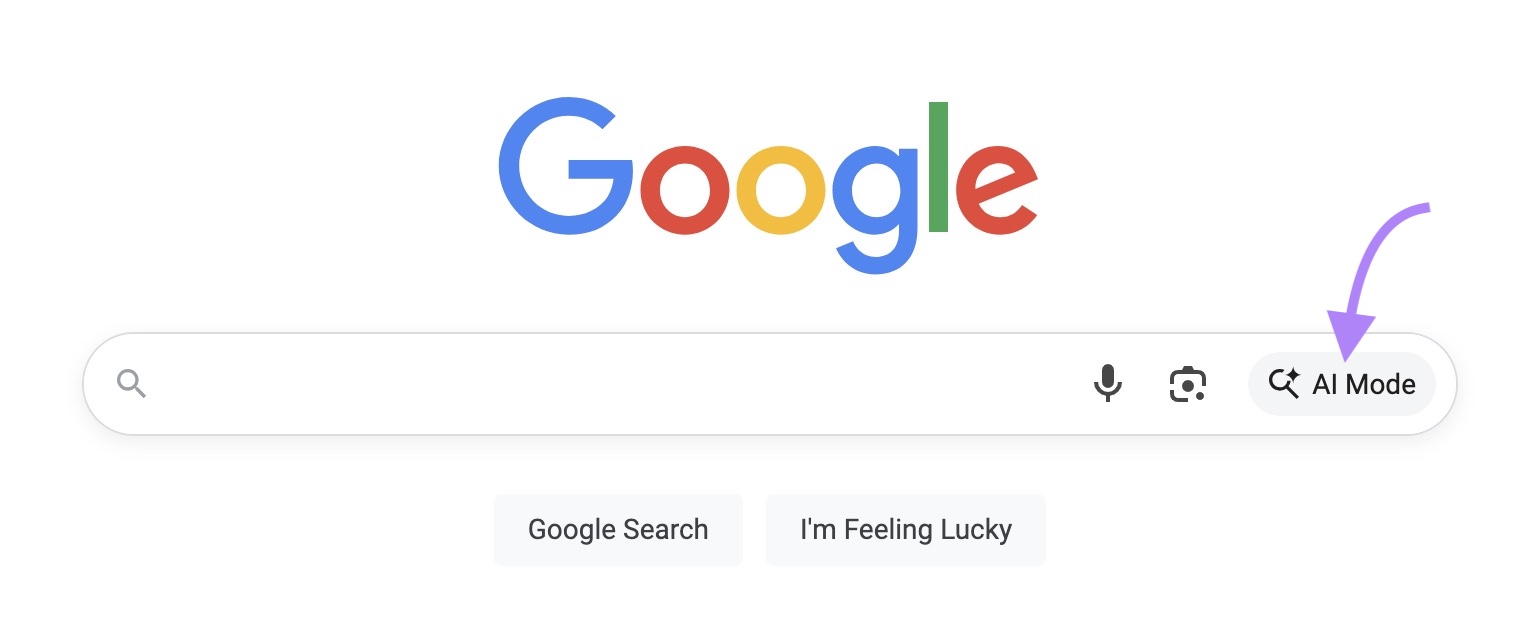
You’ll then get an AI-generated answer that looks something like this:
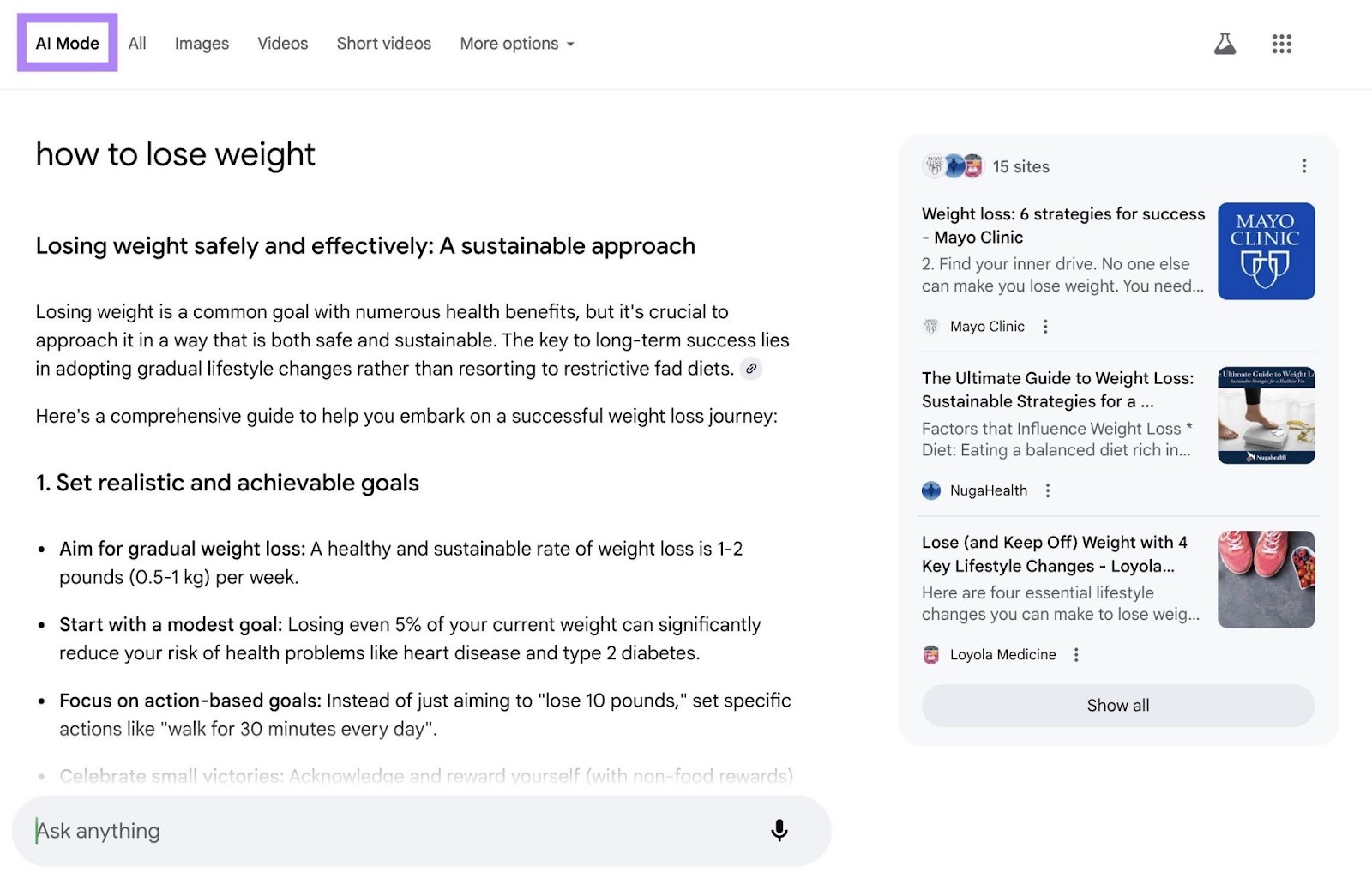
Become a Google Power User
You don’t have to memorize every search operator to know how to use Google Search effectively. But learning just a few basic techniques can help you find the information you’re looking for a lot quicker.
If you want to advance your skills even further, it helps to know more about how Google determines what to show for different queries.
Read our guide on how Google’s algorithm works to find out.