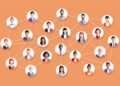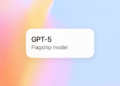There are some websites we only think about accessing on desktop and some we only think about as a mobile app.
For example, purchasing flights? That’s a desktop activity. Scrolling through TikTok? Mobile.
But what if we told you that you can also use TikTok on desktop, and not just through the TikTok app? Your workday is about to level up.
Read on to learn more about how you can use TikTok on your desktop computer and change the way you use the platform.
Bonus: Get a free TikTok Growth Checklist from famous TikTok creator Tiffy Chen that shows you how to gain 1.6 million followers with only 3 studio lights and iMovie.
Can you use TikTok on desktop?
Yes, you can use TikTok on desktop by typing in www.tiktok.com into your web browser bar and logging in with the same credentials you use to access your mobile app.
When you use the TikTok mobile app, you open the app right to your For You Page, and you can use buttons to like, comment, and share TikToks, or navigate to other parts of the app (Search, Discover, Profile, Inbox).
You can also switch to the “Following” view to see a stream of content exclusively from followed accounts, and, finally, tap the + button to start recording a TikTok.
From the desktop version, users can access all of the same features (except for the ability to record a TikTok directly within the site). The desktop version replaces the “Record” option with an “Upload” button, as shown in the left sidebar in the screenshot below.
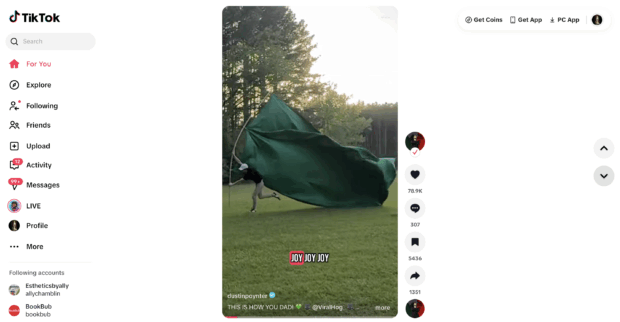
The left navigation bar gives you pretty much the full use of TikTok. The first four options give you different viewing abilities:
- For You: See videos that the TikTok algorithm recommends to you
- Explore: Discover popular videos on the app
- Following: View only videos from people you’re following
- Friends: View only videos from people you follow that also follow you back
You can also upload videos (we’ll talk more about this later), view your activity/notifications, check your messages, and even watch live streams. Then, at the bottom, you can see some of the accounts you follow in case you want to click over to their profiles directly.
Accessing the TikTok desktop app provides you with a few key benefits, like:
- A larger screen for a better viewing experience
- The ability to edit a video using a desktop app, then directly upload to TikTok
- A more comfortable keyboard for typing captions and comments
- More insights in your TikTok analytics
If you haven’t tried TikTok on desktop yet, go to tiktok.com on your browser and try it out.
How to use TikTok on desktop
TikTok’s desktop app is incredibly intuitive, and you can start scrolling through videos the second you open it up. There are clickable up and down arrows to help you navigate through videos, but you can also use the up and down arrows on your keyboard.
To interact with videos, simply click on the buttons available to the right of the video:
- Click the creator’s profile photo to access their profile
- Click the heart to like the video
- Click the comment button to open a right sidebar to view and leave comments
- Click the bookmark button to save the video, add it to a collection, or create new collections
- Click the arrow button to share the video with others
- Click the bottom circle (if there is one) to access other videos using the same audio clip
Get a bird’s eye view of the available desktop features in the table below:
| Feature | Available on Desktop? |
|---|---|
| Watch videos | ✅ Yes |
| Upload a video | ✅ Yes |
| Access analytics | ✅ Yes (Pro/Business) |
| Download videos | ⚠️ Limited |
| Edit profile | ✅ Yes |
| View saved videos | ✅ Yes |
| Use filters/effects | ❌ No |
| Manage notifications | ✅ Yes (via browser or app) |
How to download TikTok videos on desktop
The TikTok app makes it easy to save videos on mobile. Users can click the share icon, and “Save” is one of the options, allowing users to download the video to their mobile device’s camera roll. As a side note, these videos always have the TikTok logo watermark on top of them.
Unfortunately, the desktop app doesn’t offer that same functionality. Instead, you’ll need to use a workaround.
One option is to create a screen recording, then crop the video down to just include the TikTok video. You’ll also want to make sure you have audio turned on so the screen recording also includes sound.
Another option is to use or download a third-party video downloader app. On the Mac App Store, you can choose between tools like TikSav and Video Saver for TikTok. Or, you can search for a “TikTok video downloader” in Google and find a browser-based option.
If you choose the latter option, you’ll need to copy the link to your TikTok video, paste it into the video downloader, and save the output.
A third option is to download a Google Chrome browser extension that lets you download videos without leaving the TikTok window on your desktop. Extensions like TikTok Video Downloader even let you download videos without having the TikTok watermark overlaid on top of it.

#1 for TikTok marketing
Schedule TikToks, answer comments, and show off your results in beautiful reports. It’s so easy.
How to upload and post a video to TikTok on desktop
While you can’t save videos via desktop, you can upload them via TikTok Studio. Follow along with these steps to get started.
1. Click Upload from the left sidebar.
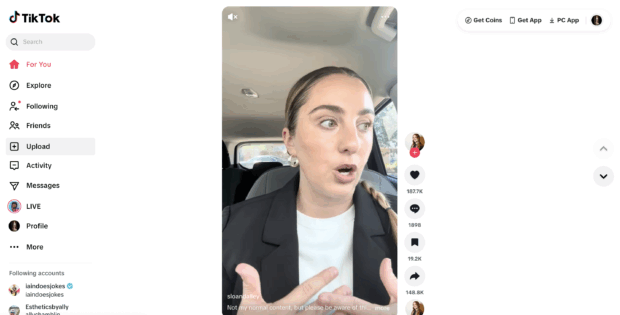
2. Upload your TikTok video from your desktop computer’s files.
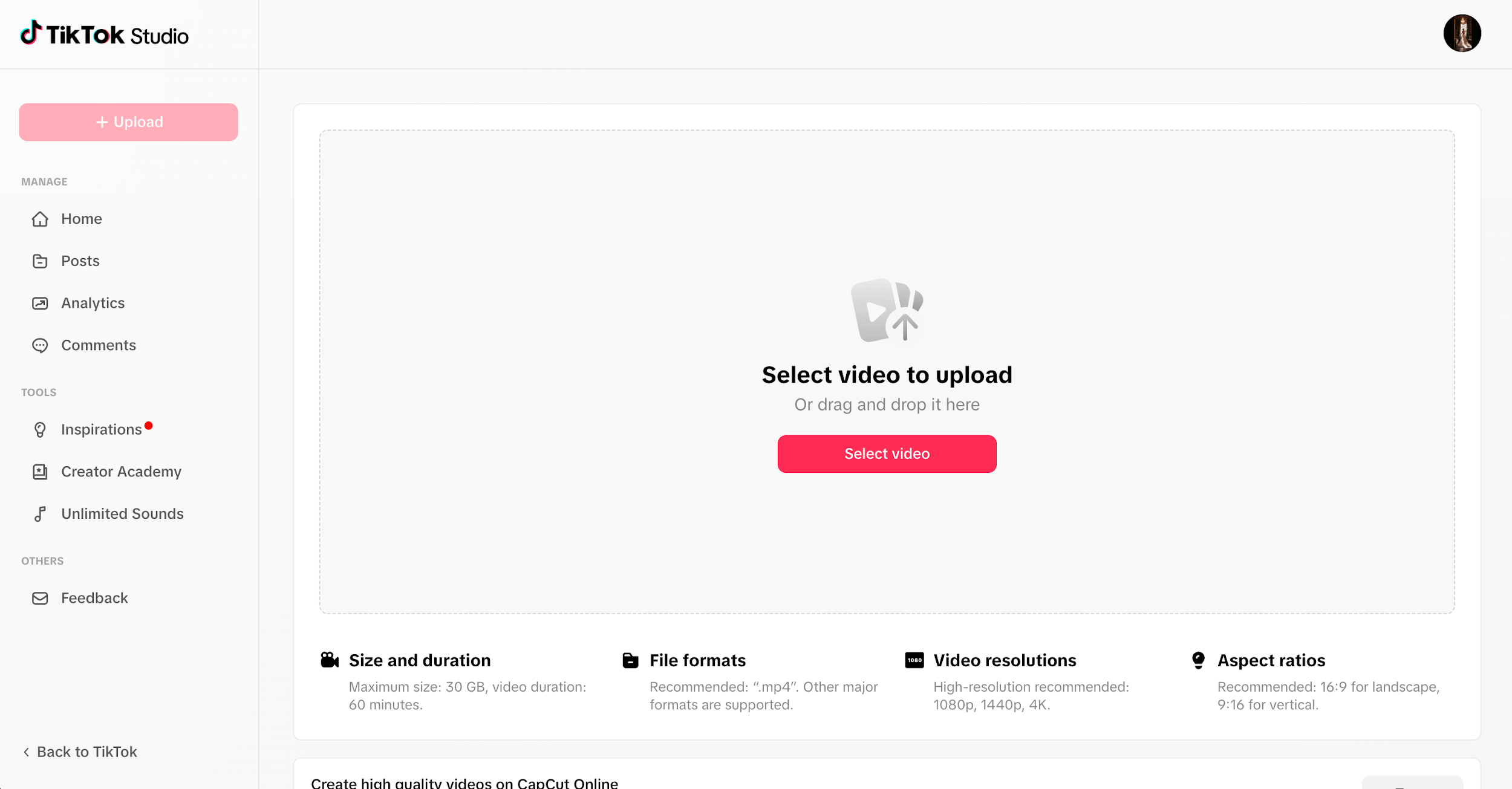
3. Get your video ready to publish. You can add your caption, input hashtags, mention other users, edit your video cover, preview your video, and even make edits right in the TikTok uploader.
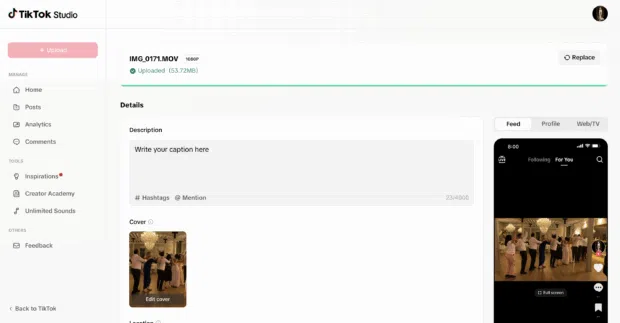
4. Publish or schedule your video. As you scroll down, you’ll see the option to publish your video, or schedule it for a later date. Make sure to update the additional settings to turn on and off the different options for your viewers.
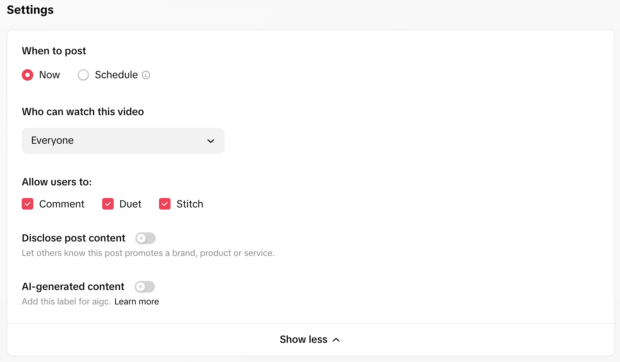
How to look up TikTok analytics on desktop
You can also access your TikTok account’s analytics dashboard on desktop. Head back to the main TikTok website, then look at the main left menu again. Follow these steps to find your analytics.
1. Click the More option with the three dots at the bottom of the left menu, then click Business Suite.
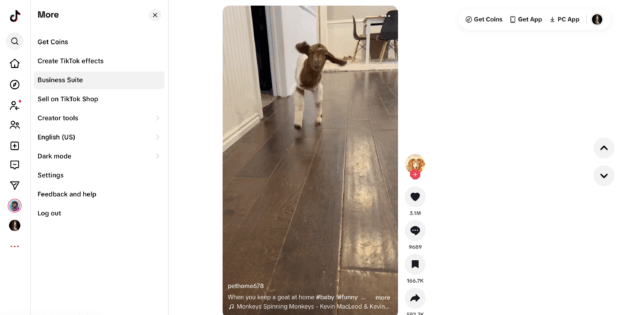
2. Inside the Business Suite, click Overview under Analytics to start looking through your TikTok performance.
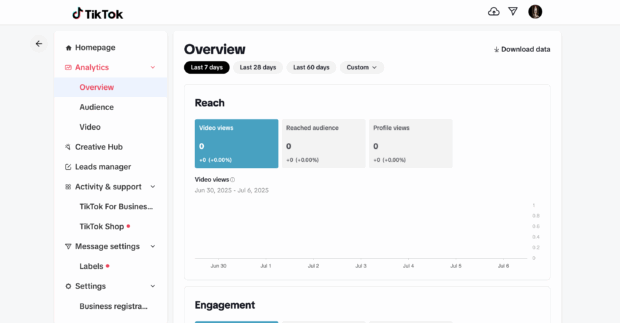
There are three categories you can check out:
- Overview: See your reach, engagement, conversion data, and follower growth over time
- Audience: Watch follower growth and get audience demographic data like age, gender, and location
- Video: See your recent posts and how they’ve been received
How to see saved videos on TikTok on desktop
If you want to view your saved videos and your collections, you can easily do so on the TikTok web app. Follow these steps.
1. Head to your profile by clicking on your profile photo in the top right corner of the feed, then clicking View profile.
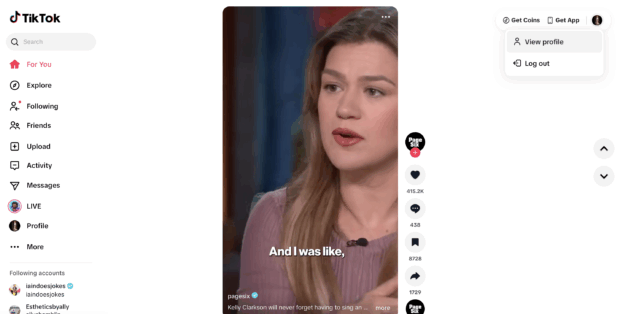
2. Click over to the Favorites tab on your profile.
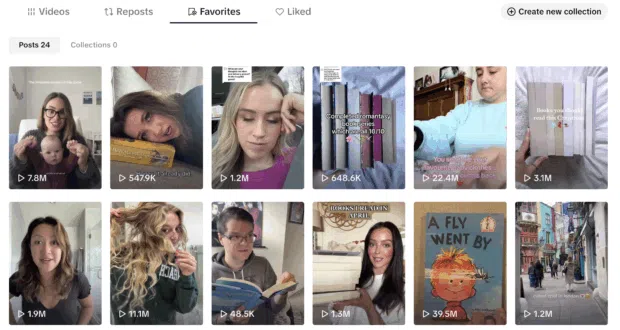
3. Browse through your saved videos or click over to Collections to look through a specific file. You can also create a new collection to save videos to as you browse.
How to manage TikTok notifications on desktop
You can also manage your TikTok notifications and messages via the desktop browser. There are two tabs in the left sidebar you’ll use for this: Activity and Messages.
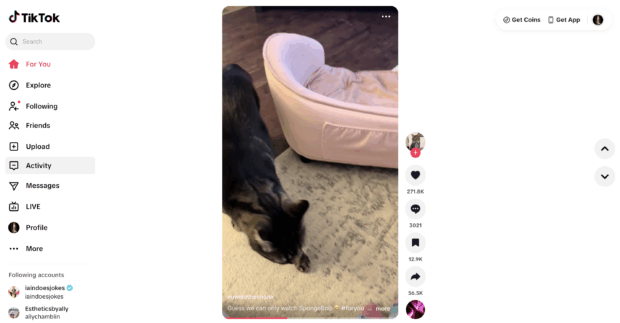
Clicking Activity will open a small window next to the sidebar that lets you check out notifications like Likes, Comments, Followers, and Tags/Mentions. Scroll through your recent notifications, filter so you’re just viewing one type of notification, and click on each one to see the like, follower’s profile, or mention.
If you click Messages, you’ll be taken to the messaging dashboard within the TikTok Business Suite.
From here, you can view messages, send messages, filter messages, and even download contacts. Many content creators prefer to use the desktop version to respond to messages as it makes the process much easier.
4 expert tips for using TikTok on desktop
So how do the experts use TikTok on their desktop computers versus on their phones? We’ve got four key tips for making the most of TikTok’s desktop version.
1. Use desktop tools to edit your videos
While TikTok offers a selection of editing tools within its mobile app, sometimes you need a more comprehensive editing software to really pull your video together.
CapCut is a TikTok-owned editing software that can help you create really engaging videos.
Adrian Iorga, Founder of Stairhopper Movers, says, “CapCut for desktop has way more utility than CapCut for mobile, but it’s not something they really advertise. I don’t think most people are aware that they can edit multiple clips at the same time more easily than on mobile, and the amount of fine-tuning you can do is simply more varied as well.”
2. Screen record TikToks for training resources
We already talked about screen recording TikTok videos to save them on desktop. But why not add an extra layer, and record yourself talking after each video to share why you saved it and why you think it’s effective.
This is exactly what Brandy Hastings, SEO Strategist at SmartSites does. Hastings explains, “I use TikTok desktop weekly as part of my content research process because it gives me much more control over how I analyze videos. Mobile browsing works fine for personal use, but when I need to create training materials for clients, desktop is essential.”
Hastings continues, “My go-to approach involves using web-based screen recorders like Loom to capture and annotate high-performing TikToks for training resources. When you find videos with great hooks or engagement tactics relevant to your industry, record short clips while adding live commentary about what makes them work.”
She continues, “Desktop lets you pause videos exactly where you want, zoom into specific visual elements, and add timestamp notes that would be impossible on mobile.”
3. Use TikTok on desktop for serious work
When you open TikTok on your phone, you can easily be sucked into a mindless doomscrolling session. Using TikTok on your desktop computer creates a much different TikTok experience.
Edward White, Head of Growth at beehiiv shares, “I spend a lot of time on TikTok desktop because it gives me way better insight into what’s actually trending right now. The mobile app is great for casual browsing, but when I need to do serious research for our newsletter creators, the desktop is where I get real work done.”
White shares, “I recommend that you use the search function to batch-research hashtags by right-clicking to open 15-20 videos in separate tabs at once. Search for hashtags relevant to your industry or target audience, then systematically open the top performers from the past week in new tabs.
This lets you spot winning content patterns and hooks super quickly across multiple videos simultaneously. Desktop also makes it easy to screenshot keyframes and copy captions for deeper analysis later.”
4. Get better TikTok insights
Finally, use additional tools to help you gather better insights from TikTok so you can better adjust your strategy.
Kevin Moore, CMO of WalterWrites.ai, shares, “My most useful TikTok desktop tip is using Chrome extensions like TikBuddy to pull detailed analytics from competitor posts, including engagement metrics, hashtag performance, and posting schedules.”
Moore continues, “These tools work for any industry and reveal engagement velocity, comment sentiment, and optimal posting windows for your specific niche. You can export this data into CSV files in minutes and analyze it for content gaps and opportunities that your competitors might be missing.”
TikTok desktop FAQs
Is there a desktop version of TikTok?
You can access TikTok within your web browser or by downloading the desktop app onto your computer.
Can you use TikTok without the app?
Yes! You can browse TikTok videos on your desktop without having to download the mobile app.
Can I watch TikTok live on desktop?
Yes, TikTok live videos are available to view on the desktop version.
How do I log into TikTok from a browser?
It’s extremely easy to log into TikTok on a browser. Head to www.tiktok.com and click one of the available Log In buttons to input your login credentials.
Why can’t I upload videos on TikTok desktop?
You can! While you don’t have all of the same video creation features you do on the app, you can still upload completed videos via the desktop version.
Is TikTok better on desktop or mobile?
This is a subjective question. It depends on your preferred viewing experience and what you’re hoping to get out of your time on TikTok.
Grow your TikTok presence alongside your other social channels using Hootsuite. From a single dashboard, you can schedule and publish posts for the best times, engage your audience, and measure performance. Try it free today.