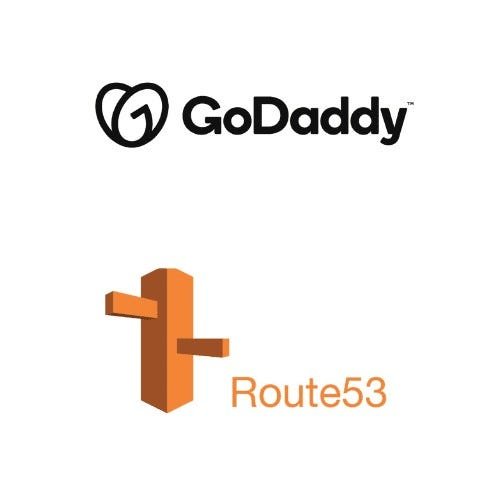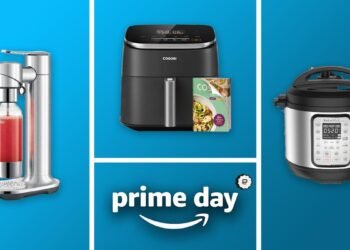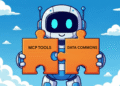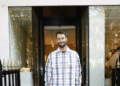Moving your website’s domain name can feel like a big step. Many people, especially those who have used services like GoDaddy for years, are now looking to bring everything under one roof. Amazon Web Services (AWS) offers a powerful and flexible platform for managing your domains through Route 53. Transferring your domain to AWS Route 53 can offer several benefits. These include lower costs, better reliability, and faster performance. Consolidating all your web services within AWS makes management easier. This guide walks you through the entire process. You will learn how to transfer your domain from GoDaddy to AWS Route 53 without service interruption.
Read More: How to Set Up Amazon AWS Account?
Benefits of Transferring Your Domain to AWS Route 53
Many domain owners decide to move their domains to AWS Route 53 for practical reasons. One major benefit is consolidation. If you already use AWS for other services, managing your domain there simplifies your setup. You have fewer accounts to check and fewer bills to track.
AWS often provides cost savings compared to traditional domain registrars. The renewal fees for many popular domain types are competitive. AWS also offers increased reliability and speed. Route 53 is built on AWS’s global infrastructure. This means your DNS records are highly available and resolve quickly for users around the world.
Finally, having your domain in AWS gives you more control and integration options. Route 53 works seamlessly with other AWS services. This allows for advanced configurations and automation that might be harder to set up with external registrars. If you are already invested in the AWS ecosystem, this move makes sense.
Prepare Your Domain at GoDaddy
Before you start the transfer, you need to make a few changes in your GoDaddy account. These steps are crucial to ensure a smooth transfer. If you skip them, AWS will not be able to verify your ownership or move the domain.
Access Your GoDaddy Products
First, log in to your GoDaddy account. You need to find your list of registered domains. Go to your GoDaddy products page. Here, you will see all the domains you own. Pick the domain you wish to transfer. Click the “Manage” button next to your chosen domain.

Turn Off Domain Privacy Protection
Domain privacy protection keeps your personal contact information hidden from public records. While good for privacy, it blocks domain transfers. AWS needs to see your details to verify you own the domain. You must turn off privacy protection before transfer.
- On your domain management page, see for “Privacy settings.”If privacy is on, you will see a button or option to turn it off. Click it to disable privacy.

- This change can take some time to process. It is best to do this step early. Make sure it is off before you continue.
Unlock Your Domain
Domain locking is a security feature. It prevents unauthorized transfers of your domain. You must unlock your domain to allow the transfer to AWS.
- Scroll down to the “Additional Settings” section on your domain management page.
- Find the “Domain lock” option. It usually says “On.” Click “Edit” next to it.
- Toggle the switch to turn the domain lock “Off.”

- GoDaddy will likely send you an email to confirm this action. You must approve this email request. This confirms that you want to unlock the domain.
- Wait for the unlock to complete. This can also take some time.
Once these two steps are done, your GoDaddy account is ready for the next phase.
Set Up Your Hosted Zone in AWS Route 53
Now, you will set up the initial DNS records in AWS Route 53. This step is very important, especially if your website already has visitors. Creating a hosted zone and matching records helps prevent downtime during the transfer.
Navigate to AWS Route 53
Log in to your AWS Management Console. In the search bar, type “Route 53” and select the service. This takes you to the Route 53 dashboard.

Create a New Hosted Zone
A hosted zone in Route 53 holds the DNS records for your domain. It is where you tell the internet where to find your website and email.
- On the Route 53 dashboard, click “Create hosted zone.” Enter your domain name. You can add an optional description. This helps you remember what the zone is for. Select “Public hosted zone.” This is for domains accessed over the internet.

- Click “Create hosted zone.”

After creation, Route 53 automatically generates four name servers (NS records) and one Start of Authority (SOA) record. These are unique to your hosted zone.
Copy Existing DNS Records to Route 53
This is a critical step for avoiding downtime. You need to copy your current website’s IP address and any other important records from GoDaddy to Route 53.
Finding Your Website’s IP Address
You can use online tools to find your website’s IP address. One common method is to search “what is the IP address of this domain” in a search engine. Site 24×7 or similar services can help. Enter your domain name and it will show you the IP address. Copy this IP address.

Create an A Record
An A record (Address record) links your domain name to an IP address. This tells browsers where to find your website.
- In your new Route 53 hosted zone, click “Create record.”

- Choose “Simple routing” and click “Next.”

- Now, Click “Define simple record.”

- Leave the “Record name” empty. This represents the main domain. For “Value,” select “IP address or another value.” Paste the IP address you copied earlier into the text box. Choose “A – Routes traffic to an IPv4 address” as the “Record type.” Keep the “TTL (Time to live)” as default. Click “Define simple record,” then “Create record.”

Create a CNAME Record for “www”
A CNAME record (Canonical Name record) points a subdomain to another domain name. Most websites use “www” as a common subdomain. This ensures visitors can reach your site whether they type example.com or www.example.com.
- Click “Create record” again. For “Record name,” type www.

- For “Value,” select “IP address or another value.” Type your full domain name (e.g., chesswikipedia.com) into the text box. Choose “CNAME – Routes traffic to another domain name or to some AWS resources” as the “Record type.” Keep the “TTL (Time to live)” as default. Click “Define simple record,” then “Create record.”

Now your hosted zone has the necessary A and CNAME records, along with the default NS and SOA records. Your AWS DNS setup is ready.
Update Name Servers at GoDaddy
This step hands over the DNS management from GoDaddy to AWS. You will update the name servers in GoDaddy to point to the ones provided by Route 53. This is like changing the forwarding address for your mail.
Get AWS Name Servers
In your AWS Route 53 hosted zone, you will see four “NS” (Name Server) records. These are the unique addresses you need.
- On your hosted zone page in Route 53, find the “NS” records.
- Copy each of these four name server addresses one by one. Be careful not to copy the trailing dot at the end of each address.

Change Name Servers in GoDaddy
Now, go back to your GoDaddy account.
- On your domain management page, find the “Name Servers” section. Click the “Change” button next to your current name servers.

- Select the option “Enter my own name servers (advanced).”

- You will see fields to input name servers. Paste the four AWS name server addresses into these fields. You might need to click “Add name server” to get enough fields for all four. Click “Save.”

- GoDaddy will display a warning about changing name servers. Confirm that you understand and want to proceed then Click ‘Continue”.

- GoDaddy will likely send you an email to confirm this change. Open the email and approve the update.

This change tells the internet that Route 53 is now responsible for your domain’s DNS. It can take up to 48 hours for these changes to fully spread across the internet. During this period, both GoDaddy and AWS will work to make sure your website remains accessible.
Initiate the Domain Transfer in AWS
With your GoDaddy domain prepared and AWS DNS set up, you can now start the actual transfer process in AWS.
Obtain the Authorization Code from GoDaddy
An authorization code (also called an EPP code or transfer code) is a security key. It proves you own the domain and authorize its transfer.
- Return to your domain management page in GoDaddy. Scroll down to “Additional Settings” again.
- Find the option “Transfer domain away from GoDaddy”. Click on it.

- GoDaddy will provide you with a checklist to ensure you’ve done all necessary steps (like turning off privacy and unlocking). Click “Continue with transfer.”

- GoDaddy will then display your authorization code.

- Copy this code to your clipboard. Keep it safe, as you will need it shortly in AWS.

Start the Transfer in AWS Route 53
Now, switch back to your AWS Management Console.
- On Route 53, go to the dashboard. On the left navigation pane, go to “Registered domains,”

- Then Click “Transfer domain.”

- Enter your domain name into the search box. Click “Check.” AWS will confirm the domain is eligible for transfer. It will also show the transfer cost. Transfers often extend your domain ownership by one year. This makes the transfer fee a good value. Click “Add to cart,” then “Continue.”

Enter the Authorization Code and Confirm Name Servers
This step finalizes the transfer request.
On the next screen, paste the authorization code you copied from GoDaddy into the required field. Below that, select the option “Import name servers from a Route 53 hosted zone that has the same name as the domain.” Because you already created the hosted zone, Route 53 will automatically find and use those name servers. Click “Continue.”

Provide Registrant Contact Details
AWS needs your personal contact information as the domain registrant. This is required by domain registration authorities.
- Fill in all the required contact details: name, address, email, phone number.

- Keep privacy protection enabled. This option protects your personal information from being publicly visible in WHOIS databases. It helps prevent spam and unwanted contact. Click “Continue.”

Review and Complete the Order
Carefully review all the information you provided. Make sure your contact details are correct. Check that the domain name and transfer details are accurate. You might see an option for “Automatic renewal.” If you want AWS to renew your domain automatically, keep this enabled. This helps prevent accidental loss of your domain. Read the AWS Domain Name Registration Agreement. It outlines the terms of service. Once you are satisfied, check the box confirming you have read and agree to the terms. Click “Complete order.”

AWS will begin processing your order. You will receive an email from AWS to confirm the transfer request. You must open this email and confirm that you initiated the transfer. This acts as a final security check.
Monitor the Transfer Process
After you complete the order and confirm by email, the transfer begins.
Check Transfer Status in AWS
Go back to the Route 53 console. On the left, click “Pending requests.” You will see your domain listed with a “Pending Transfer” status.

Transfer Timeline
Domain transfers are not instant. They involve communication between GoDaddy and AWS. They also involve updates to global domain databases.
- AWS typically states that transfers can take up to 11 days.
- However, in most cases, it completes much faster, often within 24 to 48 hours.
- The actual time depends on various factors, including how quickly GoDaddy releases the domain and how fast the global DNS system updates.
Once the transfer is complete, your domain will appear under “Registered domains” in Route 53. You will no longer need to worry about GoDaddy for this specific domain. All future renewals and management will happen within AWS.
Read More: AWS Bedrock: Beginner’s Guide to Generative AI
Conclusion
Transfer your domain from GoDaddy to AWS Route 53 centralizes your web services. It can also bring cost savings, better performance, and seamless integration with the AWS ecosystem. By following these steps carefully, you can move your domain without downtime or issues. Remember to disable privacy, unlock your domain at GoDaddy, and correctly set up your DNS records in Route 53. This ensures a smooth transition.
Once your domain is fully transferred, AWS becomes your single point of contact for its management and renewal. You gain the benefits of a strong and scalable infrastructure for all your online needs. Take control of your domains and embrace the power of AWS.
Ready to start? Log into GoDaddy, grab your EPP code and begin your transfer today in AWS Route 53!