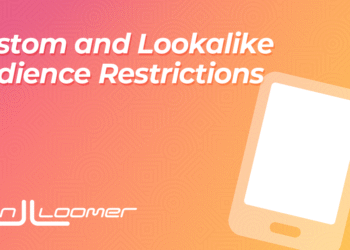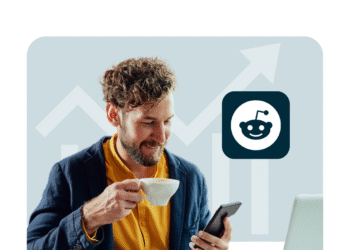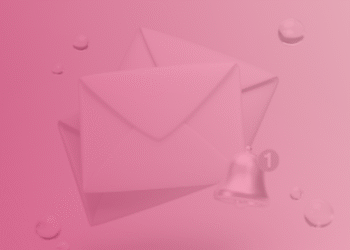Are you getting a “The request could not be completed” error message on Epic Games?
Here’s the second part of the error message, “Please try again later”.
The error message happens when you try to log in to the Epic Games Launcher but you can’t.
It can happen because the Epic Games’ servers are down or due to a caching issue.
In this guide, you’ll learn how to fix “The request could not be completed. Please try again later.” during Epic Games login.
How to Fix Epic Games The Request Could Not Be Completed

Fix 1: Clear the Epic Games Launcher cache
- Select the arrow pointing up icon on the Windows Taskbar.
- Right-click the Epic Games icon and select “Exit”.
- Press Windows + R, type %localappdata%, and press Enter.
- Open the “EpicGamesLauncher” folder.
- Open the “Saved” folder.
- Delete ALL of these folders:
- webcache
- webcache_4147
- webcache_4430
- Open the Epic Games Launcher and try logging in again.
Fix 2: Allow Epic Games through Firewall
- Search for “Windows Defender Firewall” using Windows Search and open it.
- Select “Allow an app or feature through Windows Defender Firewall”.
- Change settings > Allow another app… > Browse.
- Add these two programs:
- C:\Program Files (x86)\Epic Games\Launcher\Engine\Binaries\Win64\EpicGamesLauncher.exe
- C:\Program Files (x86)\Epic Games\Launcher\Engine\Binaries\Win32\EpicGamesLauncher.exe
- Restart your PC, open the Epic Games Launcher, and try signing in to it.
Fix 3: Change your DNS
- Search for “Control Panel” using Windows Search and open it.
- Network and Internet > Network and Sharing Center > Connections (e.g. Ethernet).
- Select “Properties” and double-click “Internet Protocol Version 4 (TCP/IPv4).
- Enable “Use the following DNS server addresses”.
- Enter “8.8.8.8” as the preferred DNS server.
- Enter “8.8.4.4” as the alternate DNS server.
- Select “OK”, open the Epic Games Launcher, and try signing in to it.
Fix 4: Uninstall and reinstall Epic Games
- Search for “Control Panel” using Windows Search and open it.
- Programs > Uninstall a program > Right-click “Epic Games Launcher”.
- Select “Uninstall” to uninstall the launcher.
- Reinstall the launcher here: store.epicgames.com/download.
- Open the Epic Games Launcher and try signing in to it.
Fix 5: Check Epic Games’ status
- Check Epic Games’ status on x.com/EOSStatus and status.epicgames.com.
- If one or more services are not operational, it means that Epic Games is down.
- If Epic Games is down, you must wait for a few minutes to a few hours for the server to be back up again.
Further reading
How to Fix Epic Games Error Code AS-3