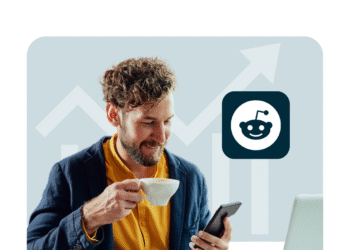Looking to master how to create a Pin on Pinterest in 2025? You’re in the right place!
Creating Pins is the foundation of Pinterest success, whether you’re promoting your business, driving traffic to your website, or building your personal brand.
A Pin is essentially your visual content piece that appears in Pinterest feeds, search results, and related content sections, and when done right, it can drive serious traffic and engagement for years to come.
In this complete guide, we’ll walk you through everything you need to know about creating Pins that actually get seen, saved, and clicked. From the technical setup to advanced optimization strategies, you’ll have all the tools you need to create Pins like a pro.
What Is a Pin on Pinterest?
A Pin is a visual piece of content on Pinterest that links back to a website, blog post, product page, or other online destination. Think of it as a bookmark that not only saves content for later but also makes it discoverable to millions of other Pinterest users who might be interested in the same topics.
Pins come in several formats:
Standard Pins are static images with titles, descriptions, and destination links. These make up the majority of Pinterest content and 89% of the most viral Pins are Image Pins, making them your best bet for reaching large audiences.
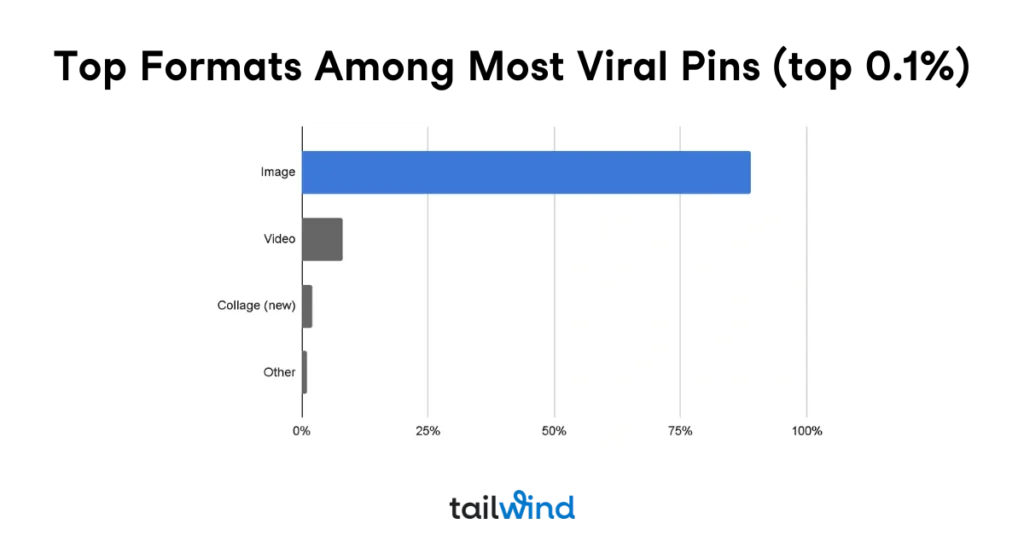
Video Pins feature short video content and can be incredibly engaging when done right. While they make up a smaller percentage of viral content, they can still perform well in the right niches.
Carousel Pins allow multiple images in one Pin but are currently reserved for advertising only, so regular users can’t create them organically.
Pins appear throughout Pinterest in various places: users’ home feeds, search results when people look for specific topics, and in the “related Pins” sections when viewing other content. The beauty of Pinterest is that your Pins can be discovered in all these places, giving your content multiple opportunities to be seen.
How to Create a Pin on Pinterest (Step-by-Step)
Ready to learn how to create a Pin on Pinterest from start to finish? Let’s break this down into simple, actionable steps that anyone can follow.
Step 1 – Choose Your Image or Video
Your visual is everything on Pinterest. The platform recommends using vertical images with a 2:3 aspect ratio, ideally 1000 x 1500 pixels. This size ensures your Pin looks crisp and professional across all devices.
Avoid blurry, cluttered, or hard-to-read images. Pinterest users scroll quickly, so your visual needs to grab attention immediately. If you’re not a designer, don’t worry; tools like Canva or Tailwind Create make it easy to create professional-looking Pins even without design experience.
For video Pins, stick to vertical orientation as well. Vertical videos with an aspect ratio of 2:3 or shorter are by far most prevalent in viral Pins, so don’t try to repurpose horizontal content from other platforms.
Step 2 – Log into Your Pinterest Business Account
If you don’t have a Pinterest Business account yet, you need one. Business accounts give you access to Pinterest Analytics, the ability to claim your website, and other features that personal accounts don’t have. Plus, most scheduling tools (like Tailwind) only work with business accounts.
Setting up a business account is free and takes just a few minutes. You can convert an existing personal account or create a fresh business profile from scratch.
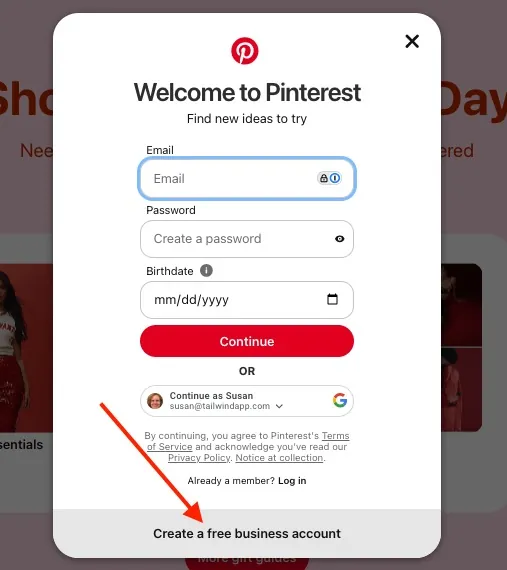
Step 3 – Click “Create” and Select “Create Pin”
Once you’re logged into your business account, look for the “Create” button (usually a plus sign) in the top-right corner of your screen. Click it and select “Create Pin” from the dropdown menu.
This opens the Pin creation interface where you’ll upload your image or video, add your title and description, include your destination URL, and choose which board to save it to. The interface is pretty intuitive, but don’t rush through it. Each field plays an important role in how your Pin performs.
Step 4 – Add Keywords to Your Pin
This step is crucial for Pinterest SEO. You’ll want to include relevant keywords in three places: your Pin title, description, and alt text. Pin descriptions averaging 220-232 characters perform best, so keep your descriptions focused and keyword-rich without being spammy.
Think about what someone would type into Pinterest search to find your content. If you’re pinning a chocolate chip cookie recipe, use phrases like “easy chocolate chip cookies,” “homemade cookie recipe,” or “best chocolate chip cookies” rather than generic terms like “dessert” or “baking”.
Step 5 – Choose the Right Board
The board you choose to save your Pin to matters more than you might think. Pinning to the most relevant, well-organized board helps Pinterest understand what your content is about and shows it to the right audience.
Use boards with clear, descriptive names that include keywords. “Healthy Dinner Recipes” is much better than “Food I Love” because it tells both Pinterest and users exactly what they’ll find there.
Step 6 – Publish or Schedule with Tailwind
You can publish your Pin immediately or schedule it for later. If you’re serious about Pinterest marketing, Tailwind’s Pin Scheduler makes it easy to stay consistent without the daily grind.
SmartSchedule posts content when it’s most likely to be seen, and Pin spacing keeps your Pins properly spaced out so you don’t flood your boards all at once or look like a spammer.
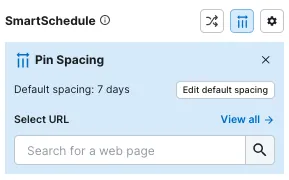
The drag-and-drop calendar lets you make changes quickly, and bulk editing saves tons of time adding URL’s and boards to your Pins. Everything works together to save time and ensure you’re consistently sharing Fresh Pins when your audience is most likely to see them.
How Do I Create a Pin on Pinterest Without a Website?
Don’t have your own website? No problem! ‘How do I create a Pin on Pinterest without owning a website’ is a common question, and there are several solutions.
You can link your Pins to your Etsy shop, YouTube videos, Medium blog posts, LinkedIn articles, or even other social media profiles. The key is providing value; your Pin should lead to content that’s genuinely helpful or interesting to your audience.
If you’re selling products, link to your Etsy store, Amazon storefront, or wherever people can actually purchase what you’re showcasing. For service-based businesses, link to your Instagram profile, YouTube channel, or a simple landing page on platforms like Linktree.
You can also use Tailwind Create to design visually-appealing Pins that drive traffic to any of these destinations, ensuring your content looks professional even if you don’t have a traditional website.
How Do You Create a Pin on Pinterest That Gets Clicks?
Creating Pins that actually get clicked requires understanding what makes Pinterest users take action. How do you create a Pin on Pinterest that stands out in a crowded feed? Here’s what works:
Use vertical images consistently. Pinterest is a mobile-first platform, and vertical images take up more screen real estate, making them more likely to catch someone’s eye as they scroll.
Add overlay text with a clear benefit. Don’t just show what something is — explain why someone should care. “Easy 10-Minute Dinner” is more compelling than just “Pasta Recipe” because it promises speed and simplicity.
Match your visual style to your niche. Food Pins should look appetizing, home décor Pins should feel inspirational, and business Pins should appear professional. Study what’s already working in your category and adapt those visual elements to your content.
A/B test different approaches. Create multiple versions of the same Pin with different titles, images, or text overlays. Pinterest’s algorithm will naturally favor the version that gets more engagement, helping you understand what resonates with your audience.
Tips for Creating Click-Worthy Pins
Beyond the basics, here are advanced strategies that separate amateur Pinners from Pinterest pros:
Use curiosity or problem-solving in your titles. “The Kitchen Tool That Changed My Life” or “How I Organized My Entire Closet in 2 Hours” create intrigue that makes people want to click through to learn more.
Stay current with Pinterest trends. Pinterest releases annual trend reports and has a built-in Trends tool that shows what’s gaining popularity. Aligning your content with trending topics gives you a better chance of reaching larger audiences.
Include clear calls-to-action in your descriptions. Don’t just describe what your Pin is about. Tell people what to do next. “Click to get the full recipe,” “Save this for your next grocery trip,” or “Pin this for later” guide users toward the actions you want them to take.
Maintain consistent branding. Use the same fonts and visual style across all your Pins so people start recognizing your content. This builds trust and makes your Pins more likely to be saved and clicked.
Pin regularly to maintain momentum. Pinterest recommends that creators try to publish as much as 5-25 new Fresh Pins per day. Consistency matters more than perfection, so focus on creating a sustainable posting schedule you can maintain long-term.
FAQs About Creating Pins on Pinterest
How do I create a Pin on Pinterest using the app?
The mobile app process is nearly identical to desktop. Tap the “+” button, select “Create Pin,” upload your image, add your title and description, choose a board, and publish. The mobile interface is actually quite user-friendly and perfect for creating Pins on the go.
Can I post affiliate links on a Pin?
Yes, but with important caveats. Always disclose affiliate relationships clearly in your Pin descriptions using phrases like “This post contains affiliate links” or “#ad”. Also, never link directly to affiliate products — always send traffic to your own website or blog post first, then include affiliate links there.
How does Tailwind help me create and publish more Fresh Pins?
Tailwind’s SmartSchedule suggests best times; Interval Pinning spaces saves across boards; Bulk Editing applies titles/descriptions/URLs/Boards at once; Create generates on-brand images fast; and SmartPin drafts new Fresh Pins weekly from your chosen URLs.
Do I have to pay for a business account on Pinterest?
No. Pinterest Business accounts are completely free. You can either convert an existing personal account or set up a new one at no cost. With a business account, you’ll unlock additional features such as analytics, ad tools, and the ability to claim your website… all without paying any subscription fee.
What’s the difference between a Pin and a board?
A Pin is an individual piece of content (image, video, etc.) while a board is a collection of related Pins. Think of boards as folders that organize your Pins by topic or theme.
Can I edit a Pin after publishing?
Yes. You can edit Pin titles, descriptions, and the board they’re saved to even after publishing. However, you cannot change the image or destination URL once a Pin is live, so double-check those elements before hitting publish.

The post How to Create a Pin on Pinterest: The Complete 2025 Guide appeared first on Tailwind Blog.