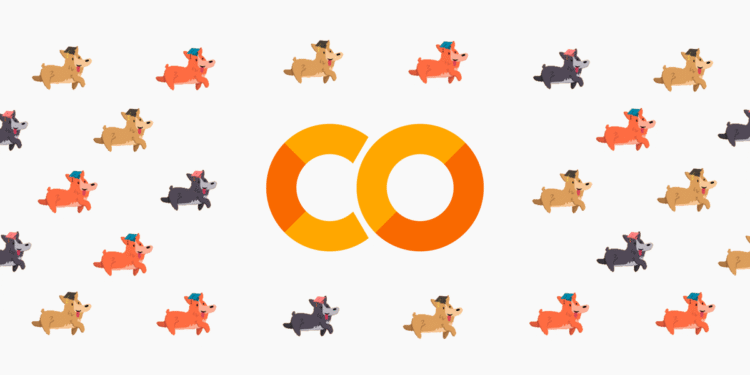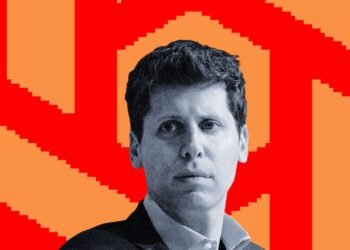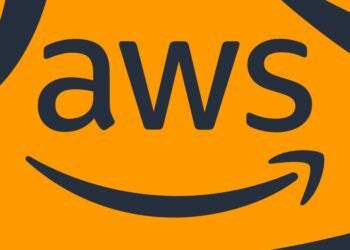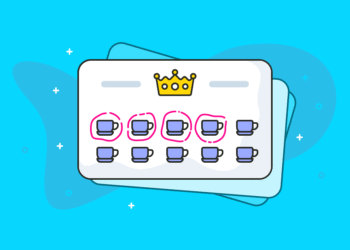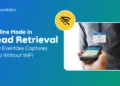Colab is back with a few new and exciting features meant to simplify and enhance your notebook-based class materials. Now, instructors have the ability to freeze runtime versions at the notebook level, and to seamlessly present and copy notebooks, all with just a few clicks in Colab!
Introducing Runtime Versions in Google Colab
If you’ve ever tried to re-run a notebook from a few months ago and been met with a wall of dependency or compatibility errors, you know the frustration of a broken Runtime environment. You are not alone. Reproducibility is a major challenge in the notebook world, especially for course material. You shouldn’t have to update your lectures and homework every quarter to make sure they work with the newest python packages – you should have peace of mind knowing your and your students’ runtimes will stay static.
At Colab, our goal is to provide a seamless and powerful platform for machine learning, data science, and education. We recognize that a core part of this mission is ensuring your work is stable, shareable, and importantly, reproducible. Today, we’re excited to take a significant step forward by launching the Runtime Version Selector.
The Challenge of a Dynamic Runtime
Colab Runtimes are continuously updated with the latest software packages, security patches, and features. While this ensures you always have access to modern tools and safe environments, it can lead to challenges when you need to reproduce a specific result created on an older runtime. With ongoing updates, core dependencies might change, breaking your code in subtle or significant ways. Historically, this lack of version pinning could frequently disrupt user productivity and make iterative development a challenge.
Pin Your Notebook to a Runtime Version
In order to address some of the challenges that come from having a dynamic runtime, starting today, you can pin your notebook to a specific, versioned Colab runtime. This means you can guarantee that your code will execute in the same runtime with the same package versions, every time.
You’ll find the new Runtime Version Selector in the “Change runtime type” dialog.
By default, new notebooks will continue to use the “Latest” version, giving you the most up-to-date environment. But if you need to ensure longer-term stability for a project, a course, or a publication, you can now select a specific version, such as 2025.07.
The Runtime Version Selector is perfect for:
- Researchers who need to ensure their results are verifiable.
- Educators who create course materials that need to work consistently for all students.
- Developers who build complex projects that rely on a specific stack of dependencies.
Full Transparency with the backend-info Github Repo
For every available runtime version, you can see the exact set of pre-installed packages. Each runtime version corresponds to a branch in our backend-info GitHub repository.
There, you’ll get a comprehensive snapshot of the entire runtime version, from the Ubuntu OS version, Python/Julia/R Version, and installed package details, and more.
Getting Started
You can start using this feature today by navigating to the Runtime Menu Dropdown -> Change runtime type.
Our current plan is to maintain past runtime versions for one year, but we are open to hearing feedback on how long you will need past versions for.
For more details on how this feature works and to see answers to common questions, please see our Runtime Version FAQ.
Slideshow Mode Improvements
We’ve added some enhancements to our recently announced slideshow mode feature!
Starting the slideshow from any point in your notebook
Calling Start slideshow will open slideshow mode starting at your current focused cell. And Start slideshow from beginning will rewind to the first cell in your notebook.
Slides with cell pairing
If you create a collapsible heading with a single code cell underneath, they’ll be paired into a single slide. This is ideal for presenting a brief explanation alongside a runnable example on the same slide!
Try slideshow mode (including these improvements) out yourself in this example notebook.
New URL Link Features
Copy Link
A request we’ve heard from professors and students alike is to make it easier to copy notebooks. Now, you can add #copy=true to the end of any notebook URL which will cause Colab to bring up a copy dialog upon opening the notebook: