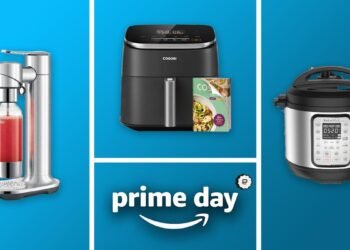In the modern era, we depend on the internet for almost everything. Due to the increase in the transactions, network issues can be a real problem. There are often cases when we face problems related to network issues, but sometimes, the problem isn’t just a technical error. It could be someone spying on your network activity. This is called network sniffing.
Learn about why Wireshark is the top choice for network traffic analysis and install Wireshark in minutes with this step-by-step guide.
What is Wireshark?
Wireshark is an open-source tool for analyzing network traffic on Windows, macOS, UNIX, and Linux. It captures data packets that pass through a network interface like Ethernet, Wi-Fi (LAN), or SDRs and converts that raw data into readable information that IT and security teams can use.
Wireshark is a type of packet sniffer (also called a network protocol analyzer or network analyzer). Packet sniffers intercept network traffic so you can see what’s happening on the network and extract useful insights.
Key Features and Capabilities of Wireshark
Some of the key features and capabilities of Wireshark include:
Packet capture and analysis: Wireshark can capture network traffic from various interfaces, including Ethernet, Wi-Fi, and USB, and provide detailed information about each packet, including its protocol, source, destination and content.
Real-time traffic monitoring: Wireshark allows you to monitor network traffic in real-time, enabling you to identify and troubleshoot issues as they occur.
Strong filtering and sorting: Wireshark provides a powerful set of filtering and sorting tools that allow you to quickly find and analyze specific types of network traffic.
Protocol dissection: Wireshark can decode and analyze a wide range of network protocols, providing detailed information about the structure and content of each packet.
Customizable user interface: Wireshark’s user interface can be customized to suit the needs of individual users, with options to adjust the layout, color schemes, and display settings.
How to install Wireshark Software?
Installing Wireshark on your computer is an easy process that can be completed in just a few simple steps. Let’s dive into the installation process step by step.
Step 1: Download the Wireshark Installer
To begin, open your web browser and navigate to the official Wireshark website. On the homepage, you’ll see a “Download” button, which will take you to the download page. You will see different versions of the Wireshark installer for different operating systems.For windows choose the latest version.
Step 2: Run the Wireshark Installer
Once the Wireshark installer has finished downloading, in the Setup Wizard, click on the “Next” button to proceed.
Step 3: Select the Components to Install
The next screen will allow you to choose which components of Wireshark you want to install. It’s generally recommended to leave the default selections as they are, as these components are essential for the proper functioning of Wireshark.
However, if you have specific requirements or want to install additional components, you can click on the individual components to learn more about them and make your selections accordingly. Once you’re satisfied with your choices, click “Next” to proceed.
Step 4: Choose the Installation Location
The next step in the installation process is to select the directory where Wireshark will be installed. By default, Wireshark will be installed in the “Program Files” folder on your operating system drive. If you prefer to install it in a different location, click the “Browse” button and navigate to the desired directory.
Once you’ve selected the installation location, click “Next” to continue.
Step 5: Install the Npcap Packet Capture Driver
Wireshark requires a packet capture driver to function properly, and the installer will prompt you to install the Npcap driver. Npcap is a powerful packet capture library that provides enhanced functionality and compatibility with modern Windows systems.
It’s recommended to select the “Install Npcap and WinPcap API-compatible mode” option, as this will ensure that Wireshark can capture and analyze network traffic, including wireless traffic, effectively.
Once you’ve made your selection, click “Install” to begin the installation process. This may take a few minutes, so be patient while the installer completes the necessary tasks.
Step 6: Complete the Installation
After the Npcap driver installation is complete, the Wireshark installer will prompt you to select additional options, such as creating desktop shortcuts and associating trace file extensions with Wireshark.
Make your selections based on your preferences and click “Next” to continue. Finally, the installer will display a confirmation screen, indicating that Wireshark has been successfully installed on your Windows computer. Click “Finish” to close the Setup Wizard.
Also Read: Top 15 Essential Open Source Cyber Security Tools for 2025
Launching and Configuring Wireshark
Congratulations! You have successfully installed Wireshark on your computer. Now, let’s explore how to launch and configure Wireshark to suit your needs.
Launching Wireshark
To launch Wireshark, you can either find the program in your Start menu or search for it using the Windows search bar. Once you’ve located the Wireshark icon, simply click on it to open the application.
When Wireshark launches, you’ll be presented with the main user interface, which consists of several panes and menus. The main pane displays the captured network traffic, while the other panes provide detailed information about the selected packets, including their protocol, source, destination, and content.

Configuring Wireshark
Wireshark offers a wide range of configuration options to customize the application to your specific needs. To access the configuration settings, click on the “Edit” menu and select “Preferences”.
In the Preferences window, you’ll find a variety of settings that you can adjust, including:
Appearance: This section allows you to customize the look and feel of the Wireshark interface, including the color scheme, font settings, and layout.
Capture: Here, you can configure the network interfaces that Wireshark will use to capture network traffic, as well as set options for packet capture, such as the maximum packet size and the capture filter.
Protocols: This section allows you to configure the behavior of various network protocols, such as setting the default ports for specific services or enabling advanced protocol dissection.
Columns: In this section, you can customize the columns displayed in the main packet list pane, allowing you to focus on the information that is most relevant to your needs.
Color: This section enables you to configure the color-coding rules used by Wireshark to highlight different types of network traffic, making it easier to identify and analyze specific packet types.

Once you’ve made your desired configuration changes, click “OK” to save the settings and apply them to Wireshark.
Verdict
Wireshark is a powerful and versatile network protocol analyzer that can be an invaluable tool for network professionals, security experts, and passionate individuals. By following the step-by-step instructions provided in this article, you should now have Wireshark installed and ready to use on your operating system. Remember to take the time to explore the various configuration options and features of Wireshark to adapt the application to your specific needs and preferences.
Whether you’re troubleshooting network issues, analyzing security threats, or simply exploring the inner workings of your network, Wireshark is a tool that can provide you with the insights and information you need to succeed. So, dive in, start capturing packets, and unlock the power of network analysis with Wireshark. Visit techwrix for more invaluable insights on b2b tech.
FAQs on WireShark
Q. Is Wireshark Free or Paid?
Yes, Wireshark is a free open-source packet analyzer. You can download it without any cost.
Q. How can Network Traffic be Analyzed using Wireshark?
Wireshark analyzed network traffic by capturing and examining data packets traveling across a network. It enables you to inspect traffic between devices, troubleshoot network issues, and gain a deeper understanding of how various protocols operate.
Q. How to Use Wireshark?
To start sniffing network traffic with Wireshark, just download and install the wireshark software. Open it up, choose the network connection you want to monitor (like Wi-Fi or Ethernet), and hit “Start.” Wireshark will then show you all the data moving through that connection in real time. You can use filters to find exactly what you’re looking for, dive into the details of each packet and save everything for later if needed.
Q. Is Wireshark Safe?
Yes, no need to worry if you are directly downloading from the official website of wireshark.
Q. What features does Wireshark support?
Wireshark offers a wide range of powerful features for in-depth network analysis. It supports packet capture, protocol analysis, deep packet inspection, packet filtering, VoIP analysis, Wi-Fi traffic analysis, VPN traffic inspection and SNMP protocol decoding. Advanced users can benefit from custom scripting with Lua, API access, and forensic analysis capabilities. It also supports reporting and alerting, exporting data in various formats, and works across multiple platforms like Windows, macOS, and Linux. These features make it an essential tool for network administrators, cybersecurity professionals, and IT teams.