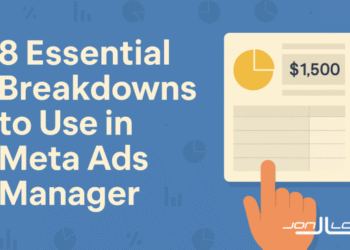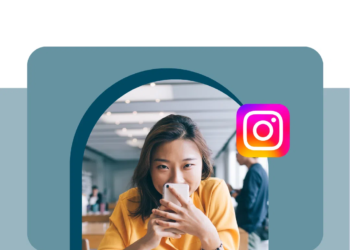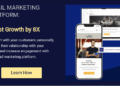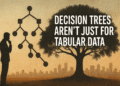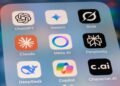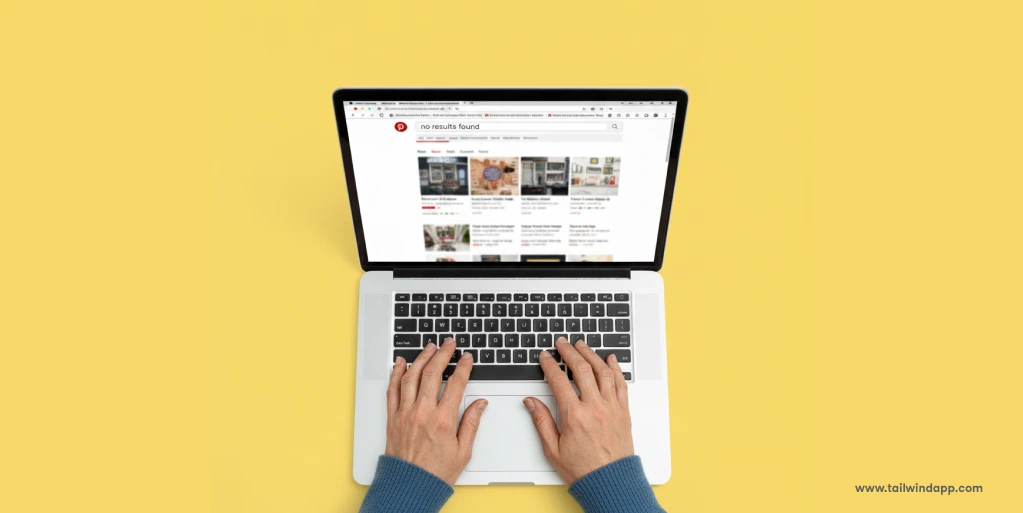
Pinterest is one of the most powerful discovery platforms online. With over 400 million monthly active users, it’s where people go to get inspired, plan purchases, and explore new ideas. But when Pinterest search isn’t working, the experience can quickly turn frustrating.
Whether you’re a casual user looking for inspiration or a business relying on Pinterest traffic, search issues can mean wasted time and lost opportunities. Fortunately, most problems with Pinterest search have clear fixes.
In this guide, we’ll walk through the most common reasons Pinterest search might not be working, along with practical solutions to get it running smoothly again.
Why Pinterest Search Matters
Unlike other social media platforms, Pinterest works more like a visual search engine. Instead of relying primarily on your social network, Pinterest surfaces results based on relevance and user behavior.
That means search is at the core of the Pinterest experience. If search breaks down, it doesn’t just affect what you see—it impacts your ability to plan projects, discover trends, and drive traffic to your website if you’re using Pinterest for business.
Common Issues with Pinterest Search
Here are the most frequent problems users encounter when Pinterest search isn’t working properly:
1. Search Bar Not Responding
You type in a query, but nothing loads—or Pinterest freezes mid-search. This often points to connectivity or cache issues.
2. Irrelevant Search Results
Instead of seeing fresh, relevant pins, you’re getting random or outdated content. This can happen if Pinterest’s algorithm has trouble interpreting your intent.
3. Search Filters Missing or Broken
Filters like “Pins,” “Boards,” or “People” may not appear or may not refine results correctly.
4. No Results Found
Sometimes Pinterest fails to return any results—even for popular keywords.
5. App-Specific Bugs
Search may behave differently on the Pinterest app compared to desktop. Updates or device issues can create bugs that block results.
Fixes for Pinterest Search Problems
Now, let’s get into the solutions. Most of these troubleshooting steps are simple and take just a few minutes.
1. Check Your Internet Connection
Pinterest is a cloud-based app. If your Wi-Fi or mobile data is weak, search won’t load.
- Try switching between Wi-Fi and cellular data.
- Run a quick speed test to confirm stability.
2. Clear Cache and Cookies
Pinterest stores cached data to load faster. Over time, that cache can create glitches.
- On Desktop: Clear browser cache and cookies in Chrome, Safari, or Firefox.
- On Mobile App: Go to Settings > Apps > Pinterest > Storage > Clear Cache.
Restart the app or browser afterward.
3. Update the Pinterest App
If you’re using the Pinterest mobile app, make sure you’re on the latest version. Outdated apps often cause search malfunctions.
- Visit the App Store (iOS) or Google Play (Android) and update Pinterest.
4. Log Out and Log Back In
Session issues can interfere with search. Logging out and back in resets your account connection to Pinterest’s servers.
5. Disable Browser Extensions
Some browser extensions—like ad blockers—can interfere with Pinterest’s search functionality.
- Disable extensions one by one to see if the issue clears up.
- Try opening Pinterest in an incognito or private browsing window.
6. Check Pinterest Server Status
Occasionally, the issue isn’t on your end. Pinterest may be experiencing outages.
- Use sites like Downdetector to confirm if Pinterest is down for everyone.
7. Refine Search Queries
Pinterest search is keyword-based, and vague terms may confuse the algorithm.
- Be more specific: Instead of “kitchen,” try “small modern kitchen ideas.”
- Use Pinterest’s auto-suggest feature for optimized queries.
8. Adjust Search Filters
If filters aren’t working, refresh the page or reselect them. Sometimes toggling between “All Pins” and “People” resets search.
9. Reinstall the App
If none of the above fixes help on mobile, delete and reinstall Pinterest. This wipes corrupted files and installs the latest version.
10. Contact Pinterest Support
For persistent issues, reach out to Pinterest Help Center. Provide details like device type, browser, or app version for faster resolution.
Preventing Future Search Issues
Fixing problems is good—but preventing them is even better. Here are some proactive steps:
- Keep your app and browser updated to avoid compatibility issues.
- Regularly clear cache and cookies to prevent data buildup.
- Use precise keywords and experiment with different search terms.
- Follow boards and pinners you trust to influence what Pinterest shows you.
SEO Tip: Optimize Your Own Content for Pinterest Search
If you’re a business or creator, search issues affect not just how you use Pinterest but how others find your content. Here are best practices for Pinterest SEO:
- Use keyword-rich pin titles and descriptions.
- Add text overlays on images with relevant keywords.
- Claim your website on Pinterest to build trust.
- Organize boards strategically with niche-specific titles.
- Be consistent. Fresh pins get prioritized in search results.
By optimizing your own pins, you increase your chances of being discovered—even when users face search hiccups.
Final Thoughts
Pinterest search not working can be frustrating, but the fixes are usually straightforward: check your connection, clear cache, update the app, and refine your search terms. If the issue persists, reinstalling the app or contacting Pinterest support typically resolves it.
At the same time, businesses and creators should remember that optimizing pins for search is just as important. By following Pinterest SEO best practices, you make your content easier to find, ensuring visibility even when the platform’s search features hit a bump.
Pinterest is all about discovery. With the right troubleshooting steps—and a little SEO know-how—you’ll be back to finding inspiration (and traffic) in no time.
FAQs About Pinterest Search
Why is Pinterest not showing any results?
This usually happens due to poor internet connection, cached data conflicts, or a temporary bug in the app. Clearing cache and checking your connection often fixes it.
How do I reset Pinterest search?
You can reset Pinterest search by clearing your browsing history in the app settings or on desktop. Logging out and back in also refreshes search.
Why are my Pinterest search results irrelevant?
If results don’t match your query, try using more specific keywords or Pinterest’s auto-suggest feature. The algorithm may also take time to adjust based on your activity.
Does Pinterest search work differently on mobile and desktop?
Yes. Mobile apps sometimes experience glitches after updates, while desktop search may be affected by browser extensions. Testing on both can help diagnose the issue.
What should I do if Pinterest search still doesn’t work?
If none of the fixes work, reinstall the app or contact Pinterest Support. They can investigate account-specific or device-related issues.
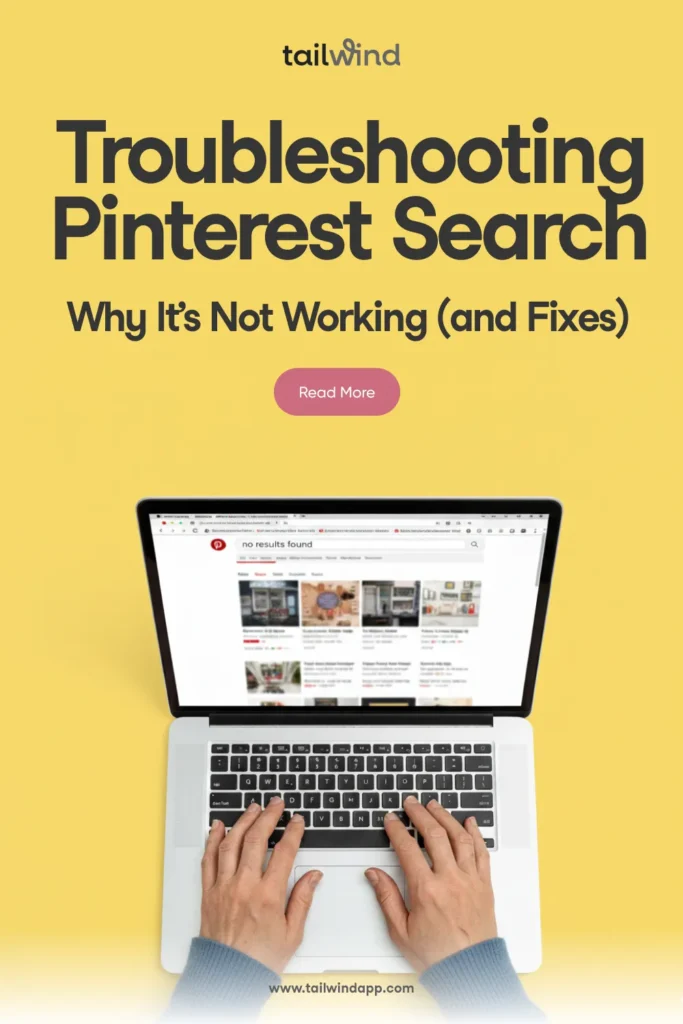
The post Troubleshooting Pinterest Search: Why It’s Not Working (and Fixes) appeared first on Tailwind Blog.