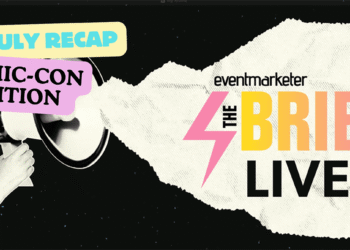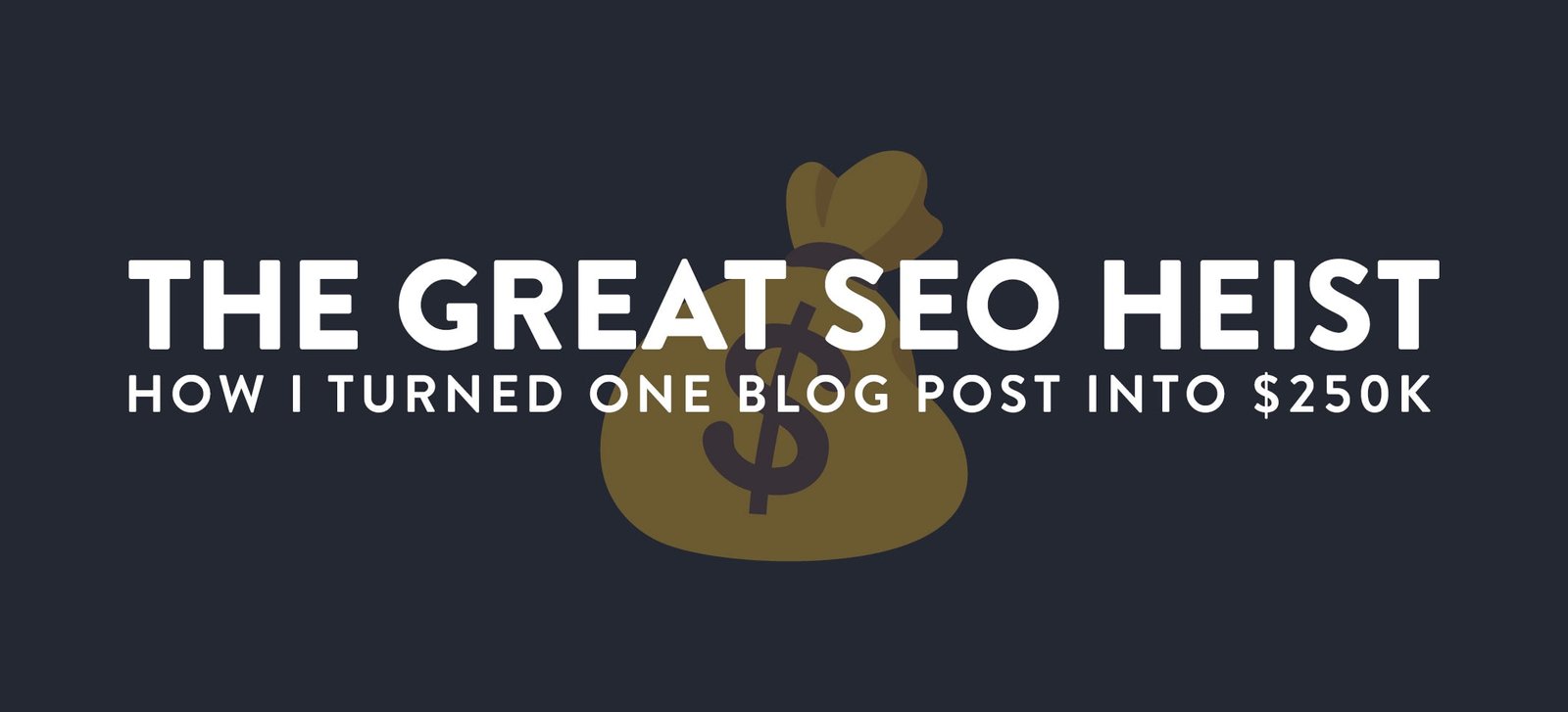Engage Smarter: The Complete Guide to Eventdex’s Q&A Widget for Live Sessions
These days, audiences no longer want to sit quietly through presentations. They want to be part of the conversation, to ask questions, and to influence the dialogue as it happens. Whether you’re running a virtual panel, a large-scale hybrid summit, or a focused in-person workshop, your attendees expect more than just content; they expect a voice. The Q&A session has always been a valuable part of events, but it often feels disjointed, rushed, or limited by time and format. Eventdex is now ready to change that with its Q&A Widget, a thoughtfully designed tool that brings structure and simplicity to live audience interaction. It gives organizers the ability to manage questions efficiently, offers speakers a clear view of what matters most to their audience, and allows attendees to participate without disruption. With this widget, Q&A becomes more than an afterthought. It becomes a central part of the experience, where every participant has a chance to be heard and every speaker can respond in real time with context and clarity.
What Is the Eventdex Q&A Widget?
The Eventdex Q&A Widget is a browser-accessible, embeddable tool that enables live Q&A functionality within your event ecosystem. Designed to fit seamlessly into the Eventdex event app, this widget allows event organizers to foster interaction during scheduled sessions by empowering attendees to ask questions and speakers to respond in real time. It’s a sleek, purpose-built tool for structured communication during presentations, workshops, panels, and more.
Accessing the Q&A Widget
Getting started is as simple as accessing the Q&A widget via a direct link: https://web.eventdex.com/widgets/jwt/qna
You can instantly open the widget on any browser, but the real magic begins when it’s fully integrated into your mobile event app. This integration ensures that attendees and speakers don’t need to navigate away from the app to ask questions or manage responses.
How to Integrate the Q&A Widget Into Your Event App
Follow these steps to smoothly embed the widget into your event app interface:
- Go to Event App > Theme Design > Product Tiles.
- Choose any Custom Tile you want to use for Q&A.
- Add the Q&A Widget URL: Paste the above URL into the selected tile.
- After pasting the link:
- Enable the tile for your desired product.
- Turn ON the Active URL setting.
- Enable Send Credentials to ensure that users are properly authenticated within the event environment.
Once configured, attendees can access the Q&A feature through the tile—no extra steps or redirections needed. This design is intentional: a clean, direct path to interaction.
Enabling Q&A for Scheduled Sessions
While the widget can be launched independently, its most impactful use is during scheduled sessions such as keynotes, breakout rooms, or panels. Here’s how to activate Q&A support for a session:
- Navigate to Schedule.
- Under your session details, enable the Q&A feature.
- Fill out important fields such as:
- Room Name
- Visibility Settings (who can see it)
- Date and Time of the session
By enabling Q&A at this level, you create an interaction thread that is tied to a specific session, allowing questions to remain contextual and easy to manage.
What Can Speakers Do?
Speakers have full control over the Q&A experience during their sessions:
- Start or end the Q&A session whenever they’re ready.
- Export all submitted questions after the session for post-event insights or follow-up.
- Answer questions based on Popularity or Recency, making it easy to prioritize high-interest queries or tackle the freshest ones.
This autonomy ensures that speakers aren’t just passive participants—they can actively shape the dialogue.
Attendee Experience: Simple, Anonymous, and Empowering
Attendees can post questions as soon as a speaker activates the Q&A feature. A few things they can expect:
- Ask questions anonymously, removing hesitation and encouraging candid participation.
- Switch between different sessions using the Sessions Dropdown to stay engaged across the event.
- Post anytime during the session, and rest assured that their questions are recorded and visible to the session moderator.
Attendees don’t need to worry about starting or stopping Q&A, they focus purely on engagement.
Creating Standalone Q&A Rooms
Need a dedicated space just for questions? You can set up a standalone Q&A room that exists outside a session:
- Go to Event App > Rooms.
- Click Create Room.
- Set Room Type to Widget.
- Enable the Q&A feature for that room.
This setup is ideal for open office hours, exhibitor booths, or expert lounges where continuous engagement is expected throughout the event.
Why Use the Eventdex Q&A Widget?
Here’s what makes this tool a must-have in your event tech stack:
- No App Switching: Attendees and speakers remain inside the event ecosystem at all times.
- Real-Time Feedback: Capture audience sentiment while it’s still fresh.
- Structured Interaction: Keep conversations focused on the session topic.
- Post-Event Insights: Exported questions provide rich data for speaker and organizer follow-up.
- Anonymous Mode: Encourages participation from all types of attendees.
Make Every Question Count
When engagement tools are easy to use, your attendees are more likely to participate. The Eventdex Q&A Widget offers a clean, scalable, and efficient solution for driving audience interaction, no matter your event size or format.
If you’re looking to turn passive viewers into active participants, this widget belongs at the core of your session planning.
For more information or help integrating this feature into your next event, book a demo with the Eventdex team today.