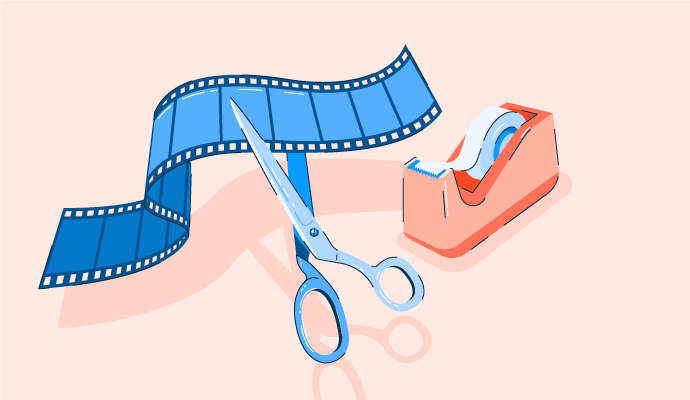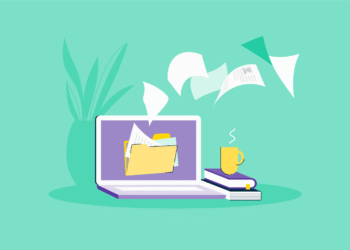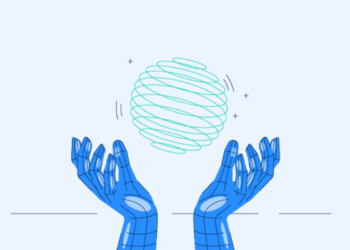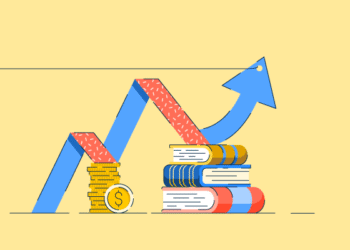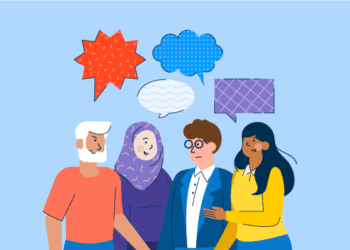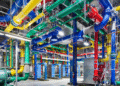My life took a cinematic turn in 2013.
Thanks to the Community College Initiative Program, I landed in sunny Arizona, studying filmmaking at Scottsdale Community College. Between classes on cinematography and video editing, I fell in love with the art of storytelling through video. Since then, I’ve developed a habit of analyzing the editing style of every video I watch. From YouTube clips to blockbuster movies, I can’t help but notice every cut, transition, and color grade.
Over the years, I’ve tested countless video editing software programs for the best one. The best video editing software helps you in many ways. You no longer spend time fixing choppy transitions or pulling your hair out trying to make sense of the cluttered interface.
Whether you’re a newbie looking for easy-to-use video editor software or a seasoned pro chasing advanced features, I’ve got you covered. Let’s break down the best video editing software and find the one that’ll make your creative process smoother, faster, and much more fun.
Best video editing software for 2025: My review
- iMovie: Best for Apple users with basic editing needs
Offers simple editing tools for trimming, transitions, and titles, ideal for beginners using Mac or iOS. (Free) - VEED: Best for editing and subtitles on social media content
Provides quick online editing with auto-subtitles, templates, and collaboration for creators. ($12/month) - Camtasia: Best for screen recordings and tutorials
Combines video editing with professional screen capture tools to create polished tutorials. ($179.88/year) - Riverside.fm: Best for remote podcast and video recording
Enables high-quality, locally recorded audio and video for virtual interviews and podcasts. ($15/month) - Synthesia: Best for AI-powered video creation with avatars
Generates automated videos featuring AI avatars, voiceovers, and multiple language options. ($18/month) - Wondershare Virbo: Best for vloggers and motion effects
Includes advanced effects, filters, and motion tracking tailored to vlogging. ($49.9/year) - Adobe Premiere Pro: Best for professional-grade video editing
Offers comprehensive editing, color correction, and advanced tools for film and broadcast. ($22.99/month) - AKOOL: Best for AI-driven video personalization
Adds AI-powered enhancements, effects, and content personalization features. ($39/month) - Simplified: Best for collaborative social video creation
Built for teams creating marketing and social media videos with templates and teamwork features. ($20/month) - Final Cut Pro X: Best for professional filmmakers
Supports advanced editing, color grading, and effects for high-end video production. ($299.99)
*These video editing software solutions are top-rated in their category, according to G2’s Winter 2025 Grid Report. I’ve also added their monthly or annual pricing to make comparisons easier.
10 best video editing software I tried
Video editing software refers to programs or applications that allow me to manipulate and modify video footage to create polished, professional, or artistic final products. Using video editing software, I can cut, trim, merge, and rearrange clips, add video effects, transitions, and titles, synchronize audio, and adjust color or lighting to enhance the overall quality of my videos. It allows me to turn raw footage into a cohesive narrative or visually engaging presentation.
And the demand for these tools is only growing. According to The Insight Partners, the global video editing software market is expected to rise from US$2.43 billion in 2023 to US$3.94 billion by 2031, expanding at a CAGR of 6.2% during the forecast period.
How did we find and evaluate the best video editing software?
I spent weeks exploring different video editing software, testing them for everything from quick edits to professional-level productions. By consulting with my peers in the industry and everyday users, I uncovered how these tools perform in practical, real-world use. I evaluated their key features to gauge their value and pinpointed where they fell short.
Using AI to analyze hundreds of G2 reviews, I gained insight into user needs and pain points. Cross-referencing this with G2’s Grid Reports, I compared the software on usability, functionality, and value for money. After thorough testing and analysis, I’ve created this list of the best video editing software.
For platforms I couldn’t test myself, I collaborated with fellow editors who regularly use these tools to confirm my impressions and G2 reviews.
Screenshots included in this article are a mix of visuals from my own testing and verified images from vendor pages.
The best video editing software helps me create professional-quality videos with ease. It offers an intuitive interface that simplifies my workflow while providing powerful features like multi-track editing, motion tracking, and color grading. It supports high-resolution formats and ensures smooth performance with tools like GPU acceleration.
With various creative effects, audio editing integration, and seamless export options, I can efficiently bring my vision to life. Regular updates and strong customer support ensure the software stays reliable and up-to-date, making it essential for achieving my creative and professional goals.
How I picked the best video editing software
When I’m researching video editing software, I consider the factors below to ensure it fits my needs and provides a smooth, hassle-free editing experience.
- User-friendly interface: I focus on how the timeline is designed. Features like snapping, zooming, and nesting sequences are critical for precise editing. Customizable workspaces are a must. I must arrange panels like the preview window, effects panel, and media library to suit my workflow. Tools like ripple edits, rolling edits, and slip/slide adjustments save me time by allowing dynamic timeline modifications.
- Features and tools: For multi-track editing, I look at how many video and audio layers the software supports and how well it handles synchronization across tracks. Keyframing options are essential for creating animations or smooth transitions. I ensure the software offers spline editing for fine control over motion paths. I also need advanced audio tools, like spectral frequency displays for precise noise reduction or audio ducking to balance voiceovers with background music. AI-powered tools such as auto-object removal, facial recognition for tagging, and voice isolation are big time-savers for complex edits.
- Compatibility: I evaluate the range of supported video formats, ensuring they handle everything from older formats like MPEG-2 to modern standards like ProRes, DNxHD, and HEVC (H.265). Frame rate flexibility is key, as I often work with content at 24fps, 30fps, and 60fps. I also check for support for variable frame rate (VFR) footage. I need to know if the software can export in the required resolutions, including 1080p, 4K, and 8K, with options for high dynamic range (HDR) output. Plug-and-play compatibility with external hardware like control surfaces, color grading panels, and even external GPUs (eGPUs) helps me scale up my setup when needed.
- Performance and speed: I test for GPU acceleration, checking whether the software uses NVIDIA CUDA, AMD OpenCL, or Apple Metal for faster rendering and playback. The efficiency of caching and proxy workflows is crucial when working with high-resolution files; these features allow me to edit smoothly without bogging down my system. Real-time playback without rendering is a huge productivity booster, and I always check if the software supports it for multiple layers and effects-heavy edits. Background rendering and export queuing are lifesavers when I’m multitasking on large projects.
- Advanced editing tools: High-end color grading tools, such as the ability to apply lookup tables (LUTs), use node-based workflows, and access precision scopes like waveform, vectorscope, and histogram, are non-negotiable for me. Multi-camera editing is crucial; I need automatic synchronization using audio waveforms or time codes and the ability to switch between angles seamlessly. I test the software’s support for virtual reality and 360-degree video, ensuring it includes features like stitching, horizon leveling, and metadata editing for immersive content. For motion graphics, I check if the software integrates well with tools like After Effects or offers robust animation capabilities. Export options matter a lot; I need support for various encoding presets, bitrate controls, and delivery formats like digital cinema packages (DCP) for theatrical releases.
- Learning curve: I look for software that offers in-app tutorials or guided setups for beginners. Features like built-in templates for transitions and effects help me get started quickly. Integration with community platforms, forums, or YouTube tutorials is essential, as I often learn best by seeing how others approach their edits. Advanced users like me benefit from access to a detailed user manual and quick keyboard shortcut customization to streamline workflows.
- Budget and pricing: I compare subscription models (like Adobe Premiere Pro) to one-time purchases (like Final Cut Pro) to see what fits my budget for long-term use. I also evaluate the feature sets of free video editing software like DaVinci Resolve Free against premium versions like DaVinci Resolve Studio, which offers advanced tools like HDR grading and 3D editing. For team projects, I ensure the software includes collaboration features, such as shared projects, cloud storage, and multi-user editing licenses, to avoid additional costs.
I considered usability, features, compatibility, performance, pricing, learning curve, and advanced tools, and used them as my checklist while testing over 25 video editing software options. I put each one through its paces, from basic trimming and layering to complex tasks like color grading, multi-camera editing, and rendering high-resolution footage. Only the ones that checked most of these boxes made the cut. After weeks of testing, the top 10 stood out as the best video editing software, offering the perfect balance of functionality, performance, and value.
Below you’ll find the features, pros, cons, and user reviews for the best video editing software.
To be included in the video editing software category, a product must:
- Enable users to upload video files with ease
- Offer tools for clipping, organizing, and editing video content
- Support saving and exporting finished projects in multiple file formats
*This data was pulled from G2 in 2025. Some reviews may have been edited for clarity.
1. iMovie: Best for Apple users with basic editing needs
Let me tell you about my experience with iMovie, Apple’s free video editing app that’s surprisingly robust for something that comes pre-installed.
I love how iMovie’s drag-and-drop interface makes editing straightforward. The pre-designed themes and transitions help you create professional-looking videos in no time. The app also includes customizable title styles, filters, and transitions that I can use to give videos a personal touch without being overwhelmed with options.
I also appreciate the clean and minimalist interface designed with accessibility in mind. Everything feels intuitive, whether I’m editing on a MacBook or an iPad. The video editing software is perfectly optimized for macOS and iOS, allowing me to switch between devices effortlessly, thanks to iCloud integration.

I am also impressed with how iMovie supports 4K video editing, which is incredible for a free app. Whether I am trimming clips, adding overlays, or playing around with slow-motion effects, the quality of video exports remains top-notch. I love that iMovie comes with tools like green-screen editing, allowing me to superimpose subjects onto custom backgrounds, and audio editing features like noise reduction and equalizer adjustments.
Another favorite feature of mine is smart templates like Trailers, which guide me through creating Hollywood-style previews with preset themes, music, and transitions. These templates are perfect for someone like me who wants something polished but quick.
And don’t even get me started on the Apple ecosystem integration. I can start editing on my Mac, switch to my iPhone while on the go, and find the project exactly where I left it. You can also use media from your iPhone’s Photos app, GarageBand, or even directly from iCloud, making this a seamless experience for Apple users.
While iMovie gets plenty of praise for its simplicity, I don’t like how the app feels too basic for someone with professional needs. For instance, it lacks features like motion tracking, keyframe animation, and advanced color grading options. I do like the transitions and effects, but the selection is somewhat limited compared to other software like Adobe Premiere Pro or DaVinci Resolve.
G2 reviewers also agree that iMovie offers robust editing tools for beginners, but advanced users might find them lacking.
The exporting options are also less ideal for users working on cross-platform projects. I don’t like how the app export formats are focused primarily on Apple-friendly options like .MOV and .MP4. G2 feedback echoed this limitation, with users mentioning that export flexibility could be stronger for teams working outside the Apple ecosystem.
Even with these limitations, iMovie is a dependable, beginner-friendly editor that delivers smooth workflows for Apple creators.
What I like about iMovie:
- The drag-and-drop interface and simple tools make editing videos a breeze. I don’t feel overwhelmed, even if I’m just starting with video editing.
- I love how well iMovie works across my Apple devices. I can start editing a project on my Mac, pick it up on my iPad, and even grab clips straight from iCloud or my iPhone’s Photos app.
What G2 users like about iMovie:
“I’ve been an avid user of iMovie for as long as I can remember. As an animation student, I did many projects on this platform. iMovie offers great video editing tools, all free for Apple users. Some of my favorite tools that other software don’t offer are the variety of transitions and themes that they have to create visual effects that give off a clean, professional look to the viewer.”
– iMovie Review, Dyuti B.
What I dislike about iMovie:
- I hit a wall with iMovie when I wanted to do more advanced editing, like motion tracking or complex animations. It’s great for the basics, but falls short if you want to get creative.
- iMovie only works with Apple devices. Making things compatible is a hassle if I want to collaborate with someone on Windows or need to work with less common video formats.
What G2 users dislike about iMovie:
“The biggest thing is that the updates to the software have felt like they restricted the possibility. As a long-time user of iMovie, I find the UI changes difficult to adjust to. I preferred the older interfaces as I felt they could be more customized.”
– iMovie Review, Eric F.
2. VEED: Best for editing and subtitles on social media content
If you’re like me and want a video editing tool that doesn’t require a degree in filmmaking, VEED might just be your new best friend. What stood out to me is that VEED currently holds a 100% satisfaction score on G2, which says a lot about how consistently users feel it delivers on ease of use and results.
One feature that really blew me away is the automatic subtitles and captions. I love how accurate and customizable they are. I’ve used them for social media content and tutorials, and the ability to tweak fonts, colors, and placement gives my videos a professional edge. Plus, they support multiple languages.
I feel VEED’s editing tools are robust enough for most projects: timeline editing, audio adjustments, transitions, filters — you name it. There’s even an audio cleaner that removes background noise, a lifesaver for anyone working with less-than-perfect recordings.

Another feature I use is the screen recorder, which is perfect for creating tutorials or walkthroughs. Since VEED is online, it integrates seamlessly with team projects. You can collaborate with others by sharing links to your video, and everyone can edit or comment without needing to download anything.
VEED makes quick editing easy, but rendering larger files can take more time than expected. You might encounter a few hiccups if you’re working with high-resolution content. And although it supports 4K exports, I’ve noticed occasional quality drops during export. G2 reviewers pointed out the same, highlighting that performance can lag when handling heavy projects.
I think VEED’s free version is decent for quick edits. The plans can feel slightly pricey if you want premium features like watermark removal, higher export quality, or unlimited projects.
Another point is that most of VEED’s tools aren’t quite at the level of professional-grade software. You might feel restricted if you’re looking for advanced features like multi-track editing, keyframe animations, or intricate color grading. According to G2 feedback, VEED shines for fast, social-first content, but isn’t built for complex post-production.
VEED is still an accessible, beginner-friendly option that delivers strong results for creators focused on social media content.
What I like about VEED:
- I love how VEED generates subtitles automatically. It’s accurate, supports multiple languages, and saves me so much time.
- It’s completely online, which is a massive plus for me. I can work on my videos anywhere, on any device, without worrying about installing software or losing progress.
What G2 users like about VEED:
“As a complete technophobe, I was amazed at how quickly I could create videos using VEED. I made my first company video in under two hours, my second in less than an hour, and I’m confident my third will take under 30 minutes. The platform is incredibly user-friendly, with intuitive features like drag-and-drop, splitting, and transitions that are easy to master.
I haven’t needed to contact customer support yet, but I attended a webinar, and the team was exceptionally helpful. VEED has made video creation simple and efficient for someone like me.”
– VEED Review, Ricky B.
What I dislike about VEED:
- I’ve faced delays and occasional crashes when working with large files or heavy editing, which can be bothersome when I’m in a time crunch.
- It’s great for basic edits, but I sometimes feel restricted when I need more advanced tools, such as multi-track editing or precise color grading.
What G2 users dislike about VEED:
“I think it’s slightly higher priced than I’d like to pay, considering other apps are about half the monthly price. It has features that others don’t, so that would be a plus. I think the noise removal or audio isolation could be clearer; it sounds like you’re in a bubble sometimes.”
– VEED Review, Jordan B.
3. Camtasia: Best for screen recordings and tutorials
Camtasia is my go-to solution if you’re looking for an all-in-one tool to record, edit, and share videos. I’ve used it extensively for screencasts, tutorials, and even some light video editing, and here’s my take.
Recording my screen feels seamless. I can capture full HD video, whether demoing software, walking through a PowerPoint presentation, or explaining a process step by step. The cursor effects and click highlights are brilliant for training videos, making it easy for viewers to follow along.
I also love Camtasia’s built-in templates and asset library. It comes with royalty-free music tracks, motion graphics, and annotations that make my videos look polished without much effort. Features like pan-and-zoom, transitions, and callouts let me add a touch of flair without overcomplicating things.

One feature I didn’t expect to use much but now rely on is the interactive quizzing. If you’re creating e-learning content, this is a game-changer. Embedding quizzes directly into videos and exporting them for learning management systems is easy.
I also love that Camtasia supports various export formats, including MP4, AVI, WMV, and MOV, making it versatile for different use cases. And while rendering can take some time, the final output is always crisp and professional-looking.
One area where Camtasia doesn’t go as far as other tools is audio editing. You can adjust volume levels and apply basic effects, but advanced tasks like background noise removal or equalization often require exporting to another program. Several G2 reviewers mentioned this as well, noting that while audio tools cover the essentials, they fall short for detailed sound work.
Camtasia is also resource-intensive, so if I’m working on a long project or using an older machine, there’ll be some lag, especially during rendering. I’ve also noticed occasional crashes when juggling larger files, though the recovery feature usually saves the day.
There are also some feature gaps depending on the operating system. The Mac version doesn’t include everything available on Windows, and the absence of advanced options like motion tracking or customizable animations can feel restrictive compared to high-end editing suites. According to G2 reviews, this isn’t a dealbreaker for most.
Camtasia remains a trusted choice for creating professional tutorials and educational content, especially for teams that value ease of use over deep editing complexity.
What I like about Camtasia:
- The screen recording feature is a standout for me. Whether I’m capturing software demos or walking through a PowerPoint presentation, the recordings are sharp, and features like cursor effects and click highlights make my videos much more engaging.
- I also love the ability to add quizzes directly into videos. The library of templates and stock assets makes creating polished, professional-looking videos easy without starting from scratch.
What G2 users like about Camtasia:
“Camtasia is used for all the videos and articles we create for our users. It’s very easy to use and pick up. Implementation of the app is just as easy. I never have to reach out to customer support as I get to navigate and figure it out on my own. Their self-help guides do the trick. We frequently use the app daily. Its awesome features are more than enough to get the job done.”
– Camtasia Review, Isaiah F.
What I dislike about Camtasia:
- I find the audio editing capabilities underwhelming. It lacks advanced features like noise removal or detailed sound equalization. I often have to use another tool for audio cleanup.
- Rendering can be slow when I work on longer videos. My computer sometimes lags or crashes if I have other programs running in the background.
What G2 users dislike about Camtasia:
“I would like to zoom and pan around the canvas. You have to switch modes, but having mouse shortcuts would be helpful. I also find the software unstable, with crashes occurring relatively often.”
– Camtasia Review, Andrew
4. Riverside.fm: Best for remote podcast and video recording
When I first started using Riverside.fm, it was primarily for recording podcasts and video interviews, but I quickly discovered its editing tools were just as impressive. You’ll love Riverside’s built-in video editing features if you want to minimize the back-and-forth between multiple platforms.
One of my favorite features has to be the magic editor. Let me break it down. It automatically takes all your recorded audio and video tracks and stitches them together. I do not need to manually sync files or figure out which clip goes where. I was blown away by how much time I saved using it the first time. It even allows you to customize layouts, add your logo, or overlay text. This was a dream for someone like me who doesn’t want to mess with complicated software.
Another feature I can’t stop talking about is the text-based editing tool. Imagine editing your video like you would a Word document. Just highlight the parts of the transcript you don’t want, hit delete, and boom, those sections are cut from your video. It’s intuitive and honestly makes removing filler words like “um” or “uh” ridiculously easy. I’ve even used it to trim out pauses or irrelevant parts of my interviews without ever having to touch a timeline.

Another highlight is the AI Speaker View. Riverside automatically switches the video to the active speaker during a conversation, making my videos look more professional without me having to do anything. This feature is handy when I’m editing interviews with multiple participants.
While the Magic Editor is great for quick edits, it’s not the most flexible tool for advanced editing. For more complex projects where I want to add intricate effects or transitions, I still use tools like Adobe Premiere or Final Cut Pro. Riverside feels more like a fast, efficient solution for creators who need polished content without diving into the nitty-gritty.
I’ve also had moments when AI tools didn’t quite nail it. For example, the speaker view sometimes switches a little late, which can look off in certain video parts. And while the text-based editing is fantastic, there’s a bit of a learning curve to understand how it affects the timeline.
Another thing worth mentioning is rendering time. There were instances where I had to wait longer than expected for a video to process, especially if I’d made significant edits. G2 reviews echo this point, saying it’s not a dealbreaker, but heavy edits can definitely add to the wait.
Riverside.fm is a favorite among creators for its reliable recording quality and easy editing workflows tailored to podcasts and remote interviews.
What I like about Riverside.fm:
- The ability to record up to 4K video and uncompressed audio is incredible. Thanks to local recording, my content always looks professional even if the internet connection isn’t stable.
- The Magic Editor and text-based editing features save me so much time. Being able to cut parts of my video just by editing the transcript is a game-changer for quick turnarounds.
What G2 users like about Riverside.fm:
“Riverside is an intuitive platform that effectively streamlines my podcast production process. As a podcast producer, I can now allocate more time consulting with clients individually to enhance their shows rather than dedicating weekly time to podcast editing. The AI-driven features facilitate enhanced client communication and collaboration. My preferred feature is the automatic switching between guest and host speakers, significantly reducing my workload and eliminating manual intervention. Previously utilizing Riverside, this task alone would have consumed approximately three hours. However, it now assists me in generating more income more rapidly, which consequently leads to an increase in the number of clients I acquire.”
– Riverside.fm Review, Anthony L.
What I dislike about Riverside.fm:
- It only works on Chrome and Edge, which is inconvenient if I or my guests use Firefox or Safari. Having more browser support would make it more versatile.
- I’ve experienced lag during multi-person recordings and sometimes out-of-sync audio and video. These glitches can be frustrating, especially when I’m on a tight schedule.
What G2 users dislike about Riverside.fm:
“My only complaint about Riverside.fm is on the editing side. I am an audio engineer and videographer, so I edit all of our episodes outside Riverside.fm to ensure I can use certain audio/visual tools. I have noticed that the HQ exported the version of the audio/video files. There is significant drifting. What I mean by this is that over time, the audio no longer matches the video, and the words do not align with the lips. This is a struggle to edit (not impossible), but it makes the process a little more laborious. Not a deal breaker by any means, though.”
– Riverside.fm Review, Landon H.
5. Synthesia: Best for AI-powered video creation with avatars
Synthesia has been a game-changer in my video creation journey. Its AI-driven platform offers features that make producing professional videos efficient and enjoyable.
I love how Synthesis simplifies text-to-video creation. I can type my script, select an avatar, and the platform generates a video. There’s no need for complicated camera setups or voiceovers. It produces clean, polished videos without diving into traditional editing tools.
I also appreciate how Synthesia’s editing process is built around scenes rather than a traditional timeline. Each scene represents a segment of your script, making it easy to structure and organize your content. To tweak a specific part, I can edit the scene without disrupting the rest of the video. It’s a modular approach that keeps things simple.

I’m also impressed with Synthesia’s range of pre-designed templates tailored to different video types, including training materials, social media content, presentations, and more. These templates come with placeholders for avatars, text, and graphics, allowing you to customize them to suit your needs.
While Synthesia is incredible for generating polished videos, its editing tools are less advanced than traditional software like Adobe Premiere Pro or Final Cut Pro. It lacks features like timeline editing, multi-clip merging, and frame-by-frame adjustments. If you’re working on complex projects with intricate visual effects or transitions, Synthesia must be part of a more extensive toolkit.
Even so, many users see Synthesia as a valuable addition to their workflow, especially when speed and automation are the priority.
What I like about Synthesia:
- The scene-based approach is a game-changer for me. It’s easy to edit specific sections of my video without having to mess with a complicated timeline.
- I love that Synthesia supports over 120 languages and accents. It’s perfect for creating content for a global audience without needing separate voice-over recordings.
What G2 users like about Synthesia:
“I’ve been using Synthesia consistently for a week to create an extended tutorial for software onboarding, and my experience has been primarily positive. One of the first things I noticed was how smooth and intuitive it is to get started. The platform’s interface feels like working with Google Slides — super easy to integrate into your workflow and requires almost no learning curve. Despite using it extensively, I haven’t needed to contact customer support, which speaks volumes about the tool’s user-friendliness.
Synthesia simplifies the creation of engaging tutorials featuring avatars that add a professional touch to the videos. It’s faster, more cost-effective, and much easier than traditional video creation methods. A major highlight is how effortless it is to update parts of the video when the product’s UI changes or new functionalities must be explained. This flexibility is a game-changer for keeping content relevant and up to date.”
– Synthesia Review, Riccardo Z.
What I dislike about Synthesia:
- I sometimes wish Synthesia offered more advanced options like timeline editing, multi-clip merging, or frame-by-frame adjustments, which I’m used to in traditional editors.
- For more complex projects with detailed effects or transitions, I find myself pairing Synthesia with another tool to round things out.
What G2 users dislike about Synthesia:
“Although my first slide deck/video was just under 20 minutes, I had 50 slides and many animations/transitions, in addition to my avatar speaking throughout the presentation. It took a while for the recording to render fully. Occasionally, when an animation occurs on screen, my voice is slightly delayed when talking.”
– Synthesia Review, Brian H.
6. Wondershare Virbo: Best for vloggers and motion effects
Wondershare Virbo is surprisingly versatile and user-friendly when it comes to video editing.
One thing I love is how easy it is to make quick edits. Everything is straightforward and intuitive, whether I’m trimming clips, rearranging scenes, or adding transitions. The drag-and-drop functionality is smooth and makes the editing process a joy. It’s perfect for someone like me who wants to focus on creativity rather than getting bogged down in technical details.
This video editing software really stands out with its AI-driven tools. For example, you can upload a script or even a simple audio file, and it generates an entire video for you. This includes choosing scenes, syncing them with your audio, and even adding an avatar or visuals that fit the tone of your content. It’s like having a co-editor who does the heavy lifting while you tweak the final product to your liking.

The customization options are solid, too. I can play around with text overlays, adjust the timing of elements, and add effects to make my videos pop. The voice customization feature is another highlight. I can assign voices to avatars, tweak their tone, and even match their lip-syncing to the audio. It’s a game-changer if you’re creating explainer videos or presentations.
Virbo also supports high-resolution output, including 4K, which is a big deal. Whether I’m working on a promotional video for a client or a personal social media project, the results look polished and professional. It has built-in tools for adjusting colors, adding background music, and syncing everything seamlessly.
I’ve noticed the software isn’t as robust for advanced editing needs. For instance, you might feel limited if you’re looking to layer multiple effects or fine-tune transitions in complex ways. G2 reviewers have shared similar experiences, noting that while the platform excels at fast video generation, it doesn’t replace traditional editors for complex post-production work.
Sometimes, the software feels like it’s trying to do too much at once, and the processing slows down. According to G2 feedback, these issues aren’t constant but can add pressure when working on tight deadlines.
That said, Synthesia continues to be highly regarded as an AI-powered tool for rapidly producing professional, polished videos at scale.
What I like about Wondershare Virbo:
- I love how the AI transforms my ideas into a complete video, whether a script, a few bullet points, or an audio file.
- The AI avatars are incredibly lifelike, with smooth lip-syncing that perfectly matches the audio. Plus, I can choose voices, accents, and languages, making my videos more personalized and professional.
What G2 users like about Wondershare Virbo:
“One of the things I like about Wondershare Virbo is its ability to generate scripts in a precise way. The script suggestions help me better structure my ideas according to the approach I need for each type of video I create. I like its speed in generating videos from text and audio, and it also provides options to select the voice and language of the character.”
– Wondershare Virbo Review, Samantha B.
What I dislike about Wondershare Virbo:
- Sometimes, the software slows down during processing, and there have been a few crashes. This can be troubling when I’m on a tight deadline.
- The limited customization options for transitions, effects, and advanced features are not ideal for someone who loves fine-tuning every detail.
What G2 users dislike about Wondershare Virbo:
“One thing I don’t like about this app is its feature overload. Many features make it confusing, and I feel overwhelmed. It is a bit difficult to learn for beginners. One facility I found missing in this is an autocorrect tool for punctuation and grammar in voiceover scripts. Sometimes, issues are found during video export, and its face recognition feature is not up to the mark.”
– Wondershare Virbo Review, Raghvendra S.
Are your videos driving action? Explore the key video metrics you should track to reach more people on social media.
7. Adobe Premiere Pro: Best for professional-grade video editing
Adobe Premiere Pro is a video editing software I’ve grown to appreciate over the years.
I love the timeline-based, non-linear editing system, which is a dream. I can edit high-resolution videos up to 10,240 × 8,192 pixels with 32-bit color channels in both RGB and YUV. Whether I’m working on a quick YouTube clip or a full-on cinematic project, Premiere Pro handles it all like a champ.
I can’t stop raving about how it plays so nicely with the rest of Adobe’s Creative Cloud. If I need motion graphics, I just pull an After Effects composition into my timeline using Adobe Dynamic Link, no exporting, no fuss. I also use Adobe Audition to fix audio files. Even tweaking images in Photoshop syncs up perfectly. It’s like having an entire production studio in one ecosystem.

I appreciate how Adobe Premiere Pro supports practically every file format and codec you can think of. From AVCHD to RED R3D files, I don’t have to waste time converting footage. That’s been a lifesaver when I’m working with different cameras and media sources.
No one likes waiting around for renders. I love how Adobe Premiere Pro uses GPU acceleration with Nvidia CUDA and AMD OpenCL to make everything smoother and faster. I have edited 4K or even 8K videos. Both render quickly, and playback doesn’t feel like watching a slideshow. Plus, the proxy workflow is a game-changer for larger projects. I can edit in low-res and export in full quality.
I also love the audio editing capabilities, which are just as impressive. You can dive into sample-level editing, use VST plug-ins, and mix in 5.1 surround sound. It’s all built in, so I don’t need a separate tool to make my soundtracks pop.
Adobe Premiere Pro has a bit of a learning curve, especially if you’re just starting out. The interface can be overwhelming. I don’t like how some features, like masking and color grading, require patience. But once you get the hang of it, you’re unstoppable.
I have also experienced crashes. I’ve learned to hit ‘save’ compulsively because losing an hour’s work isn’t fun. On G2, several reviewers pointed out that it’s also a bit demanding on hardware. My older laptop couldn’t keep up, so upgrading to a machine with at least 16 GB of RAM and a decent GPU was essential.
I am also not a fan of Adobe’s subscription model. Let’s just say I miss the days of one-time purchases. Even so, G2 users often emphasize that the breadth of features and regular updates make the subscription worthwhile for professionals.
In the end, Premiere Pro remains the industry standard, offering unmatched flexibility and professional-grade editing tools once you get comfortable with it.
What I like about Adobe Premiere Pro:
- I love how robust and versatile the editing tools are. From advanced color grading with Lumetri to seamless transitions and effects, I feel there’s nothing I can’t do.
- How it works with other Adobe apps like After Effects and Audition is a game-changer for me. I can move between apps without skipping a beat, making my workflow much faster and more efficient.
What G2 users like about Adobe Premiere Pro:
“Adobe Premiere Pro is constantly updated with great new features, and they are starting to lean into some very exciting AI. I’ve always found the program to be stable on my custom-built computer. I know I can rely on Adobe Premiere Pro to allow me to focus on creating content rather than how things work. I highly recommend this program to anyone who edits video.”
– Adobe Premiere Pro Review, Chris B.
What I dislike about Adobe Premiere Pro:
- When I first started using Adobe Premiere Pro, I felt lost. The interface can be intimidating, and mastering features like masking and advanced effects took a lot of trial and error.
- Nothing is more inconveniencing than losing progress because the software decided to stop working mid-edit. I’ve learned to save constantly.
What G2 users dislike about Adobe Premiere Pro:
“One downside of Adobe Premiere Pro is its steep learning curve, especially for beginners. It can also be resource-intensive, requiring a powerful computer for smooth performance, and occasional crashes or slowdowns can disrupt workflow. Also, the program crashes.”
– Adobe Premiere Pro Review, Marius S.
8. AKOOL: Best for AI-driven video personalization
Right off the bat, what stands out is AKOOL’s ability to handle many creative tasks effortlessly. On top of that, G2 reviewers rate it at 100% for ease of doing business with, which reinforces how approachable the platform feels for teams and creators who want AI-powered enhancements without added friction.
I love how the AI-driven features, like image generation and multilingual tools, deliver. Thanks to its intelligent automation, I’ve created stunning, professional-quality videos without breaking a sweat.
The ability to generate images and videos using AI is a total game-changer. I can whip up visuals in minutes, and they look great. I also love how AKOOL lets me localize videos for international audiences.
Another feature that stood out to me was the face tracking and personalization. The precision is impressive and ideal for creating personalized ads or interactive content.

I was also impressed by the AI marketing features, such as ad script generation and engagement optimization. They make it easy to produce polished content without burning out.
While small projects are quick to render, larger videos take noticeably more time. It’s challenging when I’m on a deadline. The AI voiceover tool is handy, but the results don’t always sound natural. There’s a robotic quality that pulls me out of the experience.
While the editing suite is solid, I find the effects library lacking. There’s enough to get by, but like G2 users also say, you might feel limited if you want something unique or cinematic.
I’ve had the software crash on me a few times when working on big projects. Thankfully, the autosave feature saved me, but it’s still bothersome.
AKOOL continues to stand out for its AI-driven approach, offering a fresh set of tools that speed up creative workflows.
What I like about AKOOL:
- The AI features are a lifesaver. These tools make my projects look professional with minimal effort, from generating images and videos to face-tracking for personalization.
- I love how seamlessly AKOOL integrates marketing features like ad script generation and content optimization. It feels like having a mini-marketing team at my fingertips.
What G2 users like about AKOOL:
“AKOOL’s all-in-one approach to AI-powered content creation is refreshing. Access to multiple tools like image generation and video editing in one platform streamlines my workflow. The interface is straightforward, making it accessible even for those new to AI technology.”
– AKOOL Review, Sandra C.
What I dislike about AKOOL:
- While it’s quick for smaller tasks, the rendering time for bigger videos can be painfully slow, especially when I’m on a tight deadline.
- The mobile version feels a little unintuitive. It’s not as smooth or user-friendly as the desktop app, which doesn’t help when I need to edit on the go.
What G2 users dislike about AKOOL:
“Audio editing tools are limited compared to video features. More advanced audio options would make it complete.”
– AKOOL Review, Andrea P.
9. Simplified: Best for collaborative social video creation
I’ve tried a fair share of video editing tools, but Simplified hits differently. From the moment you fire it up, the intuitive interface just clicks. You don’t need to be a pro editor or spend hours watching tutorials. And it’s not just me. According to G2 Data, 95% of Simplified’s users are from small businesses, the highest share among the tools on this list. It shows how well it resonates with lean teams and solo creators.
I love the availability of templates for social media posts, professional presentations, and even those sleek videos that make your feed pop. Customizing them using drag, drop, and tweak options is also easy.
I appreciate that they release frequent updates. So, there’s always something fresh to try: new templates, added features, you name it. It doesn’t leave me hanging, whether it’s rendering videos or previewing edits.

Simplified often updates its interface, keeping the platform evolving, but it can occasionally make it tricky to find features where you expect them. While the tool covers a wide range of needs, I saw some gaps for professionals who want advanced editing options or more targeted posting capabilities, such as for LinkedIn. G2 reviewers also mentioned this, noting that Simplified is strong for general use but may not yet replace specialized tools for pro-level editing or scheduling.
As for pricing, the free version is useful for getting started, but I felt it can become restrictive once projects become more demanding.
With all its limitations, Simplified remains a favorite among small businesses and creators, especially for its collaborative workflows and user-friendly design.
What I like about Simplified:
- The sheer number of templates is mind-blowing. Whether I’m creating a short Instagram reel, a YouTube intro, or a professional presentation, something always fits perfectly.
- Simplified renders videos fast, and the previewing process is super smooth. I don’t have to waste time waiting for edits to catch up with my creativity.
What G2 users like about Simplified:
“This all-in-one platform is an invaluable asset to our business, enabling us to streamline the creation of promotional and informational content. Simplified helps us streamline and simplify our design and content development processes to create high-quality images, videos, and text quickly and easily, and integrate them into our social media campaigns. There are many pre-designed templates that I can customize using different AI technologies.
A significant advantage for me is the adaptability of the design in terms of color palette, fonts, and backgrounds. The user interface is simple, and progress is saved even if you have to stop the process.”
– Simplified Review, Caren M.
What I dislike about Simplified:
- The frequent updates that change the layout or UX can be inconveniencing. It feels like I’m constantly re-learning the tool.
- While it’s great for basic and intermediate editing, some advanced features like more precise trimming or multi-layer effects are either missing or not as robust as I’d like.
What G2 users dislike about Simplified:
“While Simplified offers many great features, some users might find limitations in customization compared to more advanced tools. Additionally, depending on the plan, certain functionalities may be restricted, which could be frustrating for teams needing more comprehensive capabilities. Performance can also vary based on the complexity of projects. While user-friendly, there might be a learning curve for those seeking particular design elements or advanced editing options.”
– Simplified Review, Ashish C.
10. Final Cut Pro X: Best for professional filmmakers
Final Cut Pro X is one of the best video editing software options.
If you’ve ever sat around waiting for a video to render, you’ll know why speed matters. Final Cut Pro X runs buttery smooth, especially on Macs with M1 or M2 chips. I’ve edited everything from 1080p to 8K, and the software barely breaks a sweat. The background rendering lets me keep editing without those annoying progress bars slowing me down.
I also love the magnetic timeline feature. Clips snap together automatically, which makes rearranging scenes super intuitive. It takes a little getting used to if you’re coming from something like Adobe Premiere Pro, but it’s hard to go back once you do.

If you’re like me and work with multiple camera angles, the multicam editing feature is a lifesaver. Syncing up clips from different sources is so smooth it feels like magic. I’ve worked on projects with over 15 camera angles, and Final Cut Pro X handled it like a pro.
I also appreciate the built-in color grading tools. I’m no DaVinci Resolve expert, but Final Cut Pro X gives me enough control to make my footage look cinematic.
I appreciate that Final Cut Pro X makes editing sound or adding effects easy. The real-time audio waveforms and built-in tools like noise reduction have saved me hours.
While Final Cut Pro X is a great video editing tool, you can’t use this software if you are not in the Apple ecosystem. Even for someone like me who’s a Mac fan, I wish it were more accessible.
I love Final Cut Pro X’s plugin support. It allows you to extend its functionality in almost limitless ways. However, managing and installing plugins can sometimes feel like a chore. Why Apple hasn’t streamlined this yet is beyond me.
While Final Cut Pro X is intuitive for basic edits, mastering its full power takes time. The magnetic timeline can confuse newcomers, and the sheer range of features might initially feel overwhelming.
Final Cut Pro X is a top-tier choice for professional video editors who want powerful tools tightly integrated with macOS.
What I like about Final Cut Pro X:
- Whether I’m rendering a quick YouTube video or working on a massive 4K project, it handles everything like a pro. And on my Mac with an M1 chip, it’s smooth sailing.
- The magnetic timeline is a smart feature. It makes rearranging clips intuitive, so I don’t have to worry about gaps or misaligned audio.
What G2 users like about Final Cut Pro X:
“Final Cut Pro X is very lightweight and works great on our macOS systems. It has a simple and good-looking editing interface. It has vast collections of special effects and audio for our videos. It has simple tools to advance tools for our professional video editing. It supports all video resolutions for our 2K, 4K, and 8K videos. It also supports different video coding methods for better quality and framerates in our videos.”
– Final Cut Pro X Review, Rahul S.
What I dislike about Final Cut Pro X:
- Final Cut Pro X isn’t cheap. While I appreciate the one-time payment model, the upfront cost can feel like a lot, especially if you’re just starting.
- It’s exclusive to MacOS. I love my Mac, but this limits collaboration with Windows team members and makes the software inaccessible to many potential users.
What G2 users dislike about Final Cut Pro X:
“I don’t like that there is little customization of the window layout, and my windows don’t always stay the way I left them. I need to see audio meters, and I have to open them every time. I’m sure there’s a layout setting I can change to make a “custom” layout, but I’d rather it just keep what I did last time.”
– Final Cut Pro X Review, Jeremy N.
Video editing software: Frequently asked questions (FAQs)
If you’re still wondering, what is the best video editing program out there, or which video editing app is best for your company? We have got some answers for you.
Q1. What is the best app for video editing?
Based on my hands-on testing, the top video editing apps are iMovie, VEED, Camtasia, Adobe Premiere Pro, and Final Cut Pro X.
Q2. What are the top video editing apps for professional use?
Adobe Premiere Pro and Final Cut Pro X are widely considered industry standards for professional work. Camtasia is also popular among professionals who create tutorials and training content.
Q3. What do most YouTubers use to edit their videos?
iMovie, Final Cut Pro X, and Adobe Premiere Pro are the go-to choices for many YouTubers, depending on their budget and editing needs.
Q4. What is the most popular video editing software for desktop use?
Adobe Premiere Pro, DaVinci Resolve, Final Cut Pro X, Wondershare Filmora, and Clipchamp all work well on PC, offering a mix of pro-level tools and accessibility.
Q5. What is the best software for editing business videos?
Camtasia and VEED are strong options for business-focused content. Camtasia shines for tutorials and training material, while VEED makes quick work of social-first business clips with captions and branding tools.
Q6. What are the best free video editing software solutions?
Lightworks, Shotcut, VSDC Free Editor, OpenShot, and VideoPad are strong free options for anyone starting out.
Q7. Which is the top video editing software for corporate use?
Adobe Premiere Pro and Riverside.fm stand out for corporate use. Premiere Pro covers advanced production needs, while Riverside.fm is ideal for teams producing professional interviews, podcasts, or webinars.
Q8. What is the best video editing software for a low-end PC?
Shotcut, OpenShot, VSDC Free Video Editor, and Avidemux are lightweight editors that run smoothly on low-end PCs.
Q9. What is the best free video editing software for a PC without a watermark?
The best free video editing software for PC without watermarks includes DaVinci Resolve, VSDC Free Video Editor, Shotcut, OpenShot, and VideoPad Video Editor.
Q10. What is the best video editing software for a small business?
From what I’ve seen, VEED and Simplified are great for small businesses. VEED is strong for social media videos with subtitles, while Simplified is designed for team collaboration and quick marketing edits.
Q11. What is the best-rated video editing software for office use?
Camtasia is often recommended for office use, thanks to its balance of simplicity and polished results. On G2, it’s rated highly by business users who need straightforward editing.
Q12. What is the best video editing tool for commercial projects?
Final Cut Pro X and Adobe Premiere Pro are best suited for commercial-grade editing. They both support advanced post-production features, integrations, and effects needed for high-end work.
Bring your cinematic vision to life
Video editing is more than just cutting clips. It’s a form of storytelling that transforms ideas into compelling visuals.
Whether you’re just starting or a seasoned filmmaker, the right video editing software can elevate your work, save time, and make the creative process enjoyable. From beginner-friendly tools with intuitive interfaces to professional-grade software with advanced features, there’s an editor for every skill level and project type.
Ultimately, the best video editing software is the one that matches your needs, enhances your workflow, and inspires you to bring your cinematic vision to life. Choose wisely, and let your creativity shine.
Master the art of visual storytelling and uncover creative tips to turn your vision into reality.