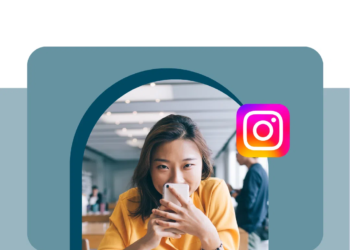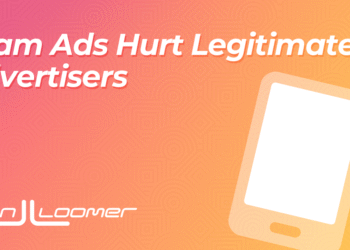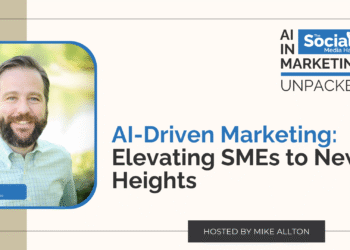Learning how to share Pinterest boards opens up a world of creative possibilities, whether you’re showcasing your curated collections to followers, collaborating with team members on brand campaigns, or working with friends on life events like wedding planning. Pinterest’s sharing features transform your private inspiration collections into powerful tools for connection, collaboration, and professional growth.
Collaborative Pinterest boards have become essential for businesses working with clients, content creators partnering with brands, and individuals organizing group projects. From interior designers sharing mood boards with clients to event planners collaborating with vendors, the ability to share Pinterest boards effectively can streamline workflows and improve project outcomes.
Whether you want to showcase your expertise publicly or create private collaborative spaces, mastering Pinterest’s sharing features will elevate your Pinterest strategy and make your boards work harder for your personal and professional goals.
Why Share Pinterest Boards?
Understanding when and why to share Pinterest boards helps you leverage Pinterest’s collaborative features strategically rather than just randomly making boards public.
Showcase Expertise and Build Authority: Public boards demonstrate your knowledge and taste in specific areas. A nutritionist sharing healthy recipe boards or a home decorator sharing seasonal decor collections establishes credibility and attracts followers interested in that expertise. These boards become portfolios that potential clients, collaborators, or employers can review to understand your style and capabilities.
Collaborate Efficiently on Projects: Collaborative Pinterest boards eliminate the back-and-forth of sharing individual images via email or messaging apps. Instead of sending dozens of screenshots, you can create shared boards where everyone contributes ideas, references, and inspiration in real-time. This approach works particularly well for wedding planning, home renovations, brand campaigns, and creative projects.
Drive Engagement and Grow Your Audience: Public boards attract more saves, comments, and followers than private collections. When people discover your boards through Pinterest search or recommendations, they’re more likely to follow you if they can see multiple boards that align with their interests. This organic discovery drives sustainable audience growth.
Facilitate Client Relationships: For service-based businesses, collaborative boards create transparency and keep clients engaged in the creative process. Instead of presenting finished concepts, you can involve clients in the inspiration-gathering phase, making them feel more invested in the final outcome.
Enable Remote Teamwork: Whether you’re working with virtual assistants, remote team members, or international partners, collaborative boards provide a visual workspace that transcends geographical boundaries. Everyone can contribute ideas, feedback, and resources regardless of their location or time zone.
Create Community Around Shared Interests: Public boards can attract like-minded individuals who share your passions or professional interests. This organic community building often leads to networking opportunities, partnerships, and friendships that extend beyond Pinterest.
How to Share a Pinterest Board Publicly
Making your boards public requires understanding Pinterest’s privacy settings and sharing mechanisms. Here’s how to transform private collections into discoverable public resources.
Make a Private Board Public
Converting a secret board to public visibility is straightforward but requires careful consideration of the content and implications:
- Navigate to Your Board: Go to your Pinterest profile and select the secret board you want to make public. Secret boards appear with a lock icon in your board list.
- Access Board Settings: Click the three-dot menu icon (usually located near the board title) and select “Edit” from the dropdown menu.
- Toggle Privacy Settings: Look for the “Keep this board secret” option and toggle it off. This immediately changes the board from private to public, making it visible to anyone who visits your profile or discovers it through search.
- Review Board Content: Before saving changes, scroll through your Pins to ensure all content is appropriate for public viewing. Remove any personal photos, private information, or content that doesn’t align with your public image.
- Update Board Information: Consider updating the board title and description to include relevant keywords that will help people discover your content. Public boards benefit from SEO optimization that private boards don’t need.
- Save Changes: Click “Save” to apply the new privacy settings. Your board is now publicly visible and searchable on Pinterest.
Important considerations: Once public, your board can be discovered by anyone, saved by other users, and will appear in Pinterest search results. Make sure you’re comfortable with this level of visibility before proceeding.
Copy and Share the Board Link
Every Pinterest board has a unique URL that you can share directly with specific people or promote across other platforms:
Direct Sharing: Click the “Share” arrow button on any board to access sharing options. Pinterest provides quick share buttons for major social media platforms, email, and messaging apps. You can also copy the direct link to share manually.
Social Media Promotion: When sharing boards on other platforms, consider adding context about why the board is valuable. Instead of just posting a link, explain what followers will find and why they should check it out.
Email Marketing: Include board links in newsletters or email campaigns to drive traffic back to your Pinterest profile. This cross-platform promotion helps grow your Pinterest audience using your existing email list.
Website Integration: Embed Pinterest boards on your website or blog to showcase your style and keep visitors engaged with your content longer. This integration also helps with SEO by providing fresh, visual content that search engines can index.
How to Create and Share Collaborative Pinterest Boards
Collaborative Pinterest boards offer powerful features for team projects, client work, and group planning. Understanding these tools helps you leverage Pinterest as a collaboration platform.
What Are Collaborative Boards?
Pinterest group boards allow multiple users to contribute Pins to a single board. Unlike public boards where only the owner can add content, collaborative boards enable designated contributors to save Pins, making them ideal for:
- Team Projects: Marketing teams can collaborate on campaign inspiration boards
- Client Work: Designers can create shared mood boards with client input
- Event Planning: Wedding planners, party organizers, and committees can gather ideas collectively
- Family Projects: Home renovation or vacation planning with spouse and family input
- Educational Purposes: Teachers and students can build resource collections together
- Brand Partnerships: Influencers and brands can collaborate on campaign content planning
Collaborative boards maintain the same SEO benefits as regular boards while enabling multiple perspectives and contributions, often resulting in richer, more comprehensive content collections.
Invite Collaborators to Your Board
Setting up collaboration requires understanding Pinterest’s permission system and invitation process:
- Open the Target Board: Navigate to the board where you want to add collaborators. This can be an existing board or a newly created one specifically for collaboration.
- Access Collaboration Features: Look for the “Invite” button, typically located near the board title or in the board menu. This opens the collaboration management interface.
- Add Collaborators: Enter collaborators’ information using their Pinterest username, email address, or full name if they’re in your Pinterest contacts. You can add multiple collaborators simultaneously by separating entries with commas.
- Set Permissions: Choose appropriate permission levels for each collaborator:
- Editor: Can add Pins, create sections, and edit board information
- Viewer: Can see board content but cannot add or modify Pins
- Send Invitations: Pinterest will send invitation notifications to your collaborators via email and Pinterest notifications. They must accept the invitation before they can contribute to the board.
Pro tip: When inviting collaborators on Pinterest, include a brief message explaining the board’s purpose and any guidelines for contributions. This context helps ensure everyone contributes relevant content.
Manage and Remove Collaborators
Effective collaboration requires ongoing management of contributor permissions and board maintenance:
Monitor Contributions: Regular review of added Pins ensures content quality and relevance. If contributors add off-topic or low-quality content, address it promptly through direct communication or permission adjustments.
Adjust Permissions: You can change collaborator permissions at any time. If someone needs temporary access for a specific project phase, you can upgrade them to editor status and later downgrade them to viewer access.
Remove Inactive Collaborators: For security and organization purposes, periodically review your collaborator lists and remove people who no longer need access. This is particularly important for client work or time-sensitive projects.
Handle Permission Issues: If collaborators report they can’t add Pins, check that they’ve accepted the invitation and have the correct permission level. Sometimes re-sending invitations resolves technical issues.
Export Content Before Changes: If you’re ending a collaboration or removing multiple contributors, consider documenting the current board state before making changes, especially if the collaborative work represents significant investment.
Best Practices for Sharing Boards
Successful board sharing requires strategic thinking about audience, content, and ongoing management practices.
Optimize Board Names and Descriptions: Whether public or collaborative, boards need clear, keyword-rich titles that immediately communicate their purpose. Instead of “Project Ideas,” use “Modern Farmhouse Kitchen Renovation Ideas.” Include detailed descriptions that explain the board’s purpose, target audience, and any specific guidelines for collaborative boards.
Establish Contribution Guidelines: For collaborative Pinterest boards, create clear expectations about content quality, relevance, and posting frequency. Share these guidelines with collaborators upfront to prevent confusion and maintain board quality.
Use Sections for Organization: Large collaborative boards benefit from sections that categorize content by theme, priority, or project phase. For example, a wedding planning board might have sections for venues, flowers, dresses, and catering. This organization helps collaborators find relevant content quickly.
Regular Audit and Maintenance: Schedule monthly reviews of shared boards to remove outdated content, archive completed projects, and assess collaborator activity. This maintenance keeps boards current and valuable for all users.
Monitor Board Performance: Use Pinterest Analytics to track how shared boards perform compared to private ones. Look at metrics like impressions, saves, and clicks to understand which types of shared content resonate with your audience.
Respect Intellectual Property: When collaborating, ensure all contributors understand copyright and attribution requirements. Encourage original content creation and proper crediting when sharing others’ work.
Plan for Project Completion: For time-limited collaborative projects, establish clear end dates and discuss what happens to the board afterward. Will it remain collaborative, become private, or be archived?
Leverage Cross-Promotion: When you make Pinterest board public or create collaborative boards, promote them across your other marketing channels. Share board links in newsletters, social media posts, and blog content to maximize visibility.
Create Board Series: Consider creating multiple related public boards that tell a comprehensive story about your expertise. A fitness instructor might create separate boards for beginner workouts, advanced training, nutrition tips, and recovery strategies.
Engage with Your Community: Public boards attract comments, saves, and followers. Respond to comments, engage with users who save your Pins, and follow accounts that contribute high-quality content to your collaborative boards.
FAQ
How do I organize Pins on my Pinterest board?
You can organize Pins by creating board sections within your Pinterest board. For example, if you have a “Home Inspiration” board, you might add sections like “Living Room,” “Kitchen,” and “Outdoor Spaces.” To do this, open your board, click “+ Add section”, and start grouping your Pins. This makes it easier to find what you’re looking for and helps keep your vision clear.
Can I move or reorder Pins within a board?
Yes. On desktop, simply drag and drop Pins to rearrange them. On mobile, tap and hold a Pin, then move it into the desired order. Keep in mind that Pinterest often prioritizes algorithmic display, but manual rearrangement is useful if you’re curating a specific look or preparing a mood board.
How do I delete Pins I no longer want on my board?
To delete a Pin, click into it, select the “…” menu, and choose “Delete”. On mobile, tap the Pin, then select the trash icon. Deleting keeps your board clutter-free and ensures that only content aligned with your goals remains. If you think you may want to reference the Pin later, consider moving it to a secret board instead of deleting it.
Can I move Pins from one board to another?
Absolutely. Open the Pin, click “Edit”, and then change the board it’s saved to. This is helpful if you’re reorganizing your boards or creating a more specific collection. For instance, a Pin originally saved to “Recipes” could be moved to a more refined board like “Healthy Breakfasts.”
How can Tailwind help me manage my Pins more efficiently?
Tailwind streamlines the process by allowing you to schedule and publish Pins directly to the right boards at the right time. Instead of manually moving or adding Pins, you can plan ahead with Tailwind’s SmartSchedule, which recommends the best posting times. Plus, if you’re creating a lot of Fresh Pins, Tailwind ensures each one is automatically distributed and tracked for performance.

The post How to Share Pinterest Boards: Public and Collaborative Options appeared first on Tailwind Blog.