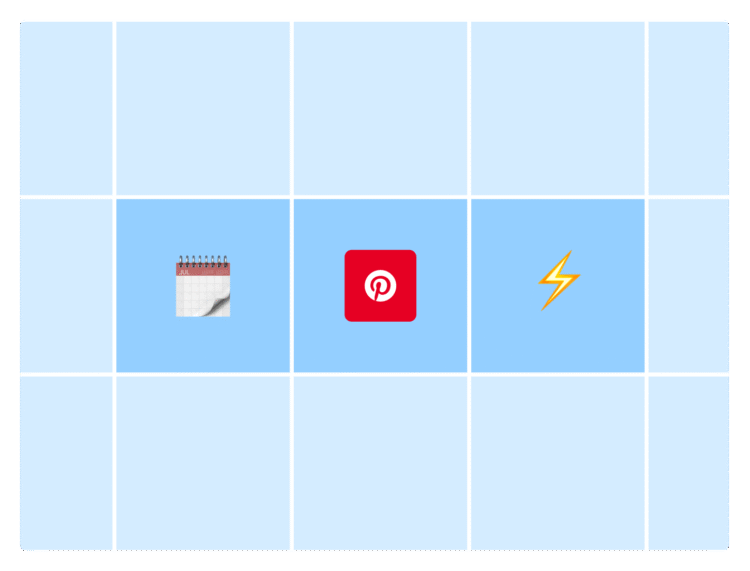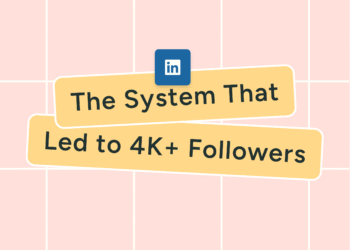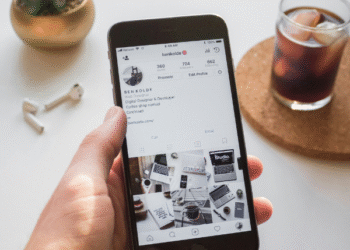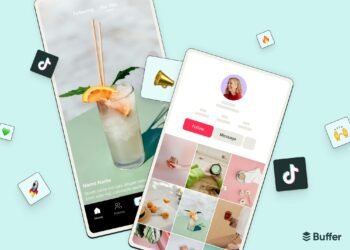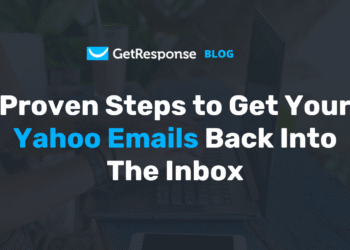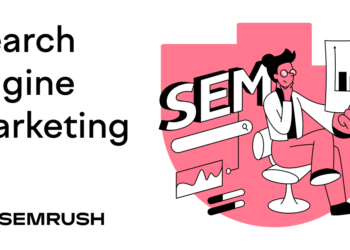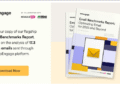Pinterest might not always make the loudest noise in the social media world, but don’t underestimate it. The platform is quietly becoming a powerhouse for creators and brands — and the numbers back it up.
Buffer’s analysis of millions of channel connections from 2022 to 2024 shows Pinterest engagement jumped from 3.08% to 5.26% and overall usage increased by 113%. That’s serious growth you don’t want to ignore.
The great thing about Pinterest is that it works more like a visual search engine than a traditional social platform. People aren’t just there to scroll; they’re actively searching for new ideas, products, and inspiration. One well-placed pin can keep driving traffic for months, giving you long-term reach without you having to be online 24/7.
Staying consistent on Pinterest doesn’t have to take over your entire calendar. With a Pinterest business account and smart scheduling — either in-app or with a tool like Buffer — you can keep your content flowing, pin more strategically, save time, and make the platform work for you.
In this guide, I’ll walk you through two simple ways to schedule your Pinterest posts so you can pin for the win.
How to schedule a post on Pinterest
With scheduled pins, you can keep your Pinterest boards fresh, engaging, and working hard for you in the background, even on your busiest days.
You can schedule your pins on Pinterest on your web browser or on the Pinterest app. Read on to see how exactly to do it.
Important: There are two types of Pinterest accounts
Before you start scheduling pins, make sure you’ve upgraded your personal Pinterest account to a business account.
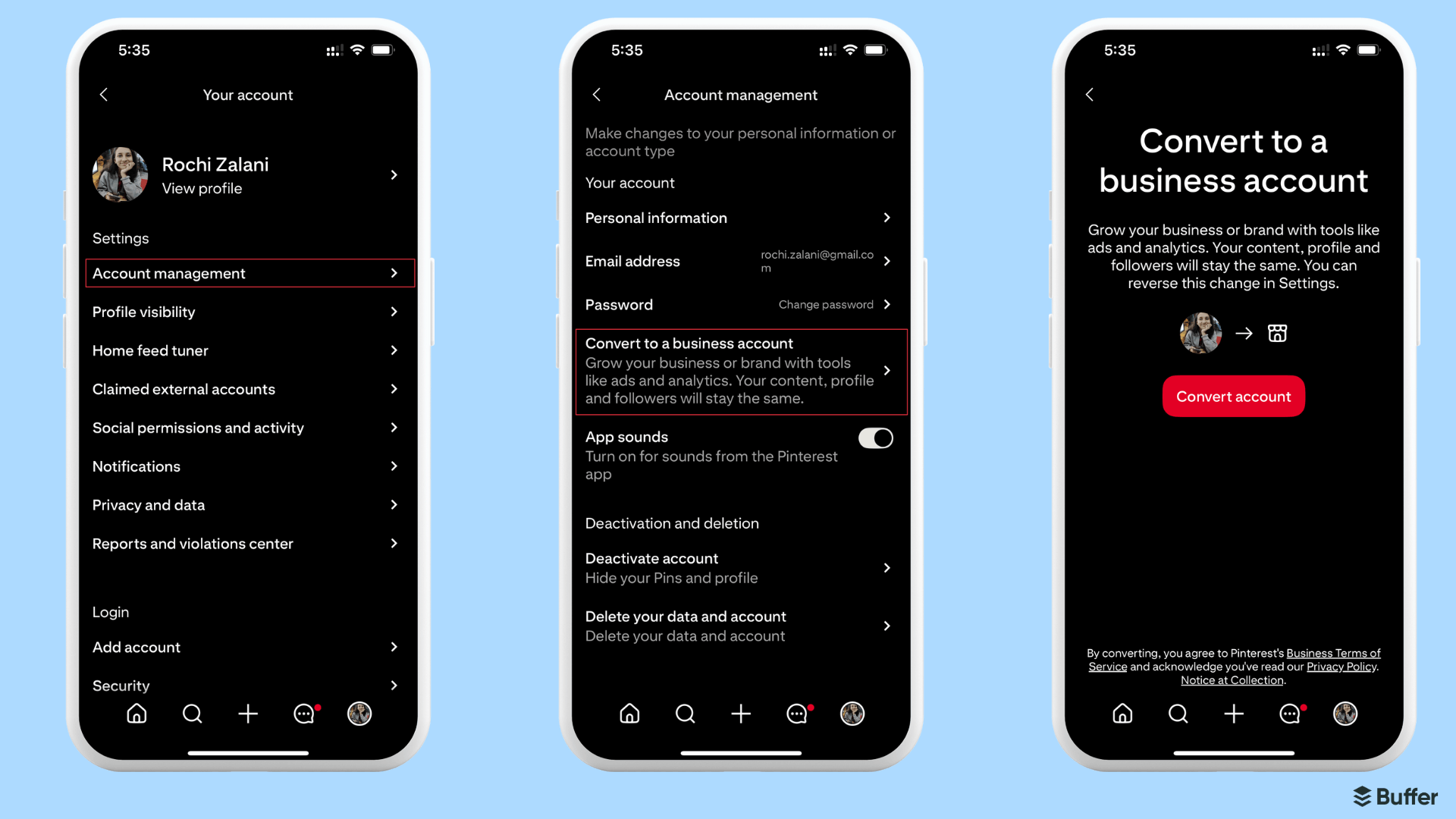
A Pinterest Business account unlocks scheduling functionality, analytics, the Trends tool, and access to the Business and Creator Hubs.
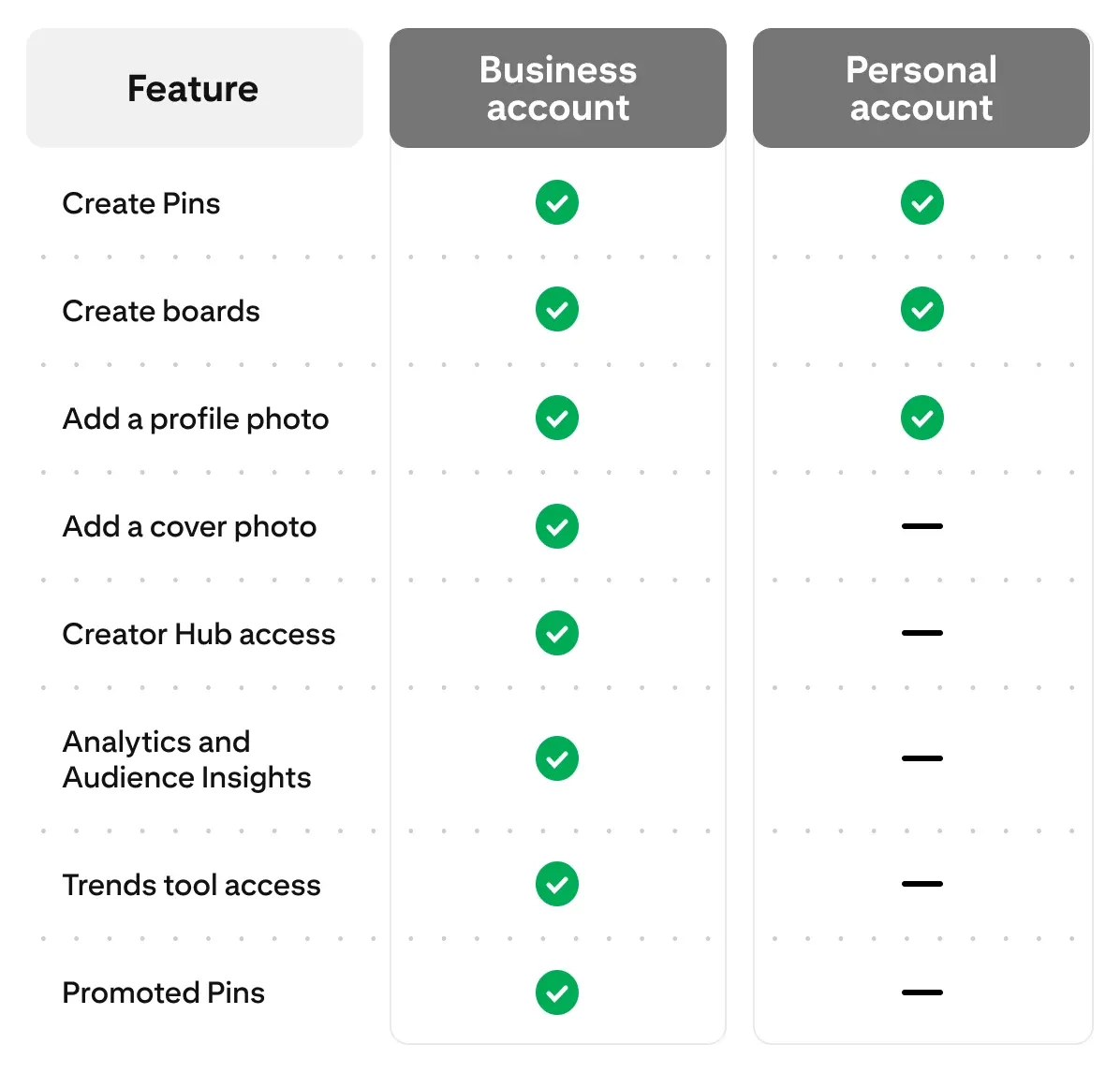
How to schedule a pin on a web browser
- Log in to your Pinterest business account.
- Click Create Pin in the top left corner of your screen.
- Select an image or video for your pin and fill in the relevant detail, like the pin’s title.
- Select Publish at a later date and choose the day and time you’d like to publish.
- Confirm the scheduled date and time.
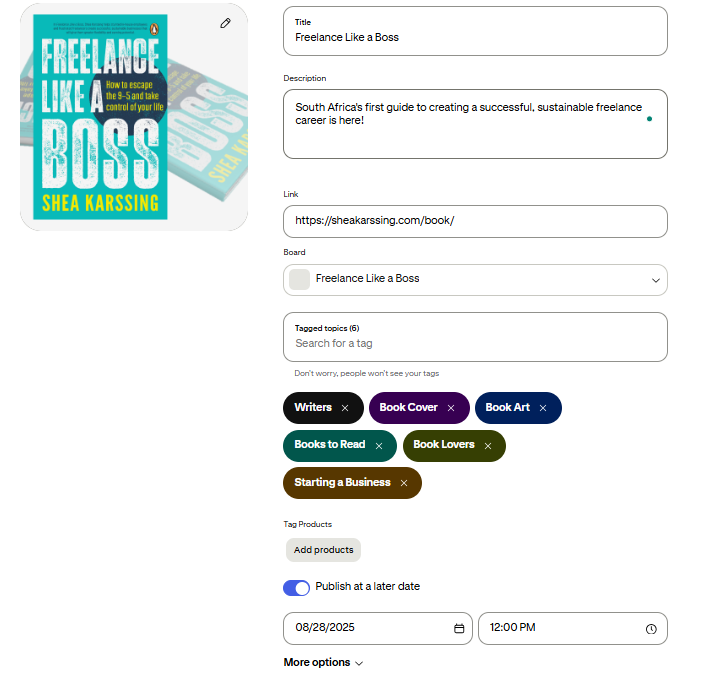
✅
Pro tip: You can select up to 10 images. Each image will create a new pin. To combine multiple images and videos in one video pin, use the Pinterest app.
How to schedule a pin on a mobile device
- Open the Pinterest app on your device and log in to your Pinterest business account.
- Tap the plus icon at the bottom of your screen and select Pin.
- Select one or more images or videos from your device or tap the camera icon to take a new photo or video.
- Tap Next.
- Fill in some information about your pin.
- Scroll down to Schedule and tap the arrow.
- Choose the date and time you’d like to publish your pin.
- Tap Done and Schedule.
- Review the date and time you’ve chosen and tap Schedule to confirm.
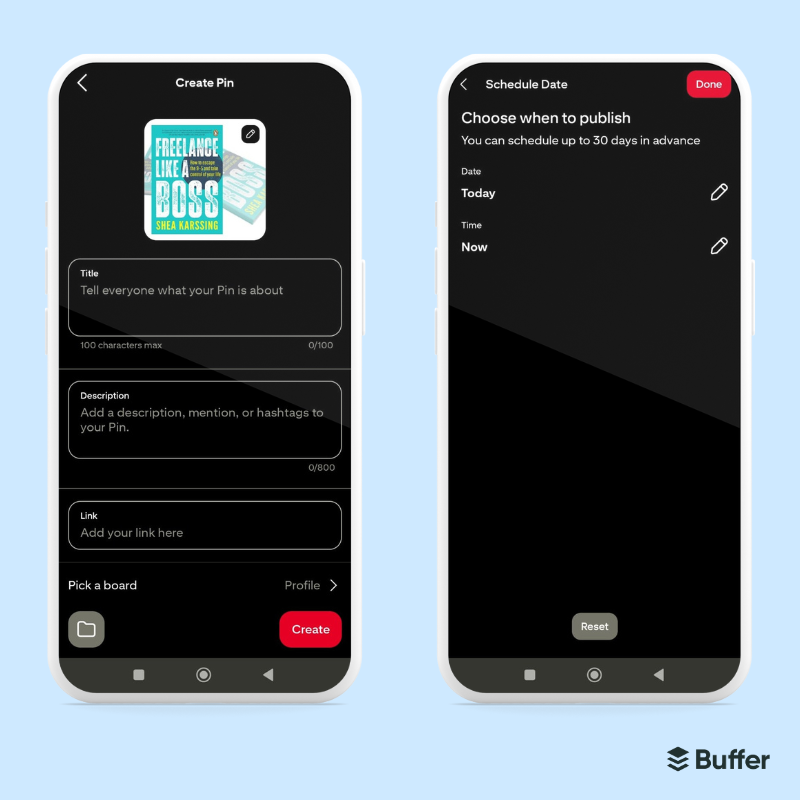
✅
Pro tip: If you select more than one image or video, they’ll be stitched together into a single video pin.
How to see scheduled posts on Pinterest
To see your scheduled pins, visit your profile and click on Created. It may take a few minutes for your scheduled pins to appear.
How to delete a scheduled pin
To delete pins you’ve already scheduled, go to your profile. You’ll see your scheduled pins above all of your published pins. Click or tap the ellipsis icon at the bottom of the pin you’d like to delete, then select Delete.
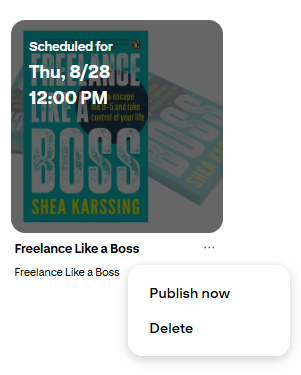
A few limitations to be aware of when scheduling on Pinterest
- You can schedule a pin up to 30 days in advance.
- While you can only schedule one pin at a time, you can have up to 10 pins scheduled for the future.
- Once a pin has been scheduled, you can only update the publish date, title, board, description, and link. You can’t edit the image or video content of your pin.
How to schedule pins on Pinterest using Buffer
Now, onto our third (and my favorite) method of scheduling pins — using Buffer. The beauty of scheduling a pin with Buffer is that you can crosspost it to other platforms, too.
This means you can simultaneously post to Pinterest, Instagram, TikTok, Facebook, or one of the other social media platforms supported by the social media management tool.
Here’s how to schedule Pinterest posts in just a few clicks using Buffer:
- Head to your Buffer Channels area to connect your Pinterest profile.
- Click the +New button at the top right corner of your calendar or queue and choose Post.
- Select the Pinterest channel you’d like to schedule to by clicking on the avatar at the top of the composer.
- Create your post by adding your photo or video, then choose the Pinterest board you’d like to share to and add a destination link, pin title, and description.
- Click on the Share Now dropdown button, and choose Schedule Post to set a specific publish date and time.
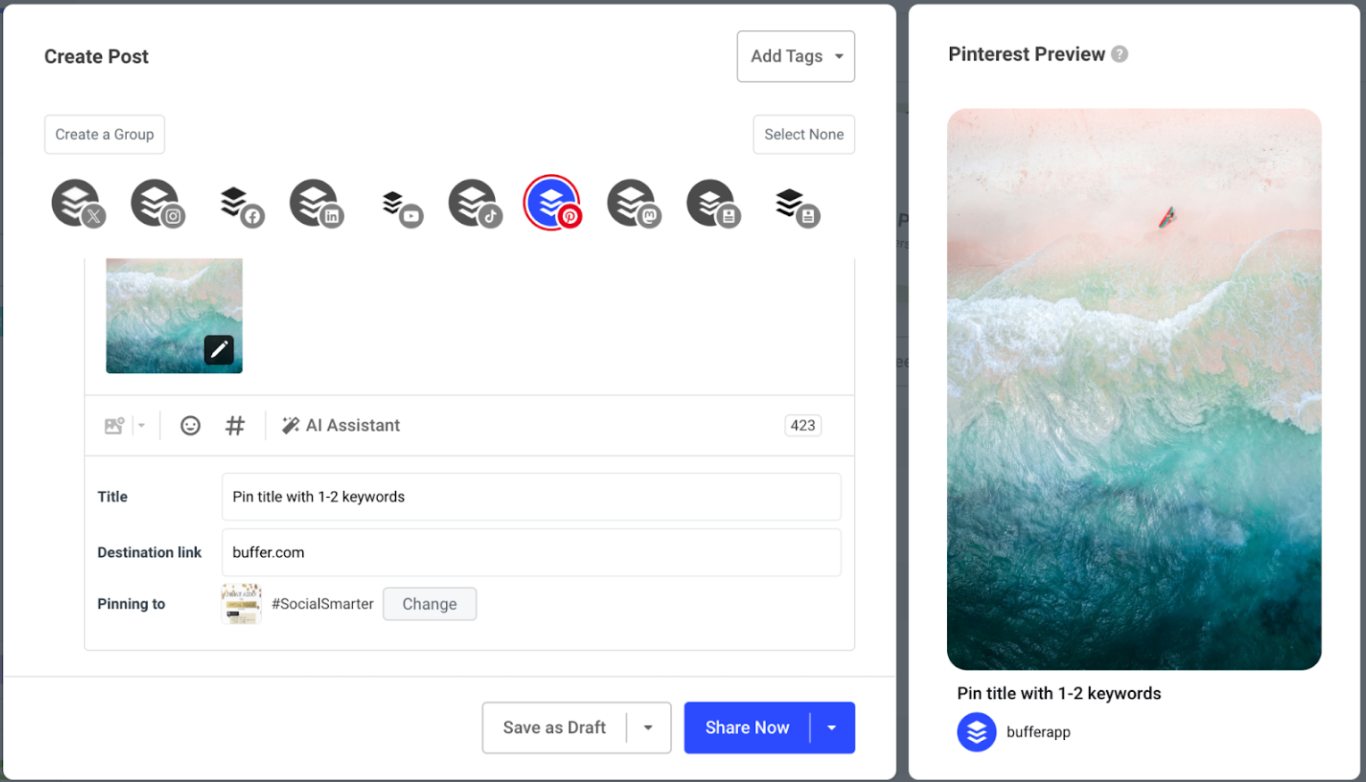
✅
Pro tip: If you want to cross-post this image or video to your other social media channels, click on the relevant avatars in the window.
Scheduling Pinterest content on Buffer vs. Pinterest at a glance
Key takeaway:
- Pinterest native scheduling is best if you only post occasionally and want quick access to the platform’s newest features.
- Buffer is ideal if you’re a small business, creator, blogger, or social media manager who wants to stay consistent, repurpose content, and manage Pinterest alongside all your other platforms in one place.
5 quick tips for smart Pinterest scheduling
1. Verify your website
Claiming your website on Pinterest unlocks extra features (like seeing how often your content is shared) and makes it easier for people to discover more of what you do. It also helps people know where to find more information, since your Pinterest profile is linked to any pins with saved content from your website.
2. Brand your profile for discovery
Your profile is the first thing people see, so make it count.
Use a clear photo (your logo or a friendly headshot), add keywords to your name and bio, and choose a cover image that reflects your brand to set the stage before your scheduled pins take the spotlight.
[call out] If you want to get more followers on Pinterest, here are 20 practical tips you can start using today.
3. Organize content into SEO-friendly boards
Naming your boards with searchable keywords (“Quick and Healthy Weeknight Dinners” vs. “Yum Yum Eats”) helps your scheduled pins show up in search. Keep boards active by pinning regularly — even if you’re scheduling in bulk, you’ll want each board to look alive and worth a follow.
4. Batch, repurpose, and schedule ahead
The ideal posting frequency for Pinterest is at least once a week. But to gain followers faster, you can post 15–25 pins a day. That might sound like a lot, but the key is working smarter, not harder.
Savvy Pinterest creators batch-create pins, repurpose content across platforms, and use scheduling tools to spread out posts. For example, one recipe video can turn into still shots, text-overlay pins, and even short clips — giving you weeks’ worth of content from a single idea.
Pro tip: With the Buffer browser extension installed, you’ll also be able to find great content on Pinterest and queue up a new pin to share later.
5. Connect to Instagram
Don’t think you can’t repost your Instagram content or TikTok videos on Pinterest — you absolutely can. Pinterest has made this even easier by auto-publishing to Instagram.
When you connect your Instagram and Pinterest accounts, any content you post on Instagram will be automatically posted as a pin on your Pinterest profile.
Pin it to win it
You don’t need to be glued to Pinterest every day to stay consistent. Scheduling your pins can help you grow your presence and free up your time — and Buffer makes it easy to do it all in one place.
If you’re ready to make Pinterest feel more manageable, you can start scheduling your pins with Buffer today. With Buffer, you can create and schedule pins ahead of time, cross-post existing content across platforms, and monitor what’s working — all in one place.
That means more time for creative work, and less stress about posting regularly. Get started with a 14-day free trial.
More Pinterest marketing resources
FAQ on Pinterest schedulers
Can I schedule a post on Pinterest?
Absolutely. If you have a Pinterest business account, you can schedule pins on Pinterest for up to 30 days in advance. You can also use scheduling tools like Buffer to schedule pins and cross-post to other platforms at the same time.
Can I schedule photo and video pins?
Yes, Pinterest lets you schedule both photo and video Pins with a business account. You can do this directly in Pinterest, or you can use a scheduling tool like Buffer.
How far in advance can you schedule Pinterest pins?
Pinterest lets you schedule pins up to 30 days ahead. With Buffer, you can plan and schedule pins weeks or months in advance.
How do I automate Pinterest posting?
Automating your Pinterest posts is easy with a scheduler. On Pinterest, you can set a publish date when creating your pin. With Buffer, you can connect your Pinterest profile, schedule pins across multiple boards, and even cross-post to Instagram, Facebook, TikTok, or LinkedIn—all from one dashboard.
What are the best hours to post on Pinterest?
Pinterest is a bit different from other social platforms because it’s a search engine at heart. Try scheduling pins regularly and monitoring your analytics to see when your audience is most active.
How many pins to post on Pinterest per day?
It depends on your goals. For steady growth, aim for at least a pin per day if that’s manageable for you. If you want to accelerate growth (and you have the time), you can post up to 15–25 pins per day.
✅
Pro tip: Batching content and scheduling with Buffer keeps your profile active without burning you out.
What is the lifespan of a pin on Pinterest?
Unlike other social platforms, pins have serious staying power. One well-designed pin can drive traffic and engagement for months, or even years. That’s why scheduling consistently and repurposing top-performing pins is such a smart strategy.
Where do I find the best Pinterest analytics?
Pinterest offers built-in analytics with Pinterest business accounts, where you can track impressions, saves, clicks, and audience insights. If you’re looking for deeper insights, Buffer gives you a fuller picture by showing not only your Pinterest performance but also how your pins compare across all your social platforms.