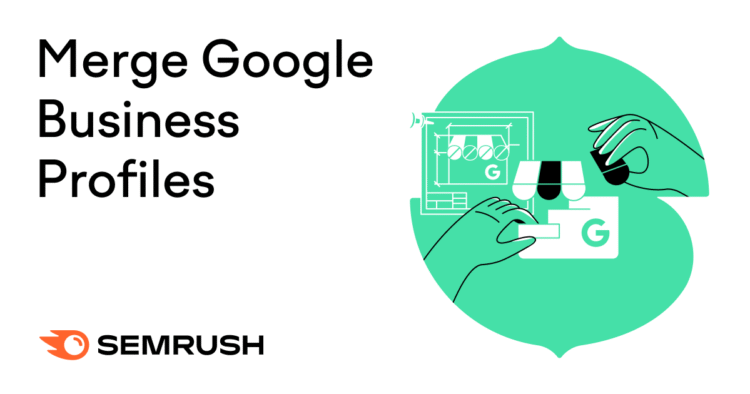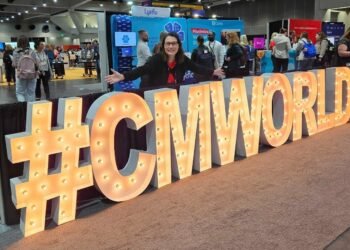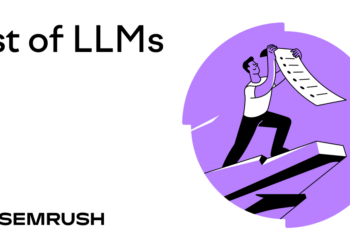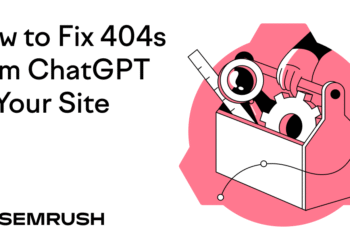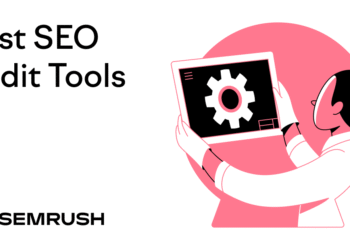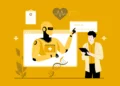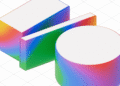Duplicate Google Business Profile listings can lead to visibility issues, lost reviews, user confusion, and other problems.
You can merge two Google Business Profiles if they represent the same business and meet Google’s criteria. To merge listings, you’ll need to contact Google Support.
However, merging two profiles isn’t always the best option.
Incorrectly merging your Google business listings could result in data loss and even harm your ranking in search results.
For example, if the listings represent different locations or services, merging them could confuse customers and violate Google’s guidelines.
And merging isn’t always possible or recommended. But don’t worry:
This guide will show you exactly how to merge two Google Business Profiles without losing your rankings or data—and when you may not want to.
How to Merge Two Google Business Listings
There is no one-click “merge” button inside your Google Business Profile dashboard.
To merge listings, you need to go through Google Support—and the exact steps depend on your specific situation.
Below are the most common scenarios and how to handle them:
Same Business, Same Address, Same Owner
This is the most straightforward scenario. It often happens when:
- You accidentally created or claimed two listings for the same location
- A listing was auto-generated and later claimed
- A rebrand or system glitch led to duplication
If both profiles are verified, Google requires you to unverify one before merging. To do this, you need to remove the profile from your account, which effectively unverifies it.
Once that’s done, you can request a merge via the Help Center.
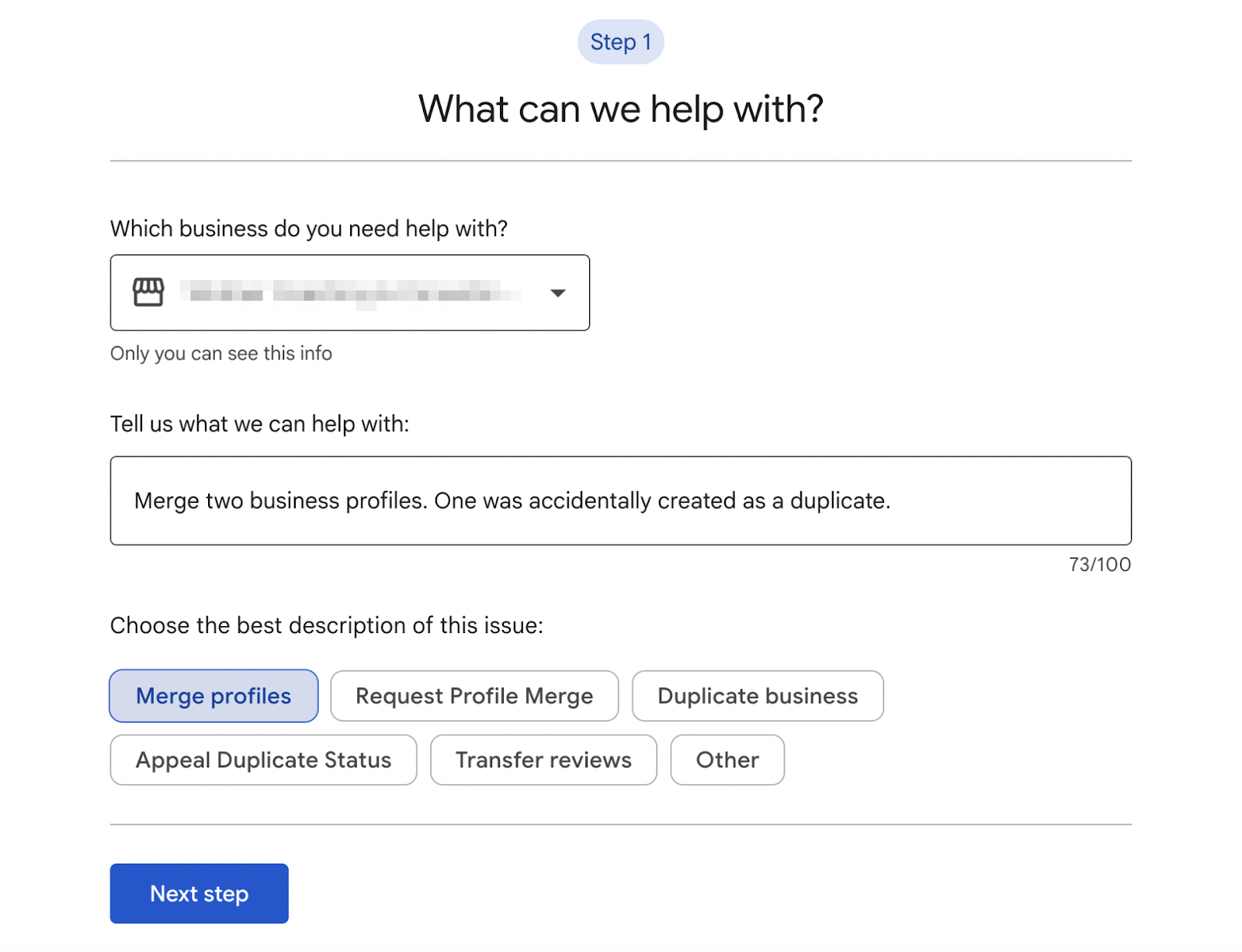
Same Business, Same Address, Different Owners
This happens when two people—often past and present business owners, managers, or marketers—have claimed or created separate listings for the same business.
Before merging, you’ll need to request ownership of the other listing:
- Search for your business in the Google Business Directory.
- Once you’ve found it, click “Request Access.”
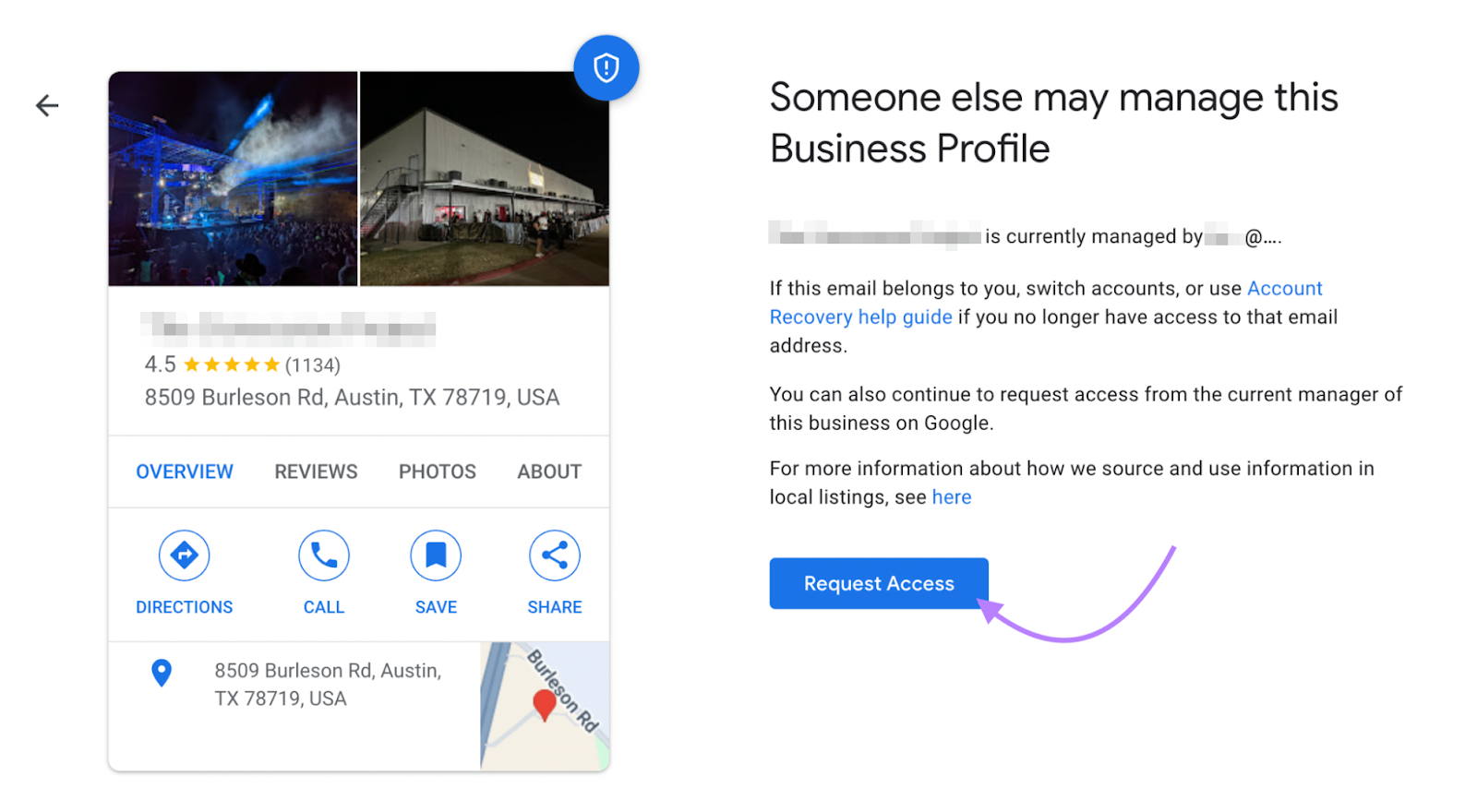
- Complete the verification request by filling out the information and clicking “Submit.”
If approved, the listing will be transferred to your account. Once you have access to both listings, request the merge via the Help Center (unverifying one first, if necessary).
If the other party declines or doesn’t respond, you can still:
- Submit a merge request through Google Support
- Provide documentation proving business ownership
- Ask Google to remove the duplicate if it’s not accurate
Note that Google won’t merge listings without sufficient proof that they represent the same business and that you have rightful control.
Same Franchise Location Listed More Than Once
Franchise businesses (e.g., restaurants, gyms, salons) may accidentally end up with multiple listings for the same physical location, especially if:
- The franchisor and franchisee both create profiles
- An auto-generated listing appears in addition to a claimed one
- Someone rebrands or updates the listing incorrectly
If the listings are true duplicates—same business, same location, same services—you can request a merge via the Help Center.
However, if each profile reflects a different function (e.g., dine-in vs. drive-thru, or sales vs. service department), they may be eligible to remain separate per Google’s business guidelines.
Storefront vs. Service-Area Business (SAB) Mismatch
Merging isn’t possible if one listing is set up as a storefront (with a visible address) and the other as a service-area business (with a hidden address).
Even if they serve the same customers and location, Google treats these as different listing types.
What you can do instead:
- Decide which listing best represents your business model
- Close or remove the incorrect listing (via “Suggest an Edit” or Google Support)
- Update the remaining listing with the correct service area and visibility settings
Can and Should You Merge Two Google Business Profiles?
Yes, you can merge two Google Business Profiles—but only under specific conditions.
Here is a visual decision tree to help you understand if you can merge your Google Business Profiles:
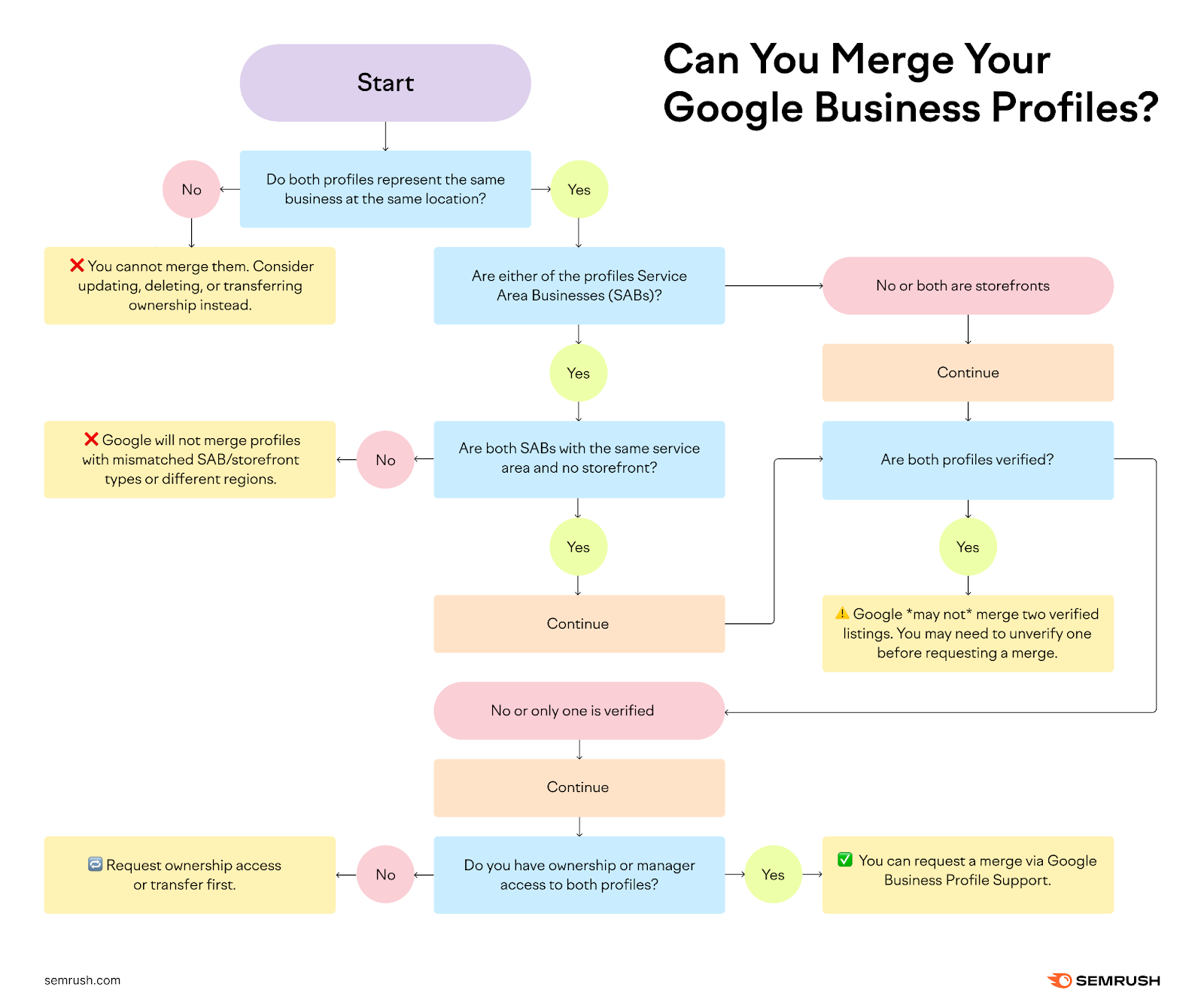
If you still need help, here is a specific comparison table of when you can and can’t merge Google Business Profiles:
|
✅ You Can Merge If… |
❌ You Cannot Merge If… |
|
Both listings represent the same business at the same address |
The listings represent different businesses |
|
The business has only one physical location |
The addresses are not exactly identical (even minor formatting differences count) |
|
You are the verified owner or manager of both profiles (you have access to both) |
The listings are owned by separate accounts and access has not been transferred |
|
One listing is a duplicate or was accidentally created |
One is a storefront and the other is a service-area business (address hidden) |
|
The addresses are completely identical, including formatting |
Both listings are service-area businesses with different service regions |
|
Only one profile is verified (you may need to unverify one first) |
Both profiles are verified (Google requires one to be unverified) |
|
Both profiles are the same type (either both storefronts or both service-area businesses) |
The listings represent different practitioners at the same location (unless it’s a sole practitioner) |
|
The profiles have different business names and don’t clearly represent the same entity |
|
|
You’re trying to merge listings for acquired businesses at different locations |
But not every duplicate Google Business Profile needs to be merged.
Merging at the wrong time—or for the wrong reasons—can hurt your local visibility or cause data loss.
Here’s a quick table overview of when to merge and when to avoid, based on various common scenarios:
|
Scenario |
Merge Profiles |
Alternative Action |
|
Same business, same location, one verified profile |
✅ Best option—merge to consolidate reviews and avoid confusion |
❌ Not needed |
|
Same business, same location, both profiles verified |
⚠️ Possible—but you must unverify one first |
❌ Not needed |
|
Same business, different owners |
✅ If you can gain access to both profiles |
🔁 Request access, or report one as duplicate if no response |
|
Different business names or functions |
❌ Not allowed |
🛠 Keep both or edit to clarify the distinction |
|
Different physical locations |
❌ Not allowed |
🛠 Manage each location as a separate GBP |
|
Storefront + service-area mismatch |
❌ Not allowed |
🔁 Decide which model fits your business and remove or update the other |
|
Auto-generated duplicate |
✅ Merge if identical and unclaimed |
🛠 Suggest an edit or mark as “Place doesn’t exist” |
|
Practitioner listings at same location |
❌ Usually not merged |
🛠 Keep separate profiles for each practitioner |
So, how do you know if merging is the right option?
Let’s break it down.
|
✅ You Should Consider Merging If… |
🚫 Avoid Merging If… |
|
You accidentally created a second profile for the same location |
The listings are for different physical locations, even if they belong to the same brand |
|
You rebranded but kept the same business structure, name, and location |
You have multiple practitioners (e.g., doctors, lawyers) at the same office—each should have their own listing |
|
You found an automatically created duplicate (e.g., from user suggestions or scraped data) |
One listing is a service-area business and the other is a storefront—Google treats these differently |
|
You’re consolidating ownership under one account to avoid confusion |
The listings serve different functions (e.g., a retail store vs. corporate HQ) |
|
Your reviews are split across listings and you want them combined |
You’re unsure which listing is stronger—merging the wrong one could hurt your visibility |
Want to ensure you’re getting rid of the right listing?
Use Semrush’s GBP Optimization tool to compare your local SEO performance across both listings and make a data-backed decision about which listing to keep.
Add both your listings to the tool and check each of their views to see which is getting more traffic:
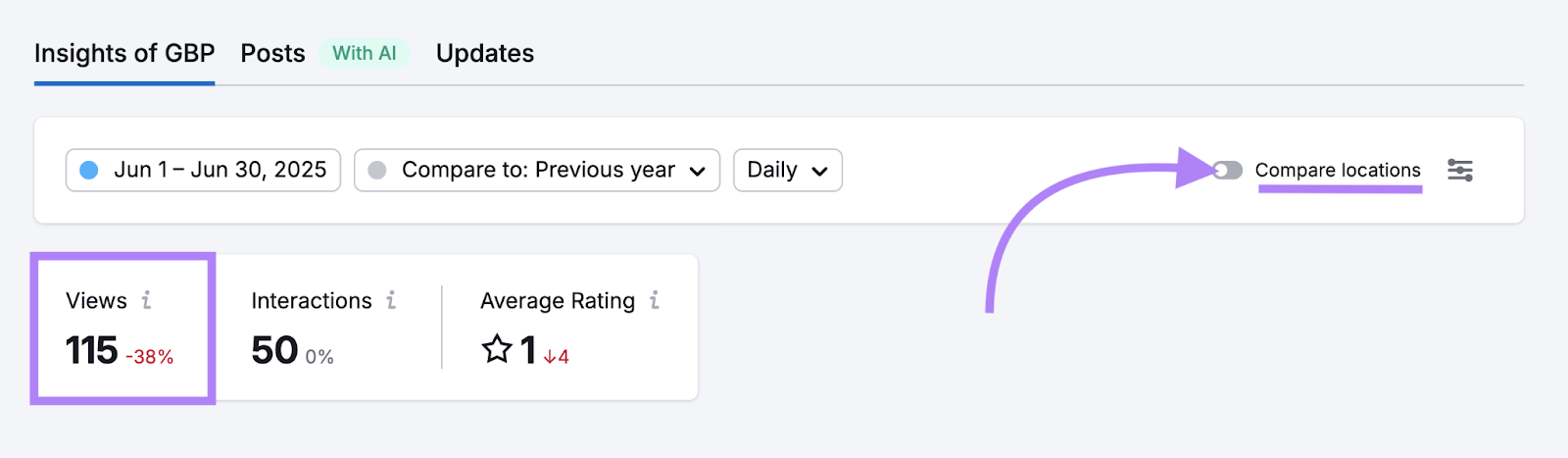
Consider keeping the listing with the higher traffic and merging the other.
Alternatives to Merging Your Google Business Profiles
If merging isn’t the right move, you have a few options:
- Claim and update both listings with correct details to avoid confusion
- Mark one listing as “Permanently Closed” if it’s no longer active or in use
- Request the removal of the duplicate through Google Support
- Redirect customers by updating website URLs, business descriptions, and signage to point them to the correct profile
The simplest way to get rid of a duplicate listing?
If you’re not worried about merging them, then search for your business on Google Maps. Click on the duplicate listing and click “Suggest an edit.”
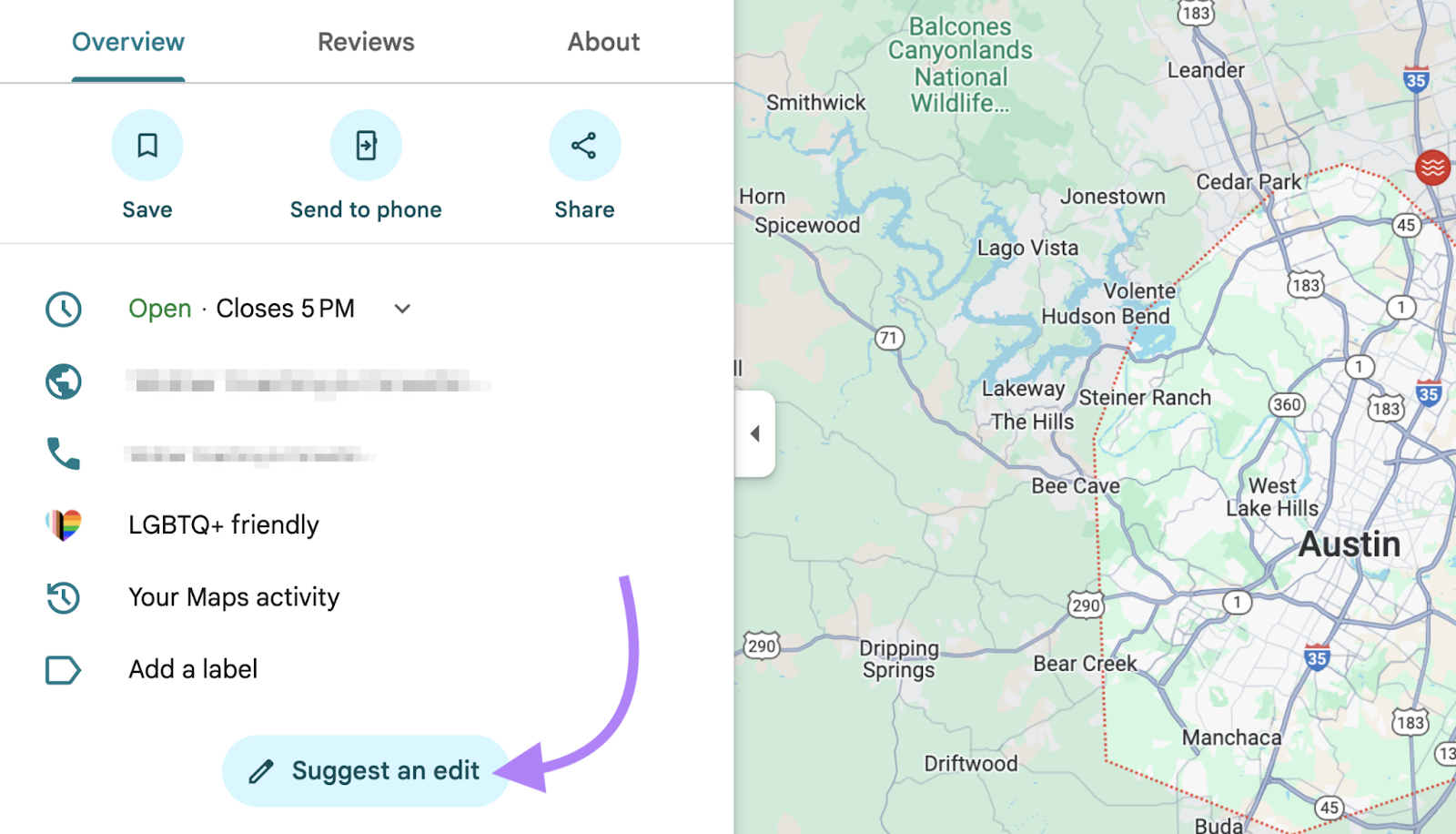
From your Google Maps business listing, click “Place is closed or not here”.
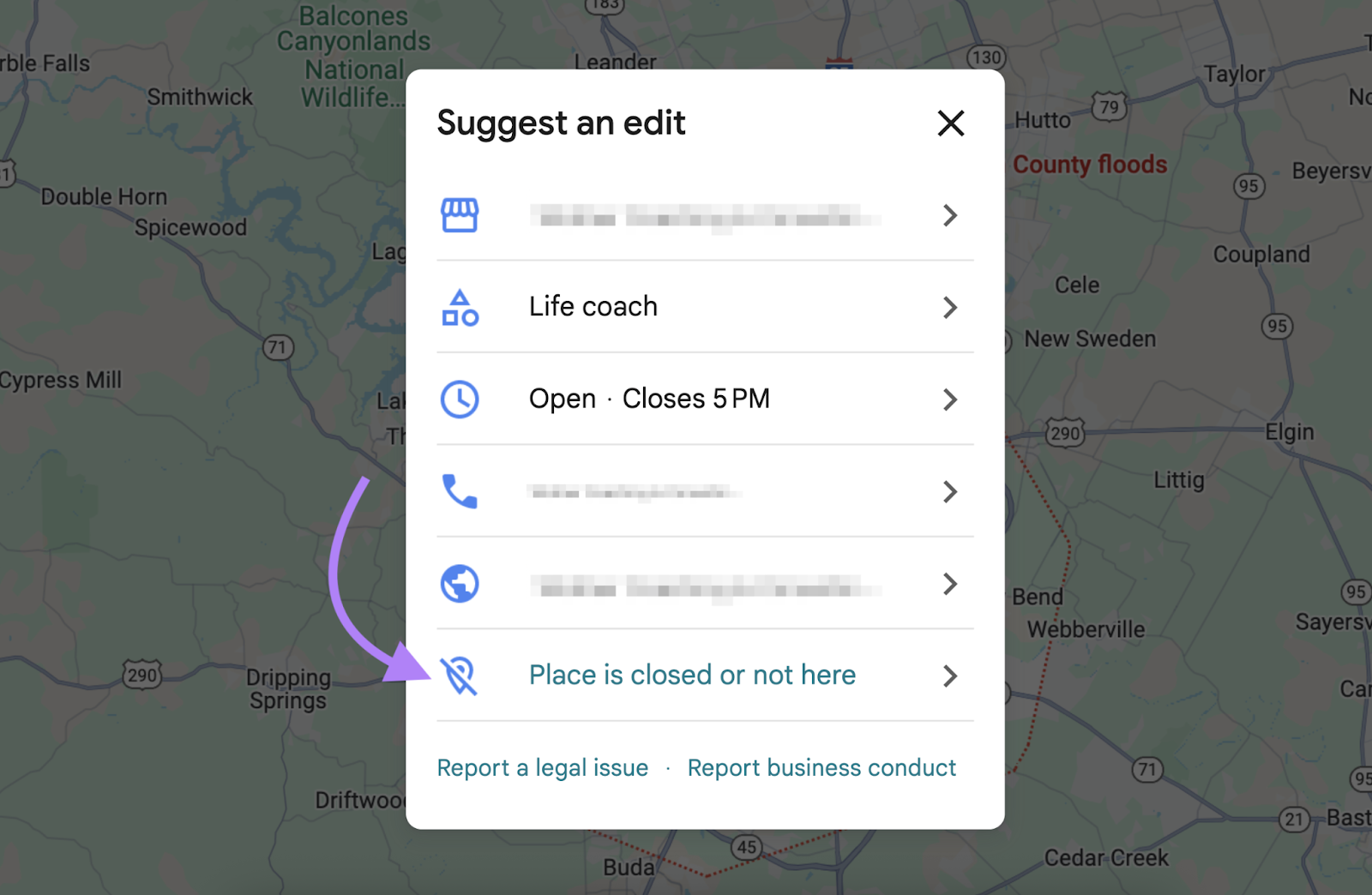
Finally, click “Duplicate of another place” and select the primary listing from the drop-down menu.
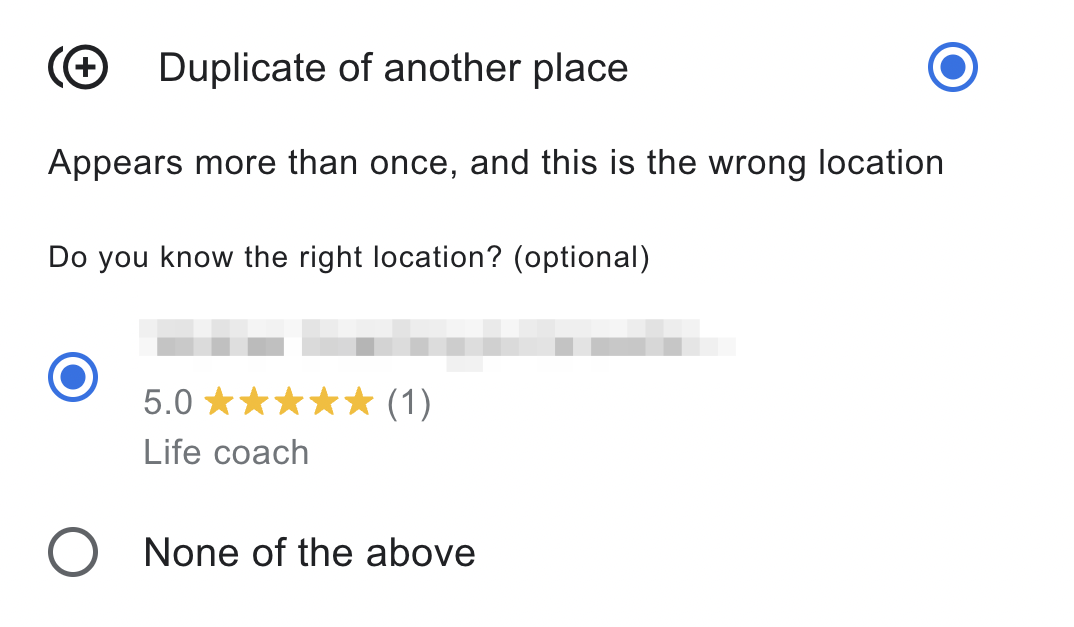
What Happens When You Merge Profiles?
Merging two Google Business Profiles combines key data from both listings into one—but it’s not a perfect copy-paste.
Some information will carry over, but other details may be lost during the process.
Here’s what gets retained:
- Reviews: In most cases, reviews from both profiles will be combined into the merged listing
- Business Information: Core details like hours, phone number, business name, and categories typically remain intact
- Verification: The merged listing retains the verification status of the surviving profile
What might be lost:
- Review Replies: While reviews themselves usually carry over, replies to those reviews may be lost
- Photos: Some uploaded photos—especially from the profile being removed—might not transfer
- Custom Short Names & URLs: If both profiles had custom short names or URLs, only one may remain
What to Check After Merging
Merges typically take 3-10 business days. But they may take longer depending on complexity or verification issues. You should get an email notification when the merge is complete.
If the merge was rejected, you should receive a rejection notice with reasons and next steps. Here are some common rejection reasons and how to handle them:
|
❌ Rejection Reason |
💡 Why It Happens |
✅ What to Do |
|
Addresses don’t match exactly |
Even minor differences like “St.” vs. “Street” can prevent merging. Google needs a 1:1 match. |
Edit the addresses so they match exactly—including punctuation, abbreviations, and formatting—before requesting a merge. |
|
Different business names |
Google assumes listings with different names are separate businesses. |
Update the names to match if they truly refer to the same entity. Otherwise, consider keeping them separate. |
|
Different business types (storefront vs. SAB) |
Google treats storefronts and service-area businesses differently. |
Choose the correct type for both listings and unverify one. Or remove the incorrect listing and update the verified one. |
|
Both listings are verified |
Google requires one profile to be unverified to proceed with merging. |
Remove one listing from your Google account to unverify it before submitting the merge request. |
|
Different service areas for SABs |
Google does not allow merging SABs that cover different regions. |
Align the service areas on both profiles (if appropriate), or keep them separate if they serve distinct markets. |
|
Ownership mismatch |
If listings are under different Google accounts, Google won’t approve the merge. |
Transfer ownership or management access so both listings are controlled by the same Google account. |
|
Google thinks they’re distinct entities |
Google may interpret the listings as separate practitioners, departments, or franchises. |
Clarify in your support request that both listings represent the same business. Include documentation or photos to support your claim. |
Once the merge is confirmed, inspect the merged profile carefully:
- Name: Check your business name is still accurate and properly capitalized
- Address: Check for typos or formatting issues
- Phone Number: Ensure it’s correct and clickable on mobile
- Categories: Make sure the primary and secondary categories reflect your services
- Hours: Confirm that business hours are up to date
- Photos & Posts: Re-upload missing images and restore any important updates
If anything is missing or incorrect, you can edit your Google Business Profile directly or contact support again.
Want to make sure your listing is consistent across Google and 70+ other directories?
Use Semrush’s Listing Management tool to scan for inconsistencies and ensure your data is synced everywhere customers might find you.
Simply connect Semrush to your Google Business Profile, and it will automatically scan for your business listings in various directories.
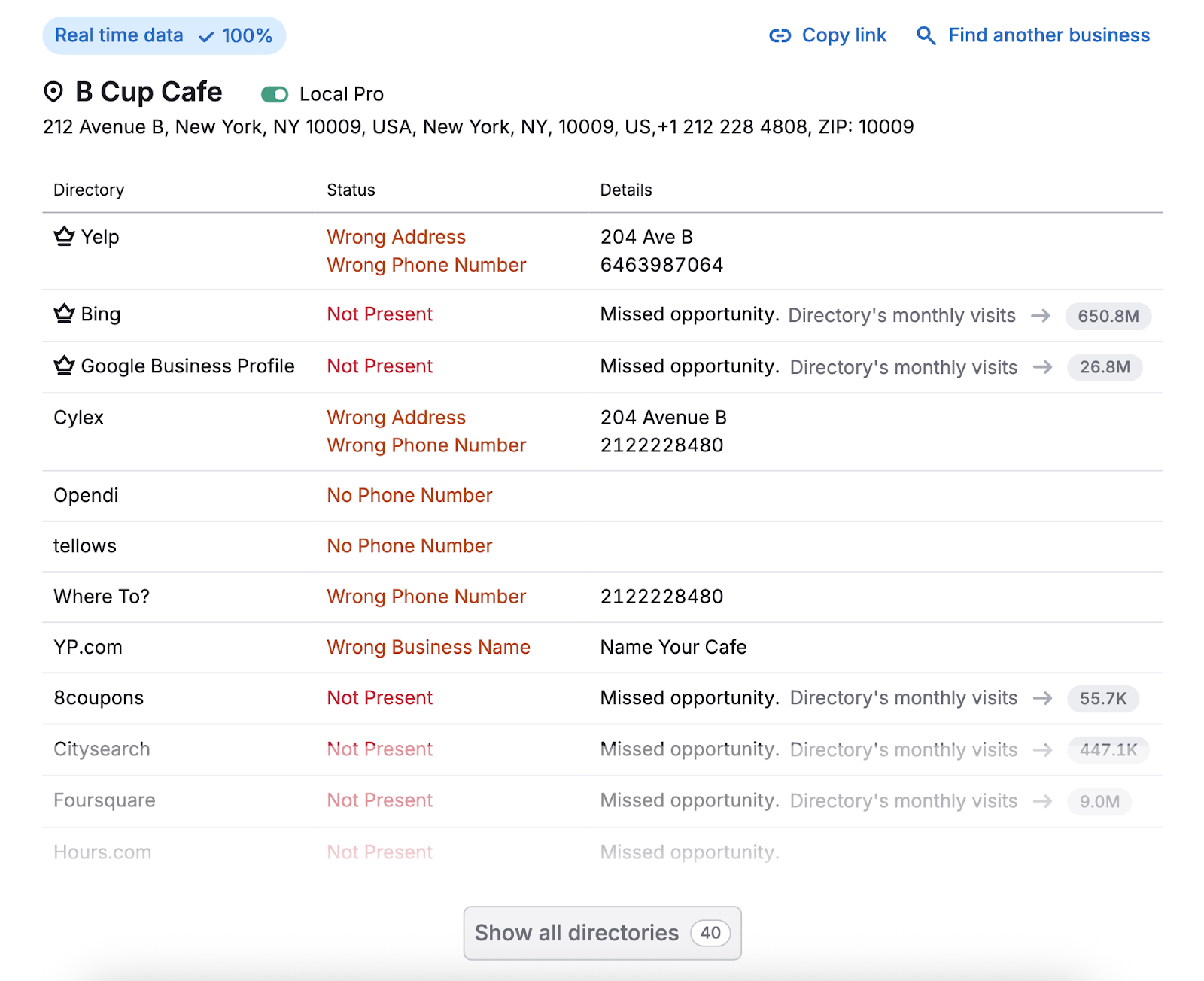
Optimize Your Google Business Profile for Better Visibility
Merging listings is only the first step. If you want to rank higher in local search, your profile needs to be complete, consistent, and continuously updated.
Use Semrush’s GBP Optimization tool to:
- Identify missing info and SEO gaps
- Benchmark your profile against top competitors
- Get actionable steps to improve your visibility in search