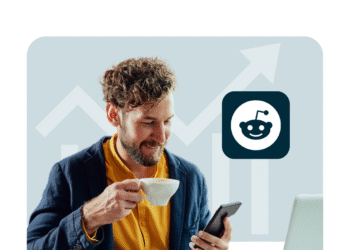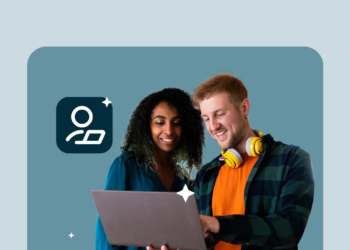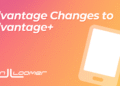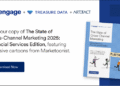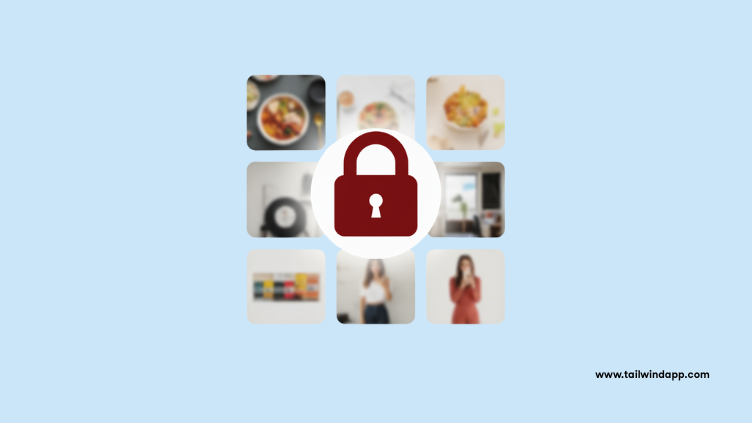
Pinterest is a great place to share ideas with the world — but sometimes, you may want to keep things to yourself. Whether you’re planning a surprise party, saving personal inspiration, or testing out ideas for your business, making a Pinterest board private (called a Secret Board) is the perfect solution. In this guide, you’ll learn exactly how to make a Pinterest board private or secret, how to invite collaborators, and when it’s better to keep a board hidden versus public.
What Is a Secret Pinterest Board?
A Secret Board is a board that only you — and anyone you invite — can see. Unlike public boards, secret ones don’t appear in search results, your profile, or anyone else’s feed. They’re perfect for personal projects or plans you’re not ready to share. Examples of when to use secret boards: planning a wedding, birthday, or baby shower; collecting gift ideas; brainstorming future projects for your blog or business; saving inspiration you’d prefer to keep private.
Why Make a Pinterest Board Secret?
There are plenty of reasons you might prefer privacy on Pinterest: Personal planning — keep surprises a surprise. Decluttering — hide older or off-brand boards without deleting them. Business use — test content strategies privately before going live. Collaboration — share a private board with teammates or friends.  Pro tip: For businesses, secret boards can act as a content planning hub. You can save draft ideas, seasonal campaigns, or competitor research in one place before making anything public.
Pro tip: For businesses, secret boards can act as a content planning hub. You can save draft ideas, seasonal campaigns, or competitor research in one place before making anything public.
How to Make a Pinterest Board Private (Step-by-Step)
Here’s how to set up or change a board to secret.
On Desktop
- Log into Pinterest and go to your profile. 2. Choose the board you want to make private. 3. Click the three dots (…) in the top-right corner. 4. Select “Edit board.” 5. Toggle the “Keep this board secret” option on. 6. Click Done.
On Mobile (iOS & Android)
- Open the Pinterest app and tap your profile picture. 2. Select the board you want to make private. 3. Tap the three dots (…) in the top-right. 4. Choose “Edit board.” 5. Scroll down and turn on “Keep this board secret.” 6. Save your changes. And that’s it — your board is now secret! Only you (and any collaborators you add) can see it.
How to Create a New Secret Board
If you’re starting fresh and want a board to be private from the beginning, here’s how: 1. From your profile, click the “+” icon. 2. Choose “Board.” 3. Enter a board name and description. 4. Before saving, toggle “Keep this board secret” on. 5. Save the board. Now your new board will remain private until you choose to make it public.
How to Invite Collaborators to a Secret Board
Want to plan something with friends, family, or coworkers? You can invite others to view and add Pins to your secret board. 1. Open your secret board. 2. Click the “+” next to your profile picture (on desktop) or tap “Invite” (on mobile). 3. Enter the email or Pinterest username of the person you want to invite. 4. Choose whether they can just view or also add Pins. This feature makes secret boards great for group projects, event planning, or brainstorming with a team.
Secret vs. Public Boards: Which Should You Choose?
Secret boards are private, hidden from search, and visible only to you and collaborators. Public boards can be found by anyone, show up in search, and contribute to your Pinterest profile growth. For personal use, secret boards are ideal. But if you’re growing a business or brand, public boards are key to building visibility and traffic.  For businesses: Instead of keeping everything secret, use Tailwind’s Pinterest Scheduler to plan and post your public Pins at the best times. That way, you can keep private boards for planning while still maintaining consistent public activity.
For businesses: Instead of keeping everything secret, use Tailwind’s Pinterest Scheduler to plan and post your public Pins at the best times. That way, you can keep private boards for planning while still maintaining consistent public activity.
Best Practices for Using Secret Boards
Use them as a sandbox. Test ideas and collect inspiration privately before going public. Stay organized. Just like public boards, use clear titles and descriptions so you can find things easily later. Move Pins later. If a board evolves into something you want to share, you can switch it from secret to public anytime. Separate personal and business. Keep private boards for personal projects, and public boards for brand growth.
Next Steps: Smarter Pinterest Management
Secret boards are powerful for planning and privacy, but public boards drive growth. The best strategy is often to use a mix of both. Keep private boards for brainstorming, while using public boards to attract followers and traffic. To save time, use Tailwind’s Pinterest Scheduler for consistent posting, and check Tailwind’s Pinterest Benchmark Study for insights into what works best today. This way, your public boards stay active while you experiment with ideas privately.
Final Thoughts
Knowing how to make a Pinterest board private gives you flexibility. Whether you’re organizing a personal project or managing content behind the scenes for your business, secret boards give you control over what’s visible. With just a few clicks, you can create a space for inspiration, collaboration, and planning — all while keeping things under wraps until you’re ready to share.
FAQ
Can I make an existing Pinterest board secret?
Yes — just edit the board and toggle “Keep this board secret” on.
Can I change a secret board back to public?
Absolutely. You can switch the setting off anytime, and your board will become visible again.
Who can see a secret board?
Only you and any collaborators you invite. It won’t appear in search or on your profile.
Do secret boards affect my Pinterest SEO?
No. Since they’re hidden, they don’t contribute to your profile’s visibility. For growth, focus on public boards.
Can I schedule Pins to secret boards?
Yes, you can. Tools like Tailwind allow you to schedule Pins to secret boards for easier planning.
The post How to Make a Pinterest Board Private or Secret (Step-by-Step Guide) appeared first on Tailwind Blog.