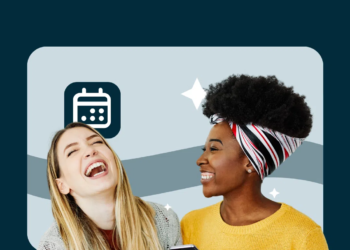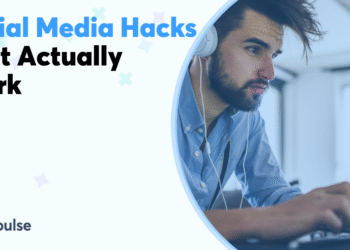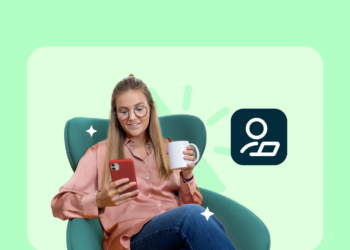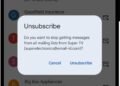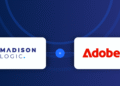The error, “The file you are attempting to preview could harm your computer”, is a security measure.
It’s displayed when Windows cannot verify the file’s safety before rendering a preview.
It typically appears for PDFs, executable files (.exe), or compressed archives (.zip, .rar).
However, the error message might be a bug/glitch caused by a Windows update.
In this guide, you’ll learn how to fix “The file you are attempting to preview could harm your computer” in Windows 11 (PDF).
How to Fix The File You Are Attempting To Preview Could Harm Your Computer in Windows 11
Here’s how to fix “The file you are attempting to preview could harm your computer” in Windows 11:
- Search for “Windows PowerShell” using Windows Search.
- Right-click “Windows PowerShell” and select “Run as Administrator”.
- Type this code and press enter (to identify the path of your downloads folder):
- Type this code and press enter (replace the “…” with the downloads folder path):
- Unblock-File -Path “C:\Users\…\Downloads\*.pdf”
- Search for “run” using Windows Search and press enter.
- Type “regedit” and select “OK”.
- Navigate to this folder:
- Computer > HKEY_CURRENT_USER > Software > Microsoft > Windows > CurrentVersion > Policies.
- Right-click anywhere on the right, select “New”, and select “Key”.
- Rename the folder to “Attachments”.
- Right-click anywhere on the right, select “New”, and select “DWORD (32-bit) Value”.
- Rename the DWORD to “SaveZoneInformation”.
- Right-click “SaveZoneInformation” and select “Modify…”.
- Set the “Value data” to “1” and select “OK”.
- Try previewing the file again.
Further reading
How to Enable or Disable Variable Refresh Rate (VRR) on Windows 11