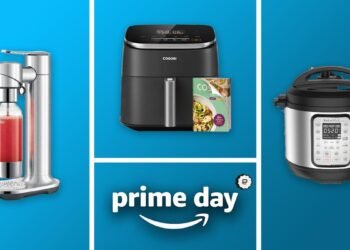Are you trying to factory reset a MacBook Pro without a password? Resetting your MacBook helps protect your personal information or improve its performance. If you lose your password or buy a used MacBook, resetting it can feel tricky. In this guide, you learn how to reset a MacBook Pro without a password. We cover methods like using Recovery Mode, macOS Recovery, and Disk Utility. No matter your MacBook setup, you can follow these steps and reset your device successfully.
What are MacBook Pro Reset Options?
Knowing how to reset your MacBook is essential for maintaining its performance and resolving potential issues. Your device offers several reset options that can help you troubleshoot problems and restore functionality.
Check for macOS Updates
Before performing any reset, it’s wise to ensure your operating system is up to date. Apple frequently releases macOS updates that include bug fixes, new features, and security enhancements. To check for updates, open the App Store, click the Updates tab, and install any relevant updates.
Restart Your MacBook
If you’re experiencing minor glitches, a simple restart might be all you need. Shut down your MacBook, wait a few seconds, then press the power button to turn it back on. This basic step can often resolve temporary software issues.
Use Force Quit for Unresponsive Apps
If an application freezes or becomes unresponsive, you can force it to close without restarting your entire system. Click the Apple menu, choose Force Quit, select the problematic app, and click Force Quit to close it immediately.
Perform a Factory Reset
For serious issues or if you’re planning to sell or give away your MacBook, a factory reset is the most thorough option. This process erases all your data and restores the MacBook to its original settings. To begin, open System Preferences, go to Users & Groups, and proceed with the factory reset steps through System Settings or macOS Recovery depends on your macOS version.
Each of these reset methods serves a specific purpose. Choose the one that best fits your situation to keep your MacBook running smoothly.
Get Your MacBook Pro Ready for a Factory Reset
Before reset your MacBook to factory settings, it’s important to prepare properly to avoid losing data or access to key services. Follow these essential steps:
Backup Your Data
Save all important files, documents, photos, music, videos, emails, contacts, and notes, either to an external hard drive or to a cloud storage service like iCloud, Google Drive, or Dropbox.
Deauthorize Your Accounts
Deauthorize apps and websites that are tied to your MacBook, such as iTunes, Amazon, Netflix, and others, to prevent future access issues.
Log Out of All Accounts
Sign out of your Apple ID, iCloud, iMessage, FaceTime, Skype, and any other services you’re logged into. If there are multiple user accounts on the Mac, ensure each one is logged out.
Charge Your MacBook
Make sure your MacBook is fully charged or plugged in during the reset process to avoid interruptions.
Clean Up Your System
Use a trusted cleanup tool like CleanMyMac to remove junk files, system logs, and caches. This helps streamline the reset process and can lead to improved performance afterward.
Taking these steps ensures a smooth and secure reset, helping your MacBook return to peak performance without complications.
Read Also: Top 7 Tools for System Administration on MAC
Steps to Factory Reset MacBook Pro Without a Password
If you’ve forgotten your password or can’t access the account. Here’s how to do it step-by-step:
Step 1: Boot into Recovery Mode
To begin, you need to access Recovery Mode, and the steps differ depending on whether your MacBook Pro uses an Intel chip or Apple Silicon. For Intel-based MacBooks, shut down your MacBook completely. Hold the Command (⌘) + R keys, then press the power button to turn on your Mac. Keep holding the keys until the Apple logo or a spinning globe appears, which indicates that the system is entering Recovery Mode.
For Apple Silicon MacBooks, start by turning off your device. Then press and hold the power button until the startup options screen appears. From there, select “Options” and click “Continue” to enter the macOS Utilities screen.
Step 2: Erase the Hard Drive
Once you’re in Recovery Mode, the next step is to erase your MacBook’s hard drive using Disk Utility. From the macOS Utilities window, select Disk Utility. In the Disk Utility sidebar, locate and select your startup disk, typically named “Macintosh HD.” Click on the “Erase” button at the top. You’ll be prompted to choose a format; select either APFS for newer macOS versions or Mac OS Extended (Journaled) for older ones. Enter a name for the disk, then click “Erase” to confirm. This process will permanently delete all data, including user accounts, system settings, and personal files, preparing your MacBook for a fresh installation of macOS.

Step 3: Reinstall macOS
After the disk has been erased, close Disk Utility to return to the macOS Utilities menu. Select “Reinstall macOS” and follow the on-screen instructions. When prompted, choose the disk you just erased as the installation destination. Ensure your MacBook is connected to a reliable Wi-Fi network and is plugged into a power source. The reinstallation process will download the necessary macOS files and set up the system.

Once complete, your MacBook will restart and display the setup assistant which allows you to create a new administrator account as if the machine were brand new.
Alternative Methods to Factory Reset Without Password
If standard Recovery Mode is inaccessible alternative methods are:
- Internet Recovery Mode: You can use Internet Recovery Mode. Restart your Mac and immediately press and hold the Option, Command, and R keys until a spinning globe appears. This will connect your Mac to Apple’s servers and allow you to reinstall macOS directly from the internet.
- Bootable USB Installer: Another option is to use a bootable USB installer. This requires a second Mac to create the installer. After preparing the USB drive, insert it into your MacBook Pro, turn it on while holding the Option key, and select the USB drive as the startup disk. This method bypasses Recovery Mode and installs macOS directly.
Wrap up
Reset your MacBook to factory settings is an efficient way to resolve persistent issues, improve performance, or prepare the device for a new user. You’re resetting without a password, following the proper steps ensures your data is safely erased and the macOS is cleanly reinstalled. Always remember to back up important files and sign out of all accounts beforehand. Using tools like password managers can simplify the process if you’re locked out. With the right and careful settings, you can restore your MacBook quickly and securely, keeping your personal information protected.
FAQs
Can I Reset My MacBook Pro Without Losing Data?
No, a factory reset erases all data from your MacBook. Be sure to back up your files before proceeding with iCloud or Time Machine.
What if I Can’t Access Recovery Mode?
If Recovery Mode is unavailable, try using Internet Recovery Mode or create a bootable macOS installer from another Mac.
Does Resetting Remove the Activation Lock?
No, the Activation Lock remains tied to the Apple ID of the owner. You must enter their credentials to disable it.
How Long does the Reset Process take?
The entire reset process typically takes one to two hours, depending on your internet speed and the MacBook’s performance.