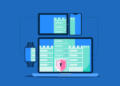If you’re new to Pinterest, you might be wondering: What exactly is a Pinterest board, and how do I make one? The good news is that creating a board is simple, and once you know how, it becomes a powerful way to organize content, grow your reach, and showcase your expertise. In this guide, I’ll walk you through exactly how to create a Pinterest board step by step. We’ll cover why boards matter, how to name and optimize them, and even share some ideas to get you started. Whether you’re planning your dream wedding, organizing recipes, or building a brand, this guide will help you set up boards that make Pinterest work for you.
What is a Pinterest Board?
Think of a Pinterest board like a digital scrapbook or folder. Each board is a collection of Saves (Pins you’ve added), organized around a theme. For example: a food blogger might have boards for “30-Minute Dinners” or “Gluten-Free Baking.” A bride-to-be might create a board for “Rustic Wedding Décor.” A small business owner could use boards to highlight products, customer tips, or seasonal promotions. Boards help you stay organized, but they also help Pinterest understand your content and show it to the right audience. That’s why they’re so valuable for both personal and business accounts.
Why Create Pinterest Boards?
Creating boards isn’t just about saving content you love — it’s also a way to:
- Organize your ideas so you can easily come back to them later.
- Showcase your niche by grouping related content together.
- Attract followers who are searching for exactly what your board covers.
- Help Pinterest SEO: keyword-rich board names and descriptions tell Pinterest what your content is about, making it easier to appear in search results.
If you want Pinterest to bring you traffic or sales, boards are the foundation of your strategy.
Step-by-Step Guide: How to Create a Pinterest Board
Here’s the simple process for setting up your first board.
Step 1: Log into Pinterest
Head to pinterest.com or open the mobile app. Make sure you’re logged into your account.
Step 2: Click “Create Board”
On desktop: Go to your profile. Click the “+” button in the lower-right corner. Select “Board.” On mobile: Tap your profile picture. Tap the “+” in the top-right. Choose “Board.”
Step 3: Name Your Board
This step matters more than you think. Instead of naming your board something vague like “Yum” or “My Style,” use clear, keyword-rich names. For example: “Easy Weeknight Dinners” instead of “Yum.” “Minimalist Home Office Ideas” instead of “Workspace.” This helps both Pinterest and people searching for content find your board.
Step 4: Add a Description
Write a short description (1–2 sentences) that explains what’s inside your board. Use natural keywords here too. For instance: “Find quick and easy dinner recipes perfect for busy weeknights. Includes chicken, pasta, and vegetarian options.” Or “Minimalist home office décor ideas to create a clean, inspiring, and productive workspace.”
Step 5: Choose Board Settings
You’ll be asked whether you want your board public or secret: Public boards can be found by others and are great for building your profile. Secret boards are private — only you (and anyone you invite) can see them. These are perfect for personal planning like surprise parties or gift lists.
Step 6: Start Saving Pins
Now it’s time to fill your board! You can: Save content you find on Pinterest. Upload your own content (Fresh Pins for your blog posts, products, or images). Use a tool like Tailwind’s Pinterest Scheduler to automatically create and publish Pins to your boards at the best times.
Tips for Naming & Optimizing Your Pinterest Boards
Once your board is live, you can take it further by optimizing it for search and discovery.
- Use descriptive titles. Think about what your audience would search for.
- Write detailed descriptions. Add 2–3 sentences with natural keywords.
- Add board sections. If your board covers a broad topic, break it down. For example, a “Wedding Planning” board could have sections for “Flowers,” “Invitations,” and “Reception Ideas.”
- Choose a strong cover image. This helps your board stand out visually.
- Pin consistently. Fresh content signals to Pinterest that your board is active.
Pro tip: According to Tailwind’s Pinterest Marketing Research, accounts that publish Fresh Pins regularly see significantly better distribution than those that only Save existing content.
Pinterest Board Ideas to Get You Started
Not sure what boards to make? Here are some popular ideas:
- Food & Recipes: Quick Dinners, Healthy Snacks, Holiday Baking.
- DIY & Crafts: Home Décor DIY, Kids’ Crafts, Seasonal Projects.
- Travel: Dream Destinations, Weekend Getaways, Travel Tips.
- Fashion: Capsule Wardrobe, Summer Outfits, Street Style.
- Events: Baby Showers, Birthday Party Ideas, Rustic Wedding Planning.
- Business & Blogging: Social Media Tips, Small Business Marketing, Productivity Hacks.
Choose boards that align with your personal interests or your business niche.
How to Manage or Delete a Pinterest Board
Created a board you no longer need? No problem — Pinterest makes it easy to edit or remove boards.
- Edit a Board: Go to your board. Click the three dots (…) or “Edit.” Update the name, description, or sections.
- Delete a Board: Go to your board. Select “Edit.” Scroll down and click “Delete Board.”
Just remember: once a board is deleted, it’s gone for good (Pins included).
Next Steps: Growing with Pinterest
Now that you know how to create and optimize boards, the next step is to fill them with consistent, high-quality content. That’s where Tailwind can help:
- Save time with automation. Tailwind’s Pinterest Scheduler recommends the best posting times and handles publishing for you.
- Keep your boards active. Tailwind’s SmartPin feature creates unique, optimized Pins for your content every week — helping you stay visible without the stress of designing Pins yourself.
- Use insights to improve. Check your performance inside Tailwind’s Insights tab to see which boards and Pins are driving results (lookback window: 3 months).
Boards are the starting point, but strategy and consistency are what turn Pinterest into a growth engine.
Final Thoughts
Creating a Pinterest board is quick and easy — but when you do it with purpose, it becomes a powerful tool for discovery. With keyword-rich names, optimized descriptions, and consistent activity, your boards will not only stay organized but also help you attract the right audience. Whether you’re saving recipes, planning life events, or building a brand, the steps you’ve learned today set you up for Pinterest success.
FAQ
How many Pinterest boards should I create?
There’s no limit to how many boards you can make, but focus on quality over quantity. Start with 5–10 boards that represent your niche or interests, then expand as needed.
Can I change a board name after creating it?
Yes! You can edit the board name anytime by clicking “Edit” on the board. Updating the name won’t affect your existing Pins.
What’s the difference between a board and a section?
A board is the main collection, while sections are subcategories inside a board. For example, a “Recipes” board could have sections for “Appetizers,” “Main Dishes,” and “Desserts.”
Should I make my boards public or secret?
Public boards help you grow your audience because they’re visible in search results. Secret boards are best for personal projects you don’t want to share.
How do I delete a Pinterest board?
Go to the board, click “Edit,” scroll down, and select “Delete Board.” Keep in mind this action is permanent and removes all Pins saved to that board.
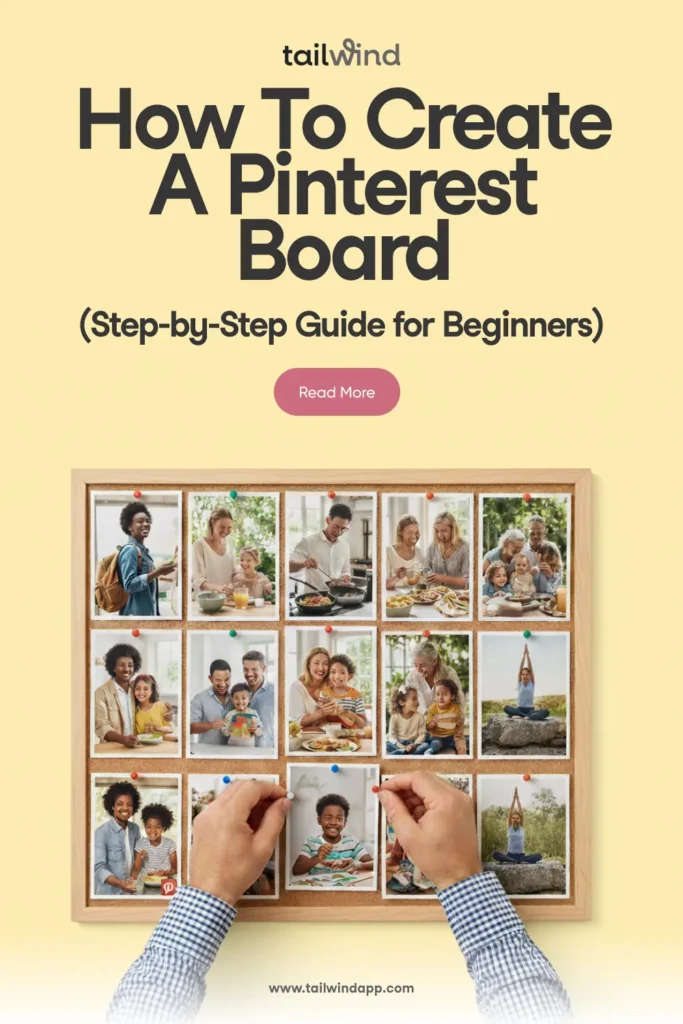
The post How to Create a Pinterest Board (Step-by-Step Guide for Beginners) appeared first on Tailwind Blog.