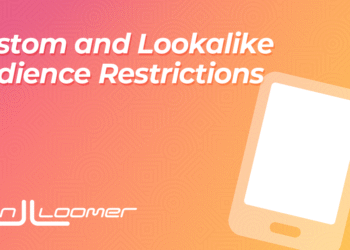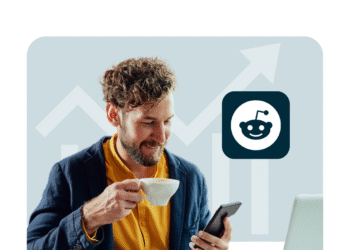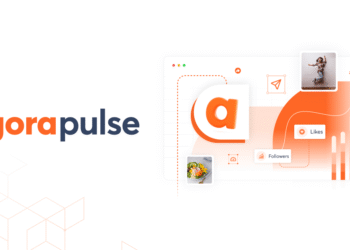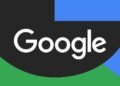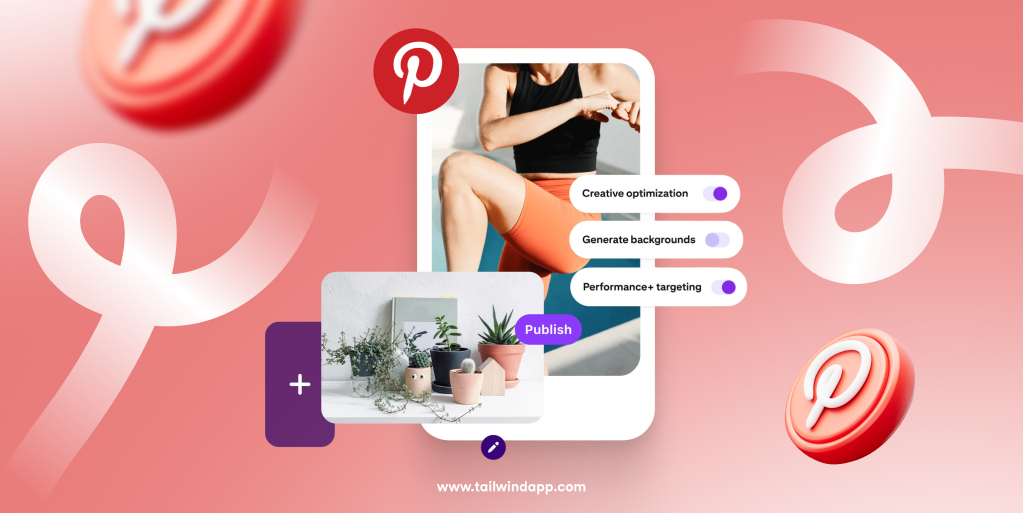
Creating Pins that blend visual appeal with Pinterest optimization is the key to standing out in crowded feeds and search results. This isn’t just about making pretty graphics; it’s about understanding what makes Pinterest users stop scrolling, engage with your content, and ultimately click through to your website.
In this comprehensive guide, we’ll dive into the specific design strategies that separate high-performing Pins from the ones that get lost in the shuffle. From technical specifications to psychology-driven design choices, you’ll learn exactly how to create Pins that not only look professional but also drive the clicks and saves your business needs.
Why Good Pin Design Drives Pinterest Growth
Pinterest functions as a visual search engine first and social platform second. This fundamental difference means that quality design isn’t just about aesthetics — it directly impacts your visibility and reach on the platform.
When you create Pins with strong visual design, Pinterest’s algorithm takes notice. More saves and clicks signal to Pinterest that your content is valuable, which leads to increased distribution in feeds and search results. It’s a virtuous cycle: better design leads to more engagement, which leads to greater visibility, which leads to even more engagement.
According to Tailwind’s 2025 Pinterest Benchmark Study, Fresh Pins with high-performing visuals consistently dominate reach metrics. The top 1% of Pins drive over 50% of total impressions and clicks, proving that standout design directly translates to standout performance.

The visual competition on Pinterest is fierce, but that also means there’s a huge opportunity for those who get it right. Users make split-second decisions about what to save or click, often based purely on visual appeal and perceived value. Your Pin design is essentially your first (and sometimes only) chance to make that crucial first impression.
How to Create Pinterest Pins That Perform
Ready to learn how to create Pinterest Pins that actually drive results? The secret lies in mastering a few key design fundamentals that work together to create irresistible, clickable content.
Use a 2:3 Vertical Image Ratio (1000×1500 px)
This isn’t just a suggestion. It’s essential for Pinterest success. Vertical images with an aspect ratio of 2:3 were by far most prevalent in viral Pins, comprising the majority of top-performing content.

Vertical Pins take up more screen real estate on mobile devices, where most Pinterest browsing happens. When your Pin fills more of the screen, it naturally commands more attention and is more likely to stop the scroll. Square or horizontal Pins get lost in the feed and receive less distribution.
The optimal dimensions are 1000 x 1500 pixels, but you can go longer if your content warrants it. Pinterest will automatically adjust the height, so don’t be afraid to use taller vertical images when they serve your content better.
Overlay Text That Clearly Communicates Value
- Your Pin’s overlay text is your headline, elevator pitch, and call-to-action all rolled into one. This text needs to work harder than almost any other element of your design because it’s often what determines whether someone engages with your Pin or keeps scrolling.
- Use bold, highly legible fonts that stand out clearly against your background image. Script fonts or overly decorative typefaces might look pretty, but they’re hard to read quickly on mobile devices. Remember, Pinterest users are often scrolling fast; your text needs to be instantly readable.
- Focus on outcomes and benefits rather than features. “Save $500 on Groceries This Month” is infinitely more compelling than “Grocery Shopping Tips.” “Get Organized in 15 Minutes” beats “Organization Ideas” every time. Your overlay text should answer the question “What’s in it for me?” as quickly and clearly as possible.
- Avoid cluttering your Pin with too much text. One clear, benefit-driven headline is usually more effective than multiple competing messages. White space is your friend — it helps your key message stand out and makes your Pin feel clean and professional.
Match Colors, Fonts, and Layout to Your Brand
Consistency builds recognition, and recognition builds trust on Pinterest. When users start recognizing your Pins in their feeds, they’re more likely to engage because they already have a positive association with your content.
Develop a cohesive visual brand that includes a specific color palette, font choices, and layout style. This doesn’t mean every Pin needs to look identical. You want variety within consistency. Think of brands like Target or Starbucks: their marketing materials are instantly recognizable while still being diverse and fresh.
Use tools like Tailwind Create to build reusable templates that maintain your brand consistency while allowing for easy customization. This approach lets you create Pins much faster while ensuring every piece of content feels cohesive and professional.
Your brand colors don’t have to dominate every Pin, but they should appear consistently enough that regular viewers start to associate them with your content. The same goes for fonts: choose 2-3 typefaces and stick with them across all your Pin designs.
Add a Keyword-Rich Title and Description
Visual design gets people to notice your Pin, but your title and description are what help Pinterest understand what your content is about and surface it to the right audience. Pin descriptions averaging 220-232 characters perform best, so aim for concise but descriptive copy.
Your Pin title is partially visible in feeds and fully visible when users click into your Pin. Use your primary keyword naturally in the title, and make sure it accurately represents what users will find when they click through to your content.
In your description, expand on the value proposition from your visual overlay text. Include relevant keywords, but keep the language natural and user-focused. Use Pinterest Trends to identify popular search terms in your niche and incorporate them strategically.
Remember that Pinterest functions like a search engine, so think about what someone would type to find your content. If you’re sharing a chocolate chip cookie recipe, include terms like “easy chocolate chip cookies,” “homemade cookies,” or “best cookie recipe” rather than just “dessert” or “baking.”
How to Create Pins on Pinterest That People Save
Understanding how to create Pins on Pinterest that earn saves requires thinking like your target audience. What kind of content do people bookmark for later? What makes something so valuable that users want to reference it again?
- Educational content consistently performs well for saves. Think checklists, step-by-step tutorials, infographics, or “ultimate guide” style content. People save these Pins because they solve specific problems or teach valuable skills. A Pin titled “10-Step Skincare Routine for Glowing Skin” is inherently save-worthy because it provides a reference guide users will want to return to.
- Inspirational content also drives saves, especially when it’s actionable. Home décor ideas, outfit inspiration, or travel destination guides all fall into this category. The key is making sure your inspirational content includes enough practical information to be genuinely useful.
- Seasonal and trending content creates urgency that drives both saves and immediate clicks. Holiday decorating ideas, back-to-school organization tips, or summer workout routines tap into timely needs and interests. Use Pinterest Trends to identify what’s gaining momentum in your niche and create content that aligns with those patterns.
Design Mistakes That Kill Pin Performance
Even with the best intentions, certain design choices can sabotage your Pin’s performance before it even has a chance to succeed. Here are the most common mistakes that keep otherwise good content from getting the engagement it deserves:
- Using square or horizontal formats is the fastest way to ensure your Pin gets buried in feeds. Pinterest’s algorithm and user behavior both favor vertical content, so this isn’t negotiable if you want results.
- Illegible fonts or poor contrast make your Pin impossible to read, especially on mobile devices. If users can’t quickly understand what your Pin offers, they’ll scroll past without engaging. Always test your Pin designs at small sizes to ensure text remains clear and readable.
- Missing or unclear value proposition leaves users wondering why they should care about your content. Every Pin needs to answer “What’s in it for me?” within seconds of being seen. Generic titles like “Check this out!” or “So pretty!” don’t give users any reason to engage.
- Too many competing elements create visual chaos that overwhelms rather than attracts. When everything on your Pin is fighting for attention, nothing gets attention. Focus on one clear message, supported by clean, purposeful design elements.
Tools to Help You Create Pins Fast (and Well)
You don’t need to be a professional designer to create Pins that perform well, but you do need the right tools to streamline your process and maintain consistent quality.
Tailwind Create stands out as the most Pinterest-focused design tool available. It auto-generates branded, properly-sized Pins and includes templates specifically optimized for Pinterest performance, making it perfect for maintaining the consistent publishing schedule Pinterest rewards.
If you want even more automation, try Tailwind SmartPin. It creates a 100% unique new Pin each week for any URL you enter.
Canva offers an extensive template library and user-friendly interface that makes it accessible for beginners. While it’s not Pinterest-specific, it includes preset Pinterest dimensions and plenty of templates to get you started.
Pinterest Trends should guide your creative direction by showing you what topics are gaining popularity in real-time. Use this free tool to identify trending keywords, seasonal opportunities, and emerging topics in your niche.
Don’t forget about scheduling and optimization tools. Use Tailwind to optimize your posting strategy; Tailwind’s SmartSchedule feature analyzes your audience’s activity patterns to recommend the best times to post your Pins. Consistent posting during peak hours increases your chances of early engagement, which signals Pinterest to show your Pins to more users. Additionally, Tailwind’s SmartPin feature creates Fresh Pins for existing URLs on your website, helping you maximize distribution by turning old blog posts into new Pinterest content that gets prioritized by the algorithm.
Quick Pin Design Checklist

Before publishing any Pin, run through this essential checklist to ensure you’re setting your content up for success:
- Vertical format (1000x1500px) – Non-negotiable for Pinterest success
- Clear overlay text with benefit – Answers “What’s in it for me?” immediately
- On-brand colors and fonts – Builds recognition and trust over time
- Linked to keyword-optimized board – Helps Pinterest categorize your content correctly
- Compelling title and description – Includes relevant keywords naturally
- High-quality base image – Professional appearance builds credibility
- Mobile-friendly design – Readable and engaging on small screens
- Clear call-to-action – Tells users what to do next
FAQs About Pin Design
How do I create Pins on Pinterest if I’m not a designer?
Start with user-friendly tools like Tailwind Create or Canva, which offer Pinterest-optimized templates you can customize with your own content. Focus on clear, readable text and high-quality base images rather than complex design elements. Simple, clean designs often outperform overly complicated ones.
Can I create multiple Pins for the same blog post?
Absolutely! In fact, this is a best practice. Since the top 1% of Pins drive the majority of engagement, creating multiple Pin variations increases your chances of hitting that winning combination. Try different images, text overlays, color schemes, or angles for the same piece of content.
What are the best dimensions for Pinterest Pins?
The optimal Pinterest image size is 1000 x 1500 pixels (2:3 aspect ratio). You can go taller if your content benefits from it, but avoid going shorter or using square/horizontal formats. Pinterest automatically adjusts Pin heights, so focus on that 1000-pixel width as your standard.
How many Pins should I create for each piece of content?
There’s no single perfect number, but the 2025 Pinterest Benchmark Study shows that Creates (new Pins) drive over 90% of website traffic. Making multiple variations for each blog post or product increases your chances of finding a top-performing Pin.
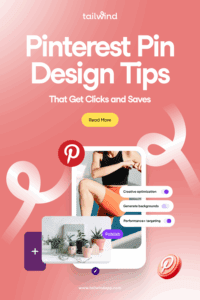
The post Pinterest Pin Design Tips That Get Clicks and Saves appeared first on Tailwind Blog.