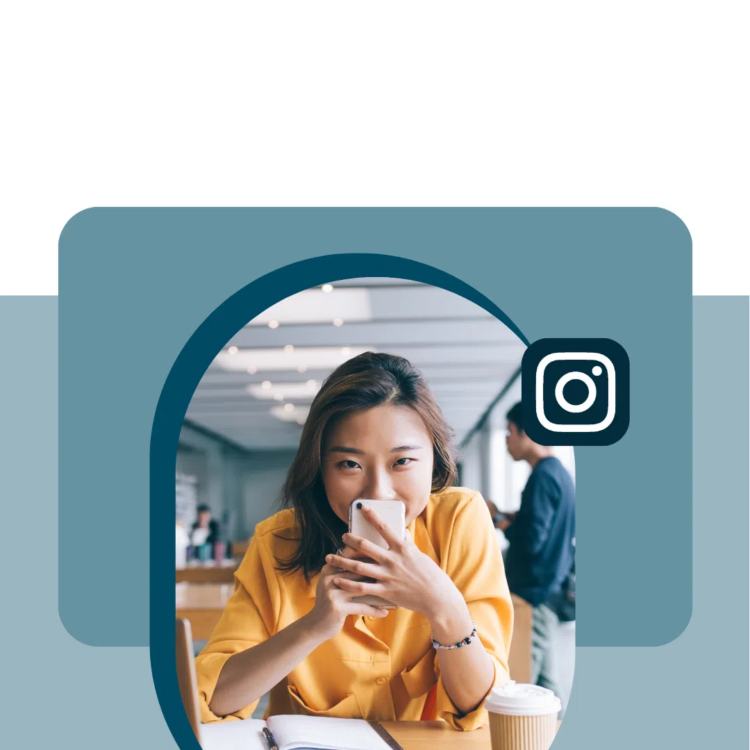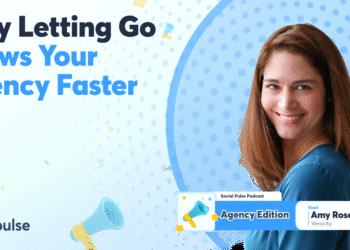What are Instagram Stories?
Instagram Stories are vertical photos or short videos that disappear after 24 hours. They show up in a tappable row at the top of the Instagram app, which is prime real estate for catching your followers’ attention, fast.
But Instagram Stories aren’t just for behind-the-scenes updates. They’re packed with features like polls, stickers, GIFs, and the Add Yours sticker — all designed to boost engagement and help you show up more often in the Instagram algorithm.
Here’s a quick breakdown of how Stories work (and why they matter in 2025):
Key Instagram Story features:
- 24-hour shelf life: Unless you save them to a Story Highlight, your IG Stories vanish after a day.
- Full-screen, autoplay format: Made for mobile, Instagram Stories take up the entire screen and autoplay one after the other.
- Interactive tools: You can add question stickers, emoji sliders, polls, quizzes, and more to get quick reactions and feedback from your audience.
- Audio and effects: Use saved audio, music stickers, filters, cutouts, and more to make your Stories stand out.
- Audience control: Hide Stories from specific followers, allow replies only from Close Friends, or turn off replies entirely.
- Highlights: Save your best Stories to your profile with custom covers to keep that content working for you long after it expires.
Why Instagram Stories matter in 2025:
- They’re where the most brand activity happens. According to Statista, 71.9% of all brand content on Instagram now lives in Stories.
- They reach your most loyal followers. While the average Instagram Story reaches 0.91 users per post, that smaller audience tends to be more engaged — and more likely to take action.
- They’re built for connection. Because of the ephemeral format, people expect Stories to feel more real and less polished. This is your space to be candid, test ideas, and start conversations.
- People shop in Stories. According to Instagram’s parent company, Meta, more than half of people they surveyed use Stories to make purchases.
Get your free pack of 72 customizable Instagram Stories templates now. Save time and look professional while promoting your brand in style.
Instagram Stories sizes and specs
To make your Stories look sharp and load fast, stick to these specs:
|
Spec |
Recommended |
|---|---|
|
Dimensions |
1080 × 1920 pixels (9:16 aspect ratio) |
|
File types |
.jpg, .png for images; .mp4, .mov for videos |
|
File sizes (images) |
Under 30MB |
|
File sizes (video) |
Under 4GB |
|
Video length |
Up to 60 seconds per Story |
|
Safe zones |
Keep key content away from top/bottom 250 pixels |
Pro Tip: Tools like Canva and Hootsuite have built-in templates for IG Stories, so you don’t have to stress about cropping or compression.
How long can Stories be on Instagram?
Each individual Instagram Story can be:
- Photo: Visible for 7 seconds.
- Video: Up to 60 seconds per clip. Longer videos will be broken up into multiple clips.
- GIFs, stickers, and interactive tools: Match the length of your media.
Stories stay live for 24 hours, unless you add them to a Story Highlight, where they’ll remain visible on your profile until you remove them.
If you want to post a longer video, you’ll need to break it into parts manually, or consider sharing it as a Reel instead.
Pro tip: Want more control over when your Stories go live? Use Hootsuite to schedule Stories in advance. Plus, plan and publish at your Best Time to Post for maximum reach and engagement.
What can you use Instagram Stories for?
Stories are where you can show up consistently without needing to over-produce. They’re quick to make, easy to test, and a solid way to stay top-of-mind with your audience. Here are some go-to formats that work well for brands and creators alike:
Behind-the-scenes content
Pull back the curtain and show what daily life really looks like outside of your regular programming. These candid peeks help your audience feel more connected.

Polls and questions
Asking a simple question can go a long way. Whether you’re teasing a surprise or just having fun with your audience, question boxes are an easy way to get people talking (and tapping).
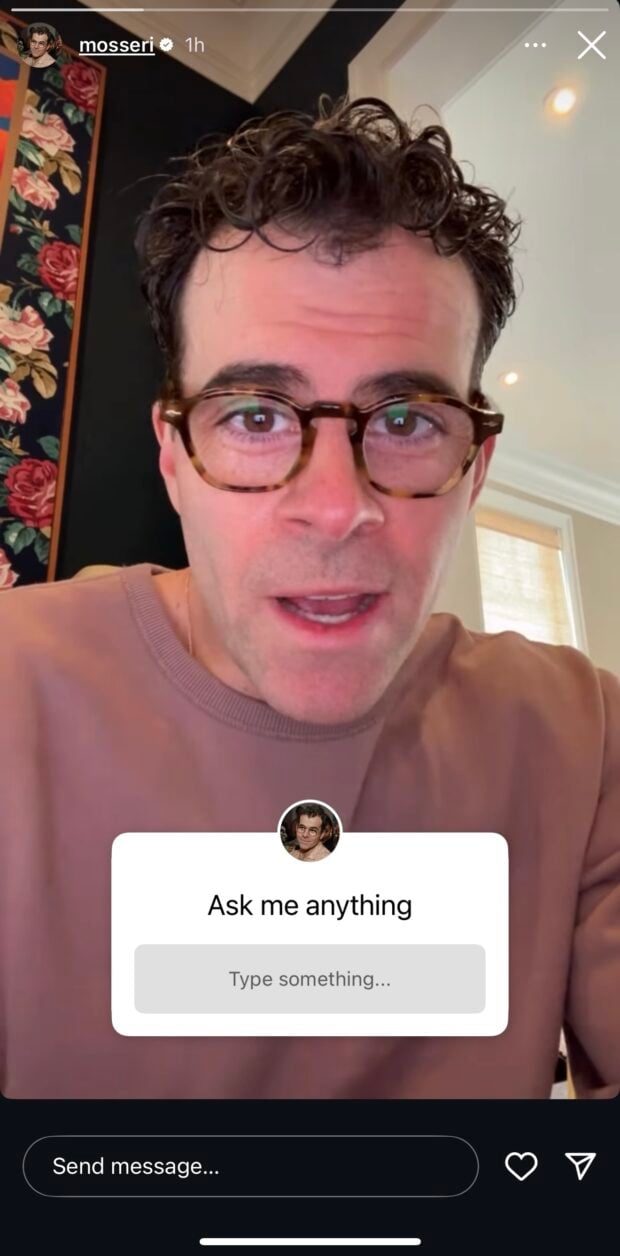
Countdowns and launch reminders
Nothing builds anticipation like a countdown. Whether you’re hyping up a product drop, an event, or just a well-earned vacation, the Countdown sticker keeps followers checking back.
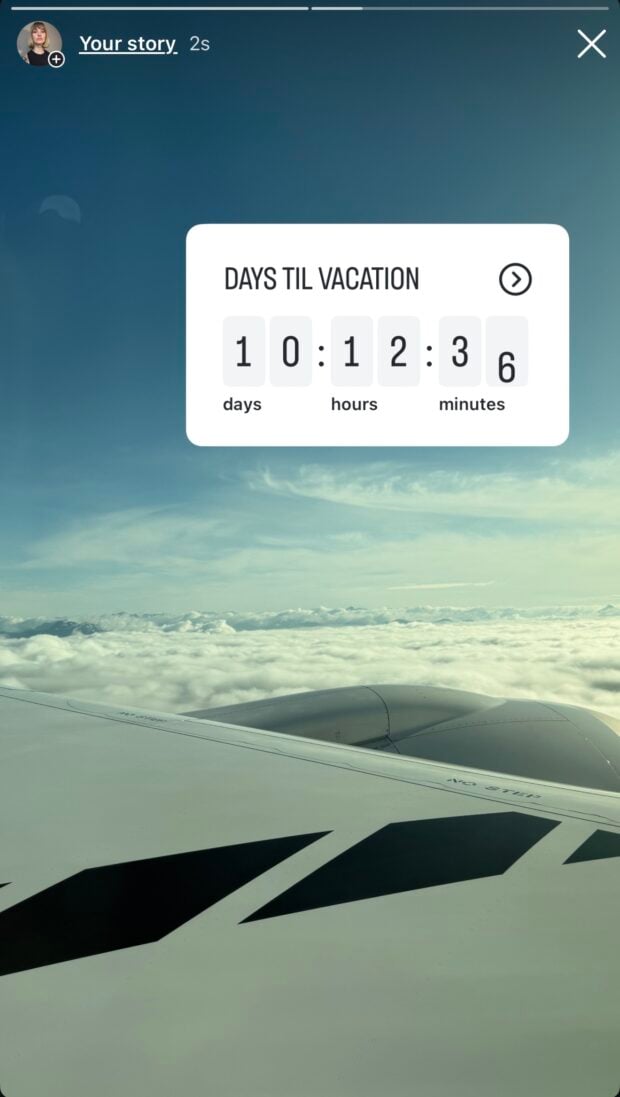
Real-time event coverage
Use Stories to share what’s happening right now. Whether it’s a live set, a launch, or a pop-up, these quick updates help your audience feel like they’re part of it.
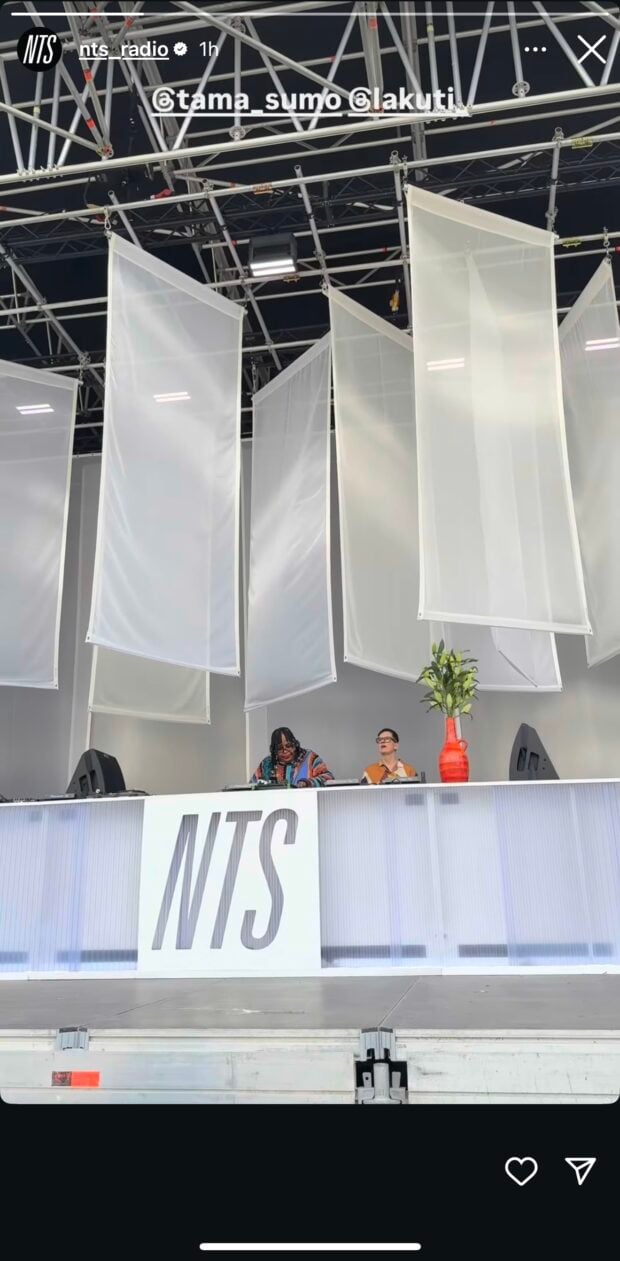
Moodboards and inspiration
Stories are a great way to share your brand’s vibe, without saying a word. Use visuals to set a mood, highlight your aesthetic, or build the world around your product or service.
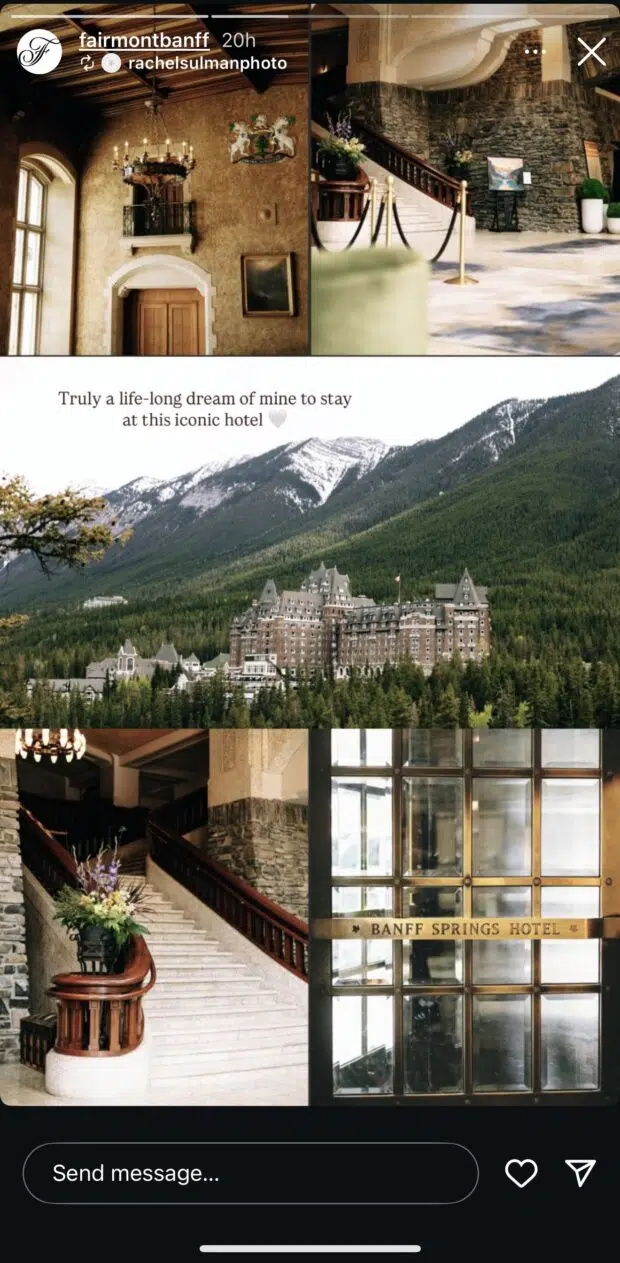
Check-ins or quick updates
Not every Instagram Story needs to be a big production. A quick selfie video or casual snap is sometimes all it takes to remind your audience you’re here and thinking of them.

UGC and collabs
Stories are the easiest way to showcase real people using your stuff. Whether it’s a repost, an unboxing, or a casual shoutout, it feels way more authentic coming from someone else.

Flash sales or limited time offers
Stories disappear fast — and that’s exactly what makes them perfect for time-sensitive promos. Use bold visuals and a clear CTA to drive clicks before the clock runs out.
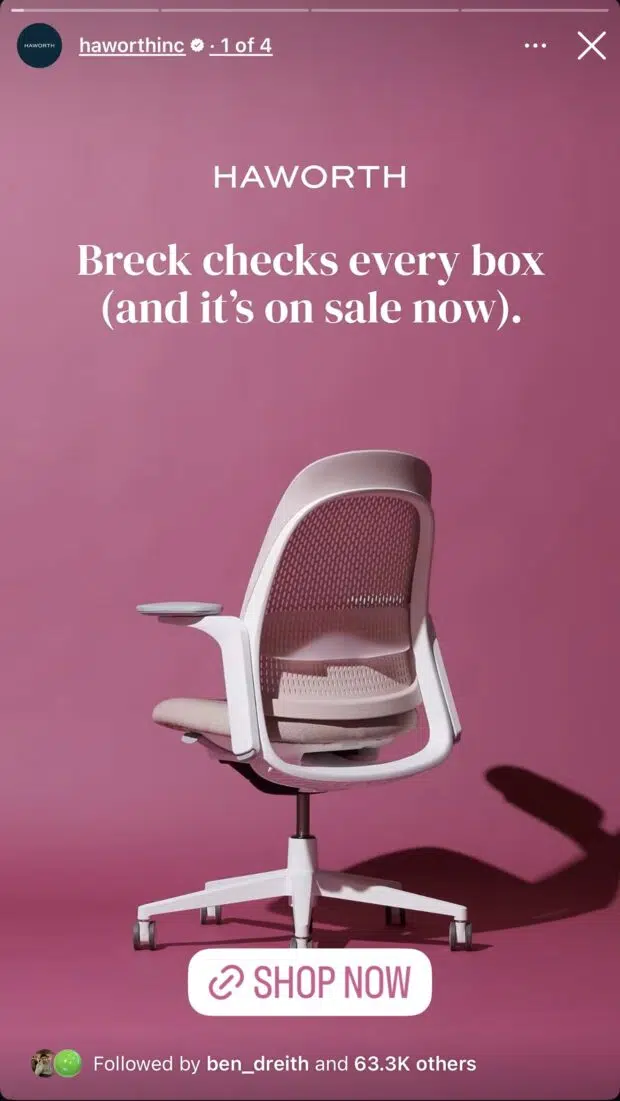
To promote articles and website content
Got something new on your site? Use Stories to tease it with a bold headline and strong visual. Add a link sticker so your audience can tap through instantly.
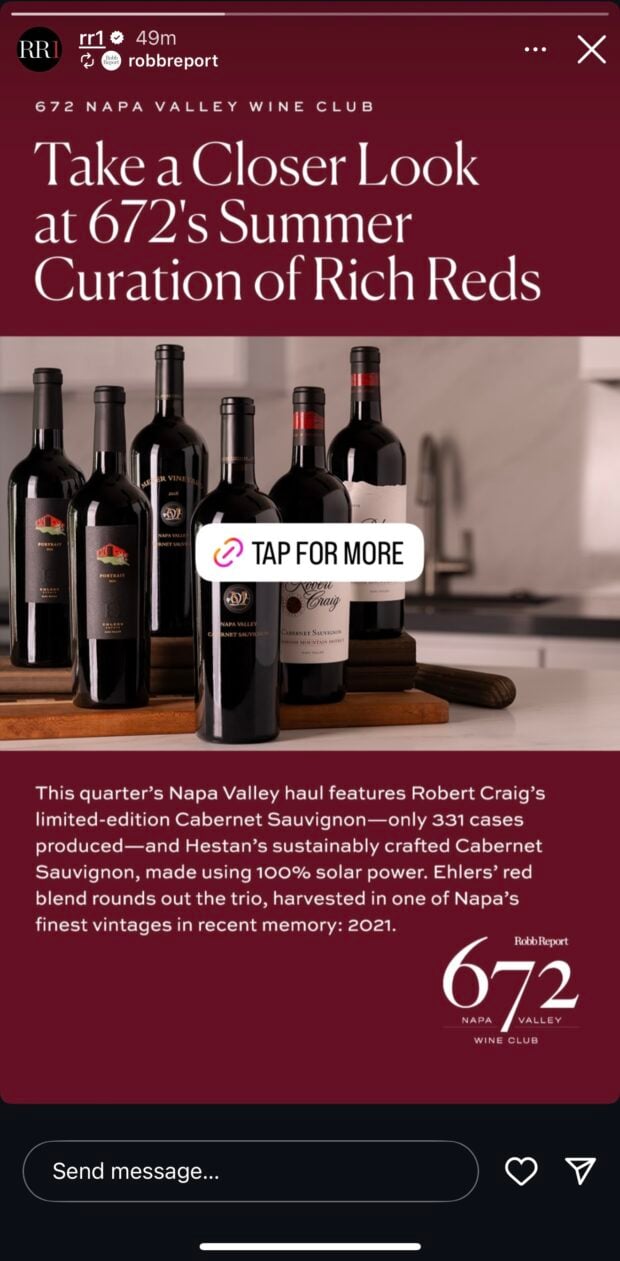
How does the Instagram Stories algorithm work?
Stories show up right at the top of the Instagram app. That’s prime screen space. So, how does Instagram decide which ones get shown first?
The Instagram Stories algorithm looks at a few key things to figure out who sees your Stories, and in what order. Here’s what matters most in 2025:
- Who watches your Stories the most: If someone always taps through your Stories, Instagram will show yours closer to the front of their feed next time.
- Who interacts with you: The more someone replies, reacts, or clicks on your links, the more likely they are to see your next Story. Instagram sees that as a sign they care about your content.
- How close you are: Instagram tries to show people Stories from their real-life friends and family. That’s why the Stories tray is mostly filled with content from people users already follow and talk to.
- How likely someone is to engage: Instagram makes a guess. Will this person tap your Story? Reply? Skip? The algorithm makes predictions and shows Stories it thinks will hold people’s attention.
According to Instagram head Adam Mosseri, Stories are designed to show updates from the people you’re already close to, not necessarily new accounts. So while Stories are great for staying connected with your existing audience, they’re not the best place to get discovered by new followers.
If your goal is visibility or reach, try mixing in Reels and feed posts too. Stories help you deepen relationships. Reels help you grow.
How to post a Story on Instagram
To post a Story on Instagram, follow these steps on Android and iOS or iPhone devices.
1. Open Instagram by tapping the Instagram app on your phone.
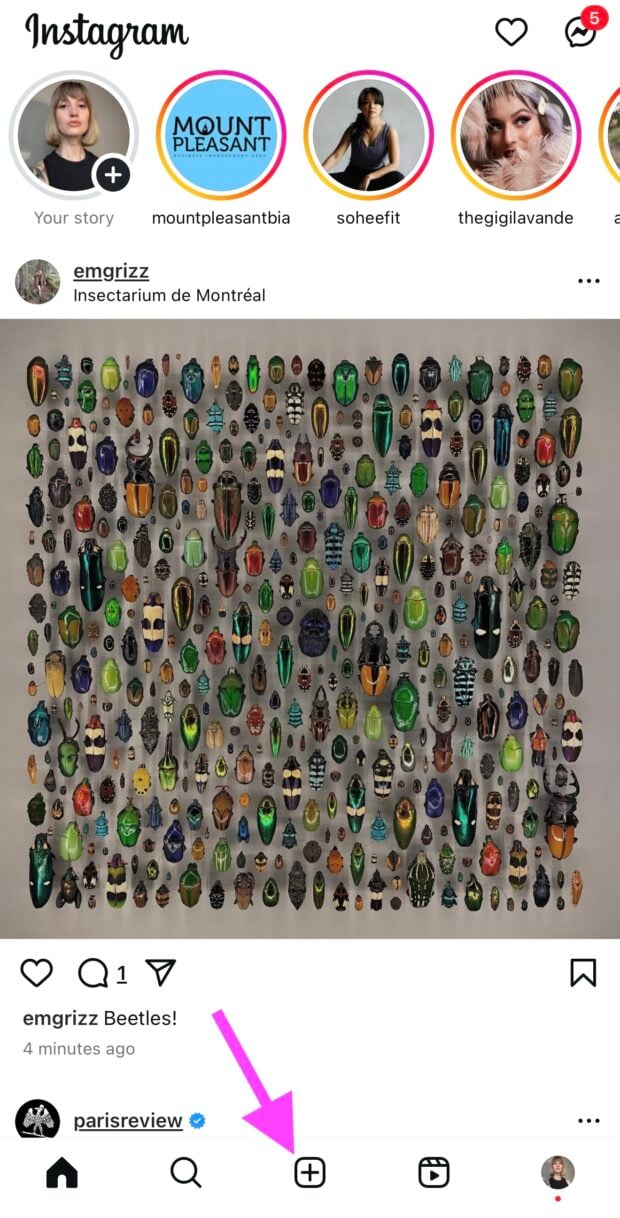
2. Go to your Story camera by clicking the + button in the middle of the bottom screen menu.
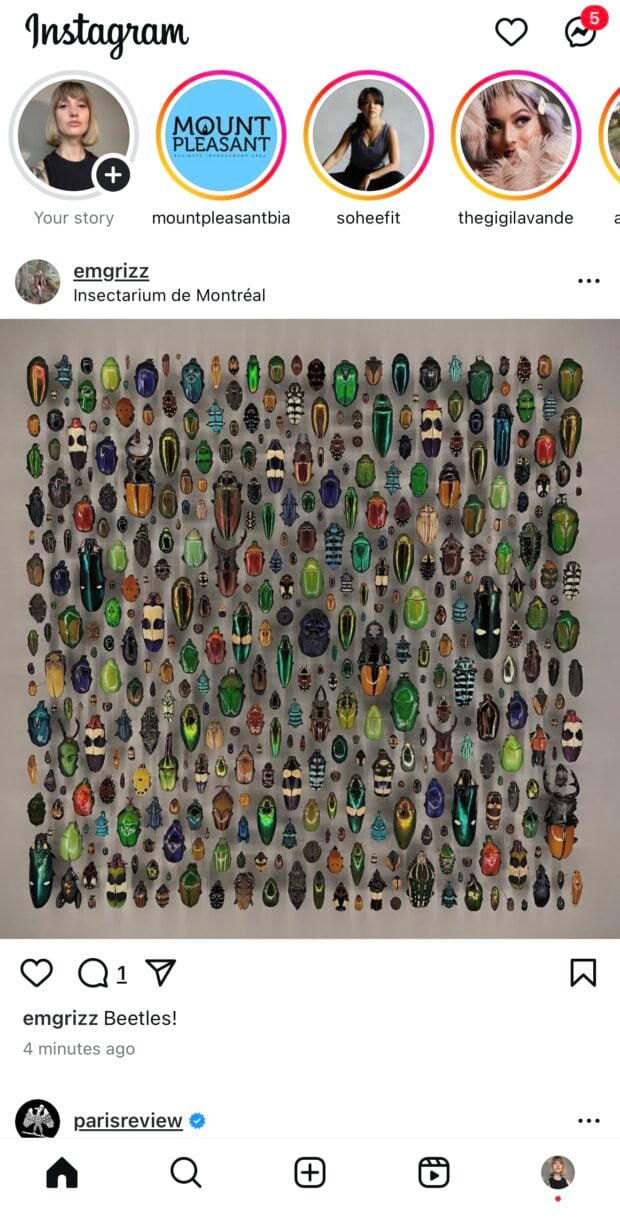
3. Capture or upload content
a) To take a photo, tap the white circle.
b) To record a video, hold the circle down in the middle of the screen.
c) To upload something from your camera roll, swipe up or tap the gallery icon (bottom left).
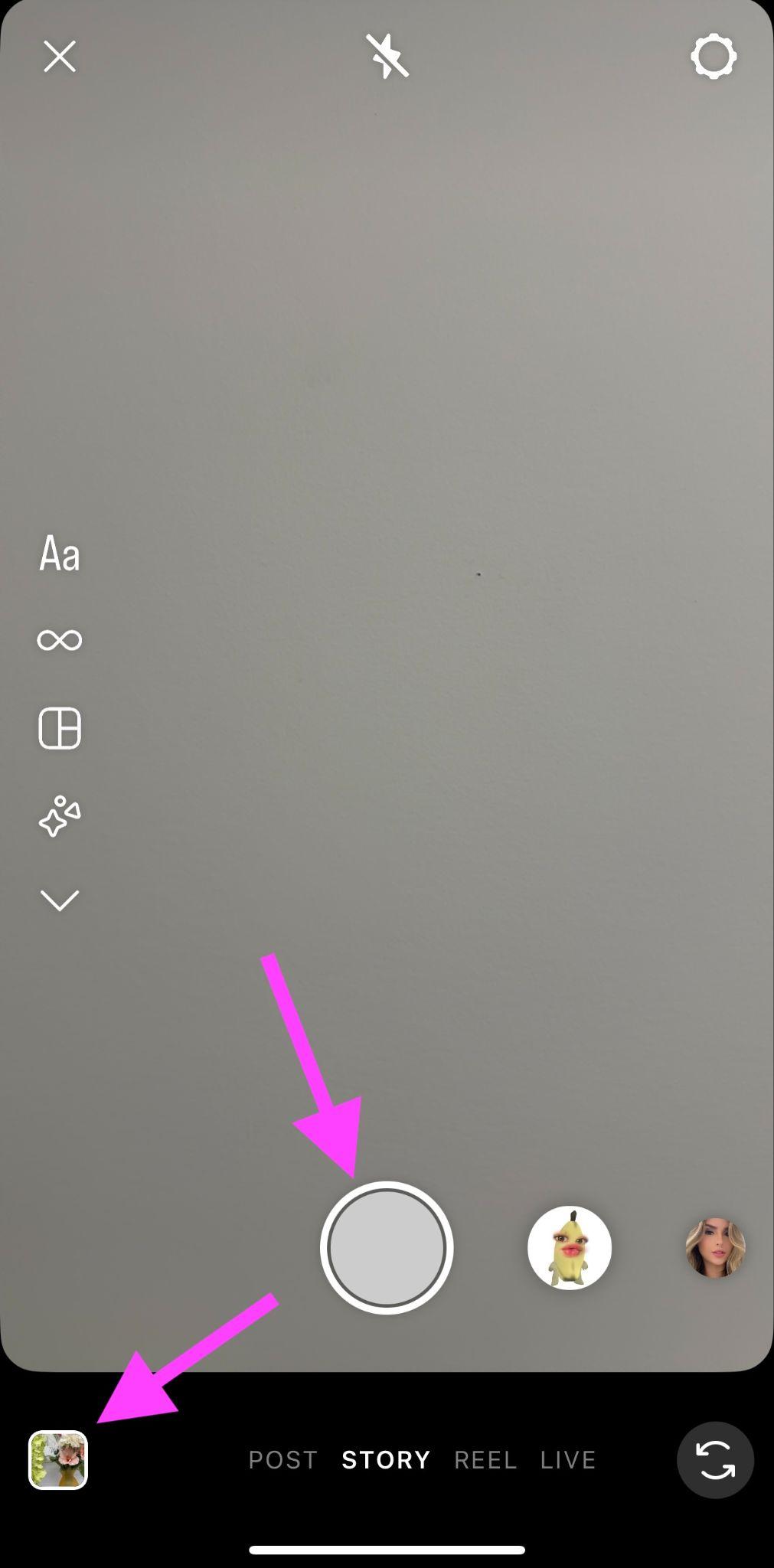
4. Add text, stickers, or music. Use the tools at the top of the screen to:
a) Add text or captions
b) Insert stickers, polls, or GIFs
c) Tag accounts or locations
d) Add music
e) Use filters, effects, or your brand’s saved presets
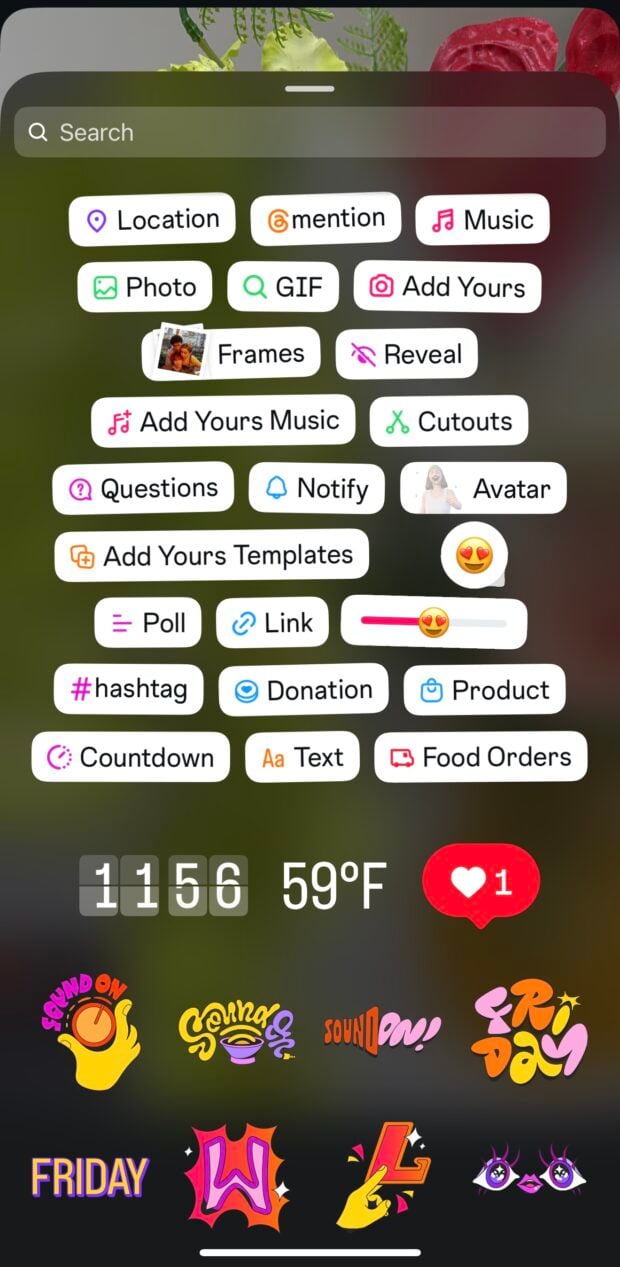
5. Post your Story. Tap Your Story (or Close Friends) at the bottom—and you’re live!

Your Story will stay up for 24 hours. Want to save it longer? Tap Highlight (found by clicking the three dots on the bottom left of your posted Story screen) to add your Story to a collection.
How to schedule Instagram Stories with Hootsuite
Want your Stories to go out exactly when your audience is online — even if you’re in a meeting (or asleep)? Here’s how to plan and schedule them ahead of time using Hootsuite.
1. Open your Hootsuite dashboard. From the top left menu, click Create → Post.
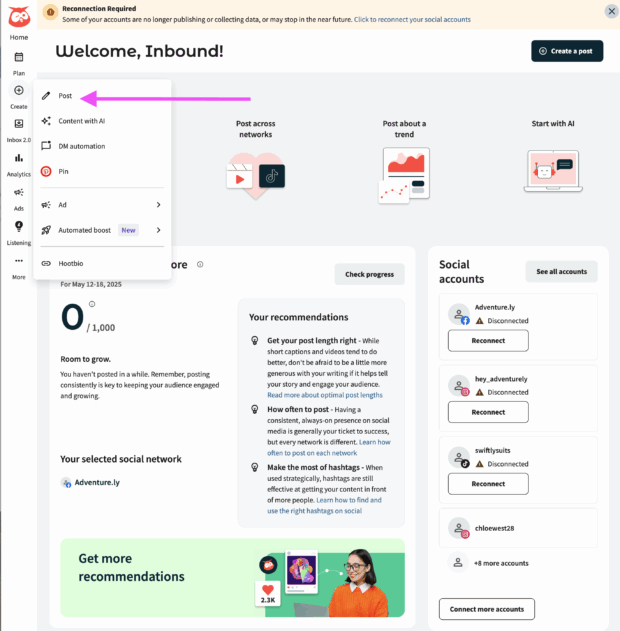
2. Choose your Instagram account. In the Composer window, select the Instagram profile you want to post your Story to.
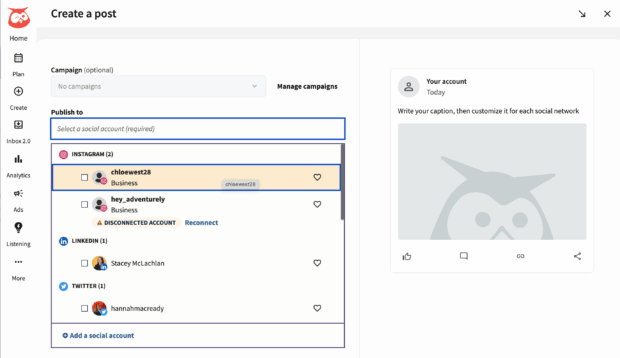
3. Switch to Story mode. On the right-hand side of the Composer, use the dropdown to select Story.
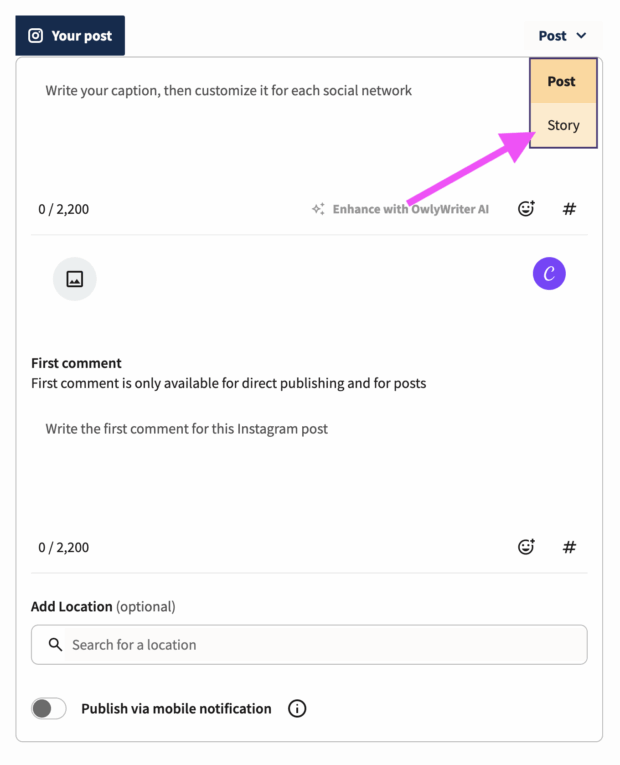
4. Upload your content. Click the upload icon to add a photo or video from your computer. Or choose a file from your media library.
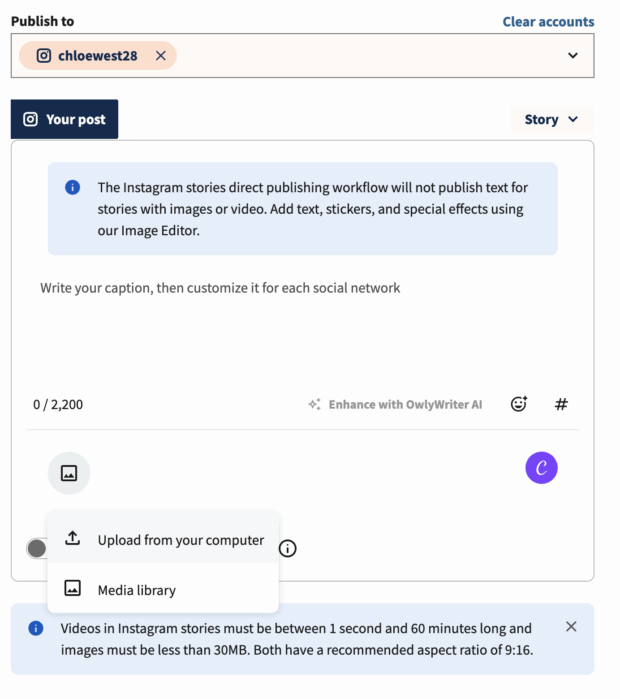
Heads up: If you want your Story to include text or stickers, add them directly to your image or video before uploading, using the Image Editor. Anything typed into the caption box won’t show up in the final Story.
5. Edit in Canva (optional but fun). Click the Canva icon in the bottom-right corner of the Composer. Pick Instagram Story as your format and design away. When you’re done, hit Add to post to drop it into your Story draft.
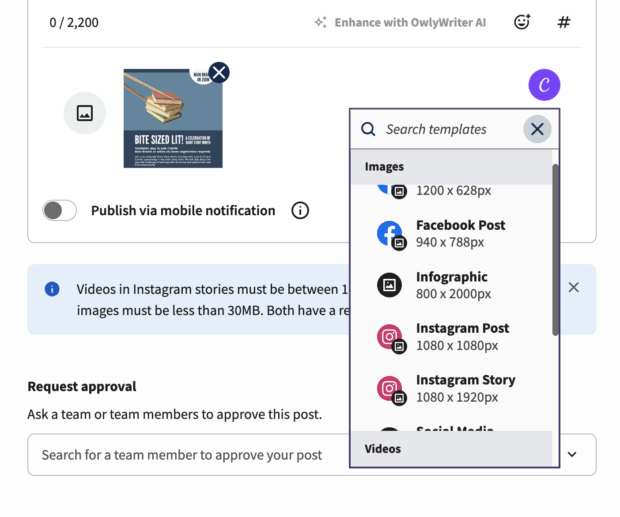
6. Schedule or post. You’ll see a preview of your story on the right side. When you’re happy with how it looks, choose to Schedule for later (hint: use Best Time to Post if you’ve got it), or Post now.
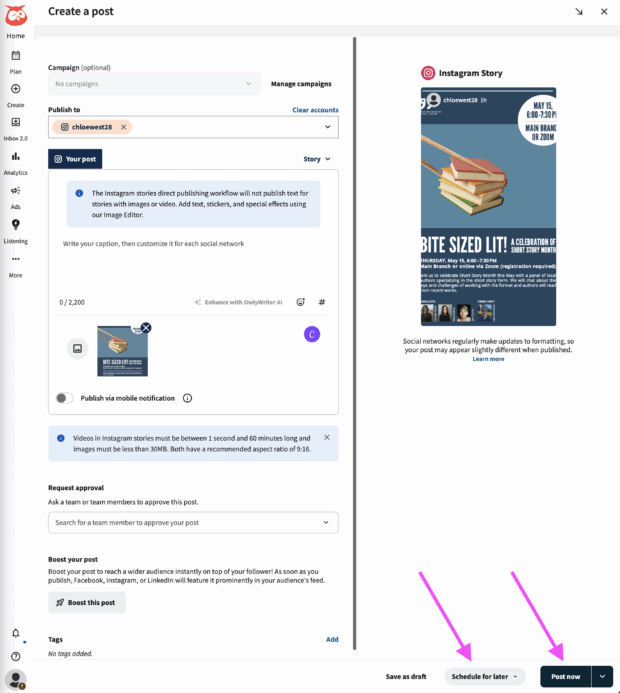
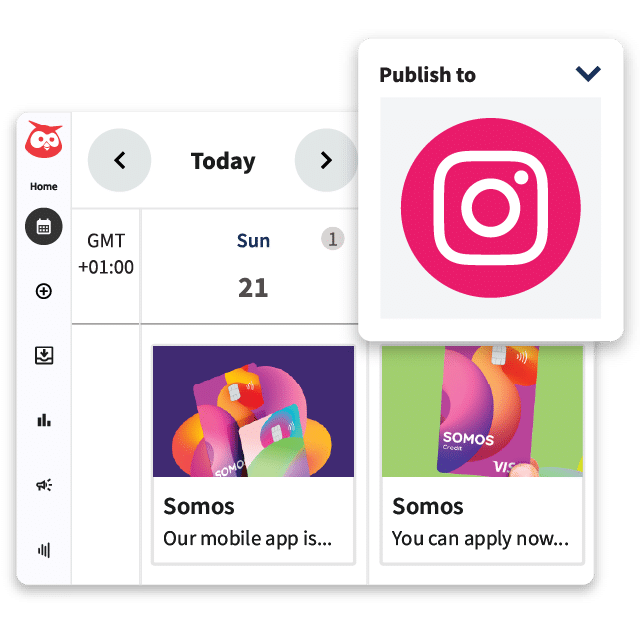
#1 for Instagram marketing
Schedule posts, Reels, and Stories. Answer comments and DMs, and build beautiful reports. It’s so easy.
21 Instagram Story features to increase visibility and engagement
Insta Stories move fast, so your content needs to grab attention and keep people tapping. These built-in features can boost engagement, increase visibility, and make your Stories way more fun to watch.
1. Create mode
With Create Mode, you can create an Instagram Story without any photos or videos. This feature is great for plain text announcements. Or, for drawing attention to your message, rather than the media.
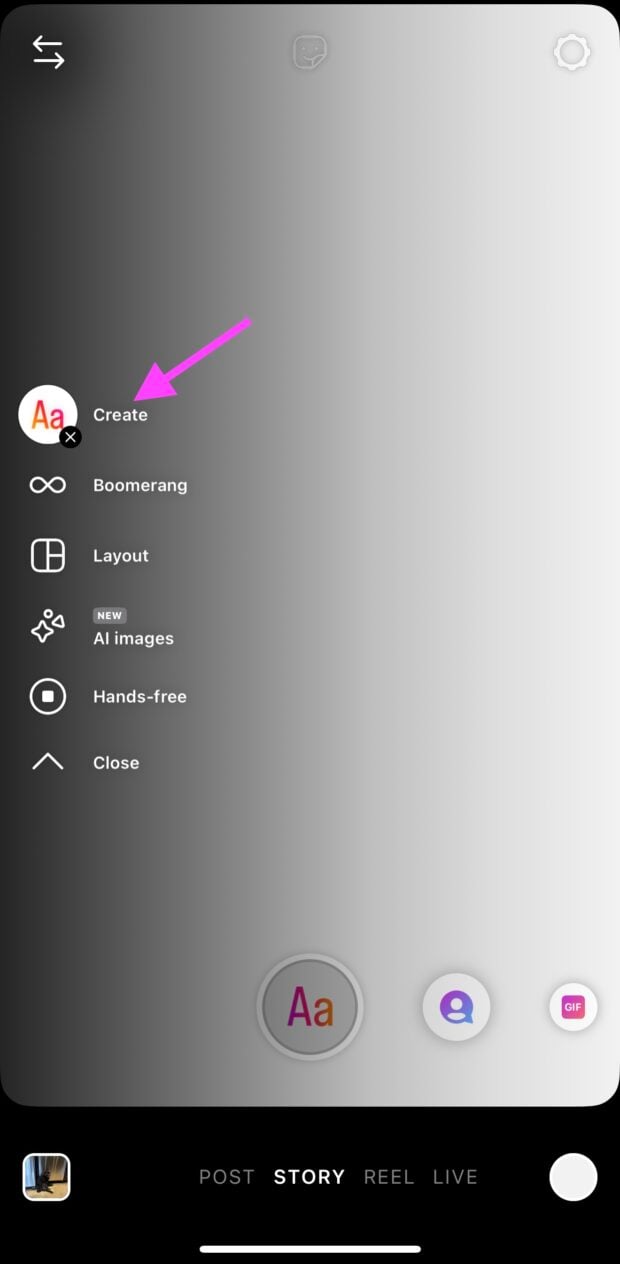
Within Create mode, you can choose from a few different options by using the icon wheel at the bottom of the screen. This gives you access to:
- Plain text Stories (great for quick announcements)
- Shoutout mode (good for including a collaborator in your post)
- Using a GIF as your Story background (adds a little fun to your announcement)
- On This Day (great for sharing past memories to your Stories)
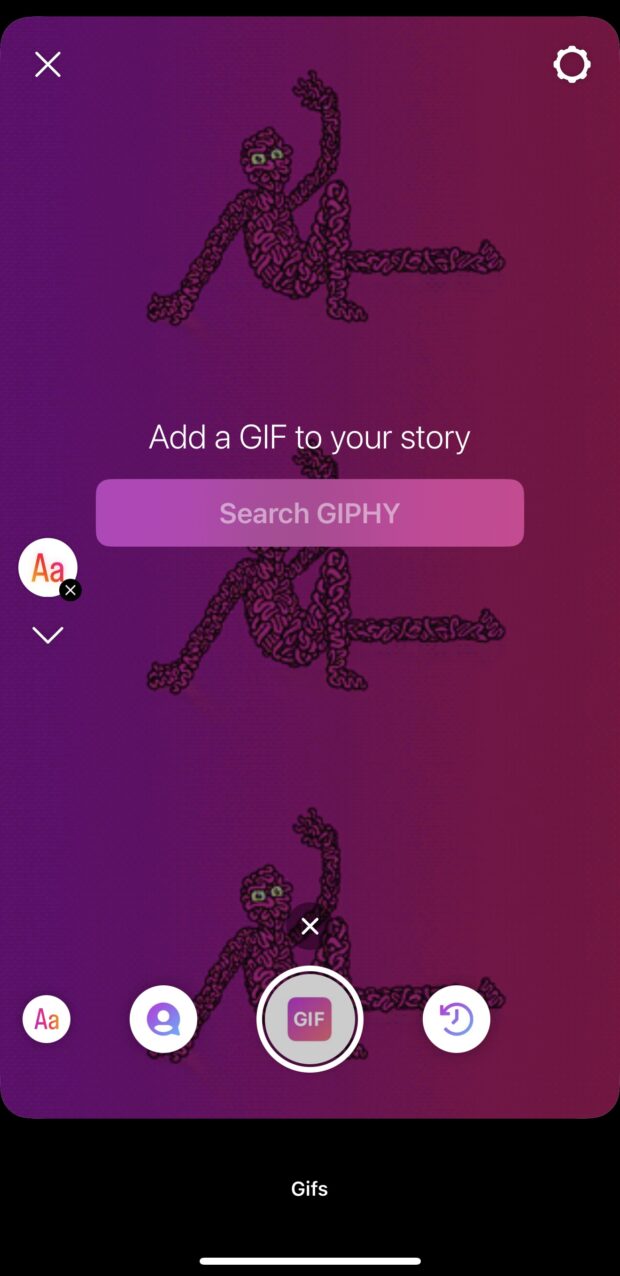
2. Notify
The Notify sticker is an awesome tool for content creators and marketers.
Viewers can click on it to sign up to be notified of your content. This way, eager followers will be among the first to know when you post something new.
Find it in the sticker tab, shown at the top middle of your Story screen once you’ve added your media, or chosen Create.
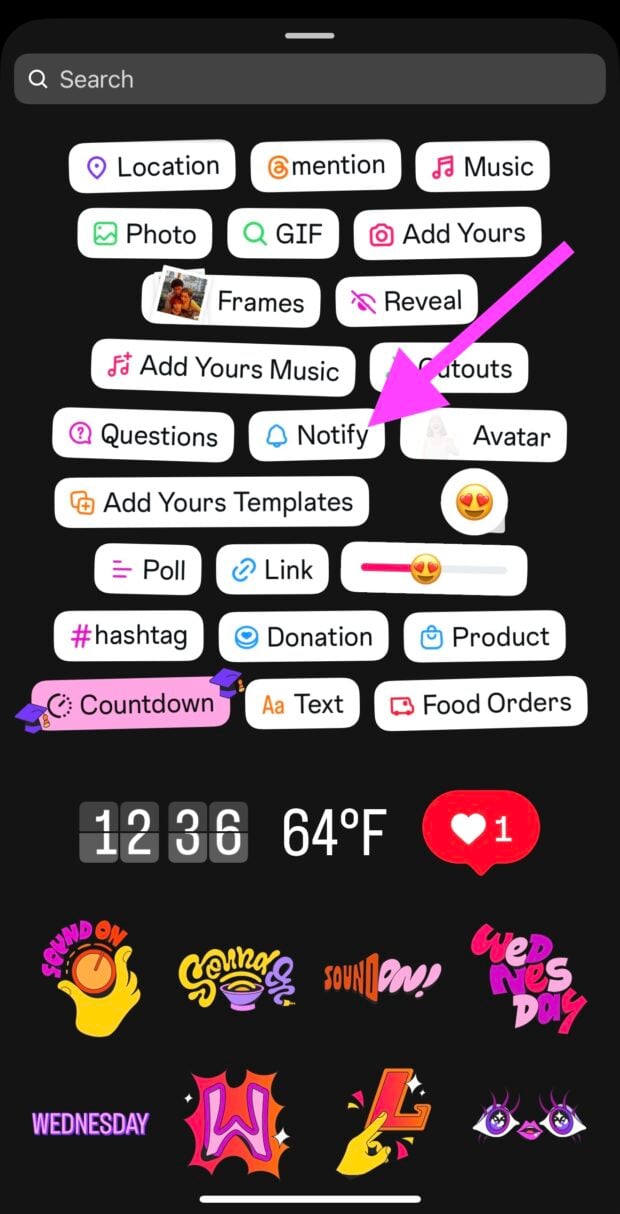
3. Link sticker
Forget about swiping up! With the Link sticker, you can add clickable links to product pages, blog posts, events, or sign-ups. No follower minimum required!
Tap the sticker icon when creating a Story, choose “Link,” and paste in your URL. Customize the sticker text to increase clicks (e.g. “Read more” or “Shop now”).
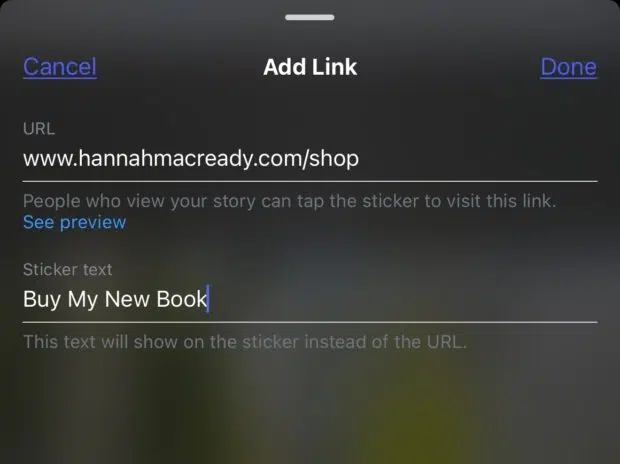
You can also change the look and feel of your link sticker by tapping it once you’ve added it to your Story draft. Match the aesthetic of your Story, and get your customers converting!
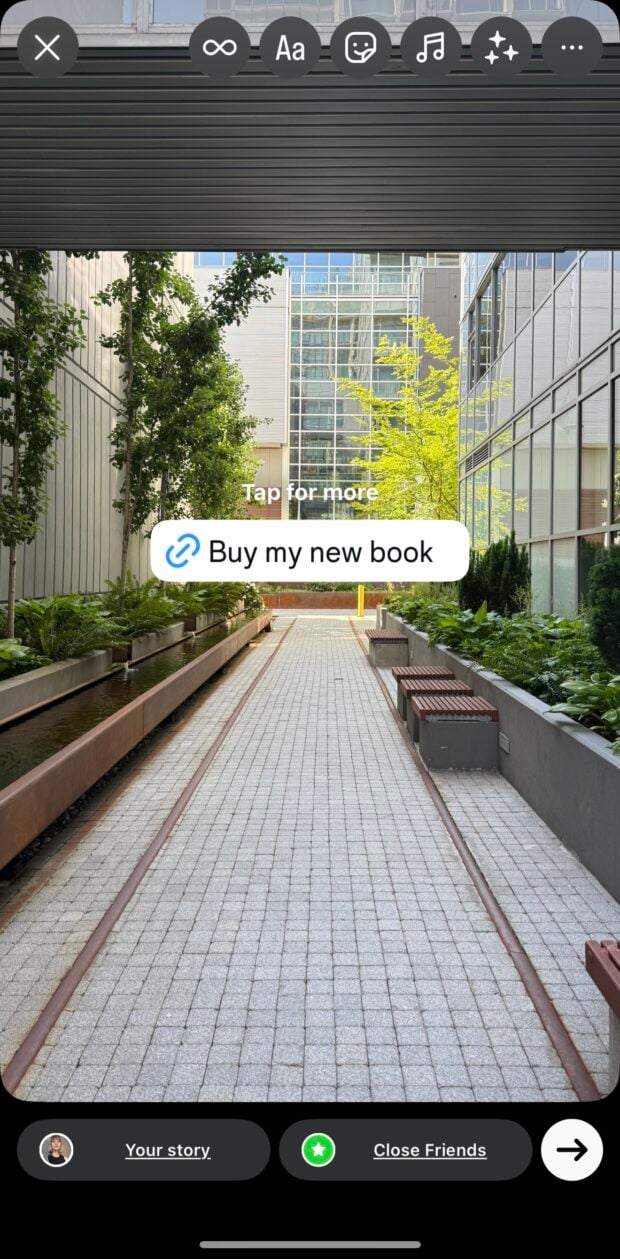
4. Poll sticker
The fastest way to get interaction on a Story? Ask a simple question.
With the Poll sticker, you can add a four-option poll to any frame. Think light, low-effort , yes or no questions, like:
- Would you try this?
- Tacos or pizza?
- Do you like this outfit?
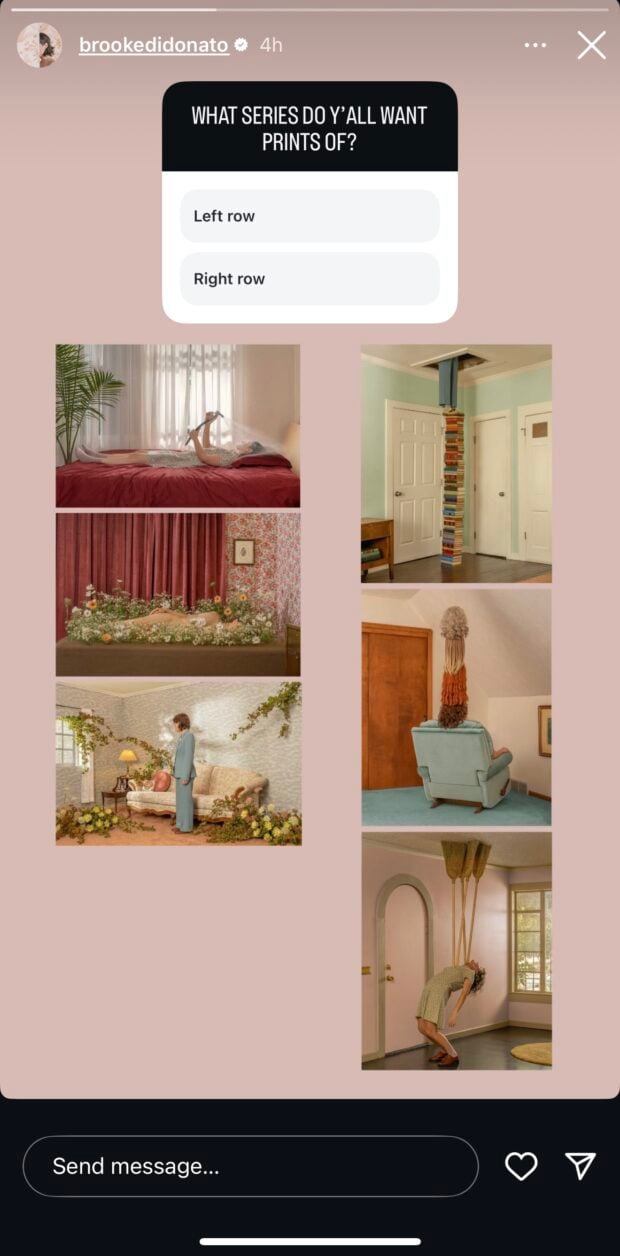
Polls get your audience tapping and they signal to the algorithm that people are engaging with your content.
Plus, what better way to find out more about your audience, without investing in full-scale surveys or market research projects. Just use a sticker!
5. Question sticker
Use the Question sticker to start conversations. Literally.
This feature invites followers to send you responses in their own words. You can use it to collect ideas, source testimonials, ask for feedback, or just do a casual AMA (Ask Me Anything).
Responses show up in your DMs and can be shared back into your Stories to keep the conversation going publicly, like in this example from Head of Instagram Adam Mosseri.
6. Add Yours templates
Want to give your audience a chance to collab on your Story content?
“Add Yours” invites your audience to participate by adding their own Story to a shared thread. You can use it to kick off a trend (“Show your home desk setup”) or jump on one that’s already gaining traction. It’s a brilliant tool for driving user-generated content (UGC) and reaching new audiences through discoverability.
Instagram Stories currently offer the following Add Yours templates:
1. Add Yours music, which let’s users add their own songs from the IG music library.
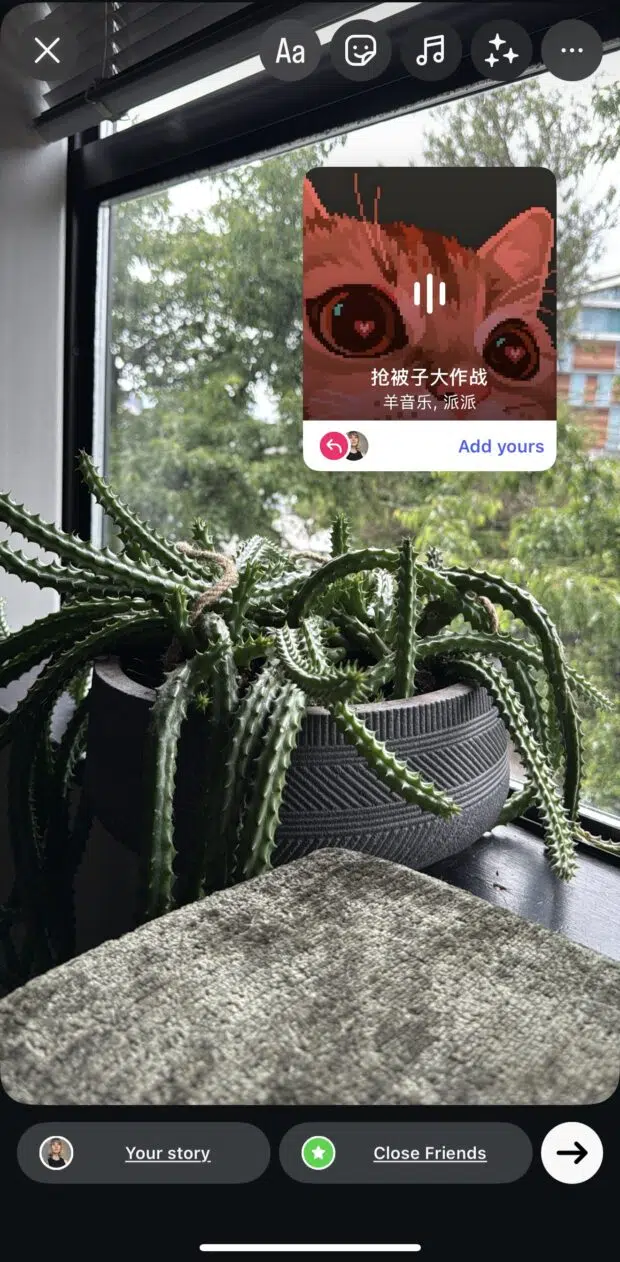
2. Add Yours images, where users can use your template and add their own images.
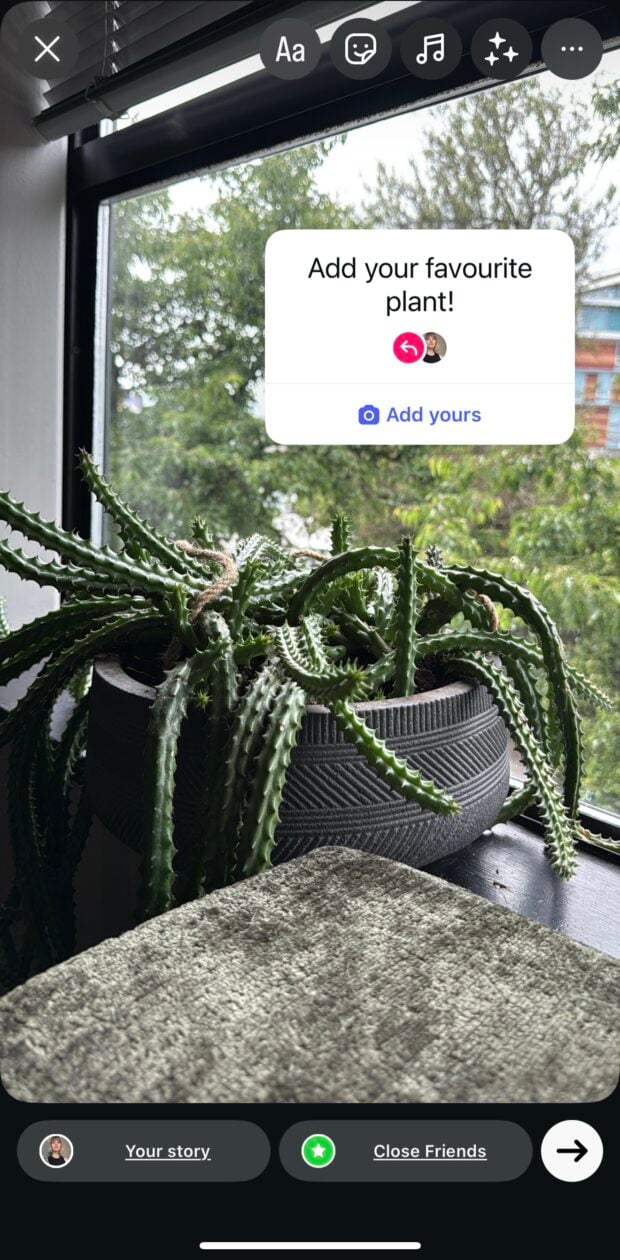
But, keep in mind, you can only use one Add Yours feature per story!
7. Countdown sticker
Hype something before it drops. The Countdown sticker lets you build anticipation for a product launch, live event, sale, or premiere.
When followers tap the sticker, they can choose to get a notification when the countdown ends. Or, they can share the countdown on their own Story. It’s an easy way to turn Story views into actual conversions!
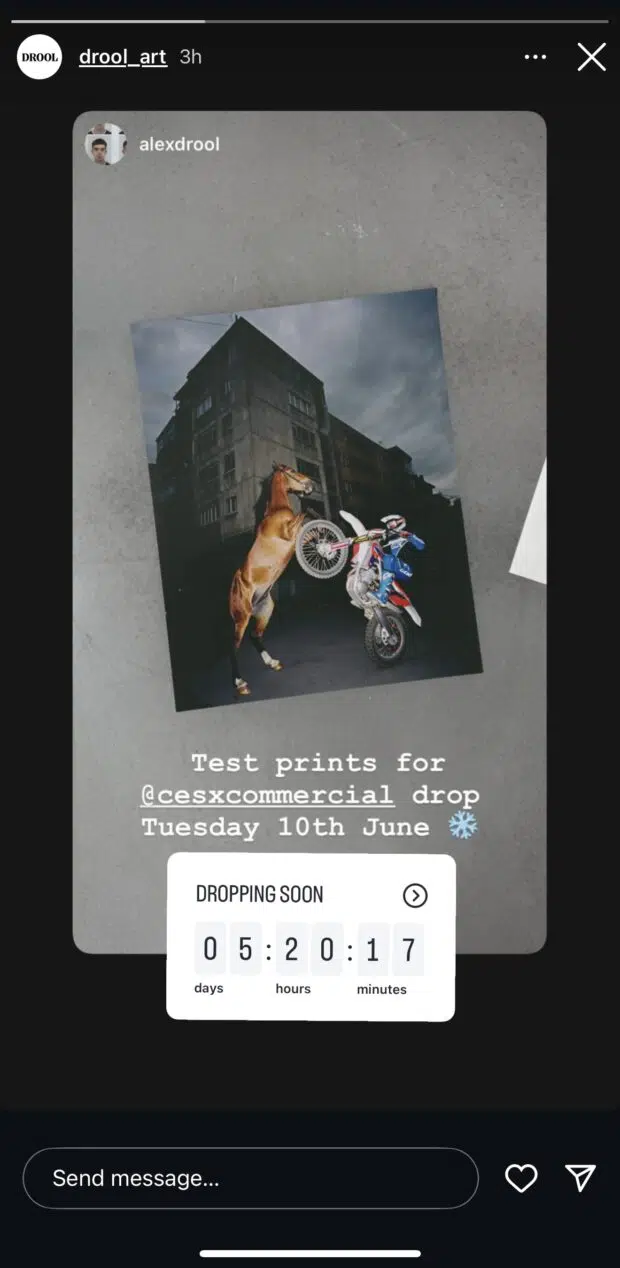
8. Food orders
For food businesses, this one’s a no-brainer.
Restaurants, bakeries, caterers, and cafes can add a “Food Orders” sticker that links directly to delivery or takeout platforms.
Once added, Story viewers can tap to place an order directly, without needing to leave Instagram. It’s literally a one-stop-shop!

9. Emoji slider
Add the emoji slider to gauge how your audience feels about a topic or product. Use it for mood checks (“How excited are you?”), quick reactions, or even as a fun way to crowdsource preferences.
The beauty? People respond instinctively, and every interaction counts toward your engagement metrics.
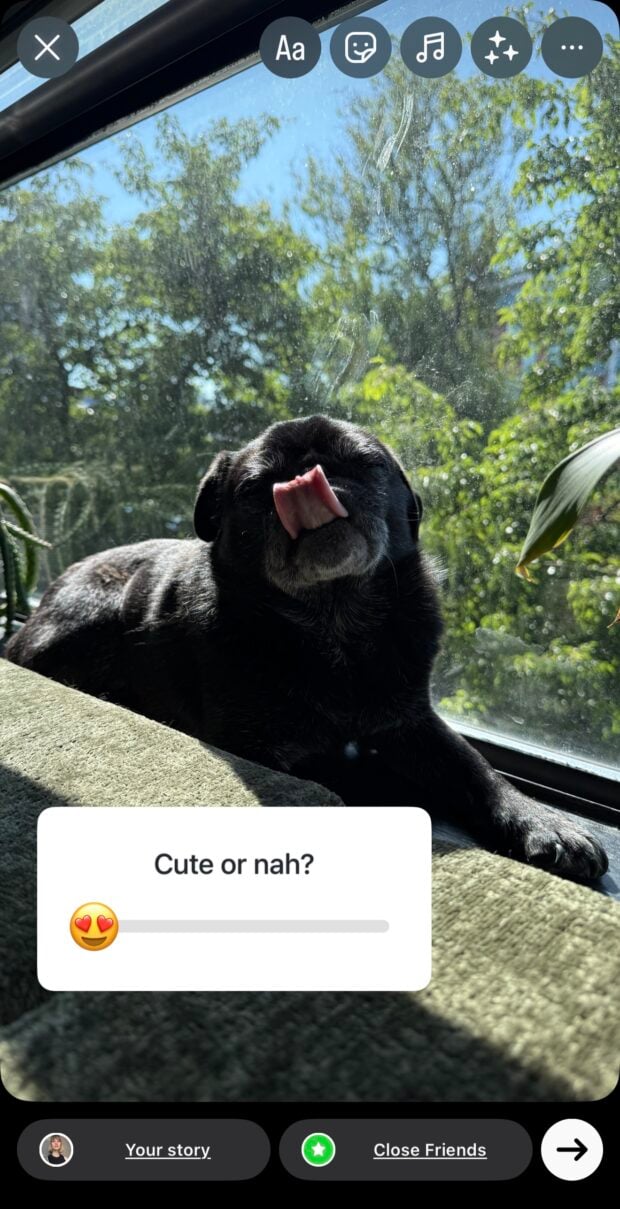
10. Location tag
The Location sticker can help your Story show up in local searches and the Explore tab. Whether you’re posting from an event, tagging your store, or highlighting a customer’s city, this sticker boosts visibility for regional content.

11. Mentions
Give credit, shout someone out, or loop in a collaborator.
You can add mentions while uploading your story using the mention sticker.
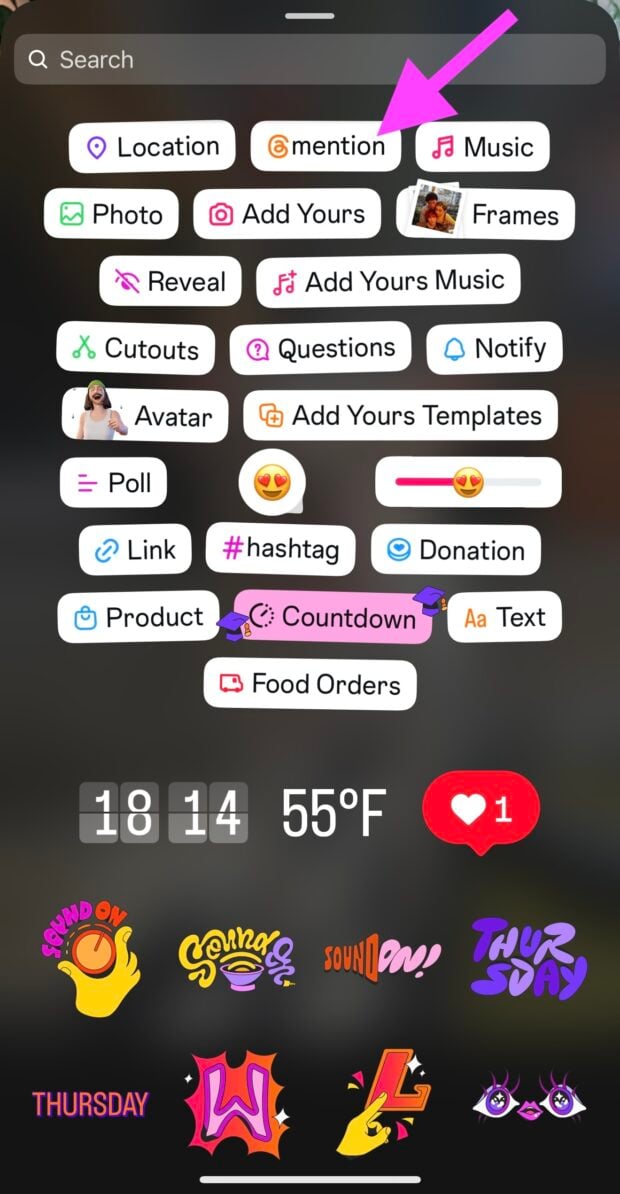
Or, retroactively after it’s been posted by clicking the @ symbol at the bottom of your posted Story screen.
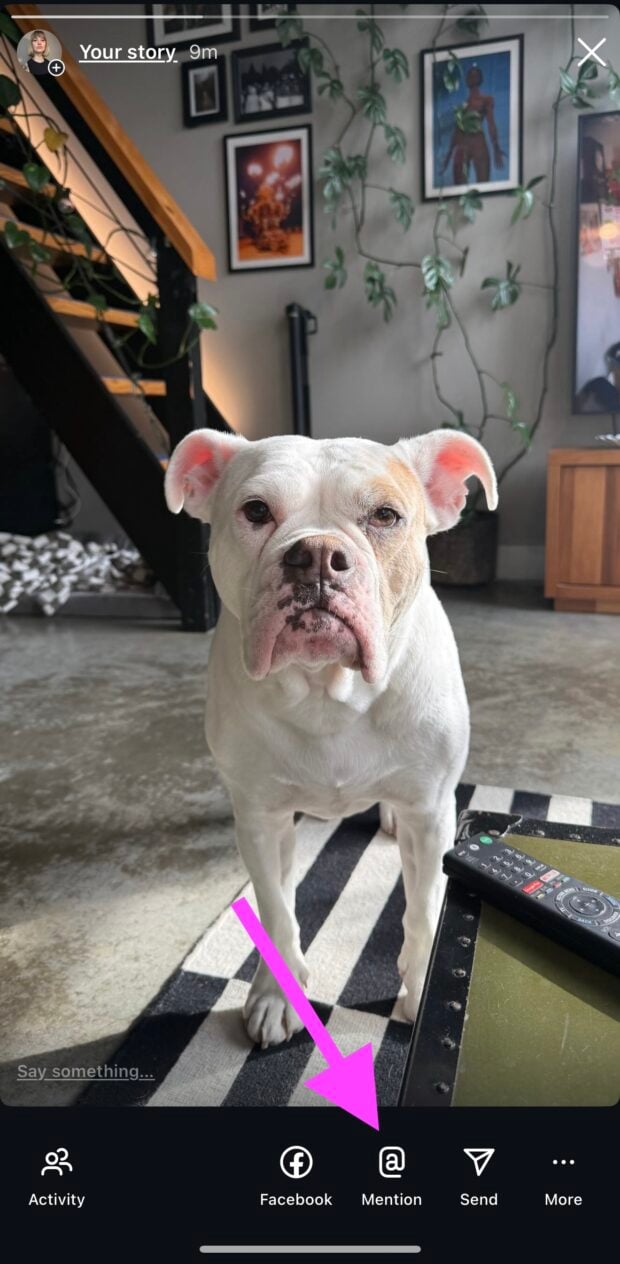
Mentions are a great way to increase your Stories chances of being shared. And, show your best customers, collaborators, and influencers how much you appreciate them!
12. Product tags
Turn your Story into a shopping experience.
If you’ve set up Instagram Shopping, you can tag products directly in Stories — just like you would in a feed post. Viewers can tap to learn more, view prices, or check out instantly.
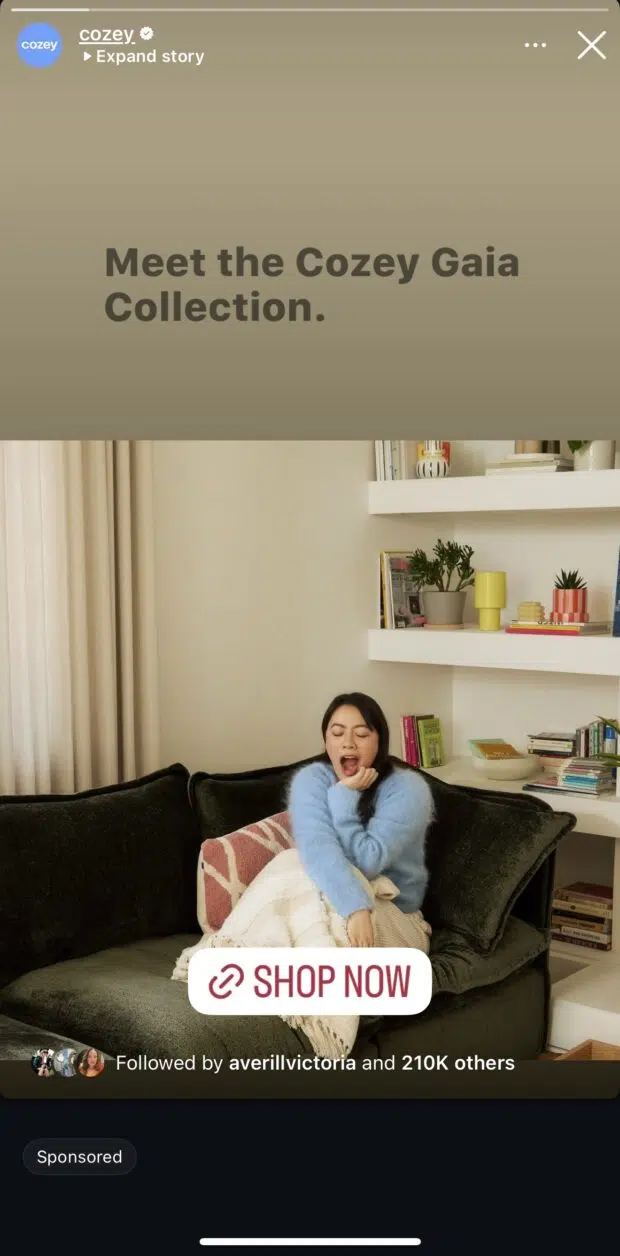
13. Music sticker
Tap the Music sticker and search from thousands of licensed tracks. You can pick the exact lyric snippet you want to feature, choose the visual style, and even match beats to your video edits.
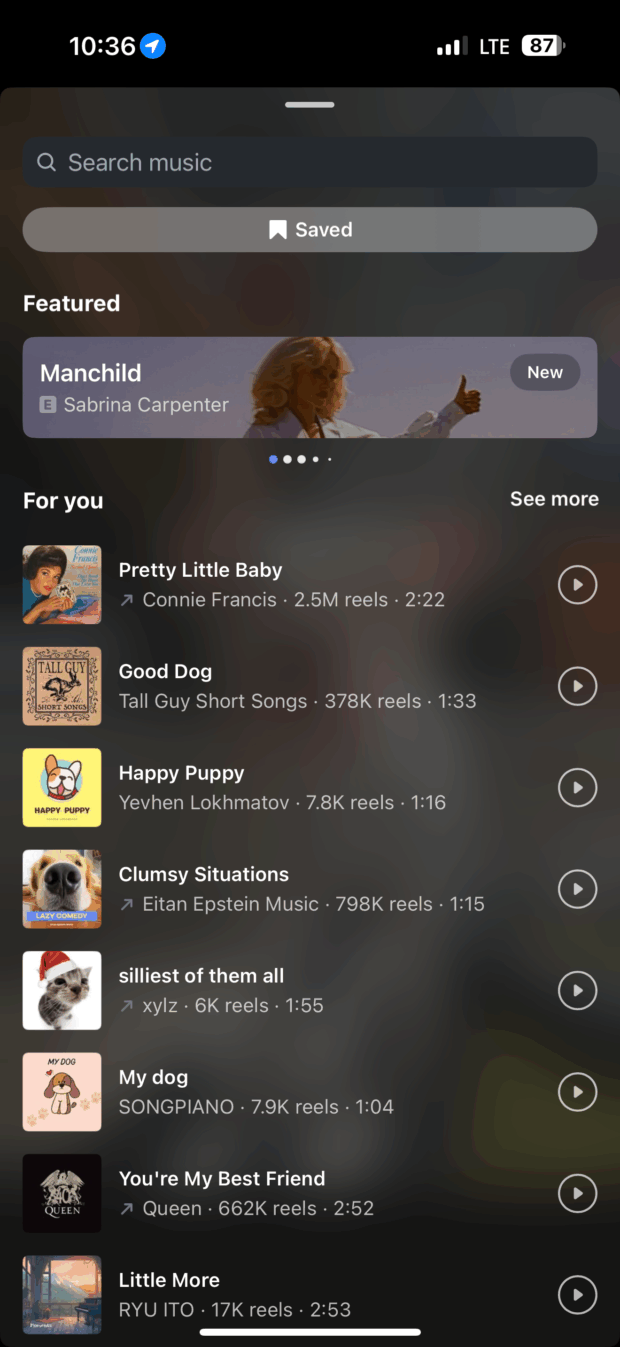
Once it’s added, you can customize how it appears: lyrics, album art, or just a small tag in the corner.
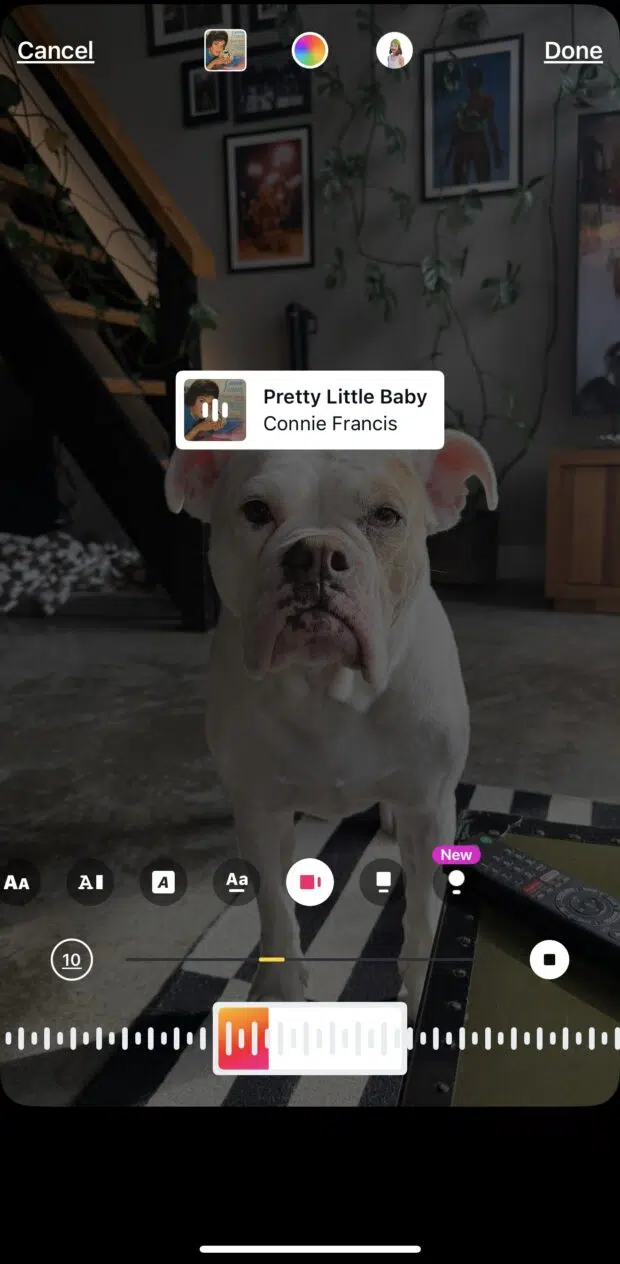
14. Pinned elements
Want a sticker or text block to move with your video subject? You can pin it.
Tap and hold on a sticker or text box while editing your Story, then anchor it to a part of the video frame. Instagram’s motion tracking will keep it locked as the subject moves.
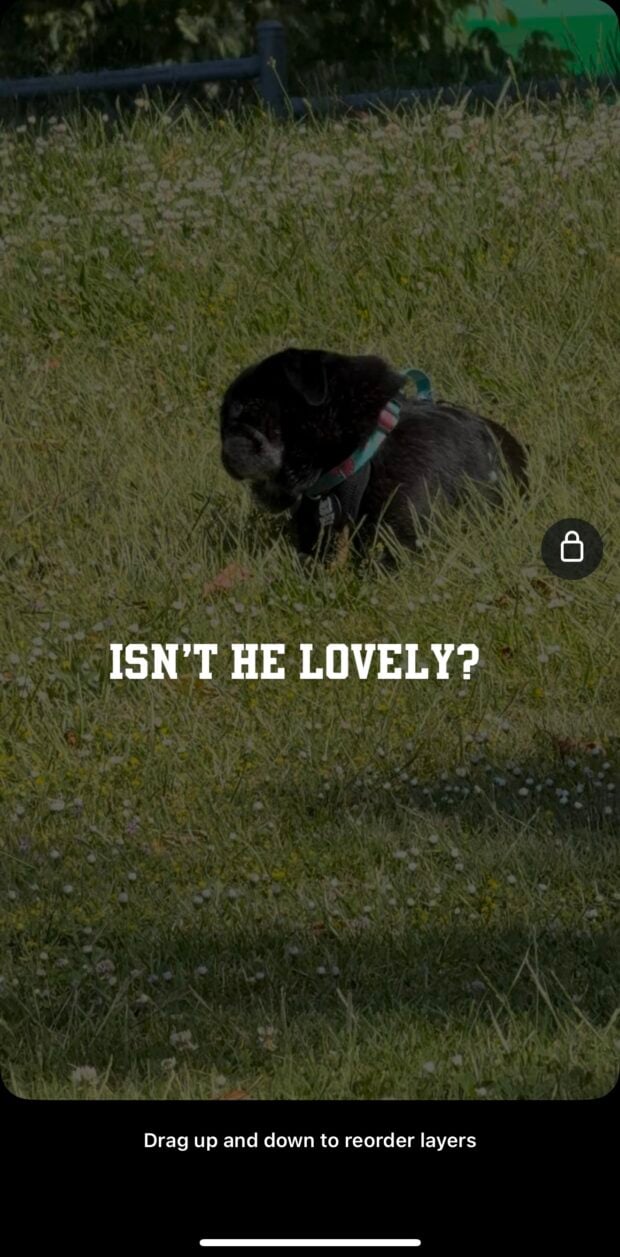
This is perfect for making sure your CTA stays visible. Or, adding surprise elements to a Story as a little treat for viewers that stick around.
15. Add-to-Story from Feed
Extend the life of your best posts.
Tap the paper airplane icon under your feed post and choose “Add to Your Story.” This lets you re-share older content with new commentary, a sticker, or a CTA (“Click through to read”).
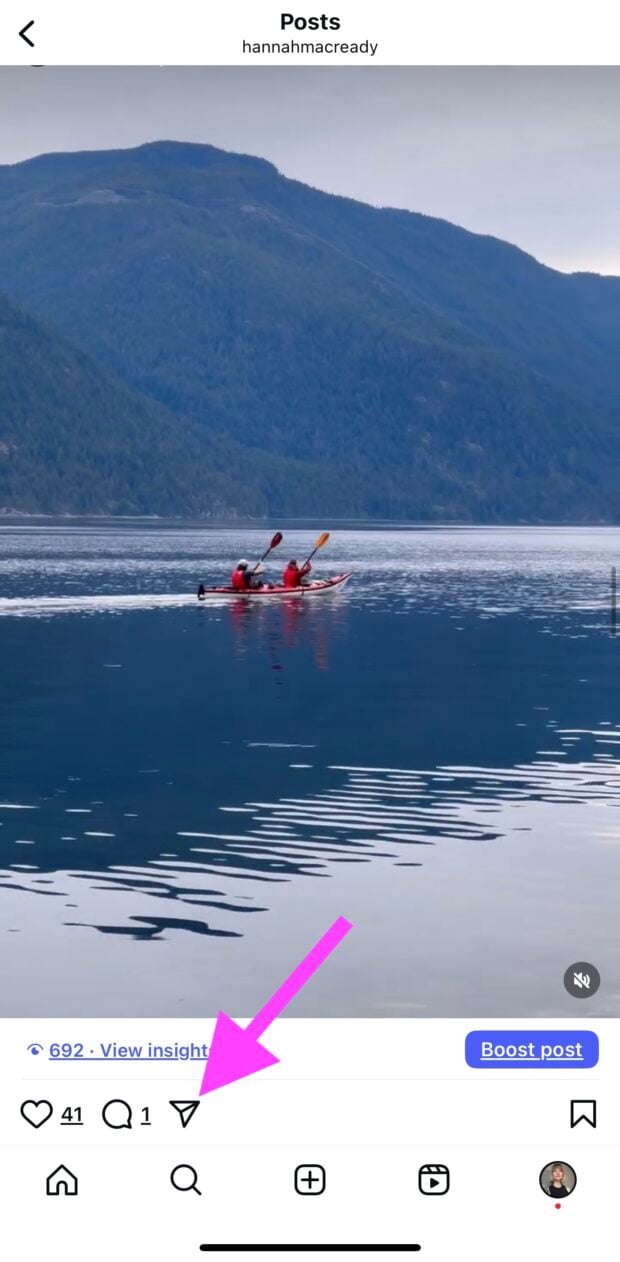
Great for boosting underperforming posts, giving a second life to announcements, or drawing extra attention to a launch.
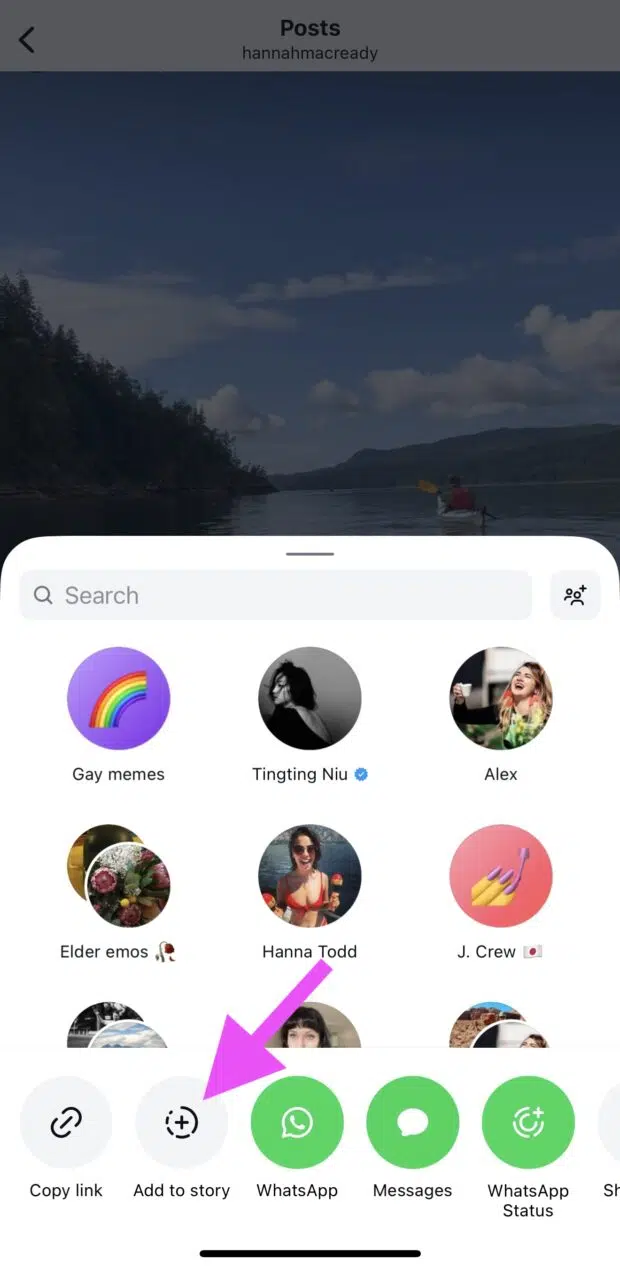
16. Save to Highlights
Some Stories deserve more than 24 hours.
After you publish a Story, you can save it to your profile as a Highlight. Think of these like permanent collections — FAQs, reviews, tutorials, events, or product showcases.
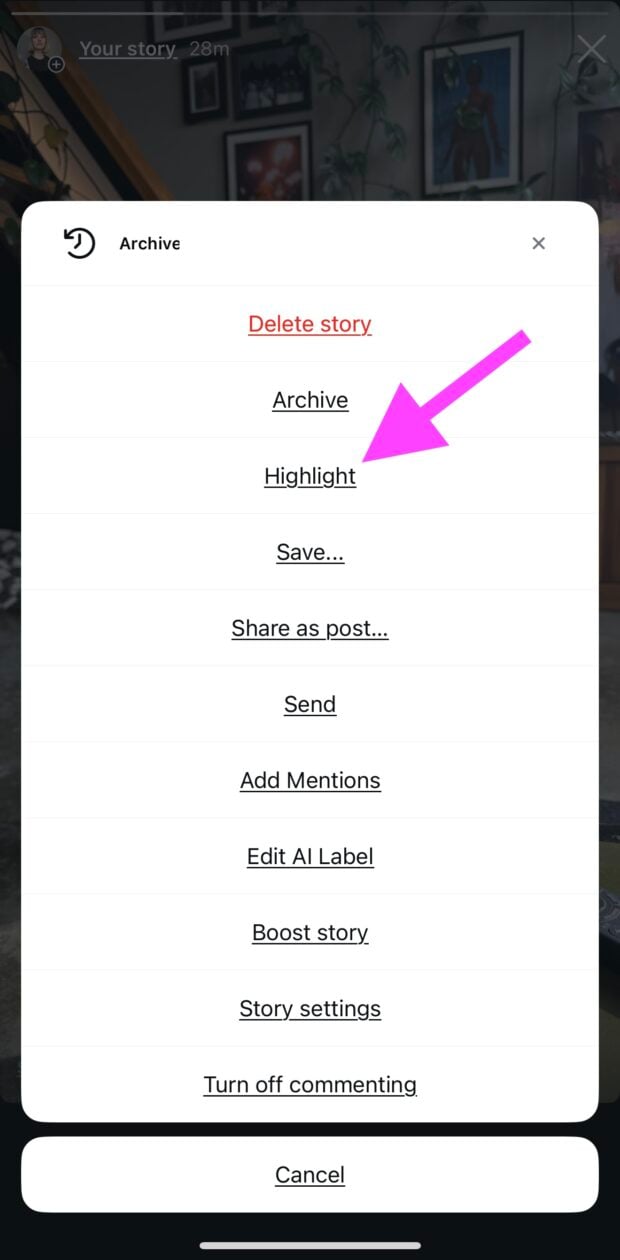
Highlights let you surface key info for new Story visitors, and extend the ROI of your best work.
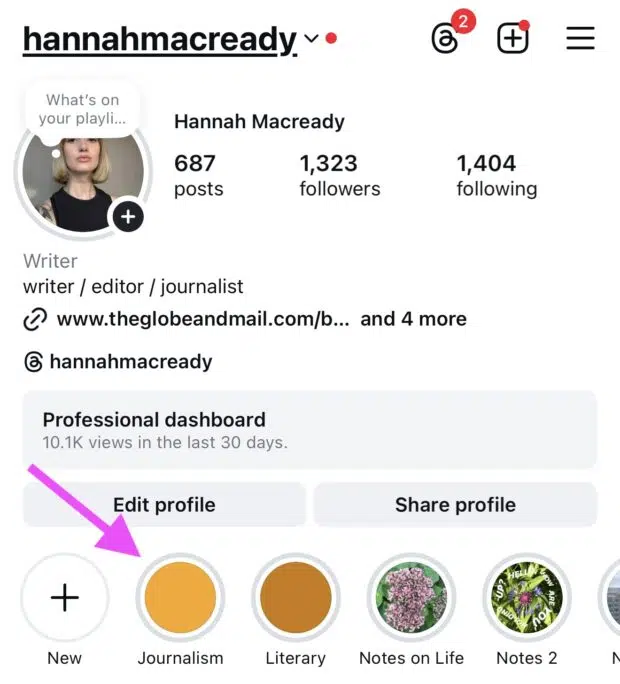
17. Cutouts
Instagram’s Cutouts tool lets you turn any image into a custom sticker.
Use your logo, a product shot, or even your face to add personality and consistency across your Insta Stories. Super handy for adding branded elements without needing a full design app.

18. Layout mode
Need to show more in one frame? Try using the layout feature.
This Story mode splits your screen into grids so you can share multiple photos at once. Use it for outfit roundups, travel highlights, product comparisons, or before-and-afters.
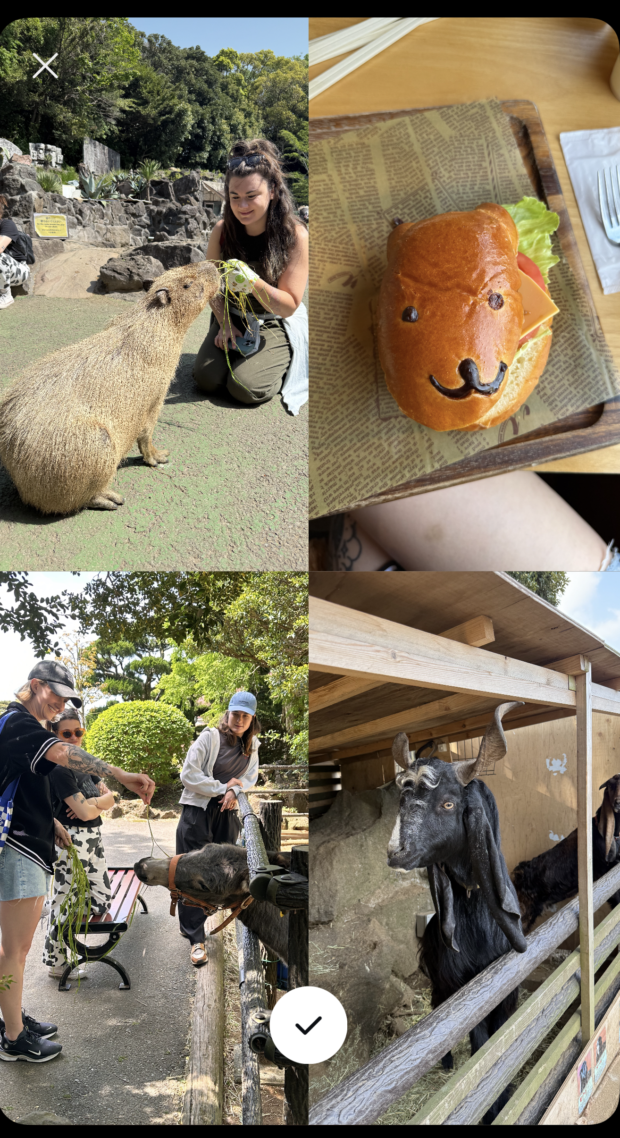
You can find Layout by choosing it from the left menu in your Stories camera. Then, choosing a grid style.
19. Hands-free mode
Recording a tutorial or trying to film something with both hands? Hands-free mode is your friend.
Before you start recording, click the downwards facing arrow on the middle right of your Story screen.
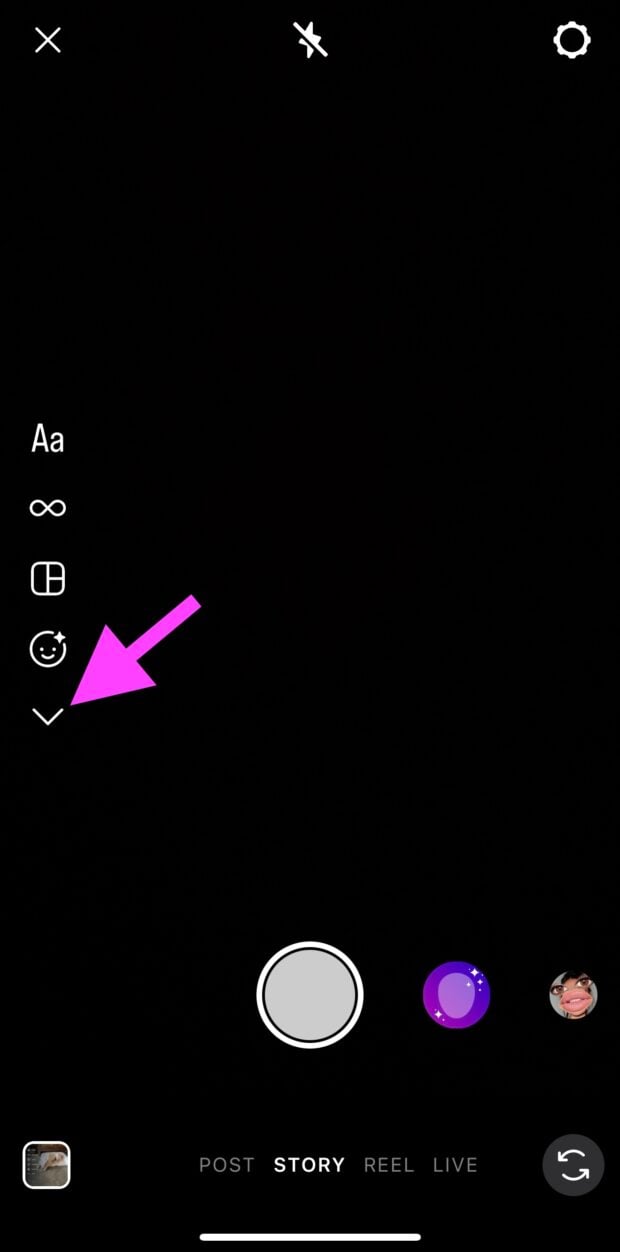
This will open up a window with the choice for hands-free filming.
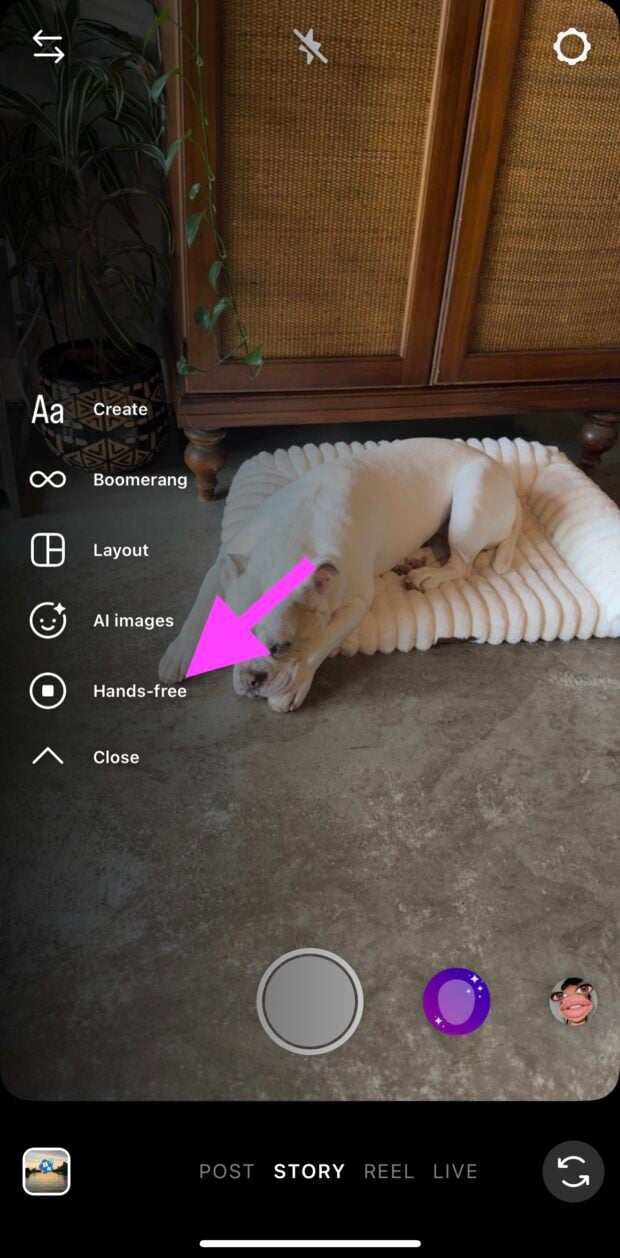
This Instagram Story feature is especially useful for demos, makeup tutorials, workouts, or anything else where your hands are busy.
20. Limiting Story access
Don’t want certain people to see your Stories? Don’t stress. You can easily limit who can see your content by going to Profile > Settings > Who can see your content > Hide story and live.
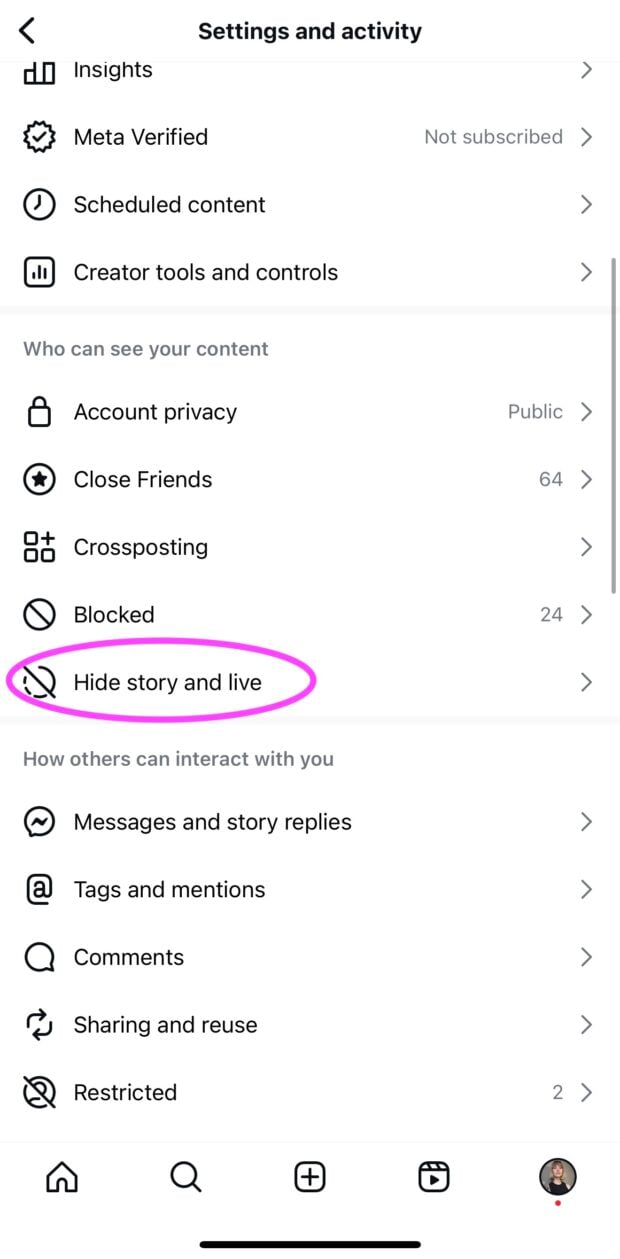
You can also do this on a per story basis. After you upload a Story, click the three dot menu, and go to Story Settings. Here, you can choose to exclude certain accounts from this particular Story.
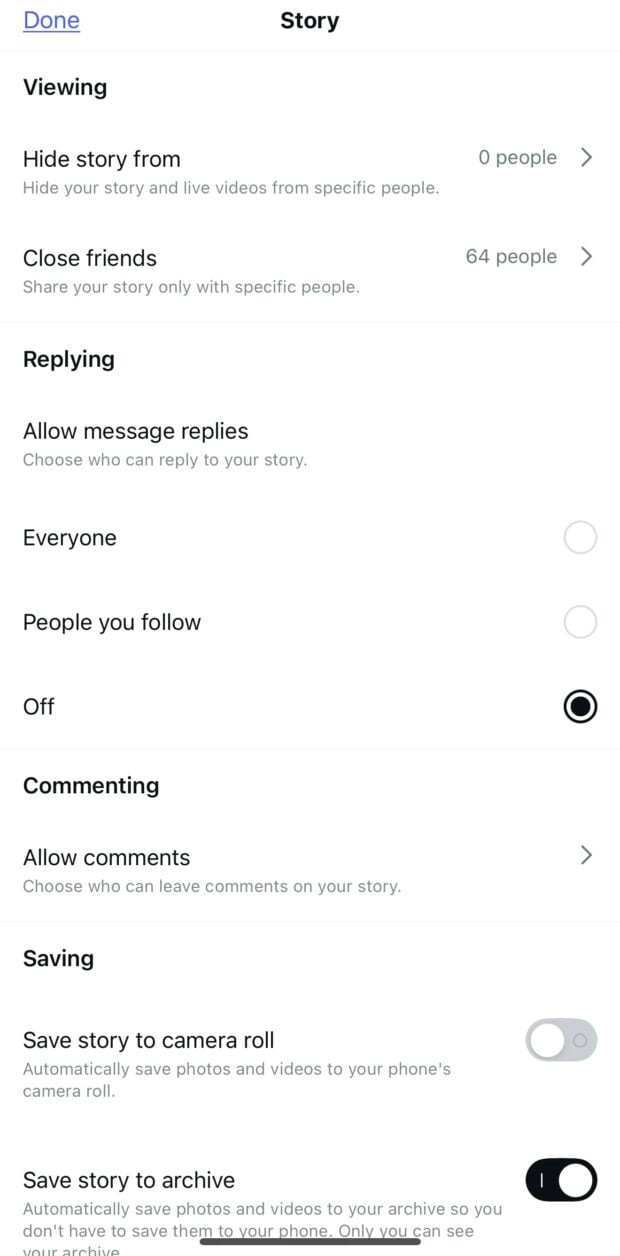
Note: This only works if they are following you, and you are following them. For accounts that fall outside of these specifications, you’ll need to go the “blocking” route.
21. Extra special Story features
If you want to customize your Instagram Story experience even further, open the Stories camera and then click the gear button in the top right of your screen.
Here, you’ll see a ton of advanced features for things like:
- Editing your Close Friends list
- Allowing or disallowing message replies and comments
- Whether you want all your Stories saved to your camera roll, or not
- Archiving Stories
- Sharing Stories to Messages, Facebook, and between users
Mosseri notes that these features are for “Stories power users.” Could this be you?
5 expert tips for creating Instagram Stories that drive more engagement
To find out how brand’s are harnessing Instagram Story content in 2025, we asked Matthew Lam, Social Media Manager at Native Shoes, to share the tactics his team is leaning on now.
1. Treat Stories as their own content format
One of the biggest shifts Lam’s team has made this year is thinking about Stories as a separate, standalone format — not just a place to re-share feed posts or drop behind-the-scenes scraps.
They’ve started building more content specifically designed for Stories, based on how their audience actually uses the feature.
“The biggest shift for us this year has been treating Stories as a primary touchpoint for our most loyal audience,” Lam says. “Your core community regularly views Stories, sometimes more than in-feed posts, so we’ve started creating more net-new content for the format.”
Because Stories appear instantly and expire within 24 hours, they’re especially useful for time-sensitive updates, product drops, or quick community check-ins.
“With recent algorithm changes, Stories have also become a key tool for timely messaging,” Lam adds. “In-feed posts can take days to surface, while Stories allow us to communicate instantly.”
2. Use music and full-screen video to make content feel polished
Lam’s team has found small visual and audio upgrades go a long way in making Stories feel more considered and easier to watch. Lately, they’ve been playing with background music and optimizing reshared Reels to take up the entire screen.
“We’ve recently been experimenting with adding music to our Stories and full-screening reshared content — especially Reels,” he explains.
“Music has been a subtle but effective way to give our Stories a more elevated, editorial feel.” According to Lam, music helps the content feel smoother and more branded, while full-screen video gives user-generated content and community shoutouts the attention they deserve.
3. Track patterns in performance to know what’s working
Instagram gives you a ton of analytics to look at for Stories, but Lam’s team focuses on a few key indicators: link clicks, exits, and time-of-day engagement.
Those numbers help them figure out what kinds of content to keep investing in — and when to post it.
“As a consumer brand, we’re focused on link clicks and how Stories can drive traffic to our site,” he says. “We also test time-of-day performance to spot patterns — for example, if weekend posts consistently see higher viewership, we’ll lean into that.”
They also watch for drop-off signals. “Frequency and quantity are another major factor,” Lam adds. “If we notice a drop in tap-forwards or increased exits, it’s a signal we need to tighten up and be more concise in how much we’re posting in a day.”
The key is balance: enough content to stay top-of-mind, but not so much that it becomes background noise.
4. Use interactive Story tools to spark quick engagement
When it comes to boosting interactions, Lam recommends tools that feel low-pressure for the audience but still give you valuable feedback. Polls, in particular, have been a go-to.
“Polls have consistently driven strong engagement for us,” he says. “They’re an easy way to get quick, direct feedback. It’s also a lightweight way for our audience to feel involved.”
His team also sees results when adding links to Stories that feature user-generated content. It’s a simple way to turn community love into measurable traffic.
“We’ve also seen strong results from adding links to reshared Stories, especially user-generated content,” Lam explains. “It blends the community feel with a clear path to conversion, driving higher link clicks than reposts without a CTA.”
Interactive tools not only improve Story performance — they also help your audience feel seen, heard, and part of what you’re building.
5. Build repeat viewers with consistent formats
One thing Lam thinks more brands should do with Stories? Pick a format and stick with it. Creating regular, repeatable content patterns helps viewers know what to expect and builds long-term engagement over time.
“Stories are an opportunity to build consistent, expected formats,” he explains. That consistency builds trust. People begin to recognize your content and look forward to it. Whether it’s weekly Q&As, customer shoutouts, or sneak peeks at what’s launching soon.
Lam also reminds marketers that Stories aren’t just for engagement metrics. They’re a powerful way to move people toward your business goals. “Most importantly, Stories should be seen as a strategic traffic driver — not just a place to view content, but a tool to move people toward your site,” he says.
Instagram Stories FAQ
What is an Instagram Story?
An Instagram Story is a photo or video that disappears 24 hours after you post it. They show up at the top of the app and are made for quick, in-the-moment sharing.
What’s the difference between a Story and a post on Instagram?
The difference between a Story and a post on Instagram comes down to timing and placement. Stories disappear after 24 hours and live at the top of the app, while posts stay on your profile grid and show up in your followers’ main feeds.
How can I see someone’s Story without them knowing on Instagram?
There’s no official way to view a Story anonymously. Some people try turning on airplane mode after the Story has loaded or using third-party tools, but these methods don’t always work and could put your account at risk. If it’s really important, consider using a second account.
Does Instagram show if someone screenshots a Story?
Instagram does not notify users when someone takes a screenshot of their Story. You’re in the clear — for now.
How long do Instagram Stories last?
Instagram Stories last for 24 hours, unless you add them to a Highlight. Highlights live on your profile until you remove them manually.
How do I repost a Story on Instagram?
You can repost a Story if someone tags you in it. You’ll get a DM with the option to “Add to your Story.” If you’re not tagged, you’ll need to use a workaround like screen-recording and reposting manually (just make sure to credit the original creator).
How do I see old Stories on Instagram?
To see your old Stories, go to your profile, tap the menu (three lines), and choose Archive. Everything you’ve ever posted to Stories lives there unless you delete it.
How do I mute someone’s Stories on Instagram?
To mute someone’s Stories, press and hold their profile picture in the Stories tray at the top of your feed. Then tap Mute > Mute Story. You won’t see their Stories anymore, but you’ll still follow them.
Plan and schedule Instagram Stories, Reels, and posts—and all your other social platforms—from a single dashboard. Try Hootsuite free today.