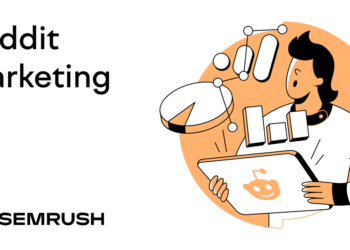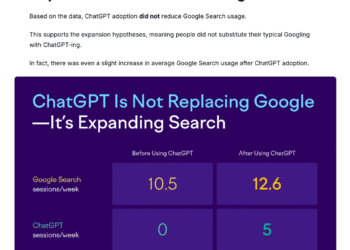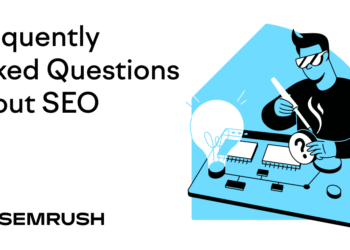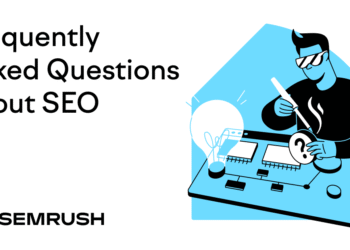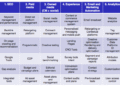What Is Google Keyword Planner?
Google Keyword Planner is a free keyword research tool available in the Google Ads platform. It shows the search terms people use in Google, how often they search them, and how much advertisers pay per click.
Although it’s designed for PPC keyword research (finding keywords for ads), you can also use it for SEO keyword research (finding keywords for your website).
This guide shows you how to use Google Keyword Planner for SEO and PPC. It also explains where the tool falls short and when another keyword tool might work better.
Step 1: Access Keyword Planner
You can access Google Keyword Planner inside your Google Ads account. You don’t need to run an ad campaign, but you do need to enter billing details to access the tool.
After you log in or create a Google Ads account:
- Switch to Expert mode, which has more features than Smart mode. You’ll know you’re in Expert mode if the “Settings” icon is absent from the navigation menu in the top right.
- Link your Google Search Console and Google Ads account for additional keyword data
To access Keyword Planner, go to “Tools” > “Planning” > “Keyword Planner.”
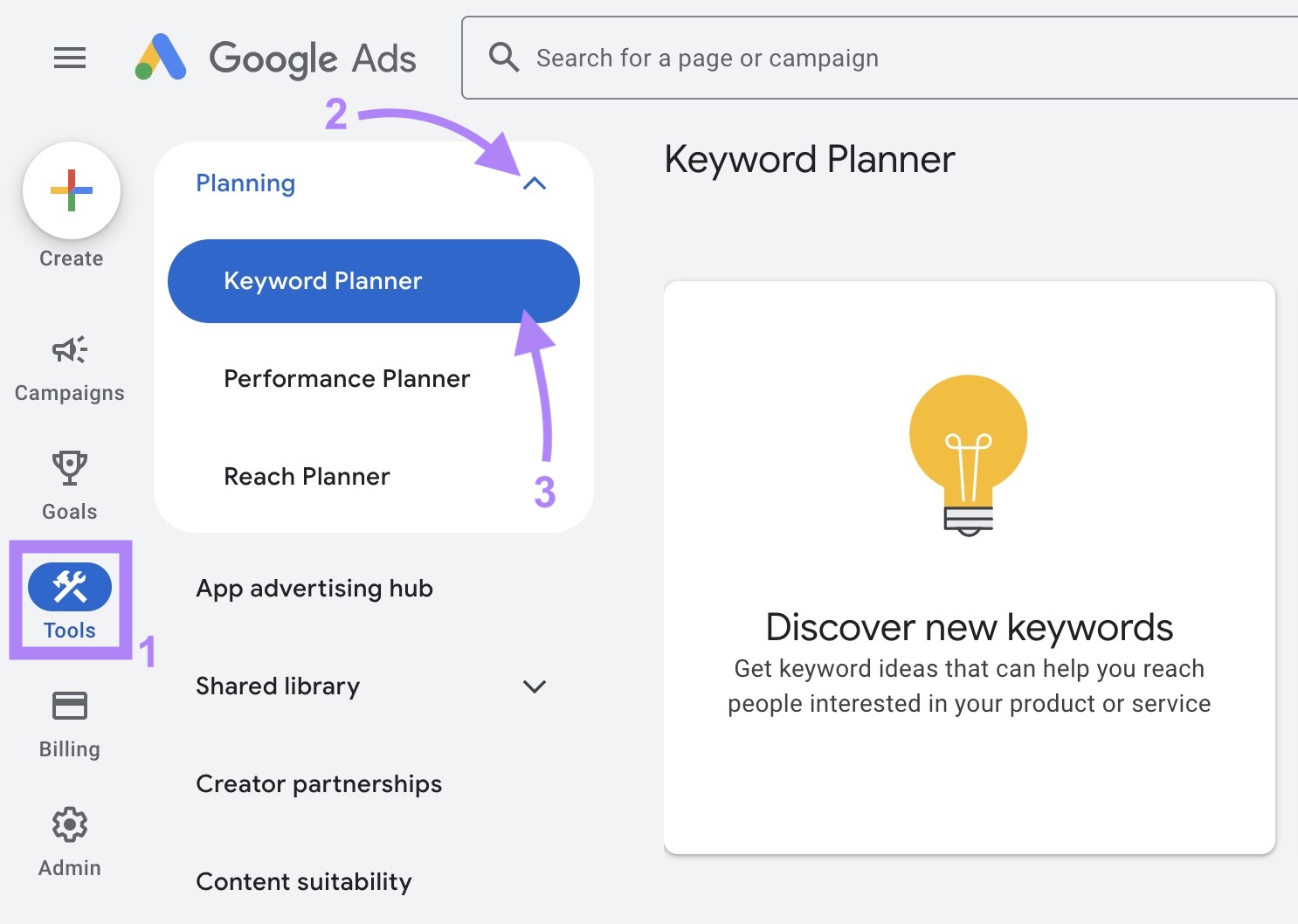
Step 2: Find New Keywords
To find keyword ideas, select “Discover new keywords” in Keyword Planner.
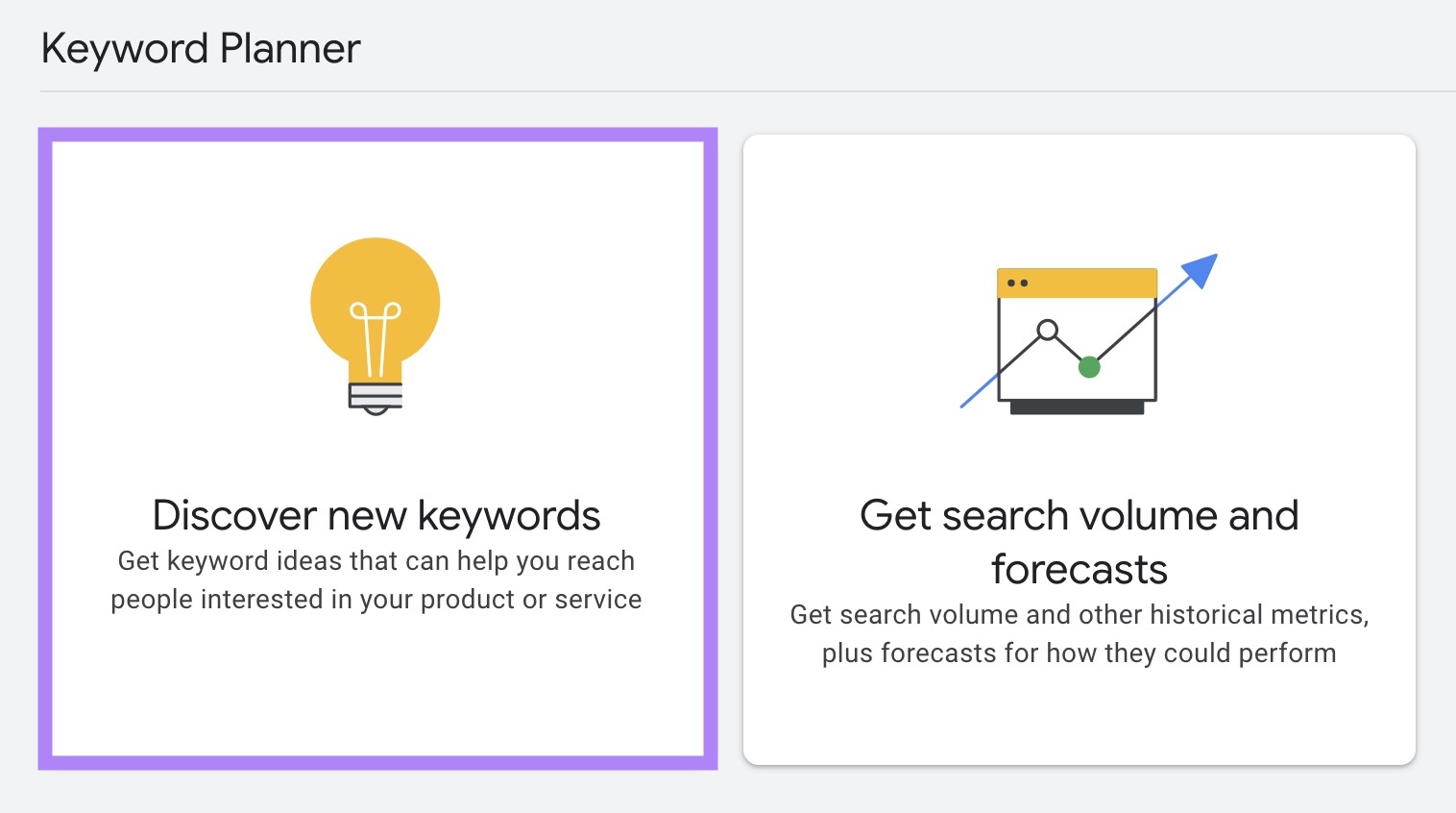
You can start with:
- Keywords: Enter a few terms and Google will suggest related keywords
- A website: Enter a URL and the tool will scan the page or domain for keyword ideas. This works with your own website or a competitor’s.
Enter your keyword or URL. Choose your target language and location(s). You can choose countries, regions, cities, etc.
If you’re entering keywords, you can also enter your website’s URL to automatically filter unrelated keywords. (We’ll show you how to filter keywords manually for more control.)
Then, click “Get results.”
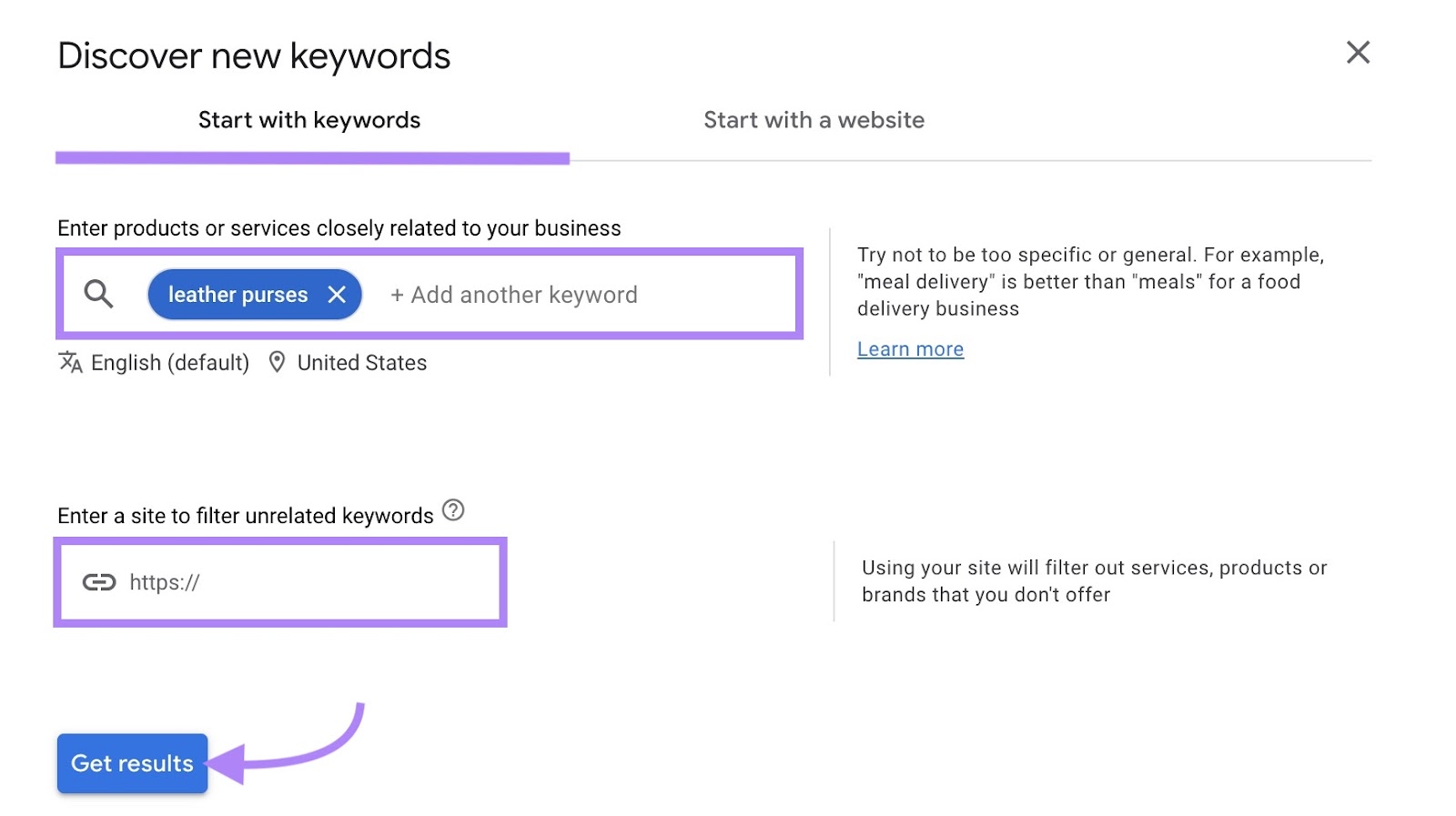
Keyword Planner will display a list of related keywords. Along with metrics like average monthly searches, three-month change (to spot keyword popularity growth or decline), and competition (to understand how many advertisers are bidding on the keyword).
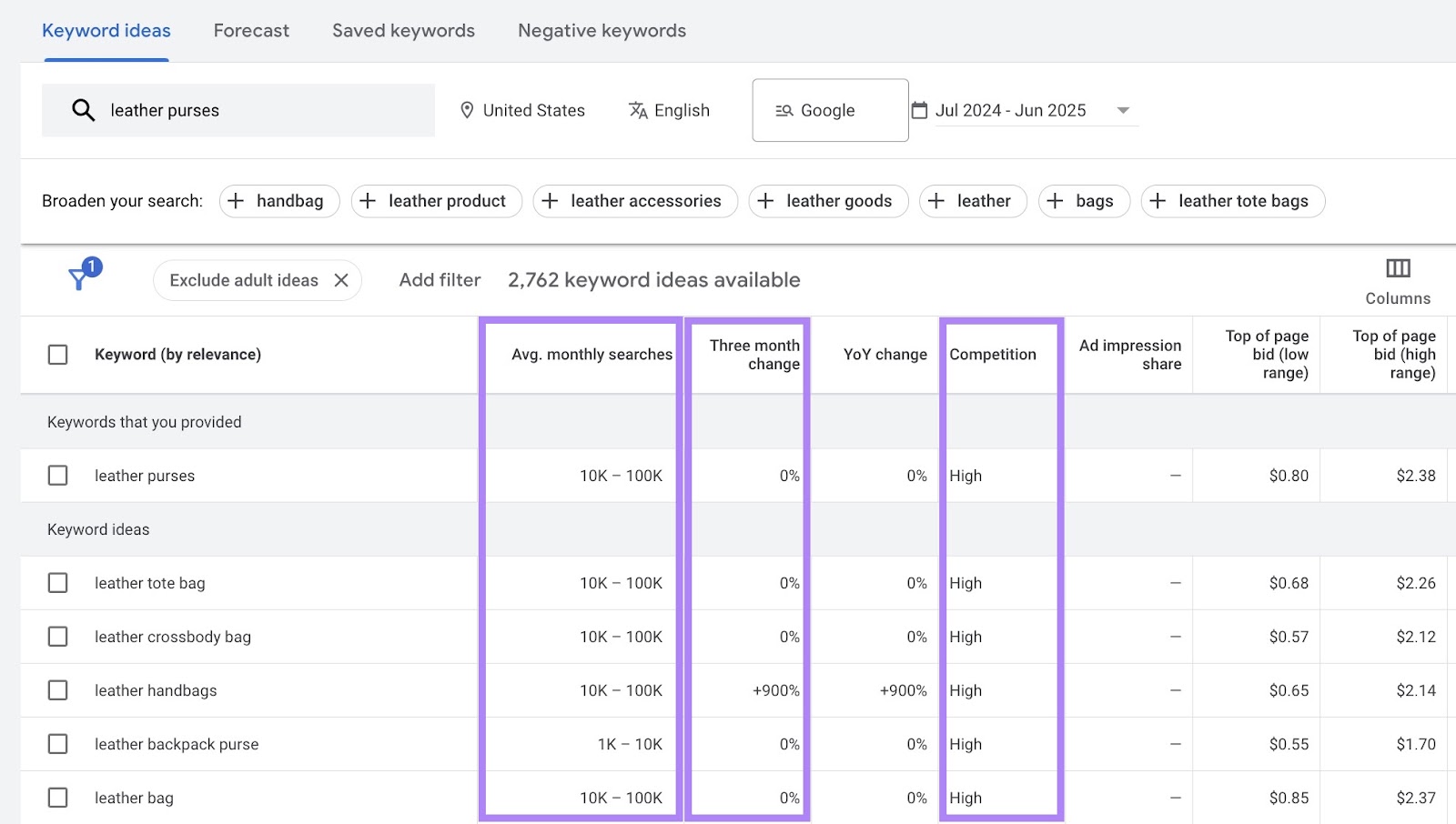
Because Keyword Planner gives you terms closely related to your entered terms, the list of suggestions may be narrower than that of other keyword research tools.
For example, inputting the keyword “leather purses” into Semrush’s Keyword Magic Tool returns about 25,000 ideas, compared to roughly 2,800 in Keyword Planner.

Step 3: Filter Your Keywords
Use filters to narrow your keyword list to relevant terms. This helps you focus on the keywords you’re more likely to rank for or convert with.
Click “Add filter” and select which filter you’d like. For organic keyword research, you’ll likely select the “Keyword” filter. Which helps you find keywords that don’t contain a particular term.
For example, if you sell leather handbags, you might want to exclude terms like “faux.” Select “Semantic Match” to exclude keywords with similar meaning to the one you entered.
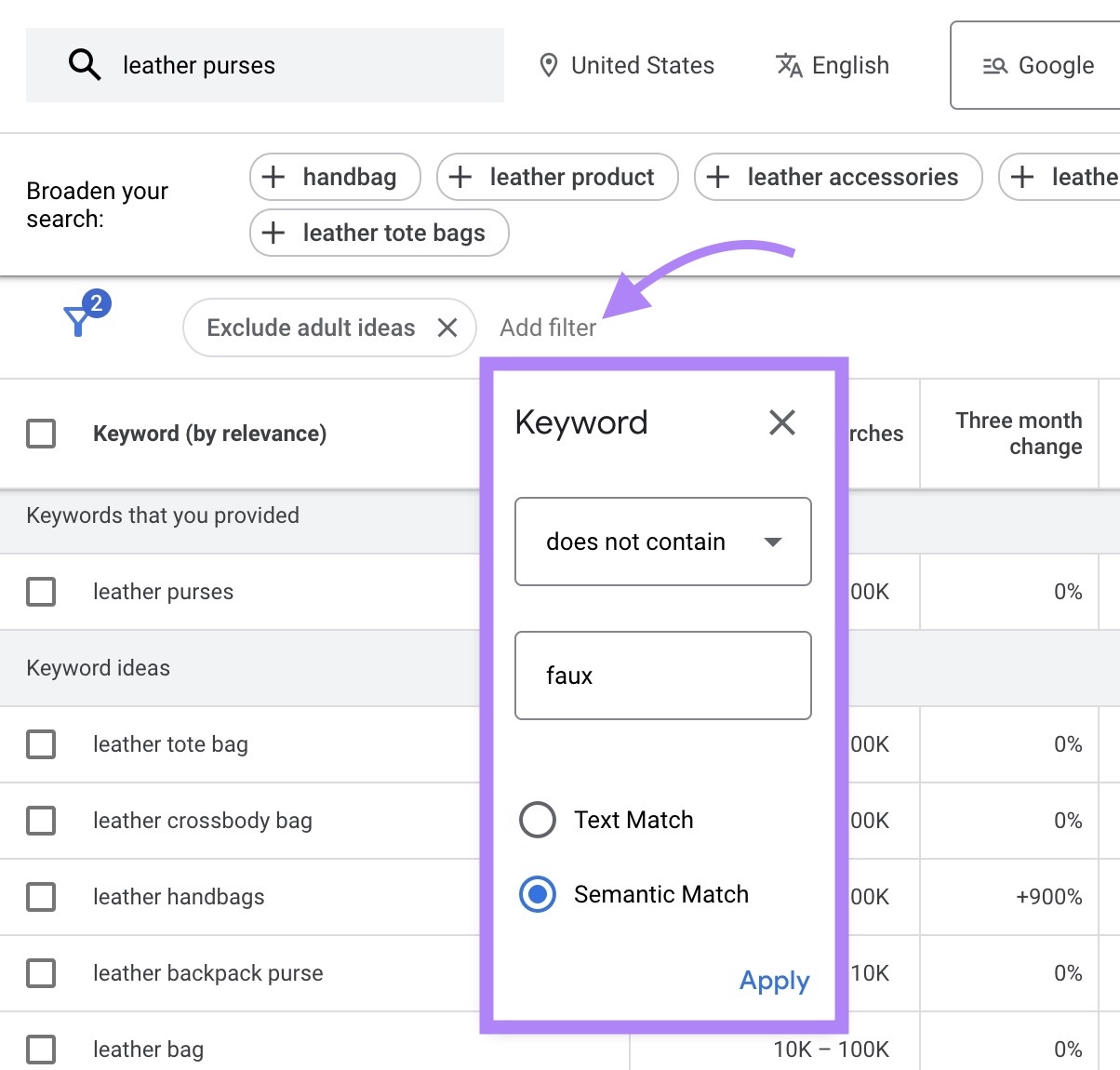
Click “Refine keywords” for further filtering. Deselect any terms that aren’t relevant. For the leather purse example, you might deselect certain colors you don’t carry.
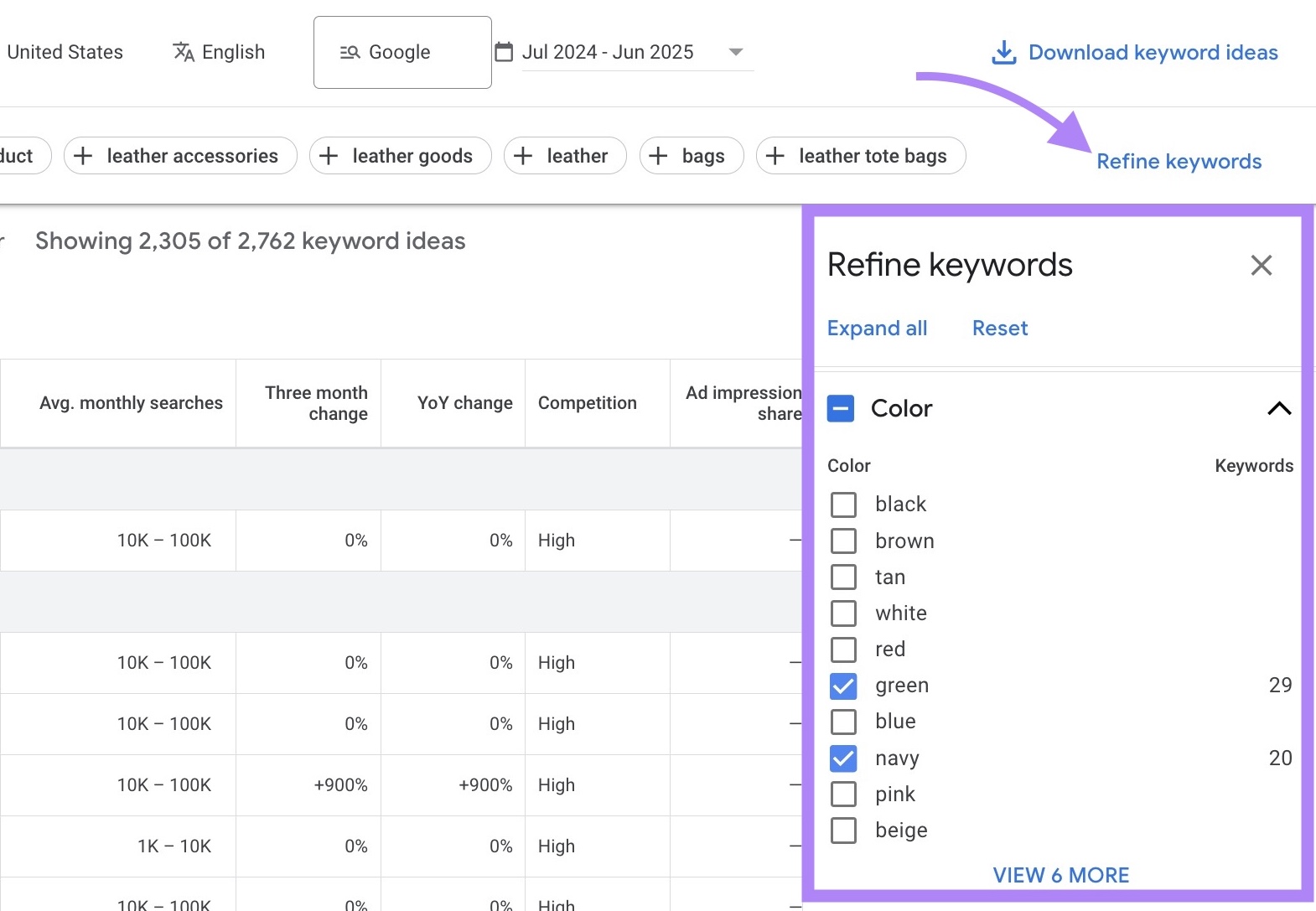
Step 4: Review Keyword Volume
Search volume tells you many people search for a keyword each month. So you can estimate potential traffic your search result or ad might get. To ultimately prioritize keywords with the highest potential.
Google Keyword Planner shows this data in the “Avg. monthly searches” column.
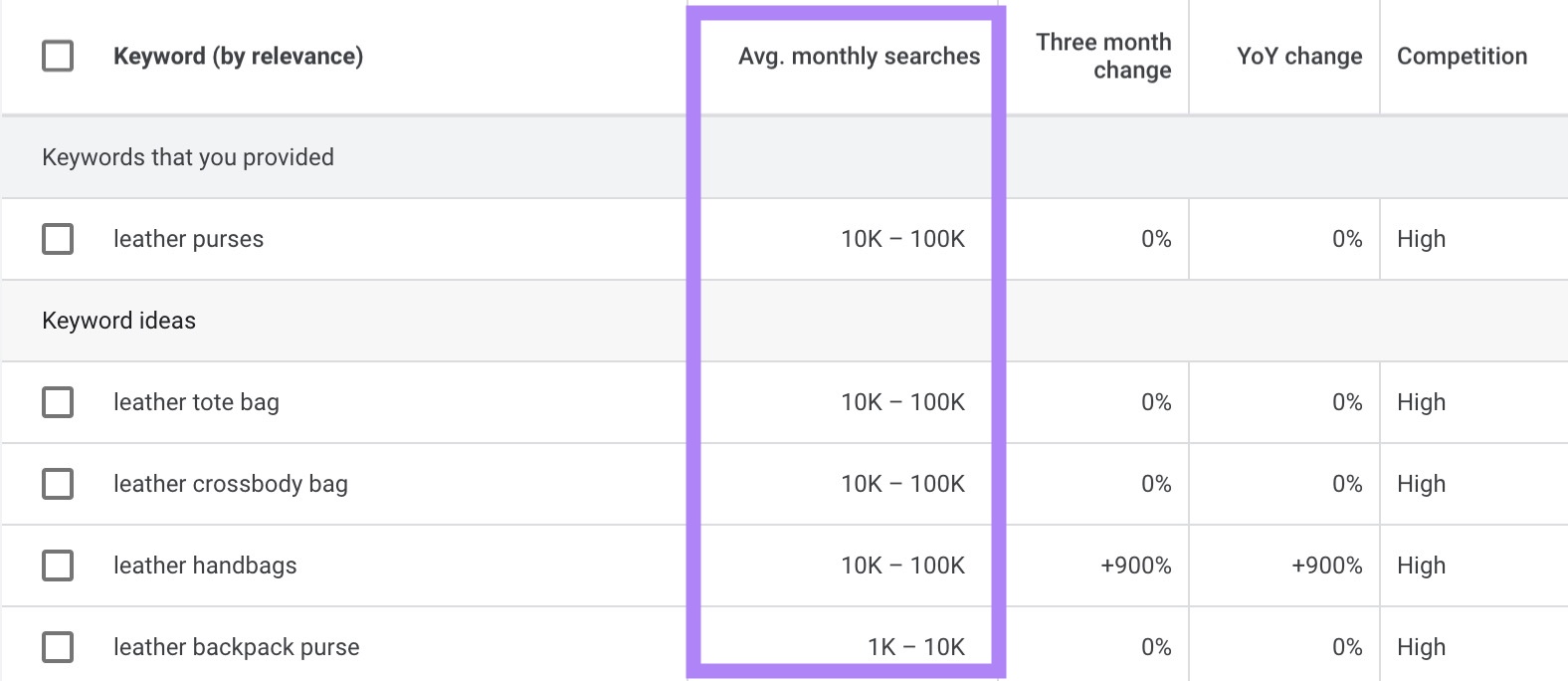
Keyword Planner search volume data is shown in broad ranges—like 100-1K—instead of exact numbers. This makes it harder to compare keywords or know which ones will drive more traffic.
Semrush’s Keyword Magic Tool shows monthly average search volumes for each keyword. So you have a more precise idea of which keywords can bring more clicks.
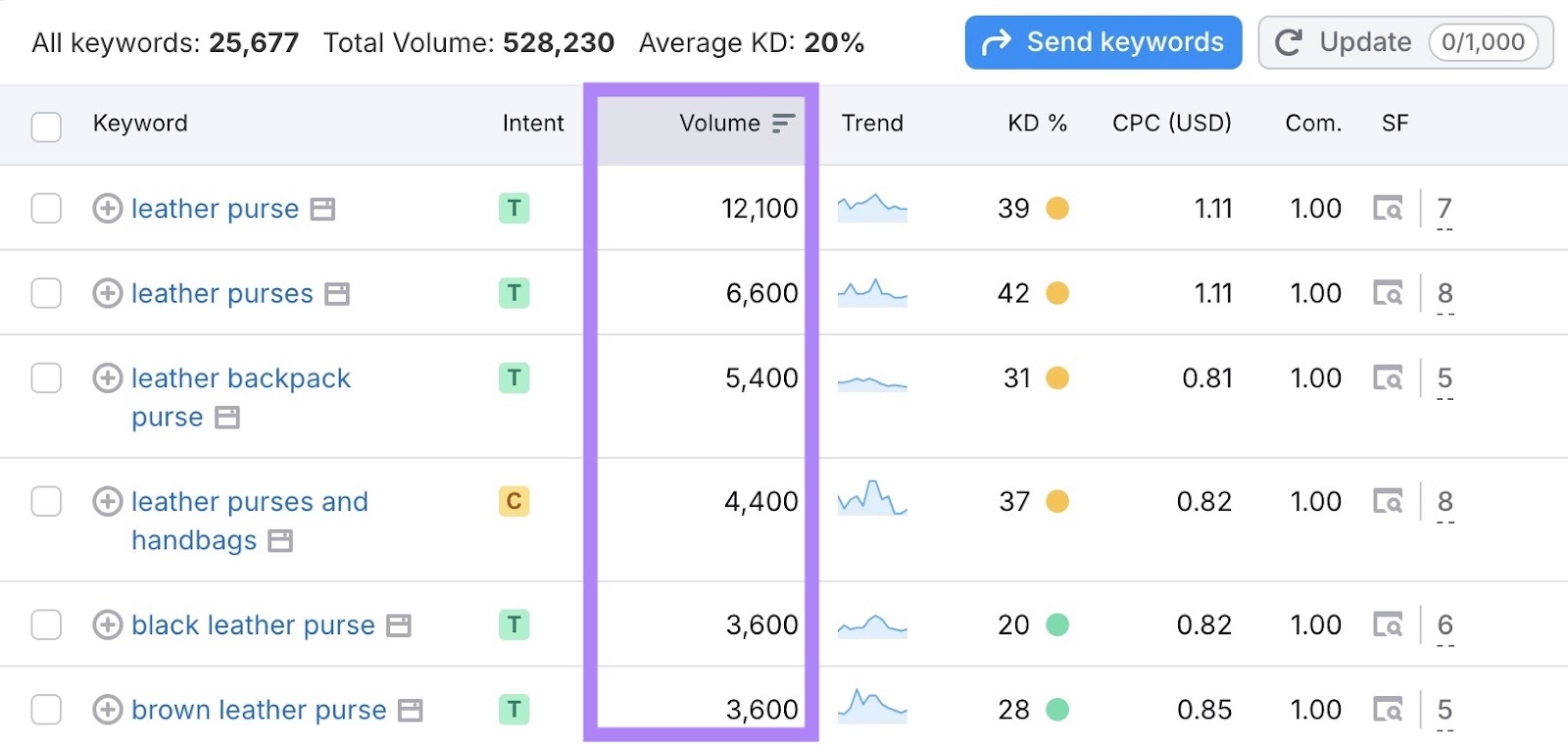
For example, we took 100 keywords and compared the average monthly search volume between Google and Semrush’s data for the past 12 months.
Here is a snippet of our data:
|
Keyword |
Semrush Volume |
Google Keyword Planner Volume |
|
leather tote bag |
18100 |
50,000 |
|
leather crossbody bag |
14800 |
50,000 |
|
leather bag |
9900 |
50,000 |
|
leather shoulder bag |
8100 |
50,000 |
|
leather handbags |
6600 |
50,000 |
|
leather purses |
6600 |
50,000 |
|
leather sling bag |
6600 |
50,000 |
|
portland leather bags |
6600 |
5,000 |
|
leather backpack purse |
5400 |
5,000 |
|
leather bucket bag |
4400 |
5,000 |
Across all 100 keywords:
- Google’s Keyword Planner showed a total of 994,100 estimated searches
- Semrush’s Keyword Magic Tool showed a more accurate total of 250,350
If you rely only on Google’s search volume ranges, you might prioritize the wrong keywords and miss traffic opportunities.
Keyword Magic Tool also shows Keyword Difficulty (KD%), which measures how easy or hard it is to rank in organic search. A lower KD% means it’s likely easier to rank.
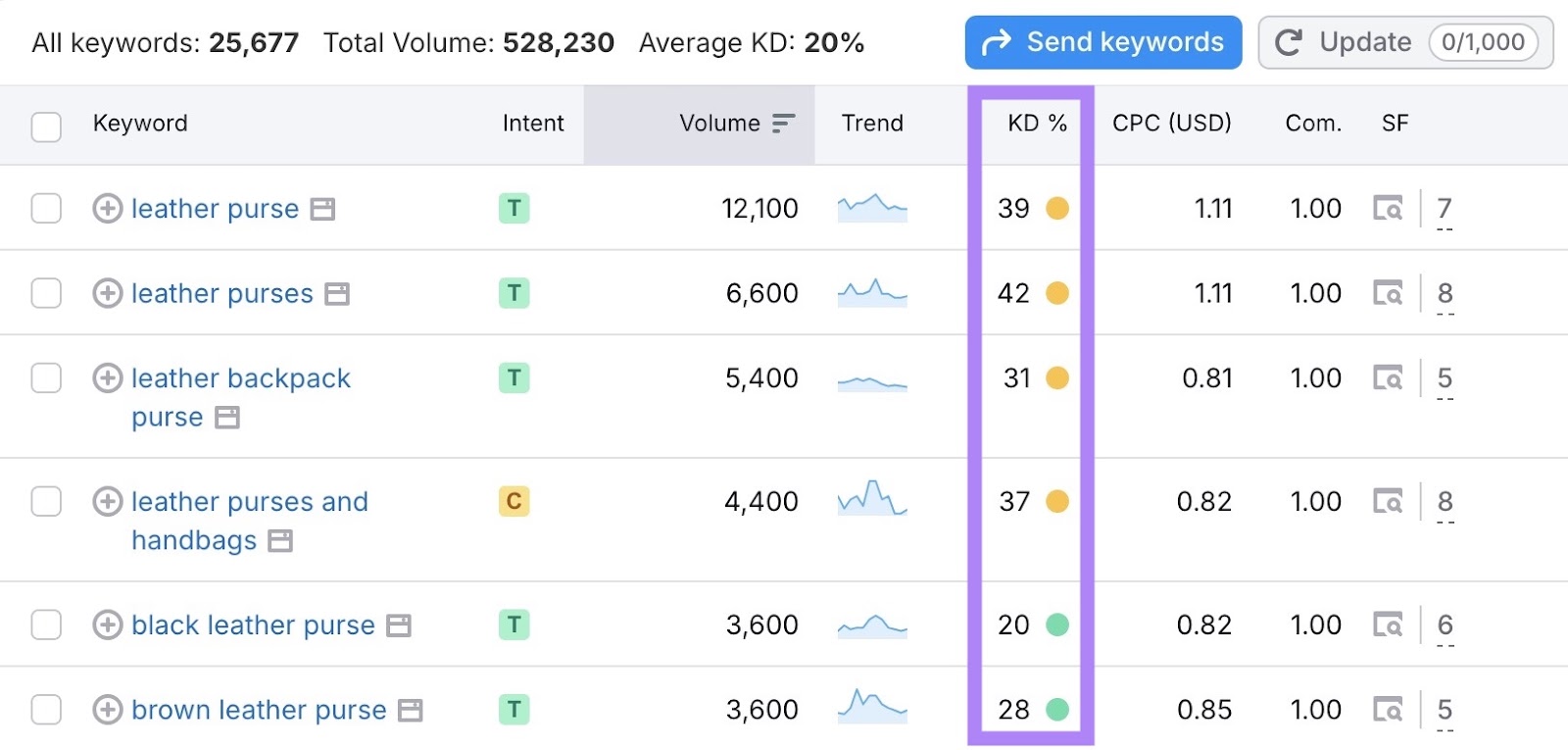
Google’s Keyword Planner doesn’t provide a difficulty metric for organic search. The “Competition” column only applies to advertisers running Google Ads.
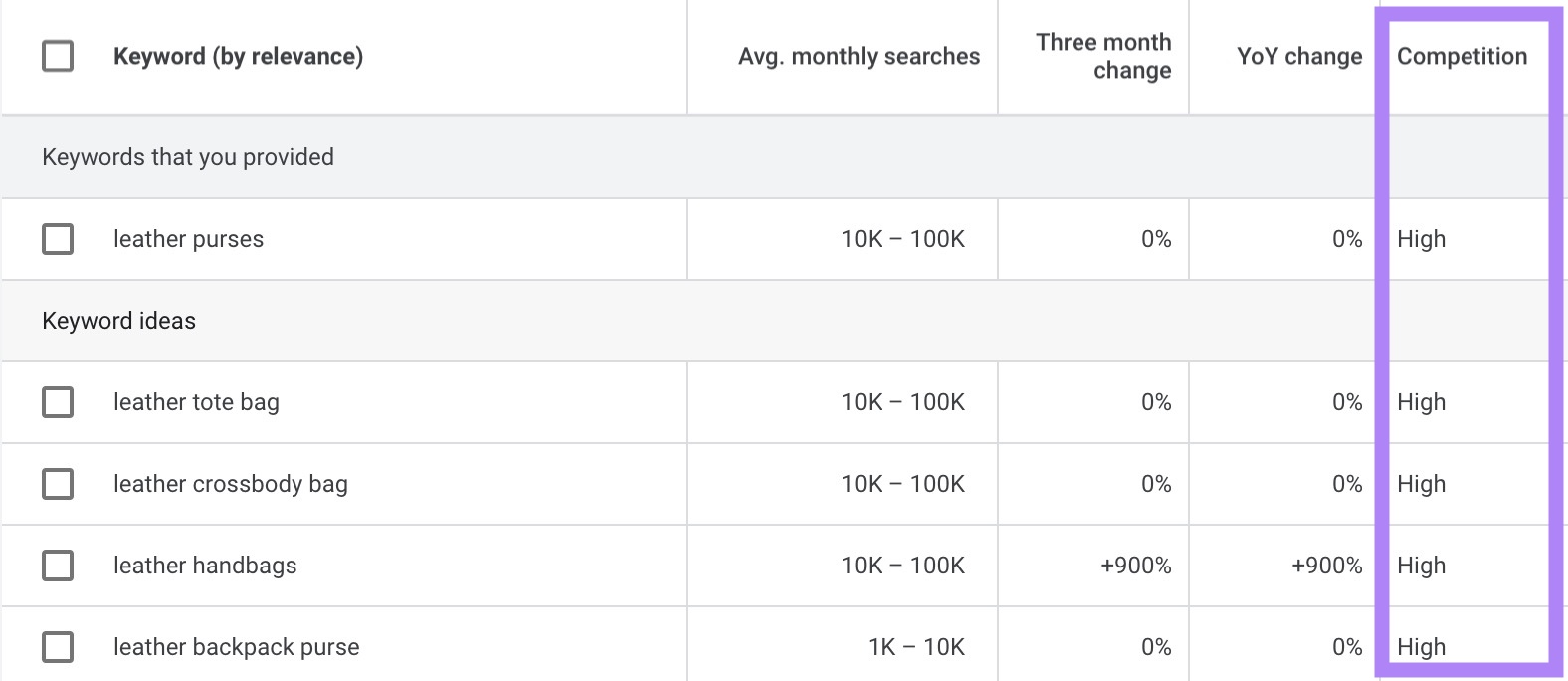
Step 5: Review Competition and Bids (For PPC)
If you’re running ads, check the “Competition” and “Top of page bid” columns in Keyword Planner. These help you choose keywords that match your budget.
Here’s what each column shows:
- Top of bid (low range): The lower end of what advertisers typically pay for a top ad spot. It gives you a rough idea of the minimum cost per click in this ad space.
- Top of page bid (high range): The higher end of what advertisers typically pay for a top ad spot. It gives you a rough idea of the maximum cost per click for this keyword.
- Competition: The level of advertiser interest—rated as “Low,” “Medium,” “High,” or “–” if there’s not enough data. It reflects the number of advertisers bidding on this keyword relative to other keywords.
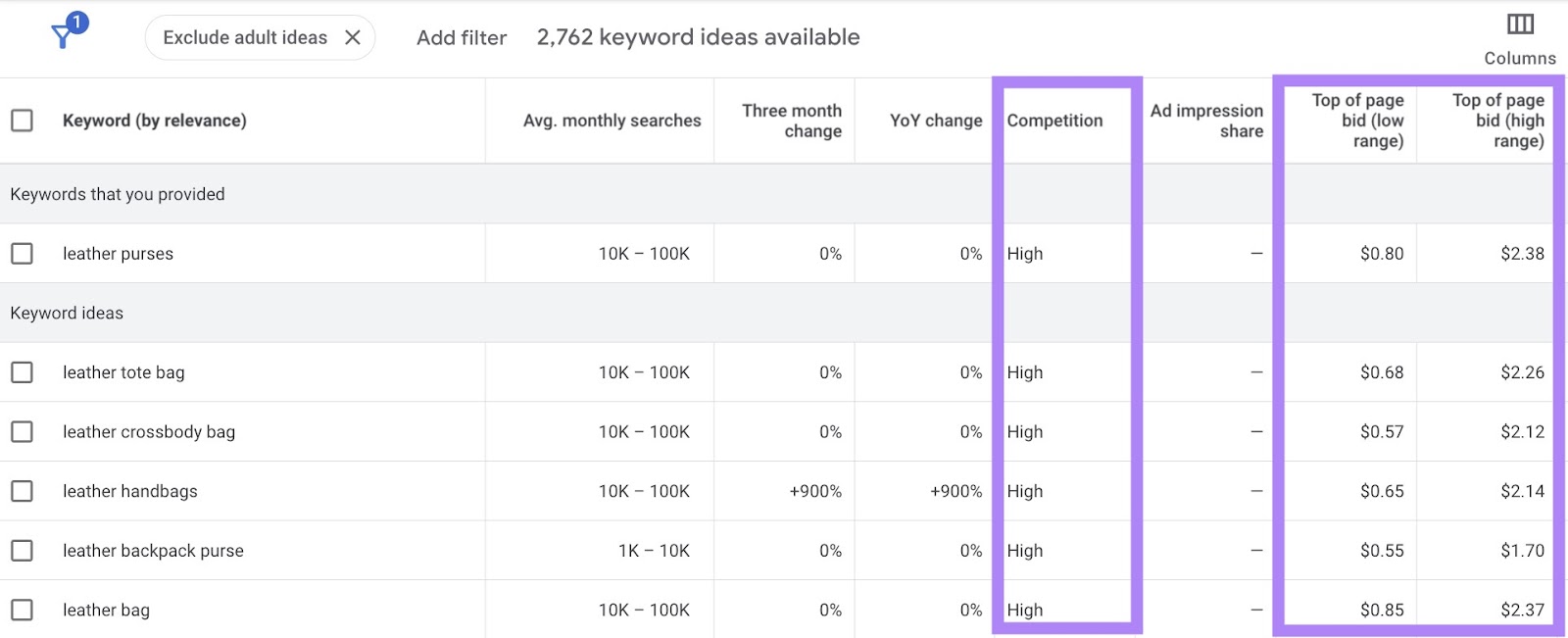
Combine this data with search volume to understand cost vs. potential reach.
For example, say you want to run PPC ads for “leather purses.” Which Keyword Planner estimates between 10,000 to 100,000 monthly searches.
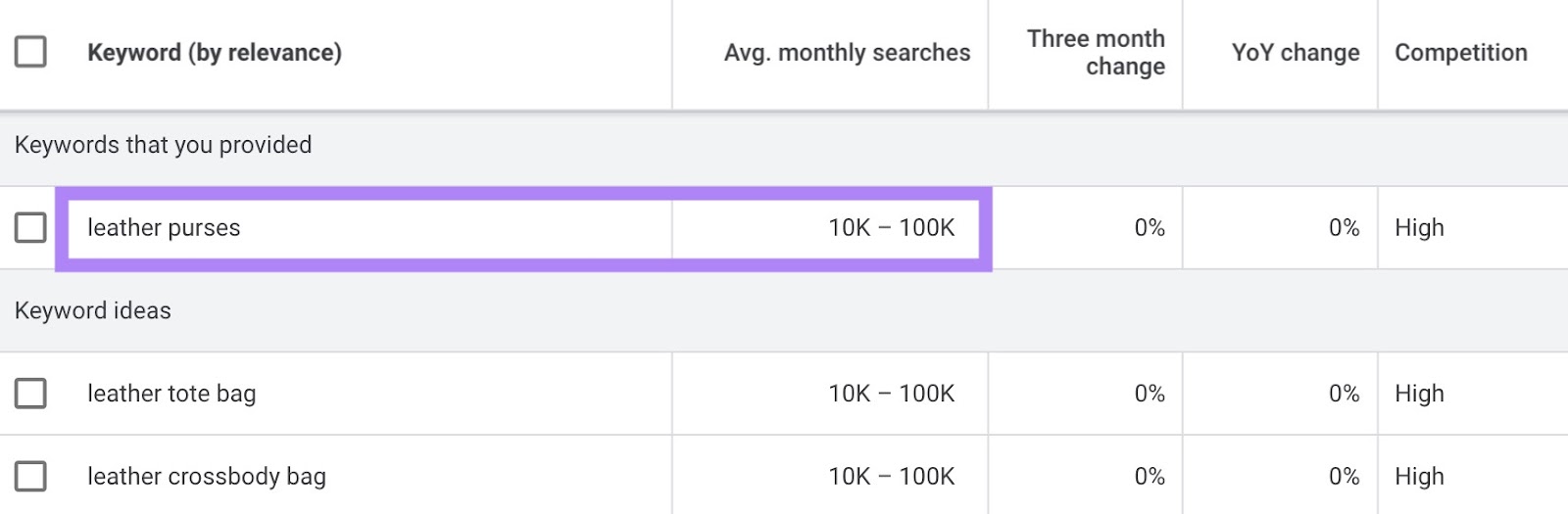
If you estimate a 2% click-through rate (CTR), Google’s range of 10K to 100K searches could mean anywhere from 200 to 2,000 clicks. This large range makes it hard to forecast how much traffic your ad might get or how to budget effectively.
But Semrush shows the real volume for “leather purses” is closer to 6,600 searches, which gives you a clearer baseline for planning.
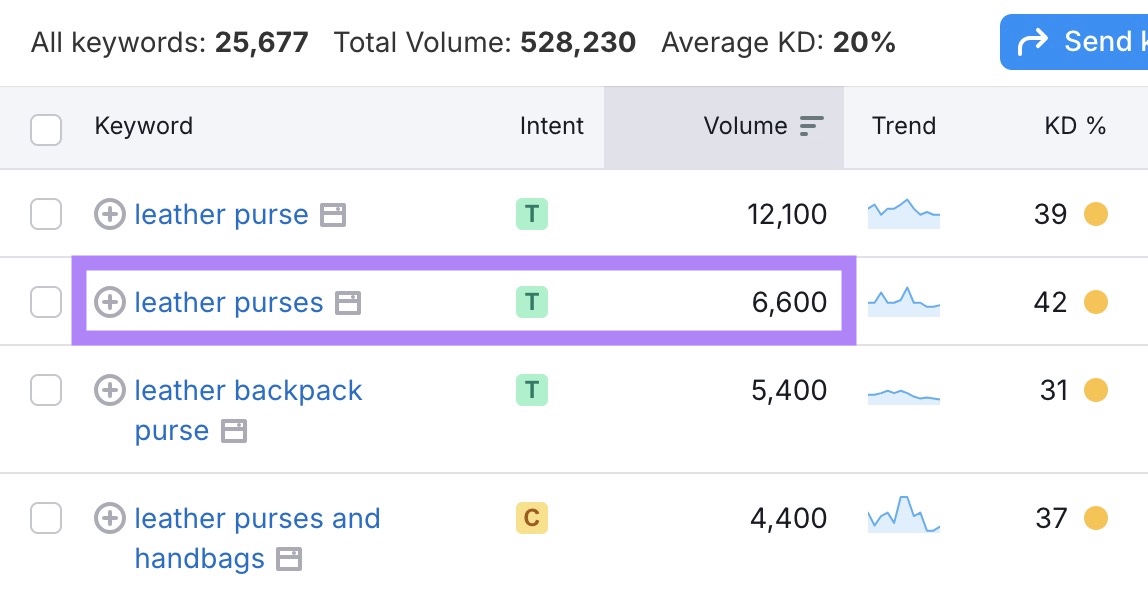
Step 6: Forecast PPC Keywords
Use Keyword Planner’s Forecast feature to estimate how your ads might perform. This helps you test different keyword sets and focus on the most effective ones.
Start by clicking the “Saved keywords” tab and then “Add keywords.” Enter the keywords you want to test and click “Save.”
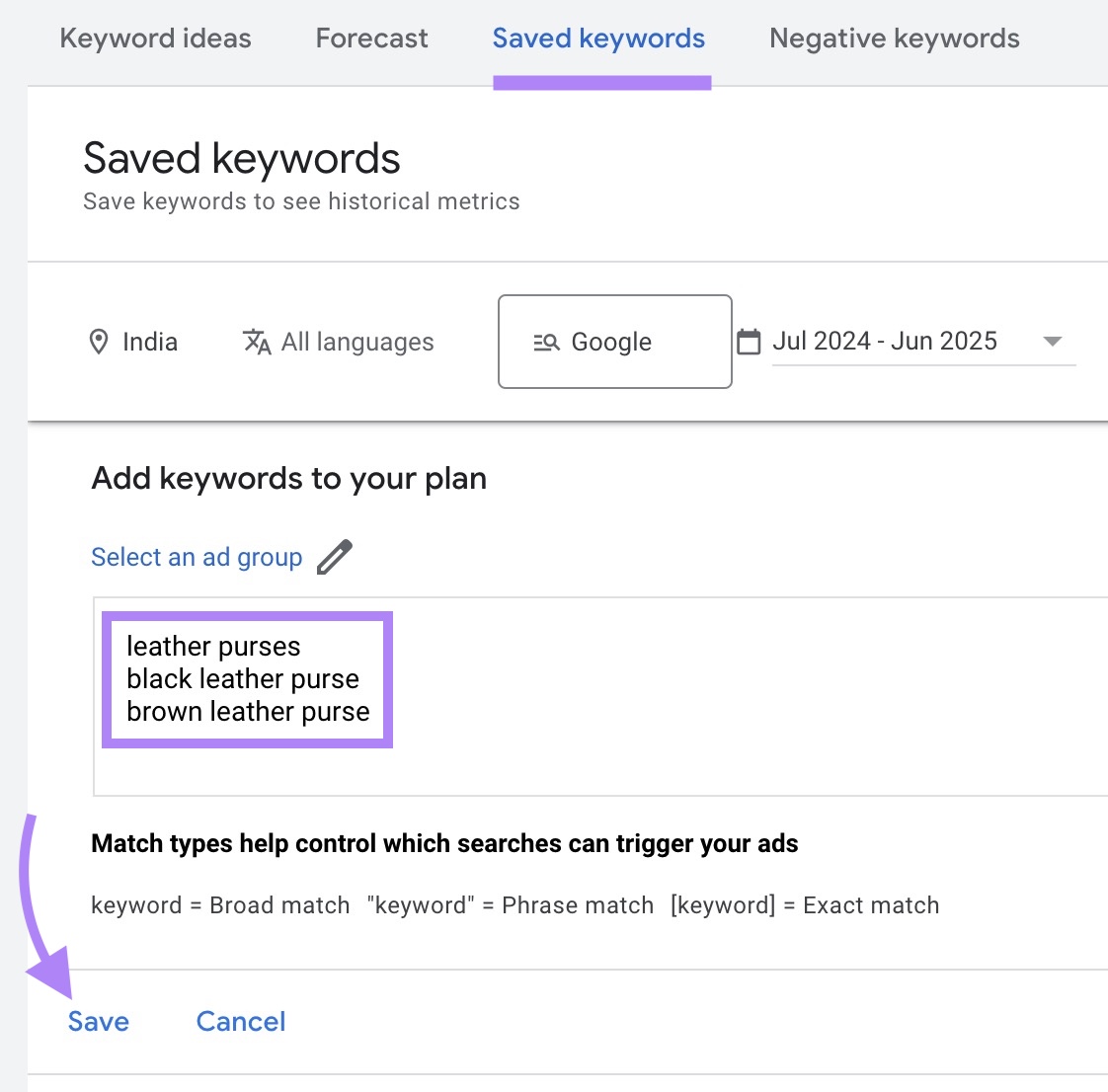
Go to the “Forecast” tab. Google uses data like your bid, budgets, and historical ad quality to show you insight such as conversions and ad cost. Which helps you optimize your conversion rates.
Adjust criteria like your bid strategy or match type to see which adjustments lead to more sales, and ultimately, a better return on investment (ROI).
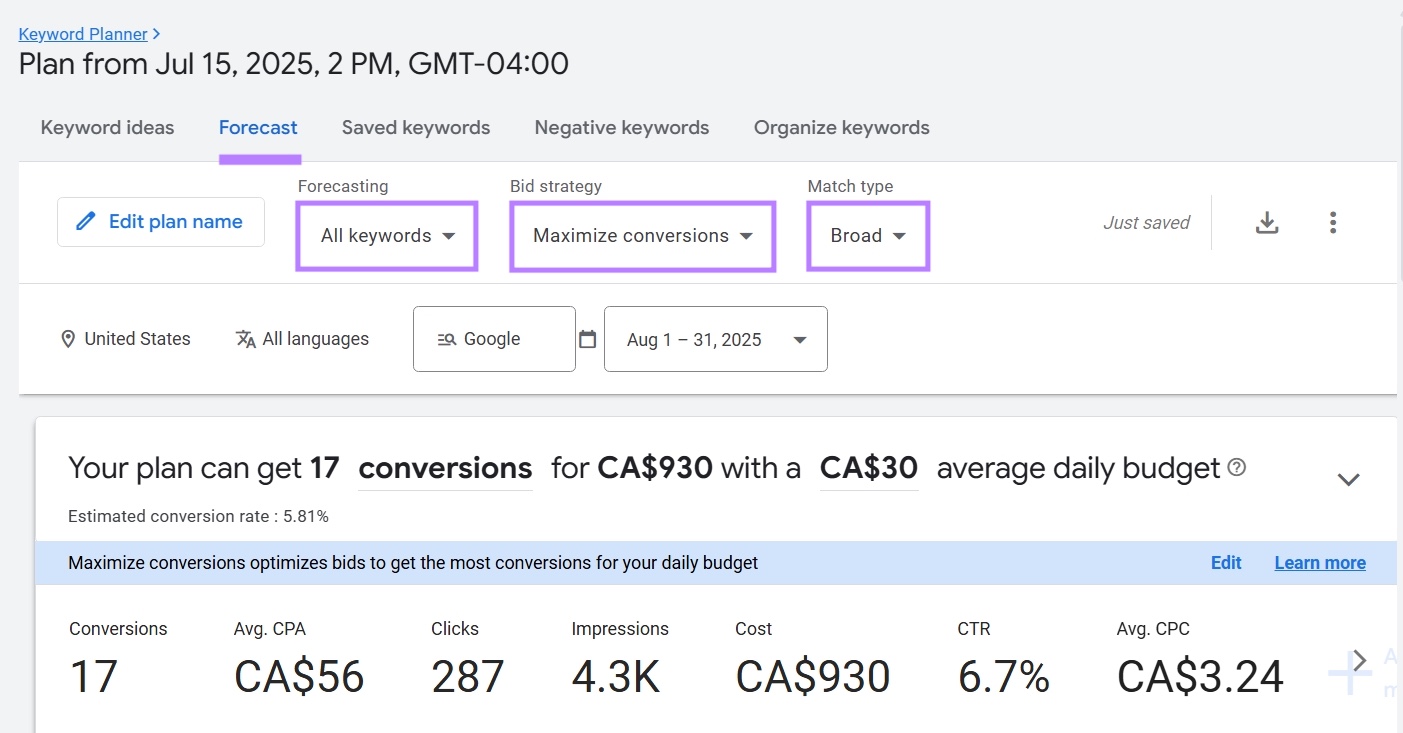
When you’re ready, click “Create campaign” and follow the instructions to launch your ads.
Additional Insights to Refine Your Keyword Strategy
Semrush’s Keyword Magic Tool offers more than search volume and keyword difficulty. It gives you deeper keyword data and more ways to refine your content or ad strategy.
After entering a keyword, you’ll get thousands of keyword ideas.
Here’s how to analyze them.
Click the number in the “SF” column to see if the keyword triggers SERP features like Featured Snippets or AI Overviews. Which can help you create content that appears in those features.

Use the “Intent” column to understand the searcher’s goal:
- Navigational: Users want to find a particular website or page
- Informational: Users want to learn more about a topic
- Commercial: Users want to conduct research before prior to making a purchase decision
- Transactional: Users want to complete an action like a purchase
Focus on commercial and transactional keywords to target users with higher purchase intent.
And because Keyword Magic Tool produces more keywords than Keyword Planner, you might get more ideas for content.
You can also filter by “Questions” to find what users are asking about your topic. These keywords are helpful for building FAQ pages or blog content.
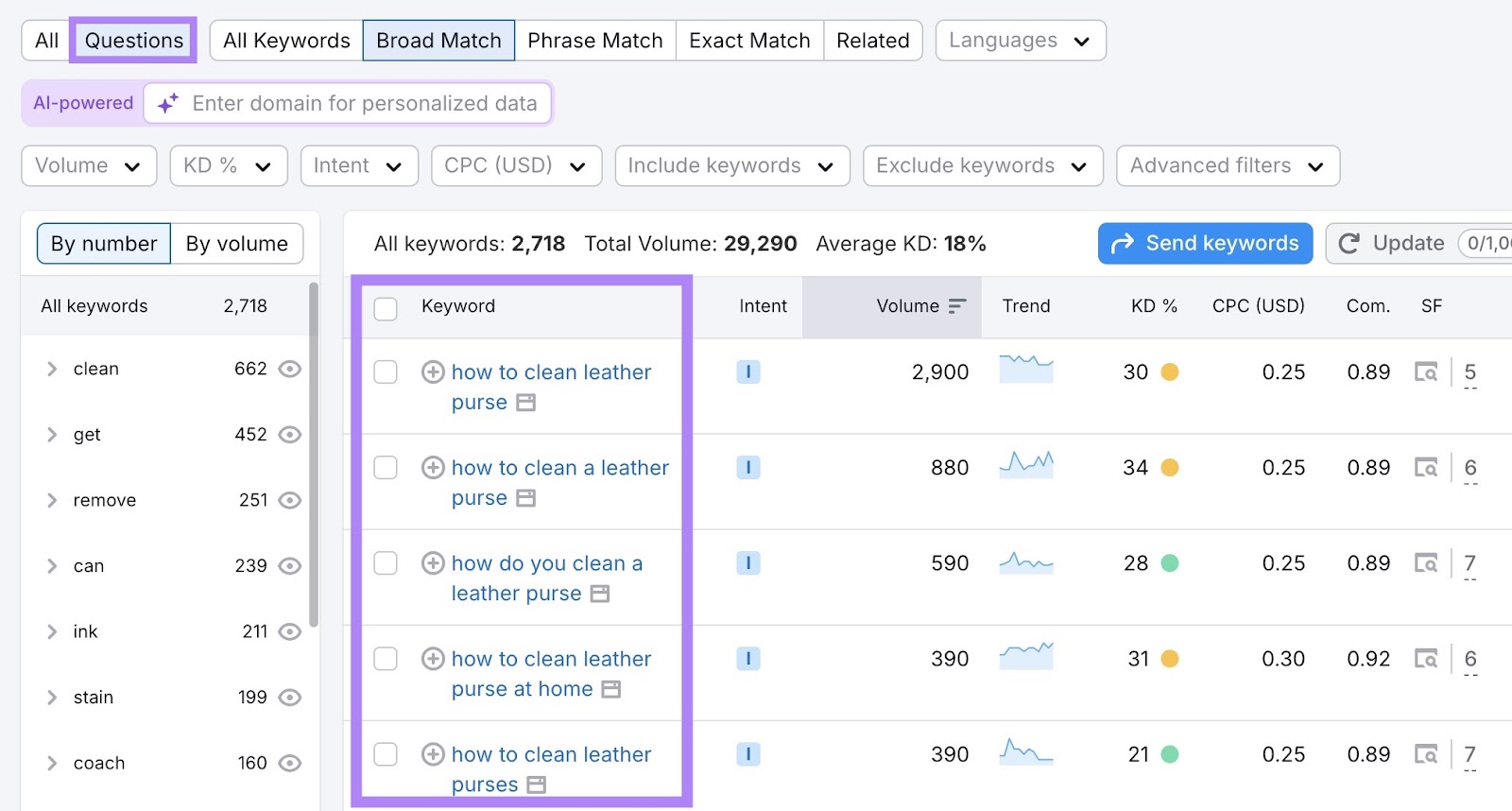
Want to find better-performing keywords? Try the Keyword Magic Tool for free today.