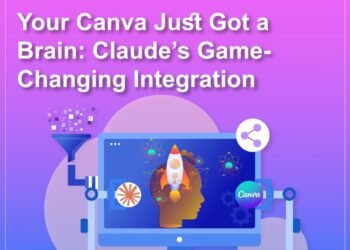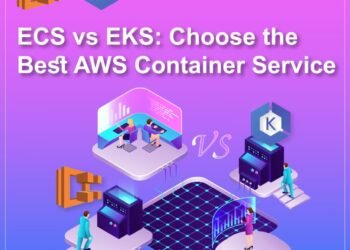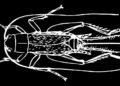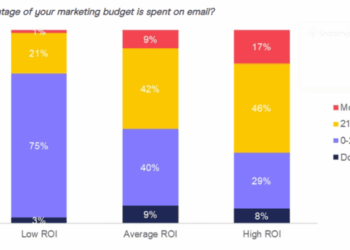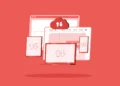The article explains the procedure for deactivating the weather widget within the Windows 11 taskbar and the process of enabling or disabling the widget buttons located on the left side of bar. The “Widgets” icon in Windows 11 displays weather information, sports updates, currency exchange rates, and breaking news alerts. When you move your cursor over the icon, the Widgets dashboard appears. It resembles the “News and Interests” widget found in Windows 11.
The appearance of the Widgets icon merely requires hovering, potentially leading to workflow disruptions, particularly for users who have relocated the Start button to the left corner of the taskbar. Fortunately, there exists the option to enable or disable the weather widget in Windows 11.
Also Read: 3 Methods to Upgrading to Windows 11: A Step-by-Step Guide
In instances where the weather widget contributes to an overly cluttered taskbar, users possess various avenues to deactivate it, as outlined in the forthcoming sections. The deactivation procedure can be executed in three ways including through the taskbar settings, the Group Policy Editor, or the Registry Editor. Each of these methods is explained below, covering the entire process of removing the weather widget from the computer interface.

Remove the Widgets Icon from the Taskbar
There are several techniques designed to deactivate and remove it.
Turn off Features from Widgets Settings
The procedure for deactivating the Widgets weather icon from the Windows Taskbar is outlined in the ensuing steps:
Initiate the Windows Settings by clicking on the Windows button.

Proceed to access the Personalization settings.

Within the Personalization settings, navigate to the Taskbar section located on the right-hand side.

Under the “Taskbar items” category, the Widgets toggle switch can be disabled to deactivate the feature.

Conversely, activating the Widgets toggle switch would restore the widget functionality. Once the aforementioned steps are successfully executed, the weather, sports, financial, and news-oriented icon located on the left side of the Taskbar shall be removed. However, users can still access widgets through the keyboard shortcut Windows key + W.
Also Read: Windows 11 24H2: A Guide to New Features and Rollout
Remove the Weather Widget with the Registry Editor
For those who seek to permanently remove the weather widget and preclude its activation on their computer, the Registry Editor can be employed. It should be noted that tampering with registry entries carries inherent risks, and it is advisable to create a restore point before proceeding. The ensuing instructions delineate the process of removing the weather widget via the Registry Editor:
Press the key combination Win + R to launch the Run dialog box. Subsequently, input “regedit” and confirm with the “OK” button to open the Registry Editor.

Within the Registry Editor interface, navigate to the following location: HKEY_LOCAL_MACHINE\SOFTWARE\Policies\Microsoft\

Right-click on “Microsoft,” create a new key named “Dsh,” and subsequently generate a DWORD (32-bit) Value within “Dsh,” naming it “AllowNewsAndInterests.”


Modify the newly created “AllowNewsAndInterests” key

Set its Value data field to “0” before confirming the changes.


Following the modification, exit the Registry Editor and proceed to restart the computer. Post-reboot, the weather widget shall no longer be visible.
Disable Weather Widget with Group Policy Editor
Another viable approach involves utilizing the Group Policy Editor to disable the weather widget. This method is particularly applicable for users operating Windows 11 pro or higher, enabling the configuration and modification of Group Policy settings for multiple users. The ensuing steps expound upon the employment of the Group Policy Editor to disable the Widgets icon within the Taskbar:
Invoke the Run command and enter “gpedit.msc” to launch the Local Group Policy Editor.

Navigate through the pathway: Computer Configuration / Administrative Templates / Windows components / Widgets.

Double-click on the “Allow widgets” policy listed within the right-hand section.

Opt for the “disabled” option, followed by applying the changes using the “Apply” and “OK” buttons.

Upon completion of the above steps, the widgets will be effectively removed from the Windows 11 Taskbar. Users retain the flexibility to revert the adjustments and reinstate User Account Control by following the same steps, albeit selecting the “Not Configured” option within the settings.
Conclusion
This article has explained how to disable the weather widget in Windows 11. There are three methods to do this: through the taskbar settings, the Group Policy Editor, or the Registry Editor. The article has also explained the risks associated with modifying registry entries and how to create a restore point.
In conclusion, users who find the weather widget to be distracting or unnecessary can disable it using one of the methods described in this article.
Once you have disabled the weather widget, it will no longer appear on the taskbar. You can still access widgets by pressing the Windows key + W.
Please note that modifying registry entries can be risky. If you are not comfortable making changes to the registry, you can use the taskbar settings or the Group Policy Editor to disable the weather widget.