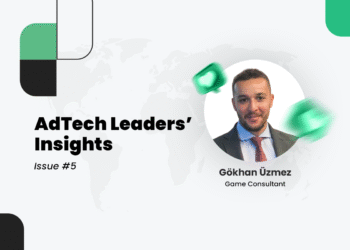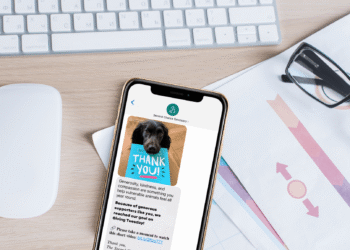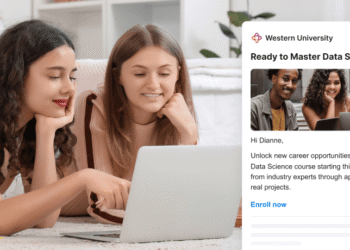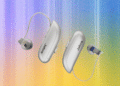Do you know that moment when you copy a message on your computer, then sigh as you have to retype it on your phone?
We’ve all been there. Texting from your phone gets the job done, but doing it from your computer? That’s next-level efficiency.
If your day includes Slack pings, customer check-ins, and a to-do list that won’t quit, ditching the tiny phone keyboard for a full-sized one swaps chaos for control, one keystroke at a time. And the best part? Anyone can do it in just a few clicks.
We’ve rounded up eight reliable ways to help you send texts from a computer in no time. Pick your favorite and start texting with purpose.
How to send texts from a computer: Top methods compared
From quick replies to automated workflows, there’s a method for every kind of texter.
Eight ways to send texts from your computer
Sending texts to clients, syncing with your team, or staying in touch has never been simpler. Here are eight practical ways to send texts from a computer, no phone juggling required.
1. Send texts from your computer via iMessage
Image source: freepik.com
With iMessage and iMac, you can quickly and easily send messages to customers or co-workers. All you need is an Apple ID and a good internet connection.
- After you sign in to your computer with your Apple ID, you can see all your contacts and messages.
- Click the “New Message” option, then select from your contact list the recipient you want to send the message to.
- Manually introduce the person’s phone number if they need to be added to your contact list.
- If you own an iPhone, Apple Watch, or any other Apple device, your messages will be synced across all your devices.
🛠️ One downside of sending texts from a computer through iMessage is that you cannot natively use iMessage on a PC. You must use third-party applications, simulators, or the Chrome Remote Desktop feature. This can be a hassle, especially if you don’t have a Mac computer or a MacBook.
2. Send texts from a computer with Android Messages
With Android Messages for Web, you can send texts from a computer to a cellphone just as conveniently as you would with iMessage.
To link the two devices:
- Go to the Android Messages website on your computer.
- Use your phone’s camera to scan the QR code.
- Once connected, you can use Android Messages on your computer to send and receive text messages just like on your phone, allowing you to stay in touch without constantly switching between devices.
Sending texts from your computer with Android Messages is typically free. But standard messaging rates may apply if you send texts to a phone number outside your country or carrier plan.
🚨 Using Android Messages on your computer can be problematic. Syncing issues and browser glitches may cause delays or missing texts, making the experience unreliable for some users.
3. Send texts via Textmagic
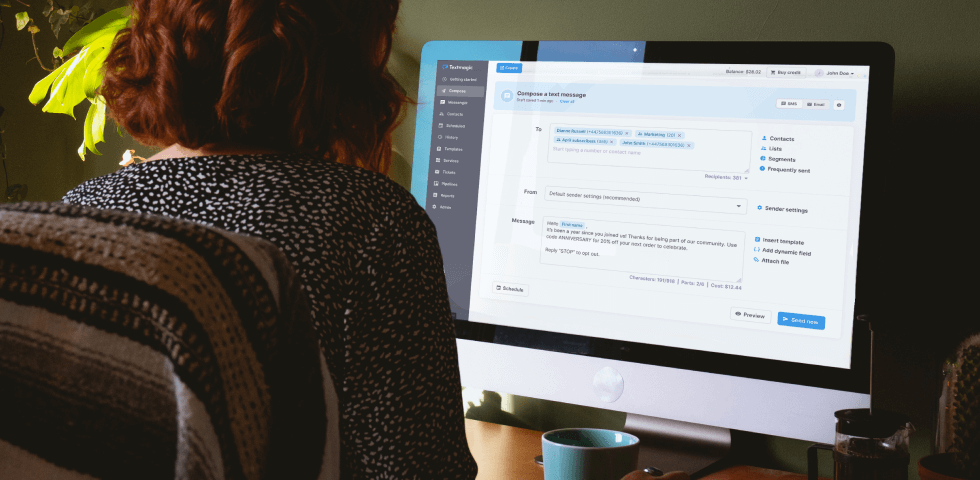
Textmagic protects your messages using encryption and complies with data protection regulations.
It has advanced security features, such as two-factor authentication and message scheduling, to safeguard your account and help you send messages at the most appropriate times.
Here’s how to send a text from your computer using Textmagic:
- First, you’ll need to sign up for the free trial.
- As part of the free trial, you’ll receive test credits that you can use to send up to 10 text messages, so you can decide if it’s the right fit for your needs.
- Once logged into the Textmagic web app, navigate to the “Compose” page. From there, you can enter the intended recipients of your message into the “To” field.
With the Textmagic web app, you can also:
- Send personalized bulk text messages using mail merge tags
- Receive replies and view your conversation history as SMS chats
- Set up SMS autoresponders for common questions
- Quickly import contacts, organize lists, and share them with your team members
- Review invoices and detailed cost statements
💼 Textmagic is designed for business use rather than for personal messaging. It is ideal for companies that need to send bulk SMS, manage customer communication, or integrate texting into their business operations.
Since the Textmagic desktop app has been discontinued, you can now only send texts from a computer using our web-based app. Simply log in through your browser and proceed as usual. Pricing depends on texting volume and location, so please check our pricing page for accurate prices.
Start texting from your
desktop with Textmagic
Faster, cleaner,
and built for business.
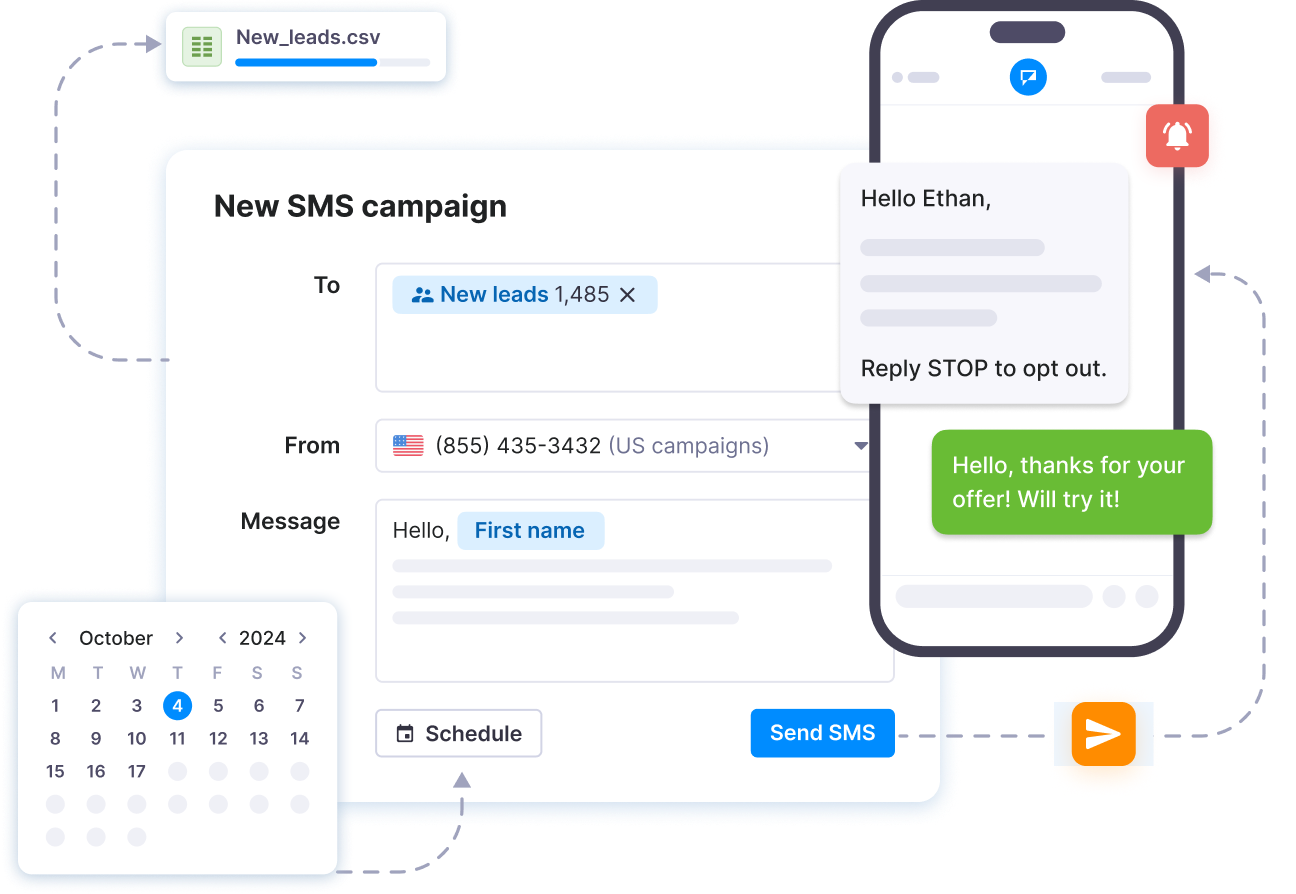
4. Send texts from a computer via email
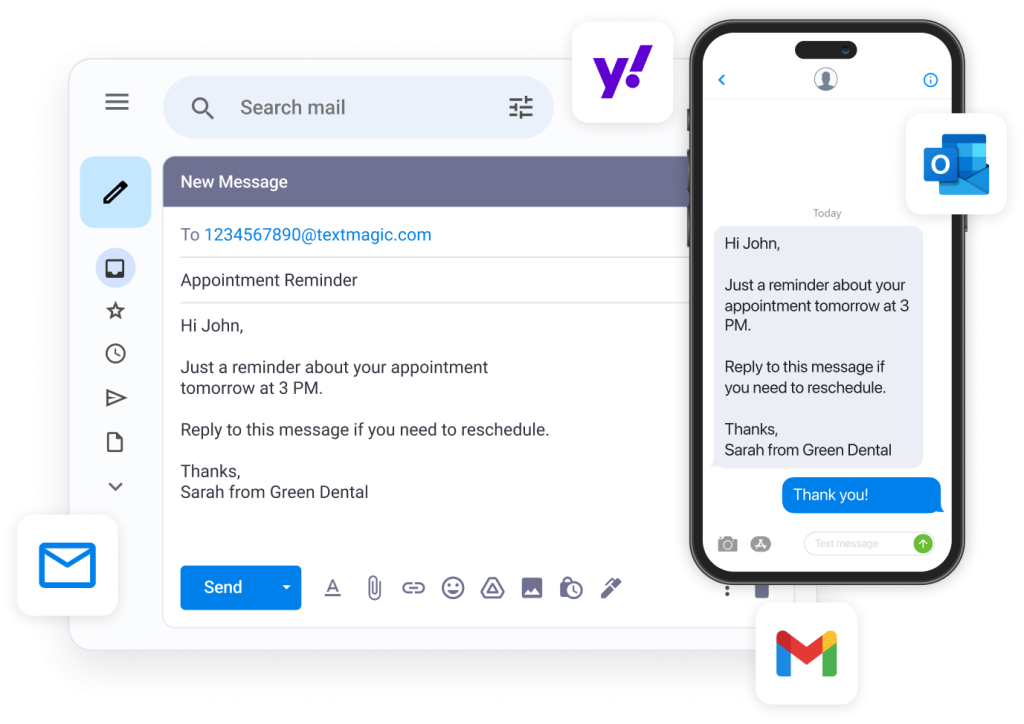
Sending text messages from your computer via email is simple to process.
Firstly, you’ll need to know your recipient’s phone number and wireless provider gateway domain (see later for examples). Once you have this information, composing and sending the message is straightforward.
- Begin by opening a new email and addressing it to the recipient’s 10-digit phone number. Then add the “@” symbol and the wireless provider’s gateway domain. This domain is associated with an SMS or MMS gateway that converts your email into a text message. (e.g., “[email protected].”)
- Next, type your message and click “Send.”
- Your email will be converted into a text message and delivered to the recipient’s phone.
- Once the email is sent, the recipient will receive it as a text message.
- Note that some carriers may charge a fee for receiving text messages from an email address.
So, we mentioned that you need to know the extension or gateway domain for the email address associated with the recipient’s wireless provider.
Each extension or gateway domain is unique to its wireless provider and acts as a bridge between email and text messaging systems. A gateway domain typically takes the form of an email address and varies depending on the recipient’s wireless provider. Your message will not reach the intended recipient’s phone without the correct extension.
While this may seem like an extra step, finding the right extension for a particular wireless provider is pretty simple.
| Mobile carrier | SMS gateway domain | MMS gateway domain |
| Alltel | sms.alltelwireless.com | mms.alltelwireless.com |
| AT&T | txt.att.net | mms.att.net |
| Boost mobile | sms.myboostmobile.com | myboostmobile.com |
| Cricket wireless | mms.cricketwireless.net | mms.cricketwireless.net |
| FirstNet | txt.att.net | mms.att.net |
| MetroPCS | mymetropcs.com | mymetropcs.com |
| Sprint | messaging.sprintpcs.com | pm.sprint.com |
| T-Mobile | tmomail.net | tmomail.net |
| U.S. Cellular | email.uscc.net | mms.uscc.net |
| Verizon Wireless | vtext.com | vzwpix.com |
| Virgin Mobile | vmobl.com | vmpix.com |
5. Send texts from a free SMS website
Image source: globfone.com
Using a free SMS website may seem like an effortless way to send text messages to your customers, but it’s not a very good choice. We tested 30+ free texting sites in the past and found that SMS deliverability is not guaranteed on most of them.
These websites often lack security features and may not protect your personal information, including your phone number and message content. On some, the body of your text appears publicly after you send it. Free SMS sites also do not support group messaging, multimedia, and bulk texts.
Moreover, scammers may use these websites to send spam or phishing messages to unsuspecting recipients. The best advice is to avoid them.
📝 If you still want to send a free text message from your desktop using a mobile number, read a few reviews about the platform before inputting your personal information.
6. Send texts from a computer with Google Voice
To begin with, you must have a Google Voice account. If you don’t have one, sign up for one. After logging in, select the “SMS” button to begin texting. You can either type in the phone number of the person you want to message or choose it from your contacts list.
Google Voice is not intended for bulk messaging, as this could result in messages being marked as spam or blocked.
Also, sometimes these messages are not easy to understand because of how Google Voice translates them. This can be frustrating for both you and the recipient. Keep your messages concise and without jargon to minimize the risk of translation errors.
Google Voice offers unlimited SMS within the U.S. for a starting price of $10 per user per month. However, text messaging with Google Voice is limited to users based in the U.S.
Additionally, to subscribe to Google Voice for Google Workspace, you’ll need an active business workspace account, which costs $6 per month.
🇺🇸 Overall, Google Voice can be an excellent option for businesses looking for a reliable and affordable way to communicate via text messages within the US.
7. Send texts from your carrier’s website
Image source: t-mobile.com
Did you know you can send more than just regular text messages using your cell phone plan? Some wireless providers allow you to send SMS or MMS directly from their online portals, which you can access using your web browser on your computer.
You can send text messages from your computer by logging into your carrier’s online portal, such as My Verizon for Verizon users.
If you’re with T-Mobile or another carrier, you may have access to a desktop app, so you don’t need to keep another browser tab open. However, these apps tend to be pretty basic compared to more advanced desktop texting options available today.
Bonus: Use ChatGPT + Zapier/Make to send texts automatically
If you’re looking to automate text messages based on specific actions (receiving a form submission, a payment, or even input from ChatGPT), Zapier and Make let you connect apps and automate tasks with zero coding.
Here’s how it works:
- Sign up for Zapier or Make.
- Choose a trigger app (like Gmail, Google Calendar, or a webhook).
- Set the action to *send SMS* using a supported integration (e.g., Twilio, ClickSend, Textmagic).
- Customize your message and recipient.
- Optionally, use ChatGPT to generate dynamic text responses based on the input, then feed that text into the message body.
Say you run a small business. This setup lets you greet new leads with a personalized text the moment they fill out your form, all without picking up your phone. It can help you save hours each week while keeping leads engaged.
What’s more, you don’t need to commit right away. Zapier and Make allow you to test things out with free plans. They also include templates to get started quickly.
☝ Bear in mind that these integrations are not specifically suited for ad-hoc texting. They are designed more for text message automation. They also require setup and often a paid plan.
Ready to send texts from your computer?
From built-in messaging apps to full-scale automation tools, we’ve gone over various ways to send texts from a computer. Whether you’re firing off a “hey” or managing customer outreach, there’s a setup built just for you.
Take a moment to think about what matters most: speed, convenience, scalability, or automation. Identifying your needs upfront makes it much easier to pick the right tool.
If you’re looking for a no-fuss solution built for business texting, Textmagic is here to offer full support.
Start texting from your
desktop with Textmagic
Faster, cleaner,
and built for business.
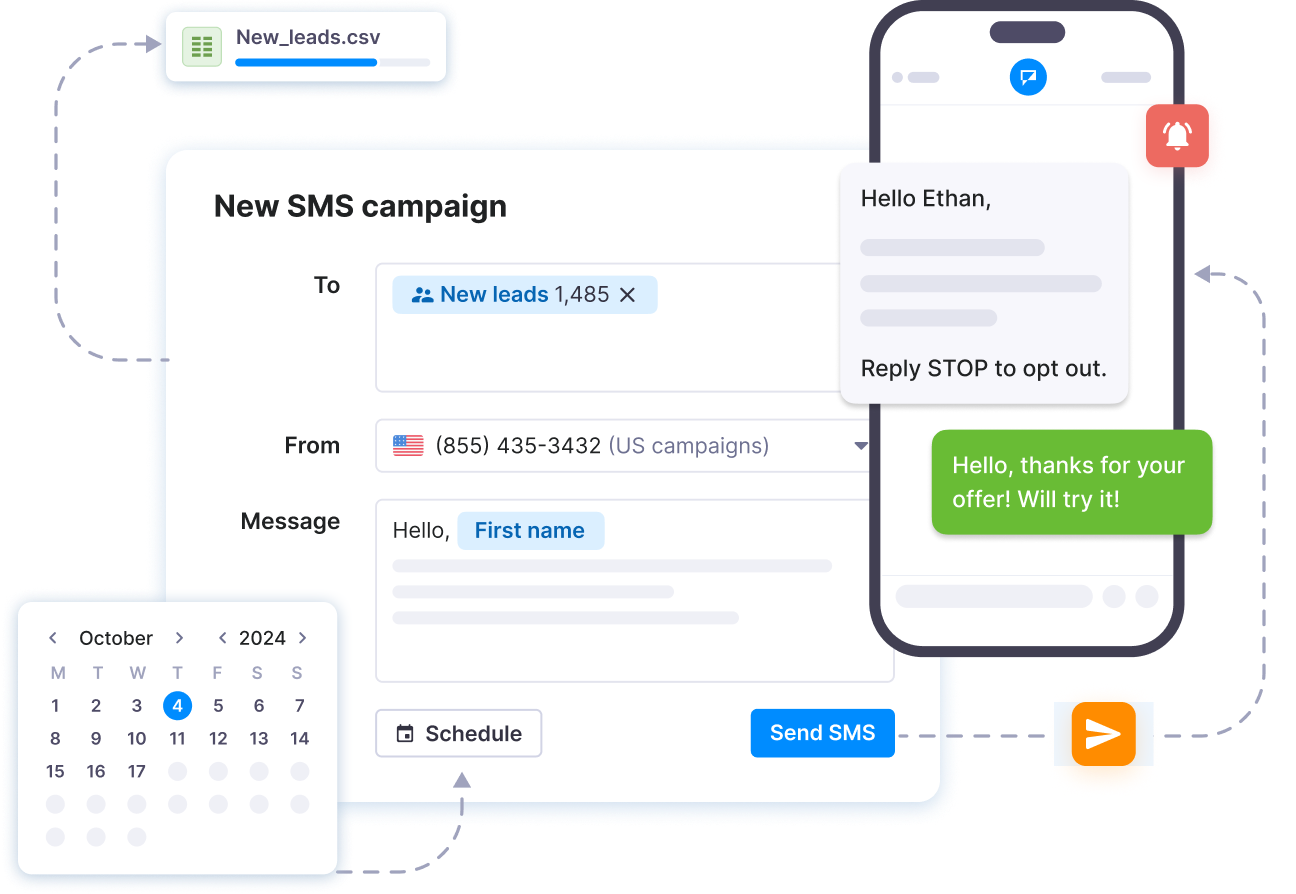
Frequently Asked Questions
Yes, you can send a text from your PC to an iPhone using several methods.
One of the easiest ways is through web-based messaging services like Google Messages (for Android users) or iMessage on a Mac.
If you’re using a PC and not a Mac, Textmagic can help you send text messages to any mobile number, including iPhones.
You cannot send iMessages natively from a Windows PC because iMessage is an Apple-exclusive service.
However, there are workarounds. One option is to use a Mac as a server and access it remotely from your PC using remote desktop software like Chrome Remote Desktop. This way, you can open the Messages app on your Mac and send iMessages through your PC.
Yes, you can send texts from a Chromebook, especially if you pair it with an Android phone using the “Phone Hub” feature.
Alternatively, web platforms like Google Messages or third-party services like Textmagic allow Chromebook users to send and receive texts as long as they have an internet connection.ale
The app is Textmagic. It offers web-based texting with virtual numbers, so you don’t need a personal phone number to send SMS.aleale
Textmagic is the best solution for business texting from a computer. It allows you to send bulk messages, automate workflows, and integrate with third-party tools like Twilio.