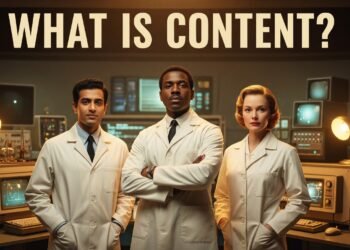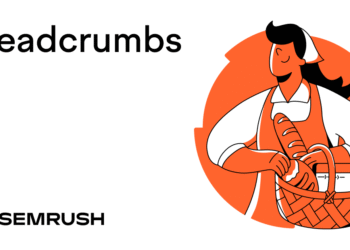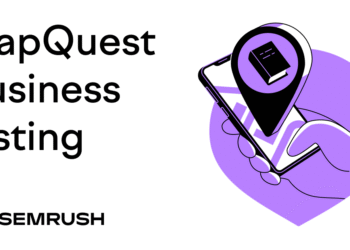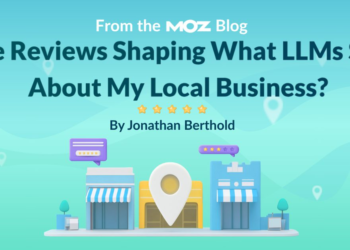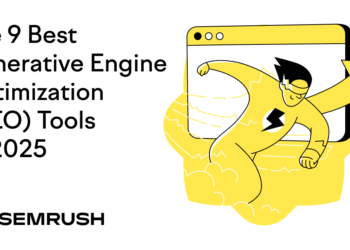What Is a Reverse Image Search?
A reverse image search is when you use a picture—rather than words—to find similar images online.
For example, I provided Google with the image on the left. And it returned the related images on the right.
By clicking one of those results, you can learn more. Such as the object’s name. Or, if it’s a product, where to buy it.
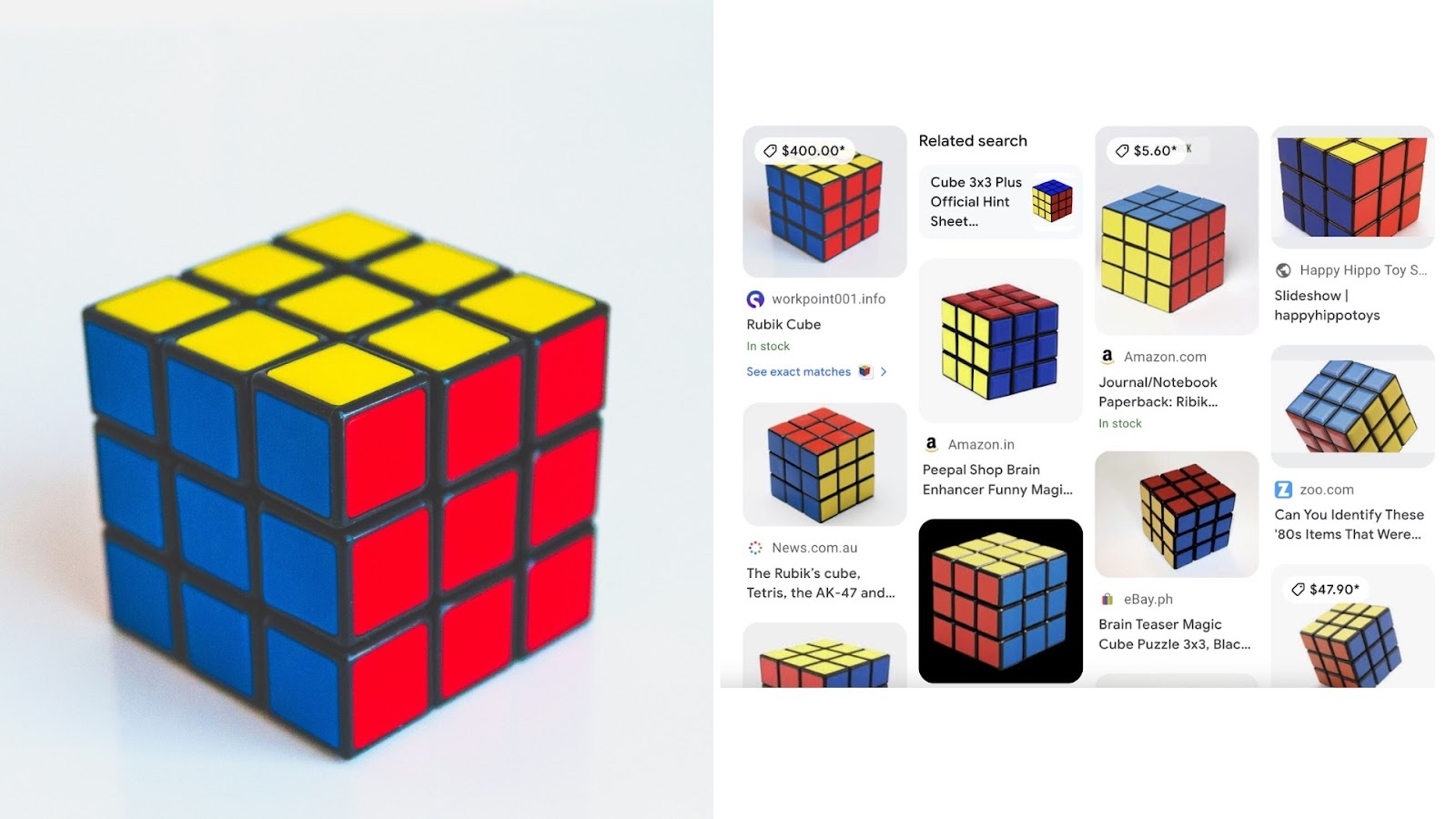
How to Do a Google Reverse Image Search on Mobile Devices
Use the methods below to do a reverse image search on iPhone using the Google app. (It’s similar on Android and through a mobile browser.)
I’ve listed the options in the order of which I think are the quickest and easiest to use.
Using Your Camera
I think this is the fastest and easiest way to do a reverse image search on your phone.
I love using this option to identify plants I come across. It’s also good for identifying landmarks, furniture, and works of art.
- Tap the camera icon to the right of the Google app’s search bar
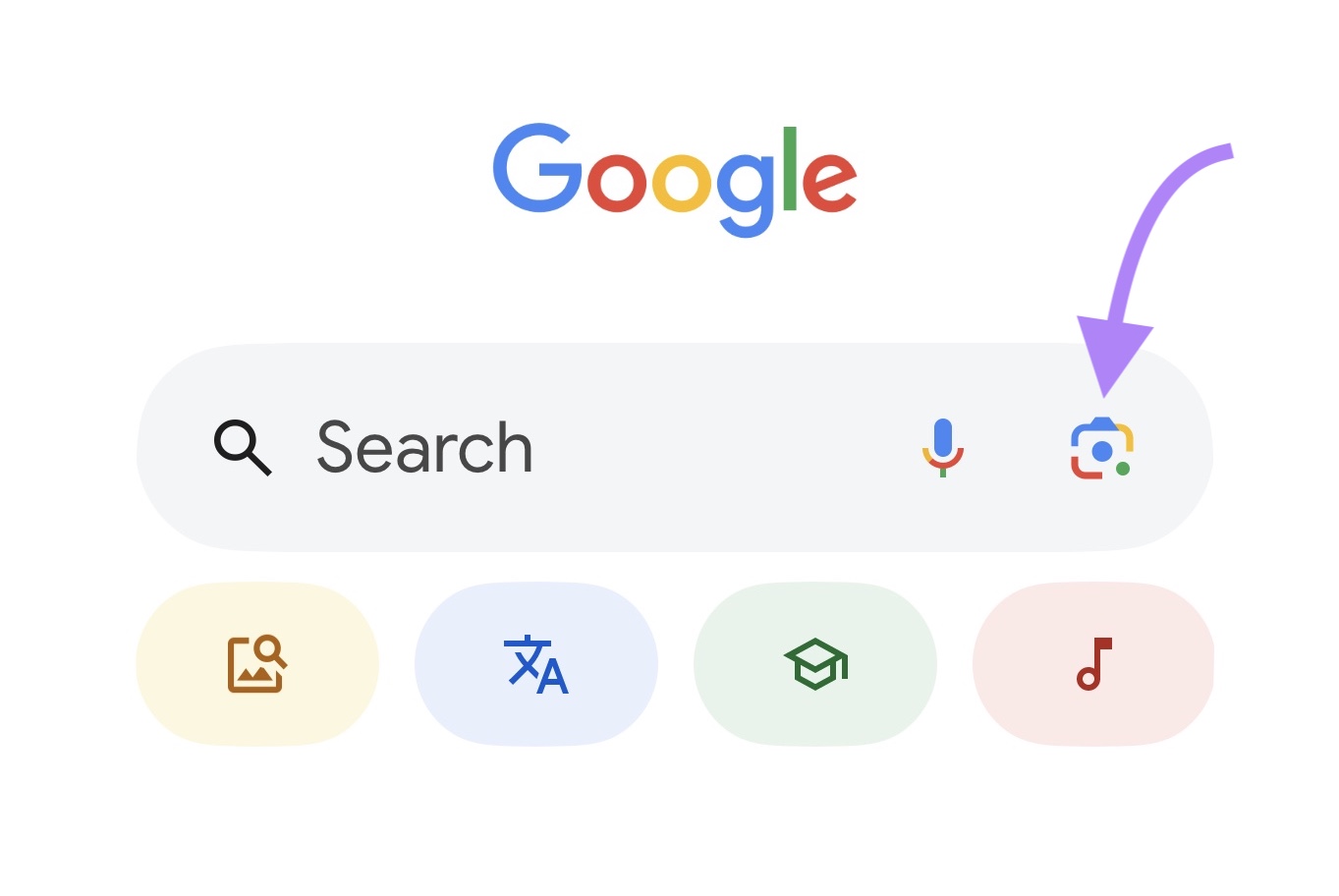
- If prompted, follow the instructions to grant camera access to the app
- Point your device at the object you want to identify
- Tap the magnifying glass button to take a photo
- The app will isolate the object in the photo. And list relevant image results below.
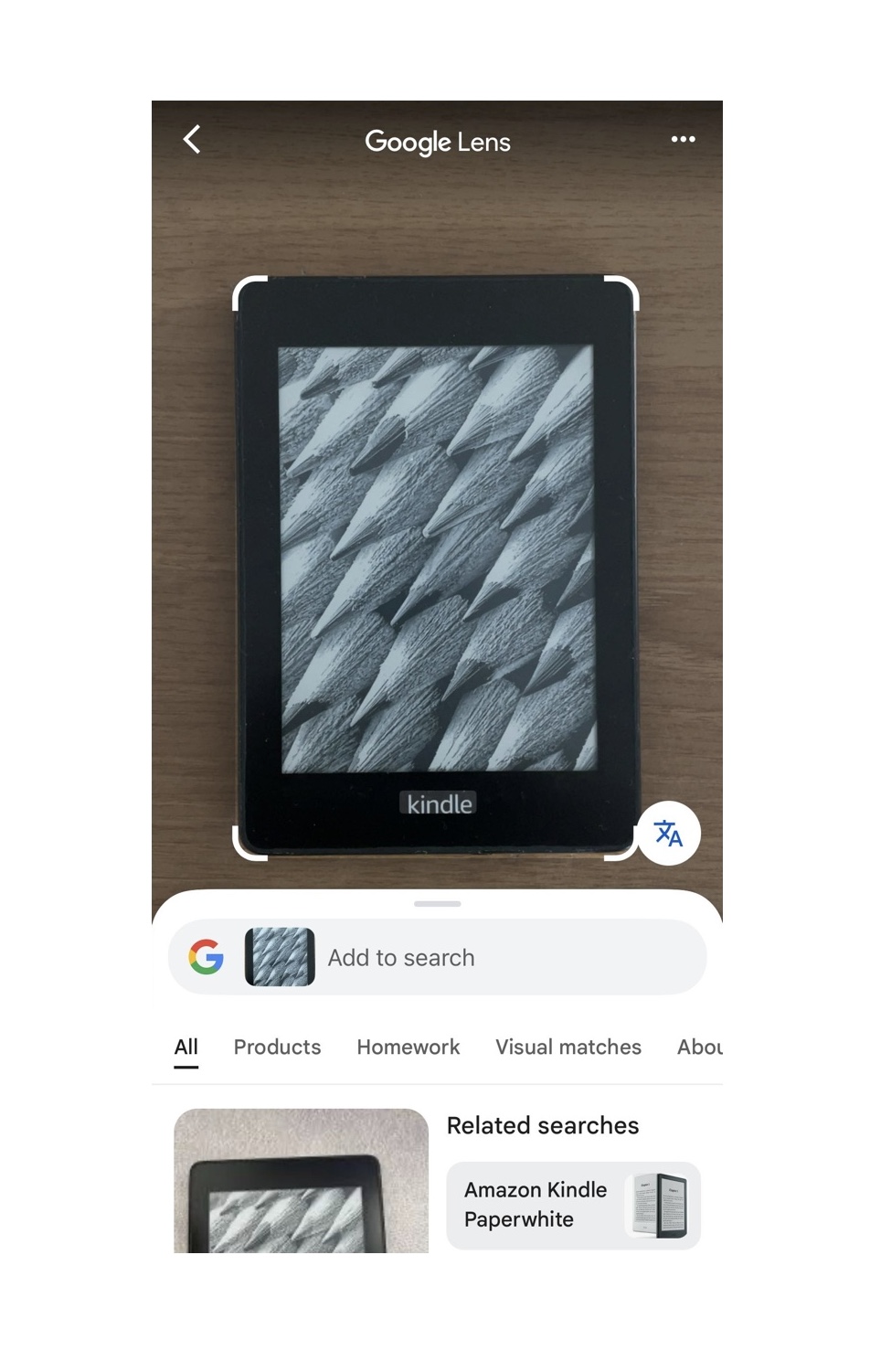
- Tap an image result you’re interested in
- Click “Visit” to visit the image result’s page
Using an Image in Your Camera Roll
I often use this on screenshots of furniture I liked but didn’t have time to look into right away. So I can find out where to buy it later.
You can also use it to identify outfits, artwork, or products you’ve photographed and want to revisit later.
To do a Google reverse image search from your camera roll:
- Tap the “Search with an image” icon next to the Google app’s search bar
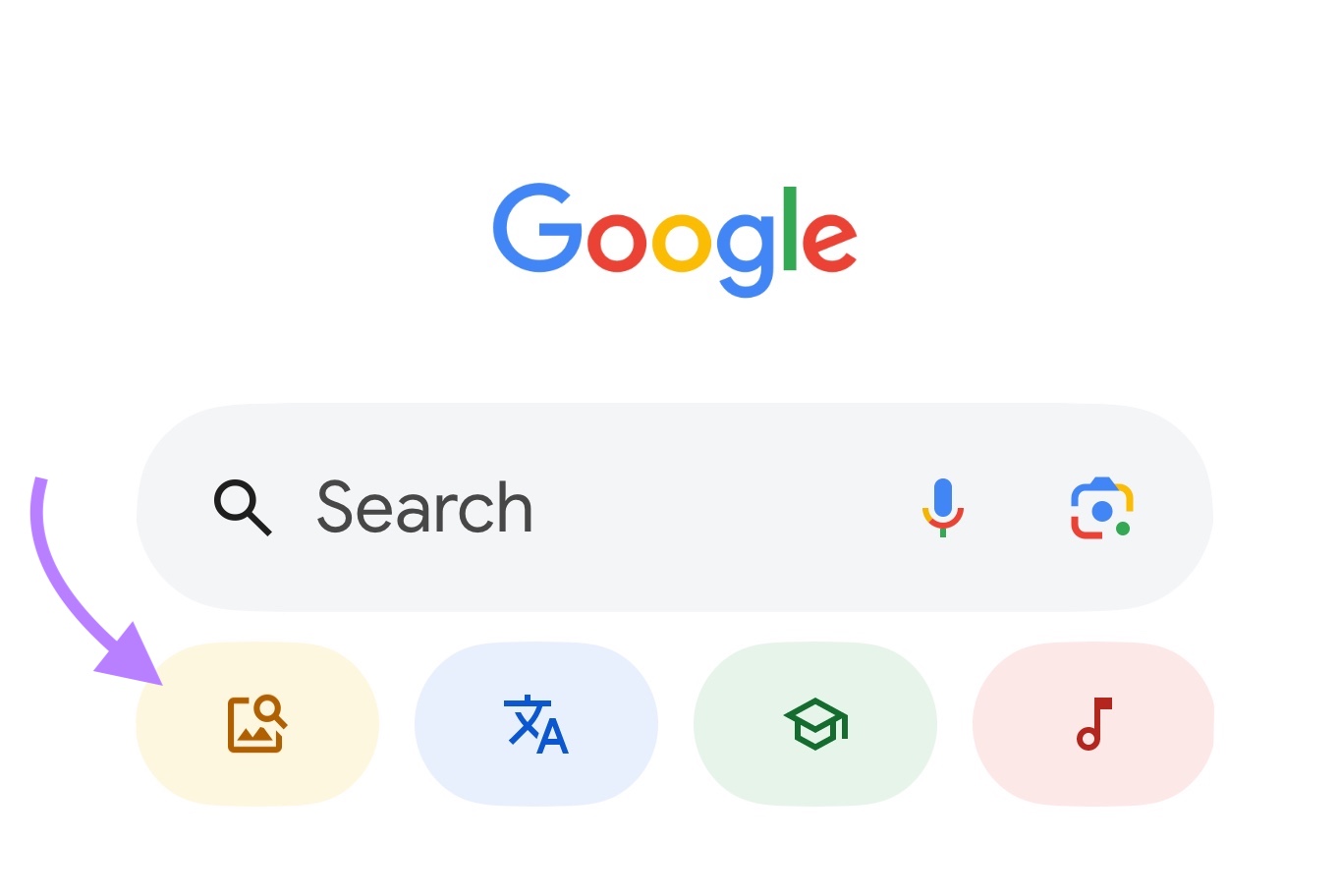
- If access hasn’t been granted yet, tap “Go to Settings” under the “Search with any image” section
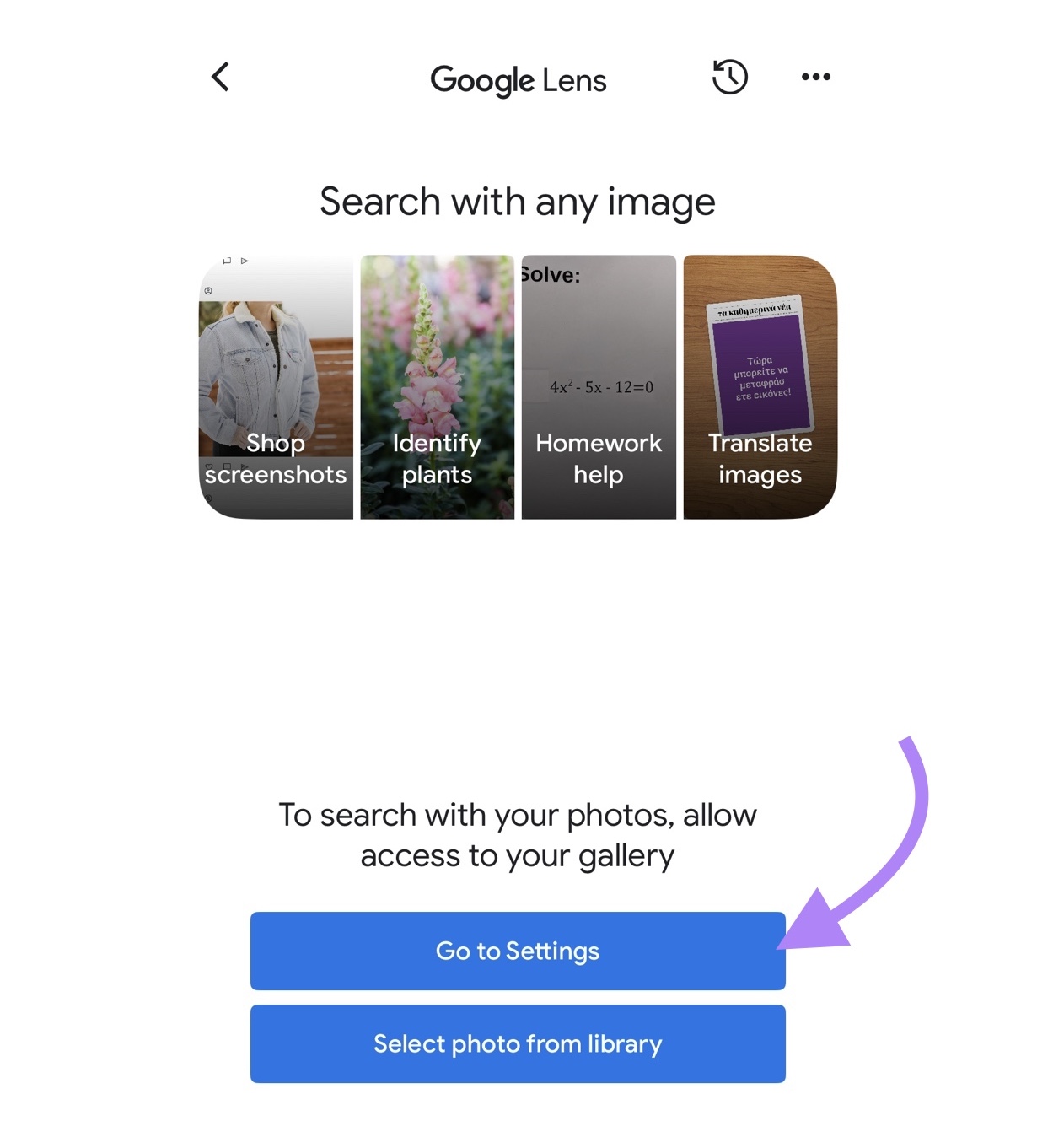
- Follow the prompts to allow limited or full access to your photo gallery
- Choose the photo you want to use
- The app will show related visual results
- Tap the result you’re interested in
- Tap “Visit” to go to the source page for the image
Using a Website Image
This method is handy when you’re already browsing a site and want to learn more about an image on the page.
To run a reverse image search directly from a website in Google Chrome:
- Open the Chrome browser app
- Navigate to the website that has the image
- Tap and hold the image to bring up the options menu
- Tap “Search inside image”
Google will open a new tab showing visually similar images and related search results.
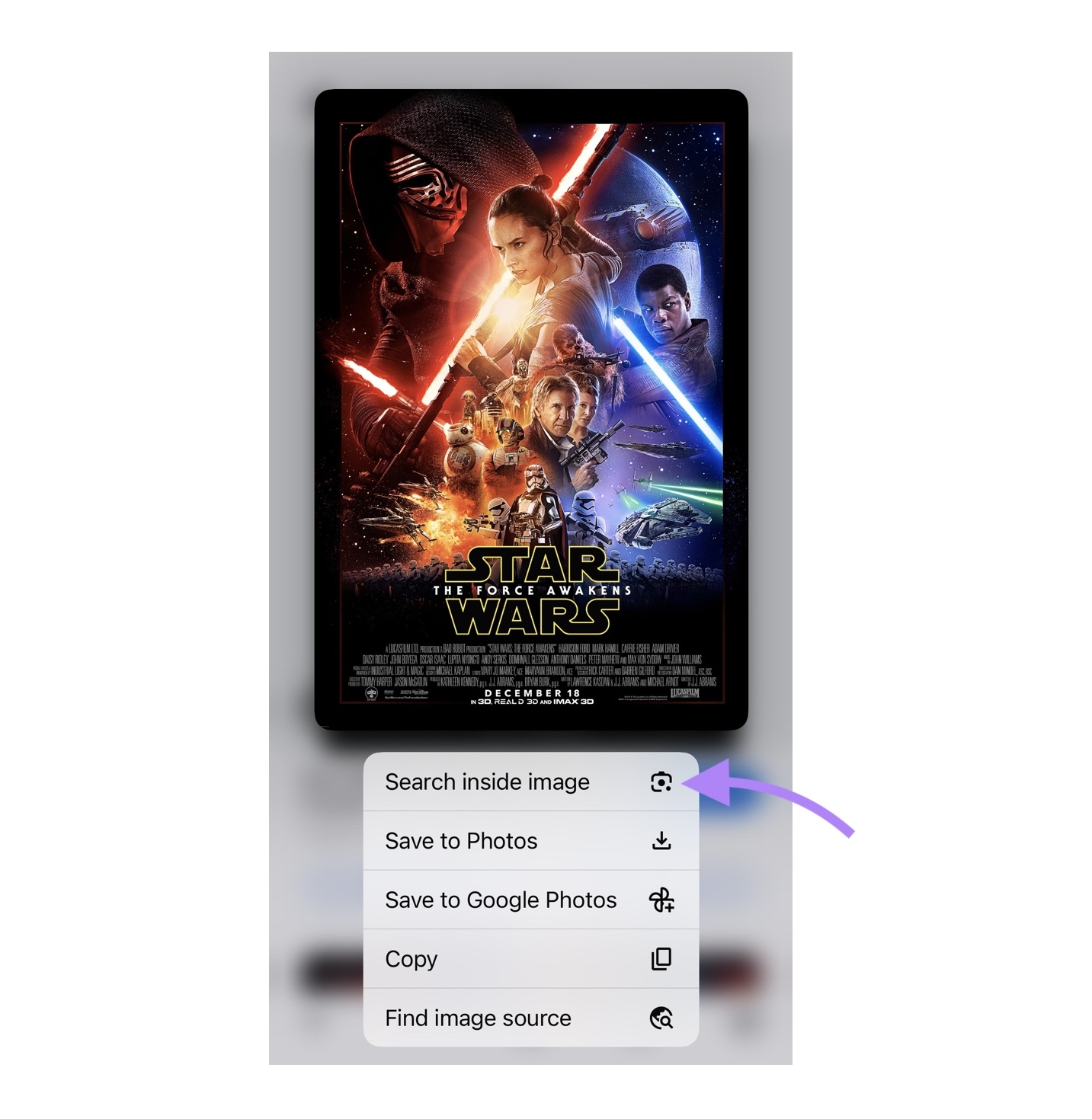
Using an Image Search Result
I often use this option when I’m looking for inspiration.
For example, I can search “indoor plants” and click on a photo that catches my eye to find similar plant types or arrangement ideas.
Here’s how to do it:
- Enter your search query in the Google app’s search bar and tap the return key
- Tap the “Images” tab at the top to view visual results for your query
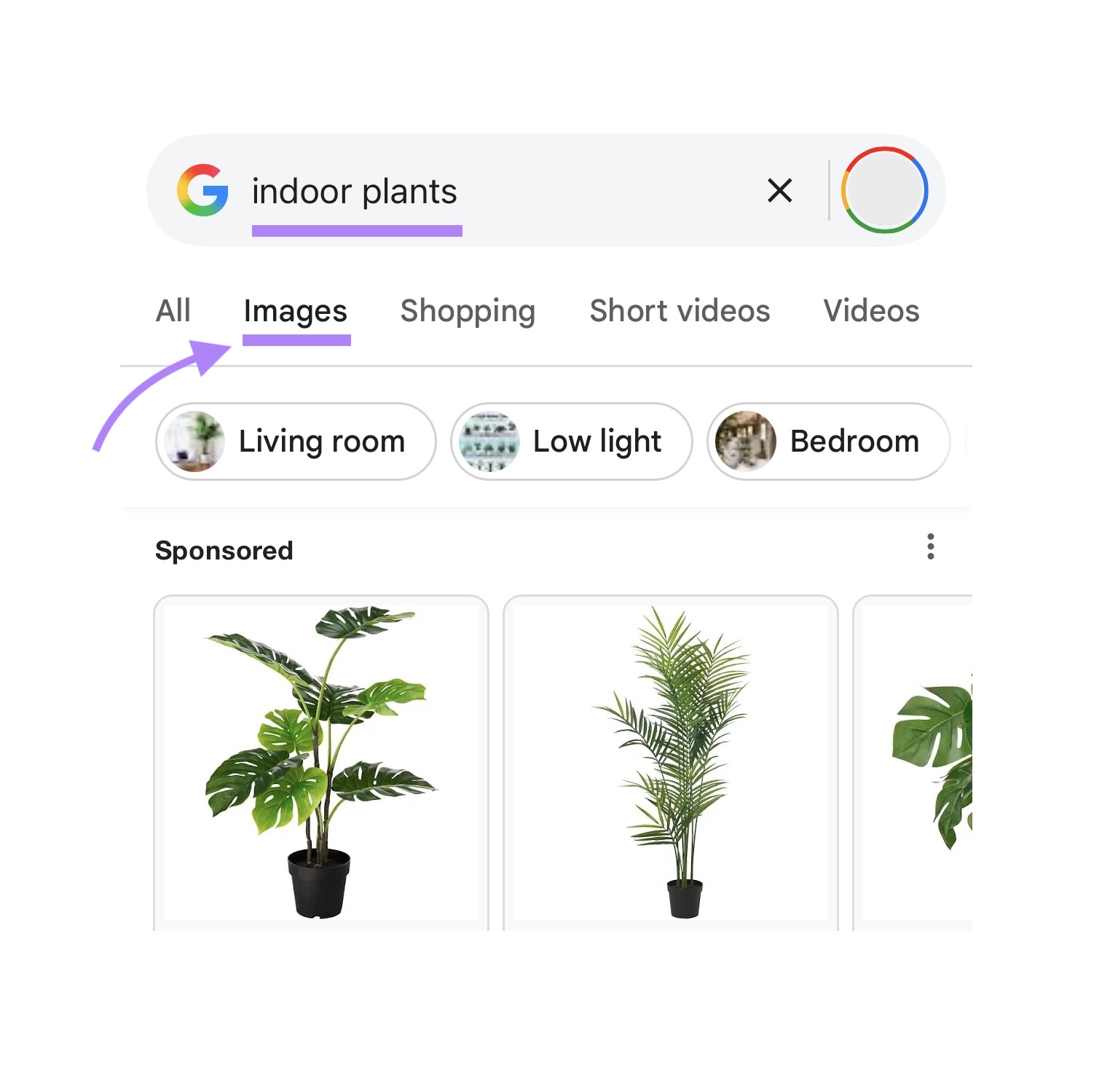
- Tap the image you’re interested in to expand it
- Tap the camera icon at the bottom left of the image
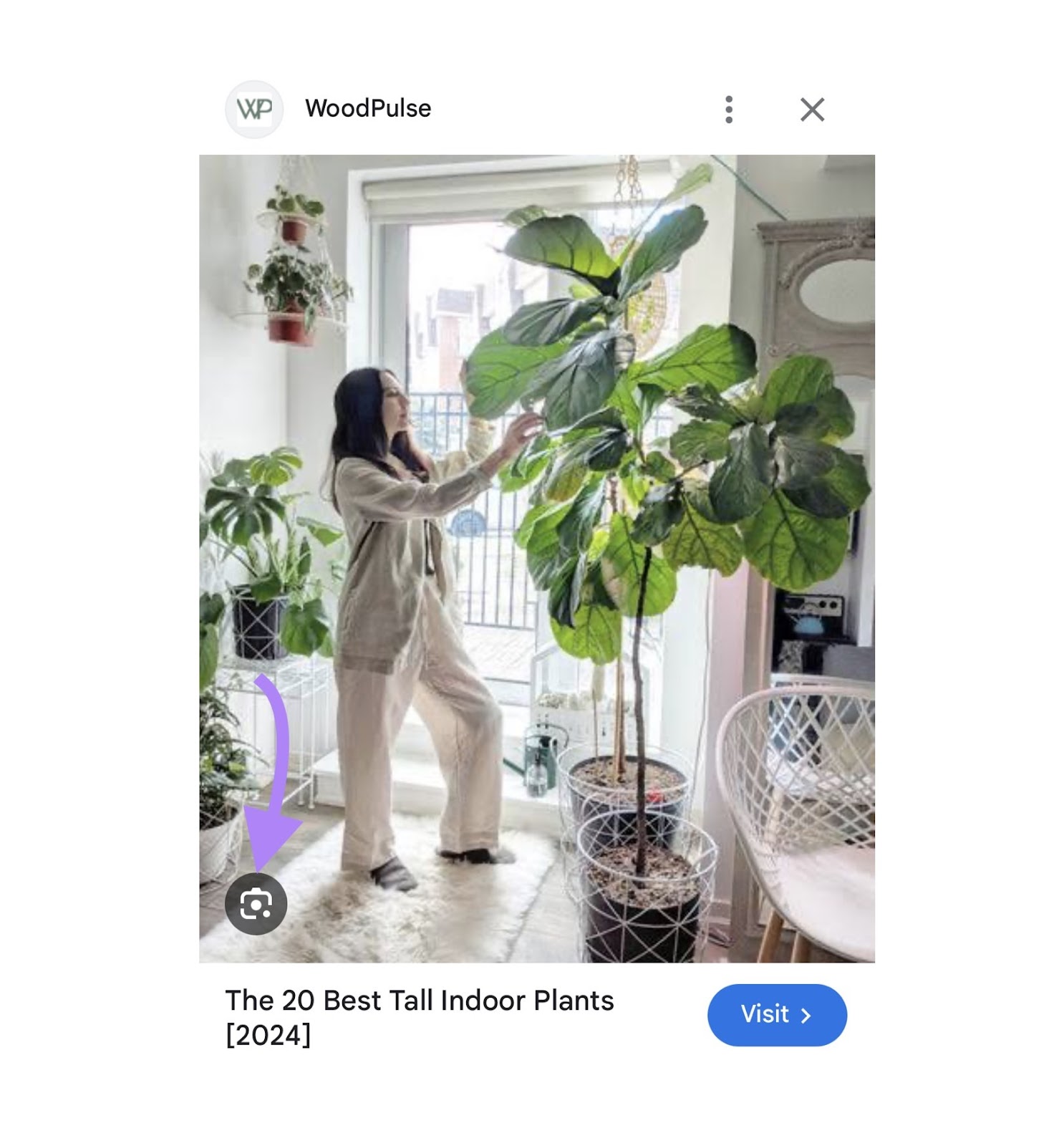
- Drag the crop window that appears to highlight the object you’re interested in
- Google will show similar images, more context about the item, and links to websites where it shows up
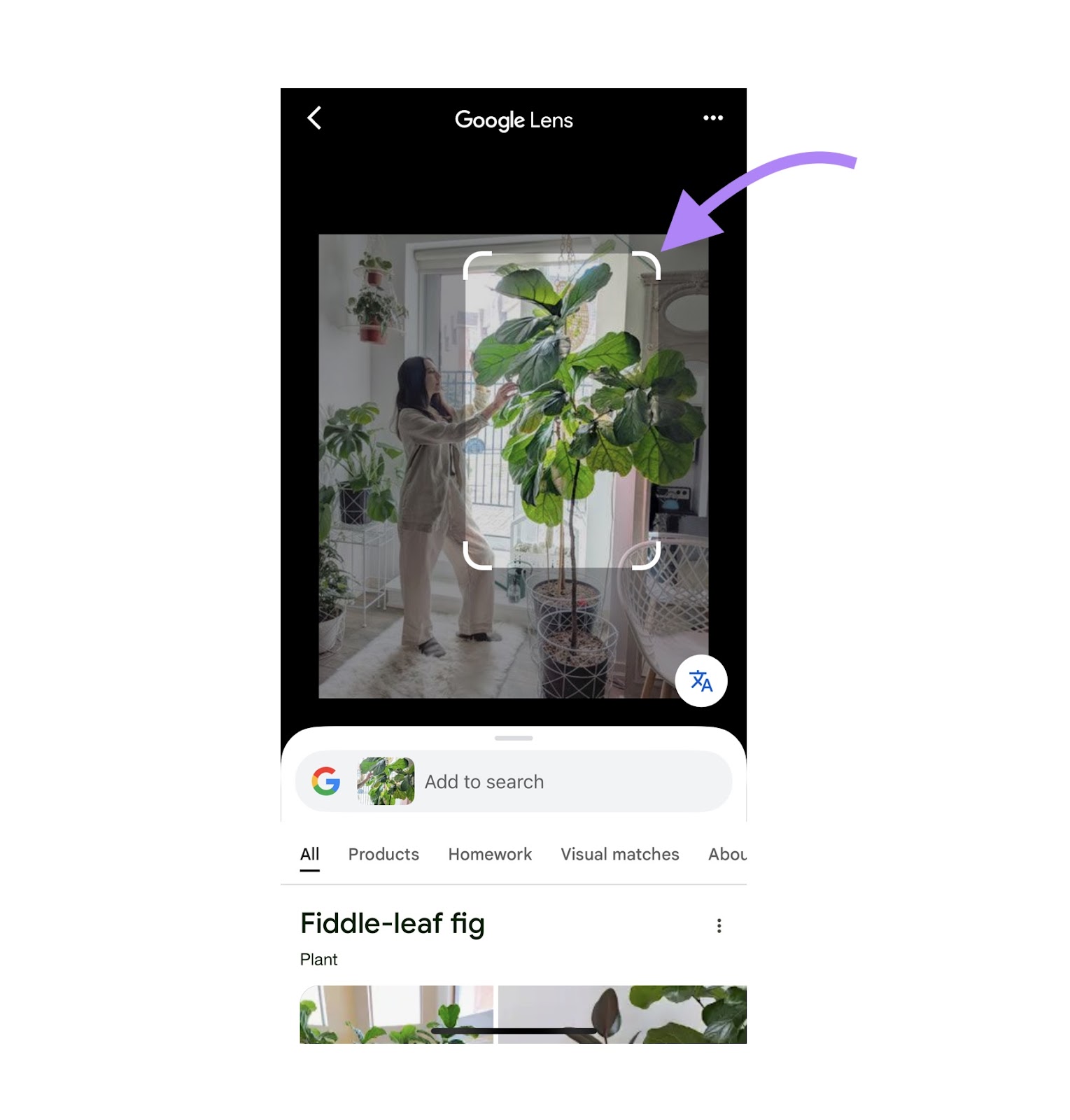
- Tap “Visual matches” to see similar images. Then select one to learn more or visit the source.
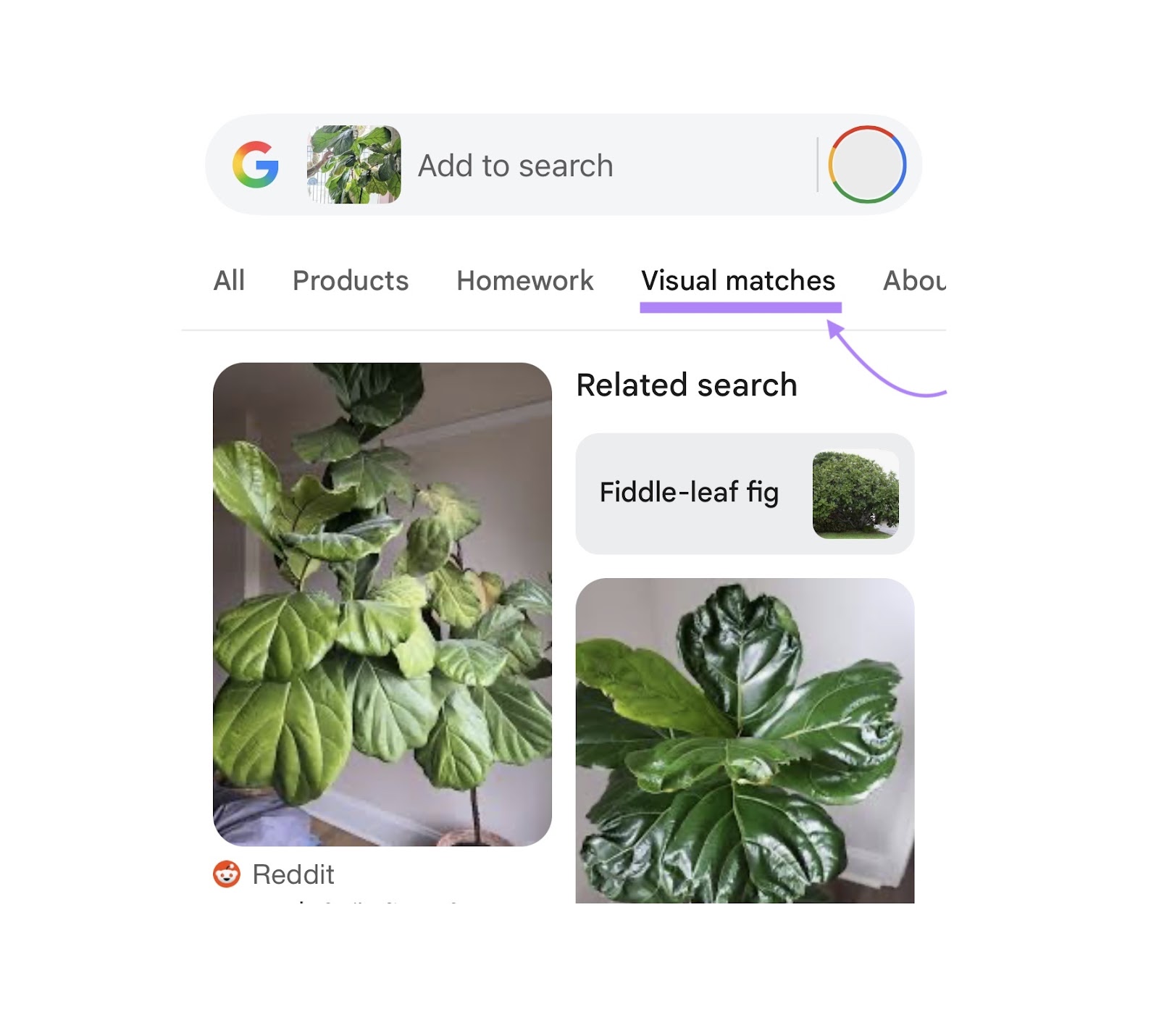
How to Do a Google Reverse Image Search on Desktop Devices
Again, I’ve ranked the following desktop reverse image search methods based on what I think is the quickest and easiest to use.
Navigate to the Google homepage. Then, choose one of these three methods:
Using Google Lens
This method is simple because you don’t need to download or upload anything. Just right-click an image while browsing and get instant results without leaving the page.
Here’s how:
- Find any image online
- Right-click the image and select “Search with Google Lens”
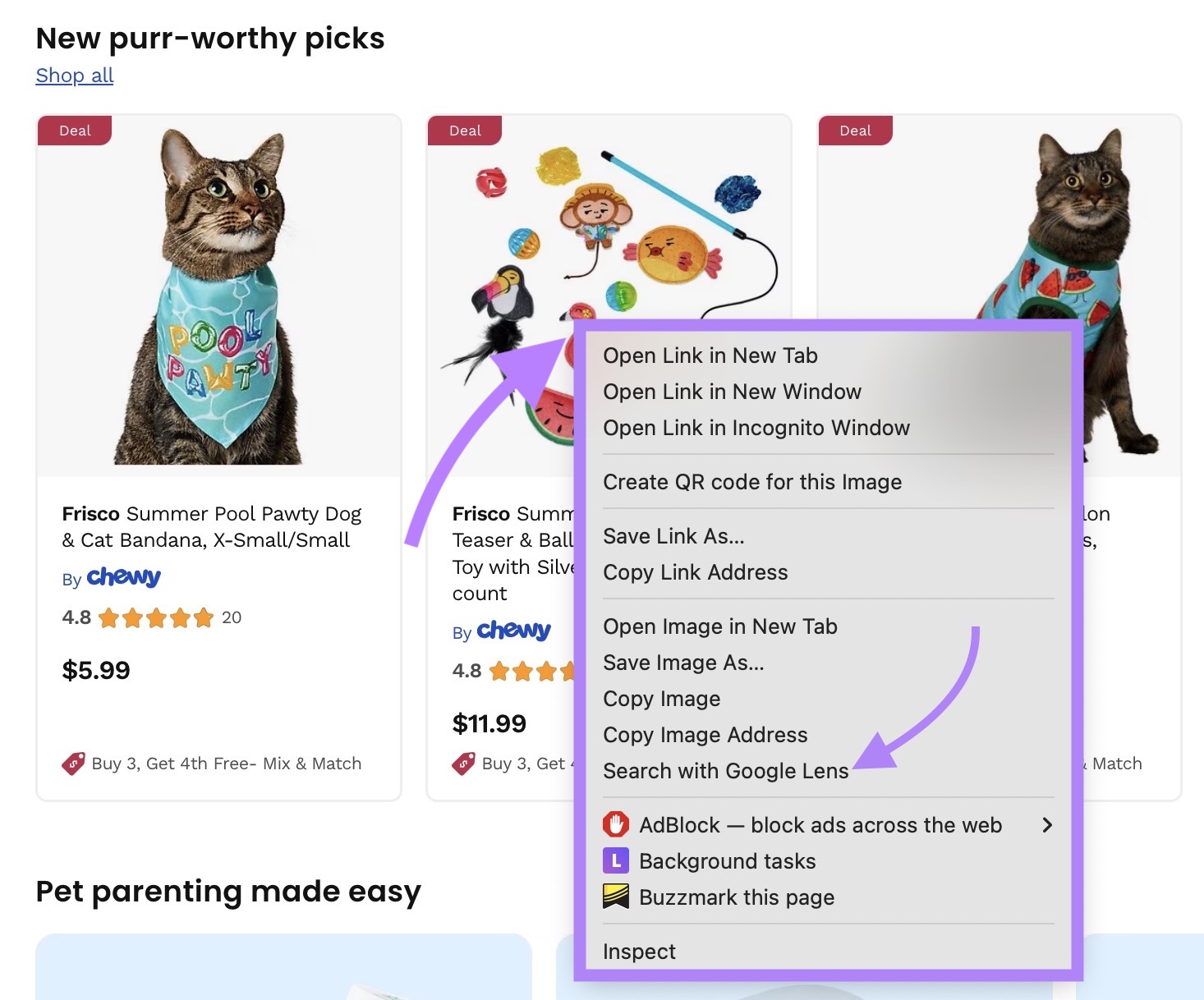
- Google Lens will open in a sidebar showing visually similar images and related content. Click a result to visit the source page.
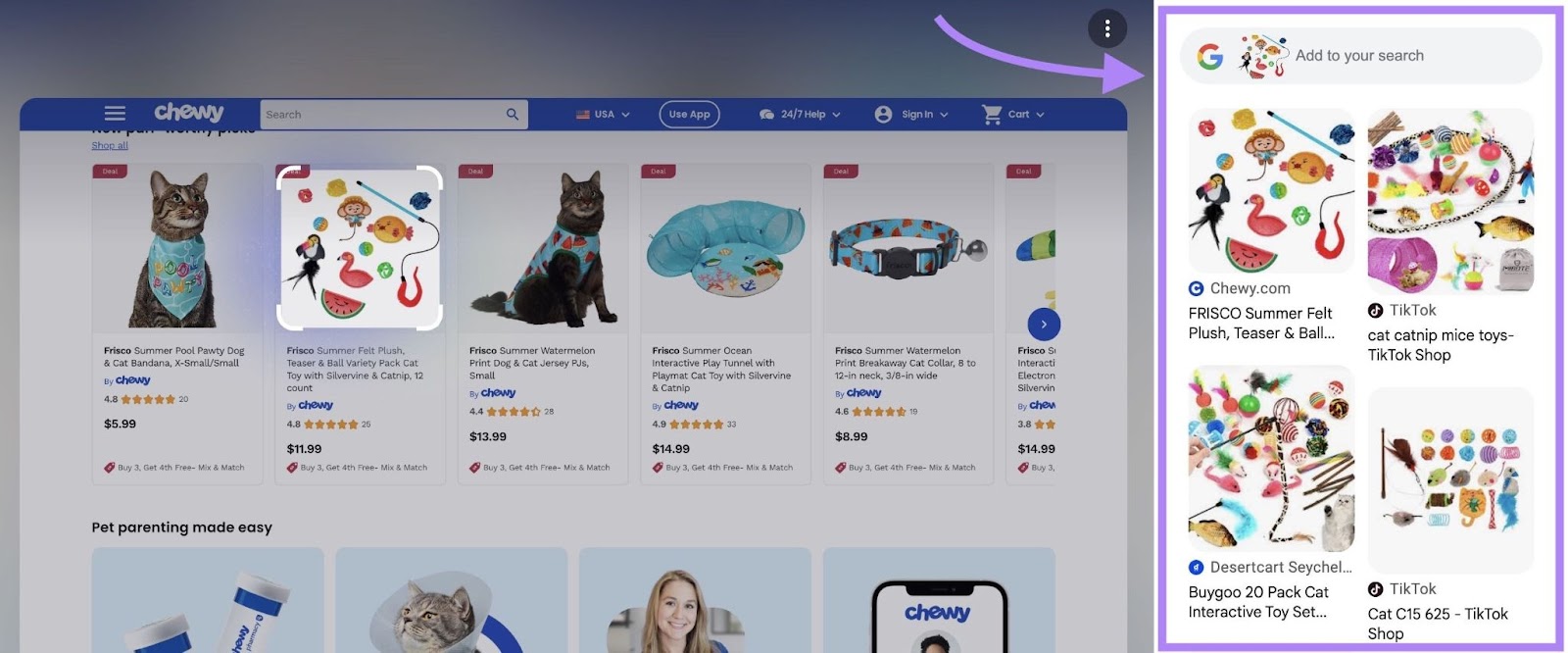
You can also do something similar if you have a direct URL link to an image, such as one from a product page or shared file.
Instead of right-clicking, head to Google Images, click the camera icon, and enter the image URL in the “Paste image link” field.
Click “Search,” and Google will show visually similar results.

Using an Image from Your File Directory
I use this when I’ve taken a screenshot of a product and want to see if it’s available elsewhere while working at my desk.
- Click the camera icon next to the search bar on the Google homepage
- Drag an image into the upload box or click “upload a file” to select one from your computer
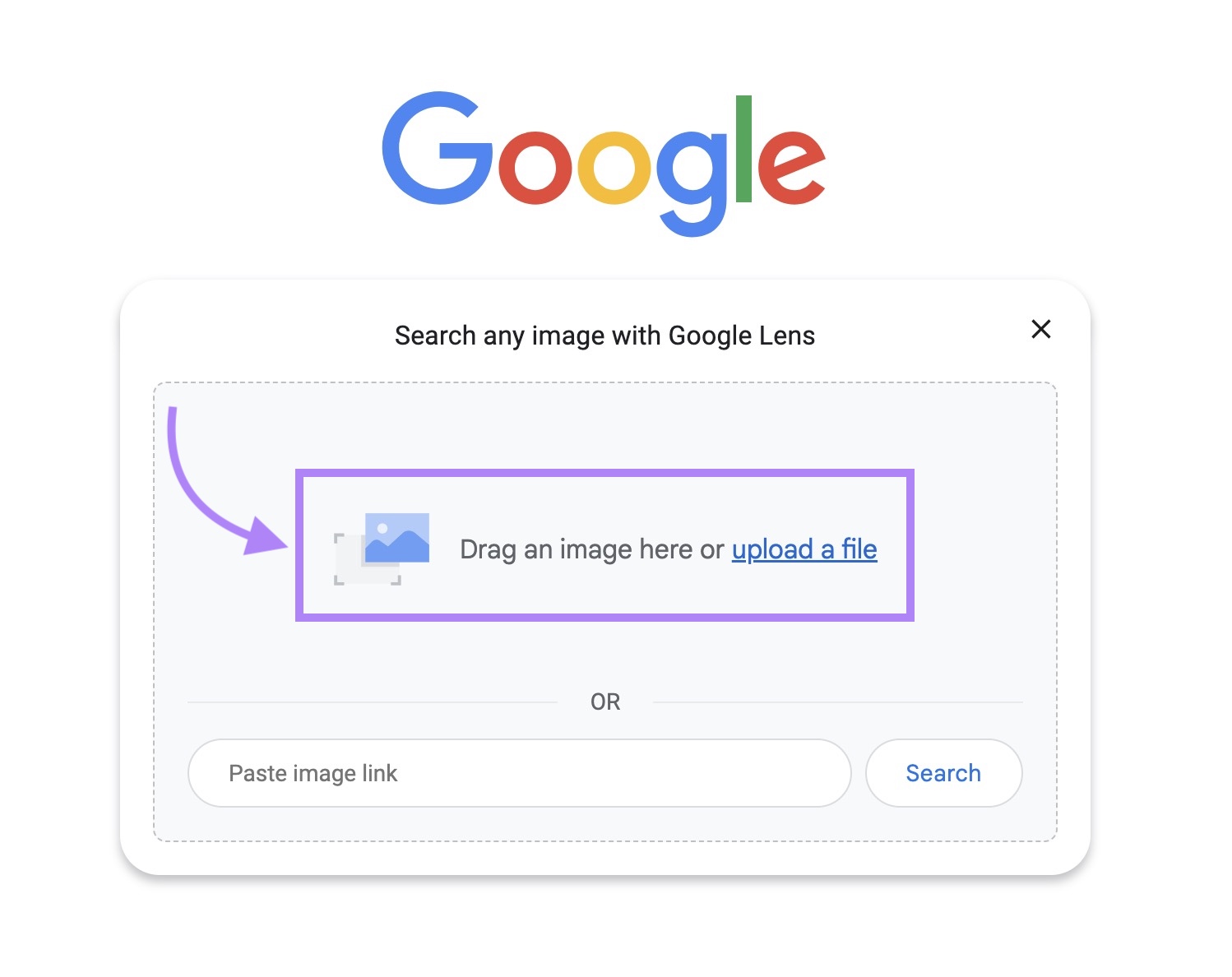
- Google will display relevant image results
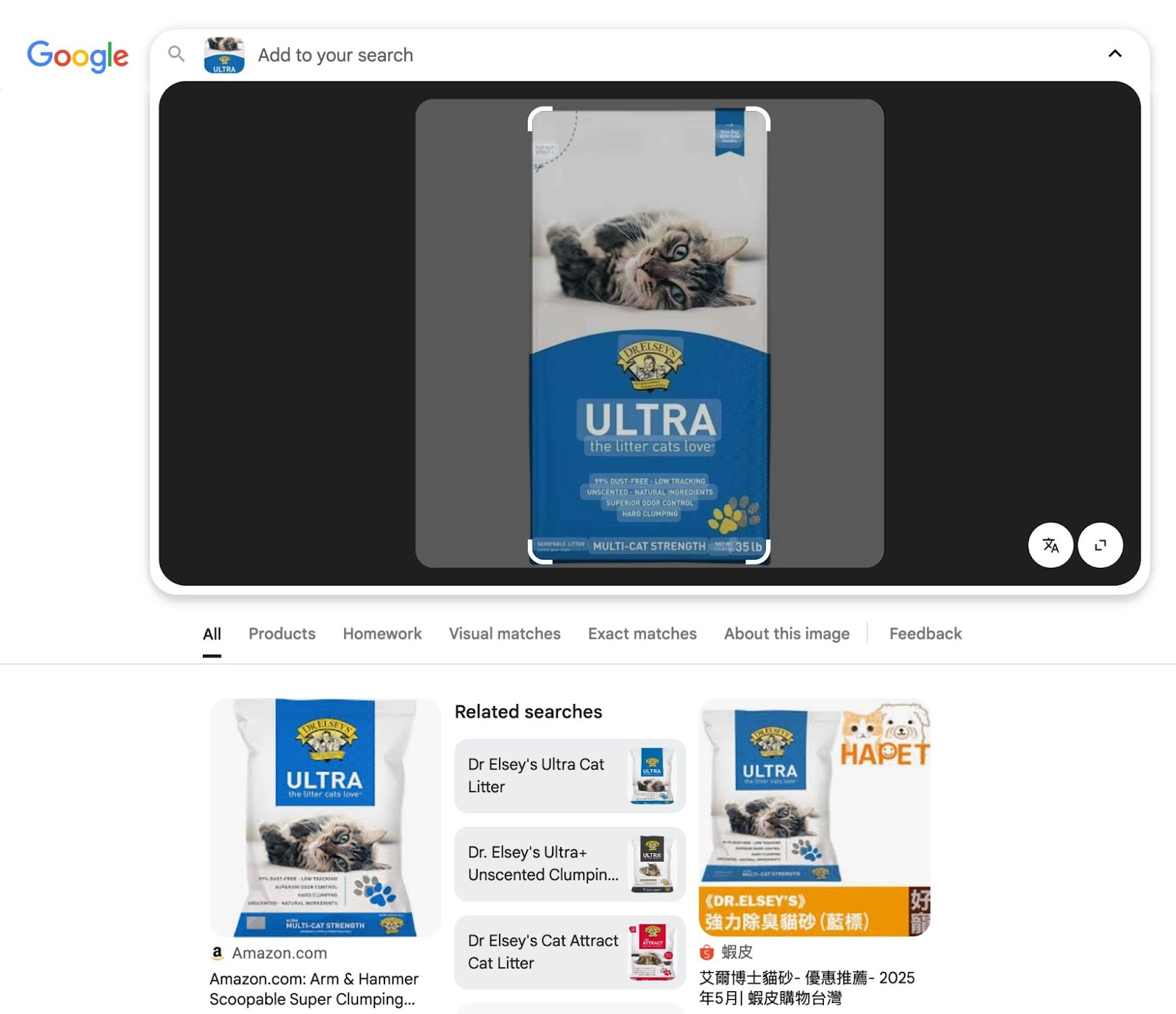
- Click the image result you’re interested in to visit its page in a new tab
Using an Image Search Result
Use this when you’re already browsing through Google Images and want to dig deeper into a specific result.
- Run a regular search on Google and click the “Images” tab
- Click an image from the results to expand it
- Click the camera icon at the bottom left of the image search result
- Adjust the crop to focus on the object or area you want to explore
- Google will then show visually similar images, along with more information based on your selection
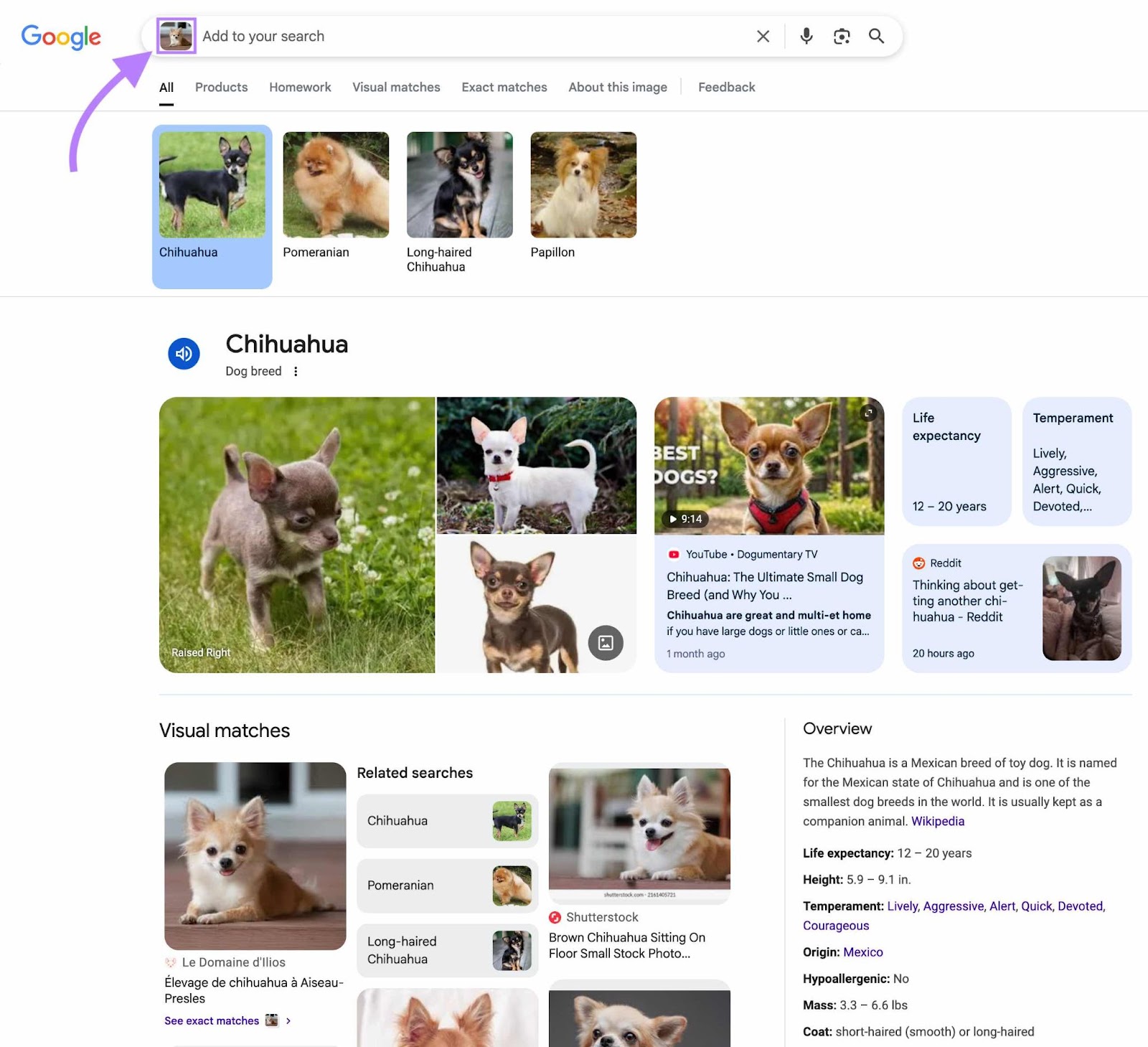
Reasons to Use a Reverse Image Search
Verify That an Image Is Real, Recent, or Credible
You can use a reverse image search to evaluate whether the image itself can be trusted.
Let’s say you come across a photo tied to an outlandish-sounding story.
You can use Google Lens to check whether the image has appeared before and whether it’s being used in the right context.
To try this, follow the steps above to reverse-search an image using Google Lens. Then click “About this image” to get more information about where the image came from.
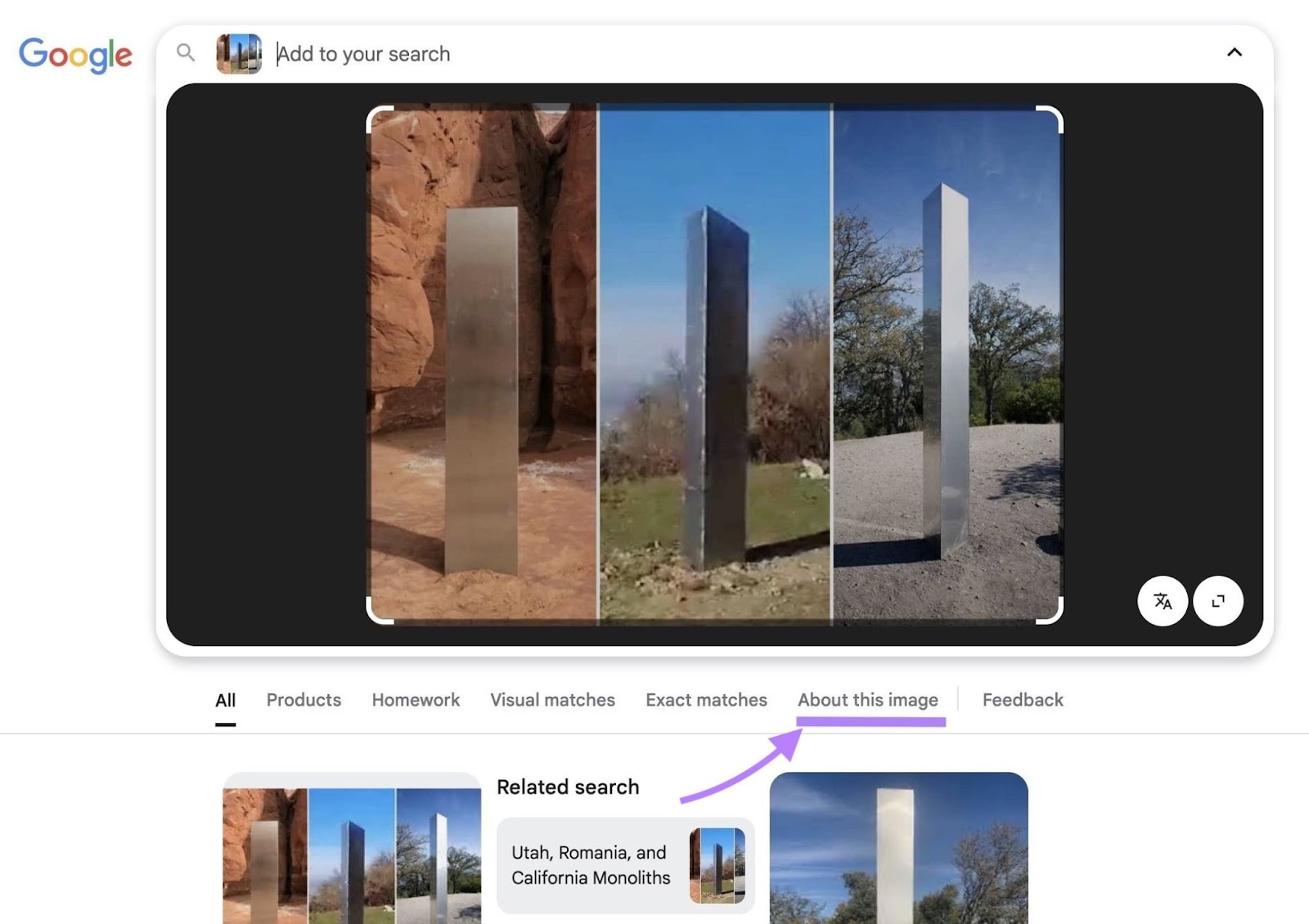
If there are similar images online, you’ll see a panel with details like:
- The age of the image (e.g., “Similar images are at least # years old”)
- A list of pages that are using the image
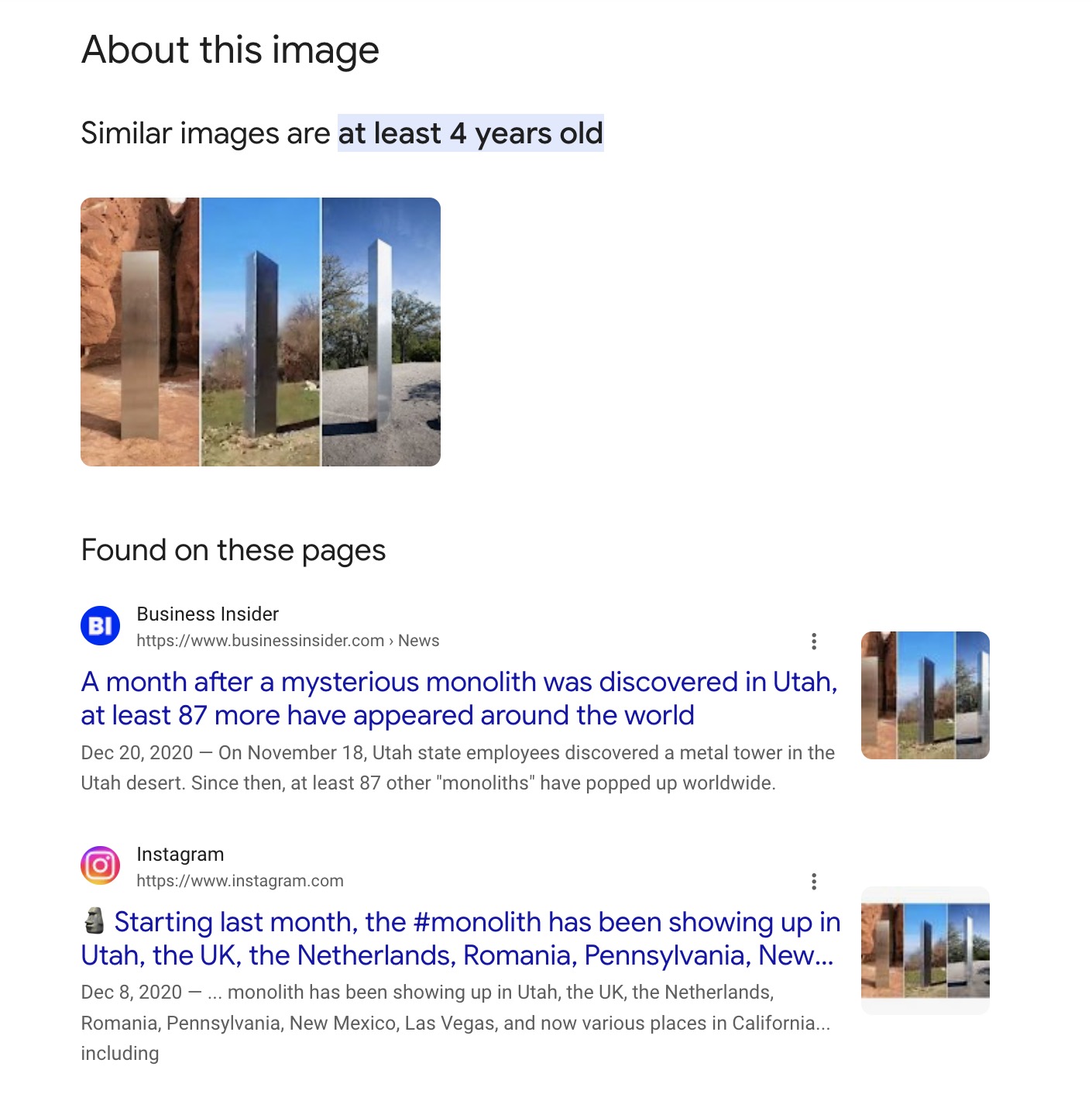
Learn More About an Object or Product
A reverse image search can help you identify things you don’t recognize. Like a piece of furniture, a rare plant, or an unfamiliar landmark.
Uploading or scanning a photo with a tool like Google Lens often lets you find the item’s name, brand, and proper context in seconds.
This comes in handy when you want to:
- Find the brand or model of a product you’re shopping for
- Identify a famous building or natural site while traveling
- Track down furniture, decor, or artwork you’ve seen in someone else’s home
Let’s say you’re at a friend’s apartment and spot a coffee table you love but don’t see a visible label.
You can take a photo and run it through Google Lens. Instantly, you get the product name and links to sites where you can buy it.
Check for Image Theft
If you’re any type of content creator, a reverse image search of one of your photos can reveal where it’s been used online.
Use one of the methods above to reverse search your image, then click the “Exact matches” tab to see where else it appears online.
This can help you spot unauthorized use and verify if proper credit or licensing is in place.
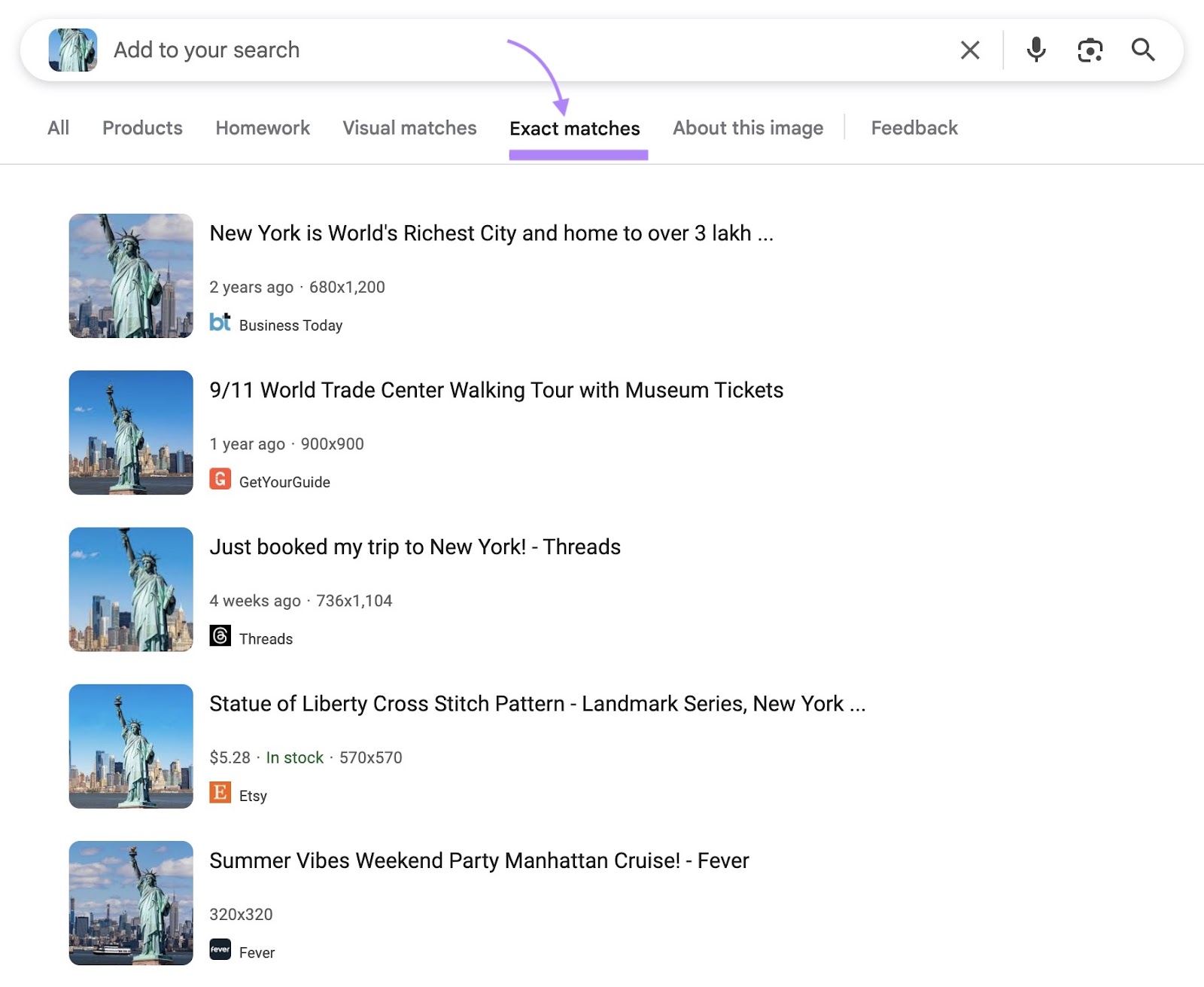
When you find unauthorized uses, you have a few options:
- Contact the website owner and request they credit or remove the image
- Issue a Digital Millennium Copyright Act (DMCA) takedown notice to have the content removed from search engines or hosting providers
Build Backlinks
If you create visuals like infographics, charts, or product shots you want people to use with the appropriate credit, a reverse image search helps you find where your images are being used without credit. So you can ask the site owner to add a link to your site.
Getting links from other websites (called backlinks) can help more people find your site and improve your search engine optimization (SEO).
Let’s say you found some sites that used an infographic you created and want to turn those into backlinks.
Use the Link Building Tool to simplify this process.
Follow the Link Building Tool configuration guide to set up your project.
Then, go to the “Prospects” tab and click “+ Add” under the “Uploaded” box.
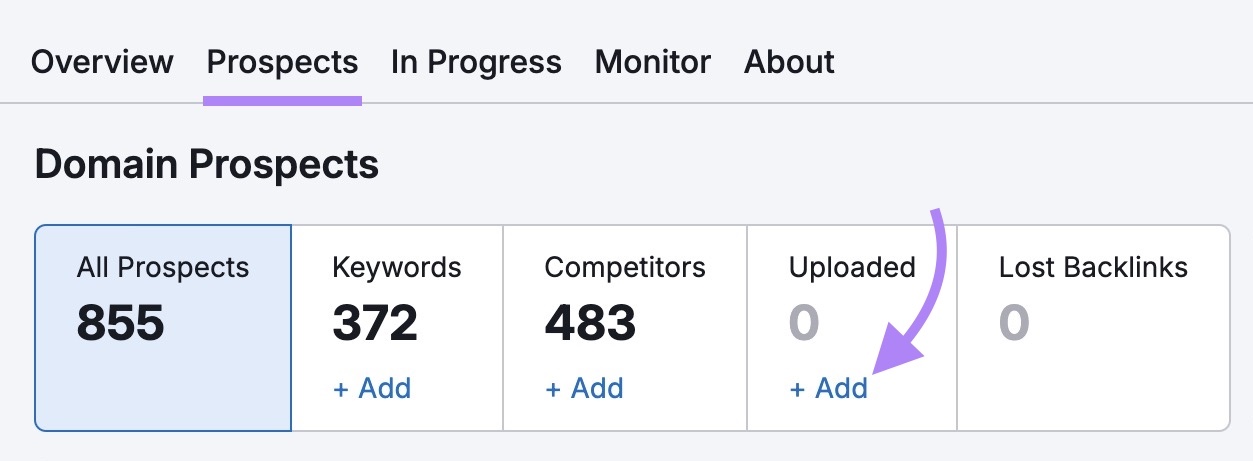
Add the domains you found using your image without linking back to you and click “Add new domains.”
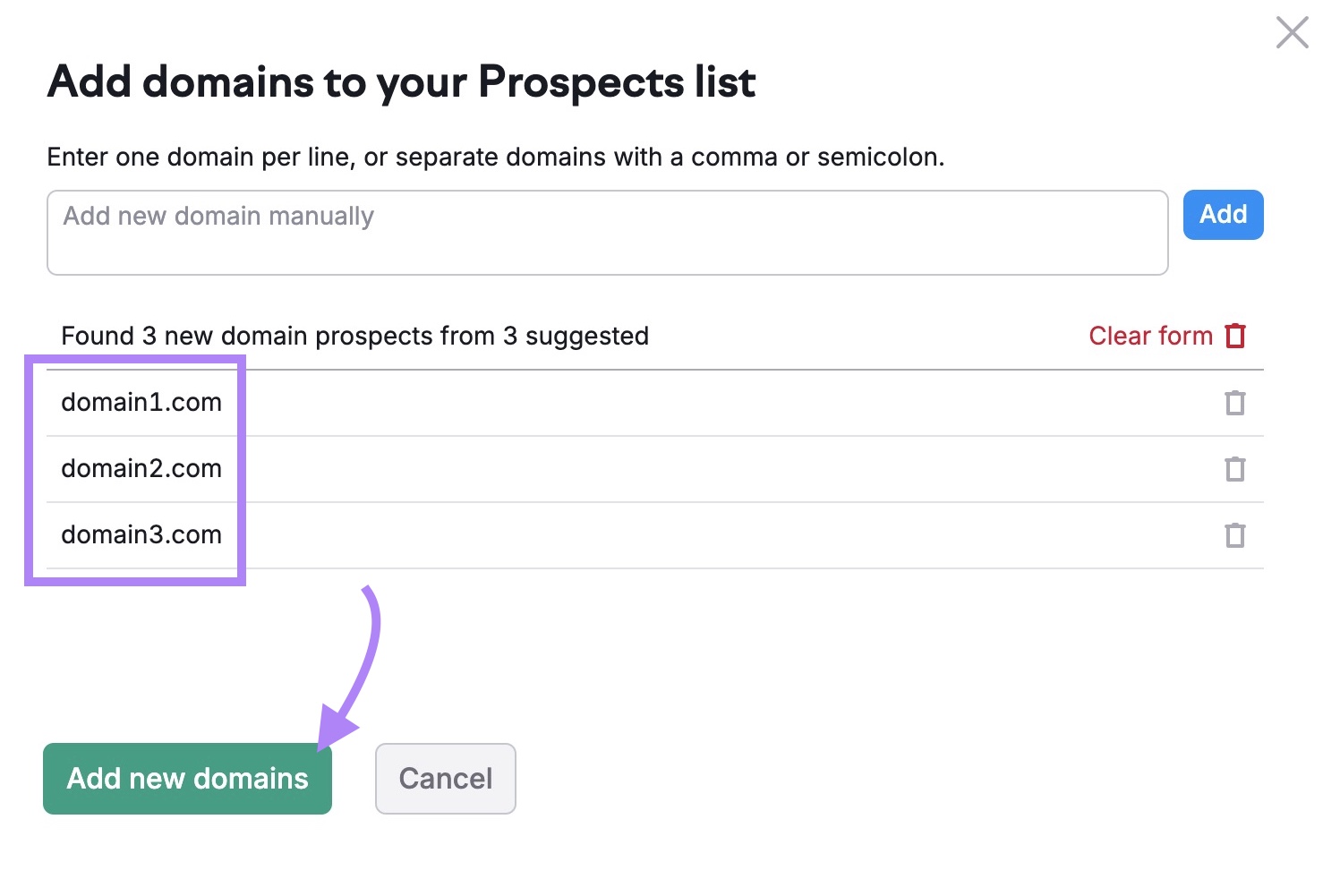
Click “Show results” in the pop-up that appears to add these domains as prospects.
They’ll then show in the tool. And you can click the arrow next to the “To In Progress” button for each of these domains and select “Link from mention.”
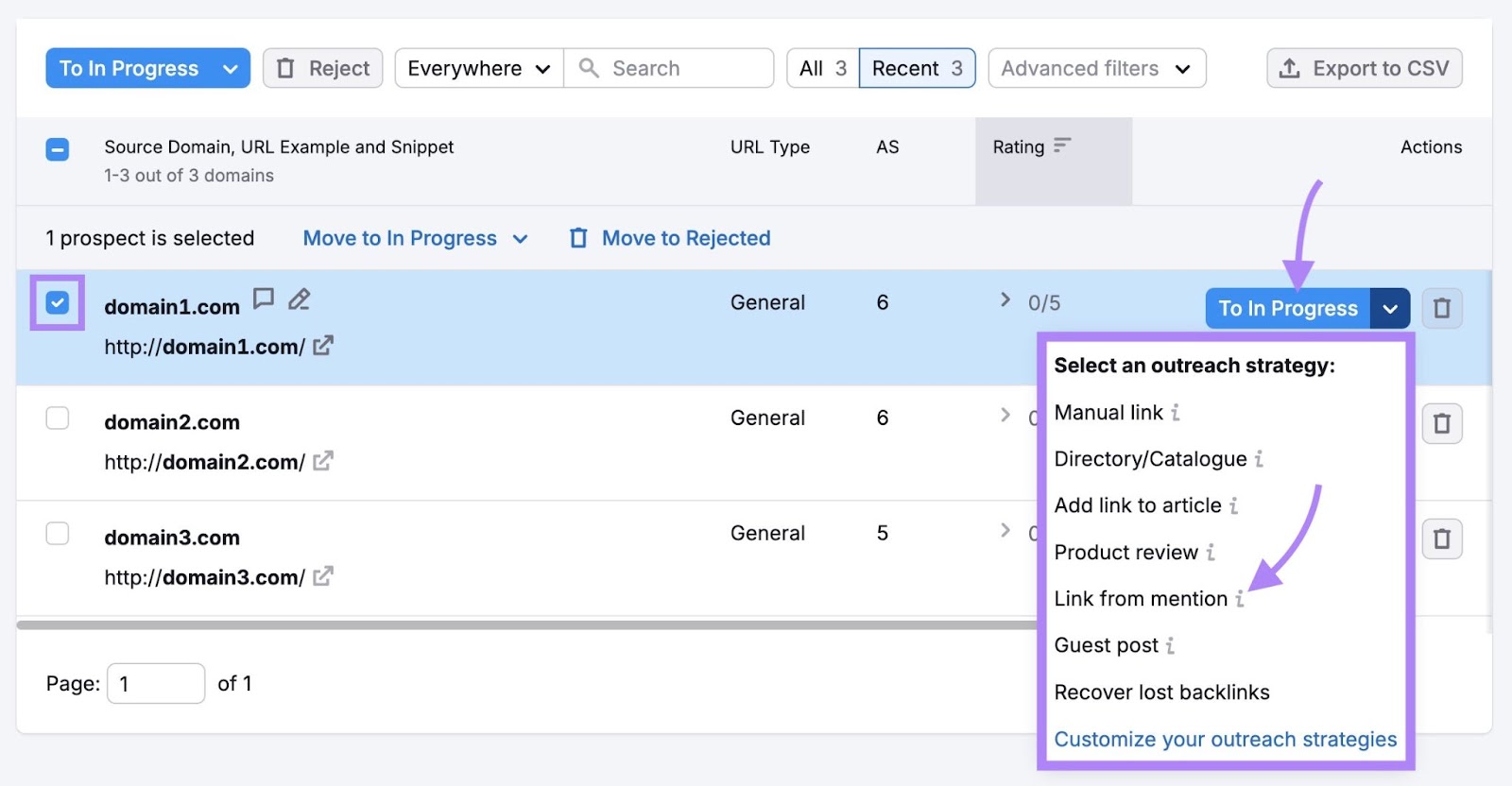
This will send them to the “In Progress” tab. Where you can craft personalized emails asking those who’ve used your image to include a link to you in the attribution.
Reverse Image Search Tools
We’ve included these tools because each one is great for different use cases.
Some are best for identifying objects or finding product information. And others are better suited for spotting image misuse, tracking duplicates, or protecting your content.
Google Lens
Google Lens is fast and widely available. And it works across mobile and desktop.
I mainly use it to identify landmarks I want to learn more about, especially when traveling or encountering a building or monument I don’t recognize.
As you can see below, Google Lens quickly identifies the location and displays useful details like the name, website, visitor info, and nearby attractions.
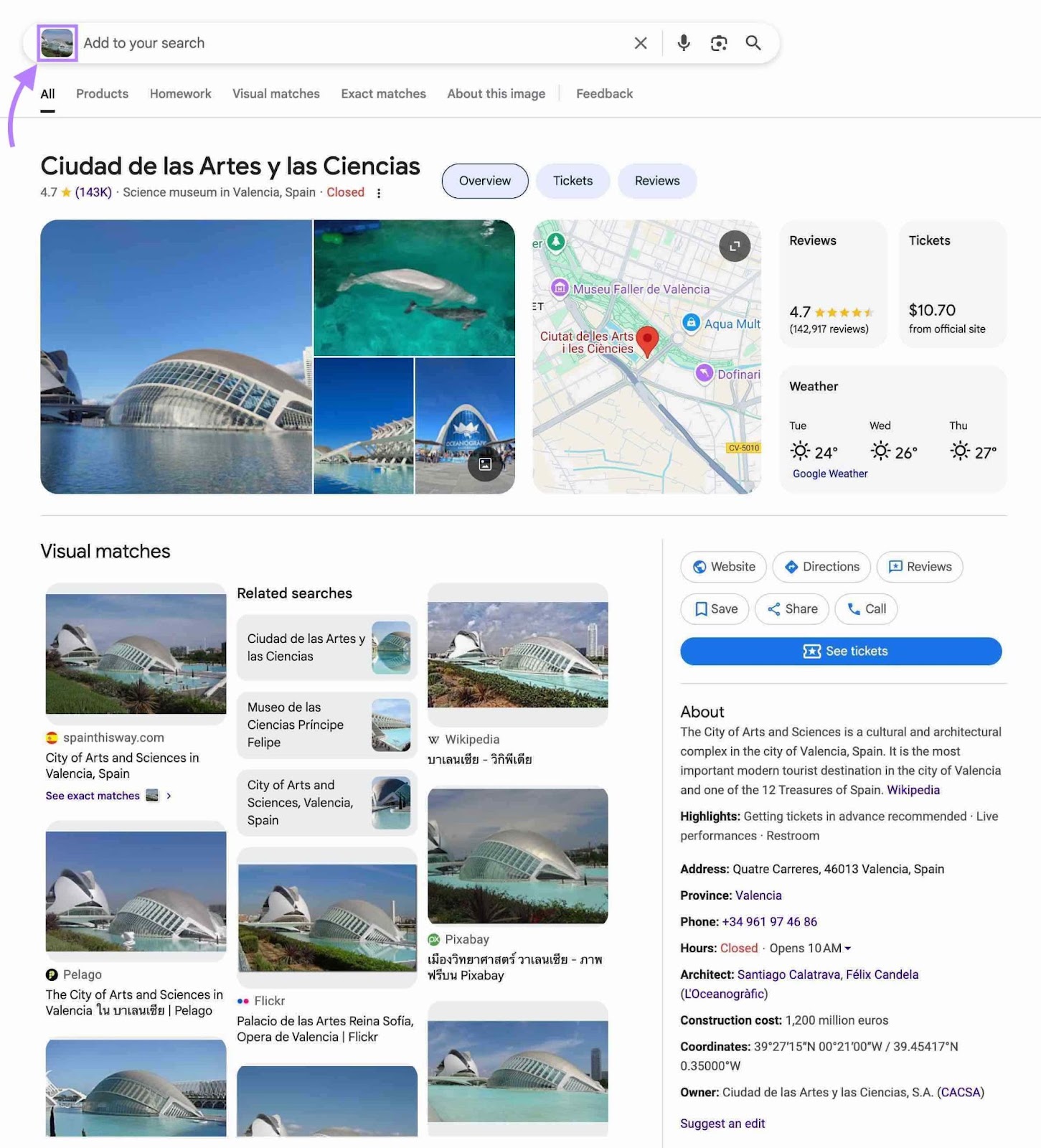
Copyseeker
Copyseeker is a reverse image search engine designed to help you find exact duplicates without logging in.
I like that it includes a direct link to the exact page using your image. That makes it easy to verify the context or follow up if someone has used it without permission.
Just drag in your image or click “Browse” to upload it.
The results include:
- A preview of how your image appears
- The domain where it’s hosted
- The page title and URL
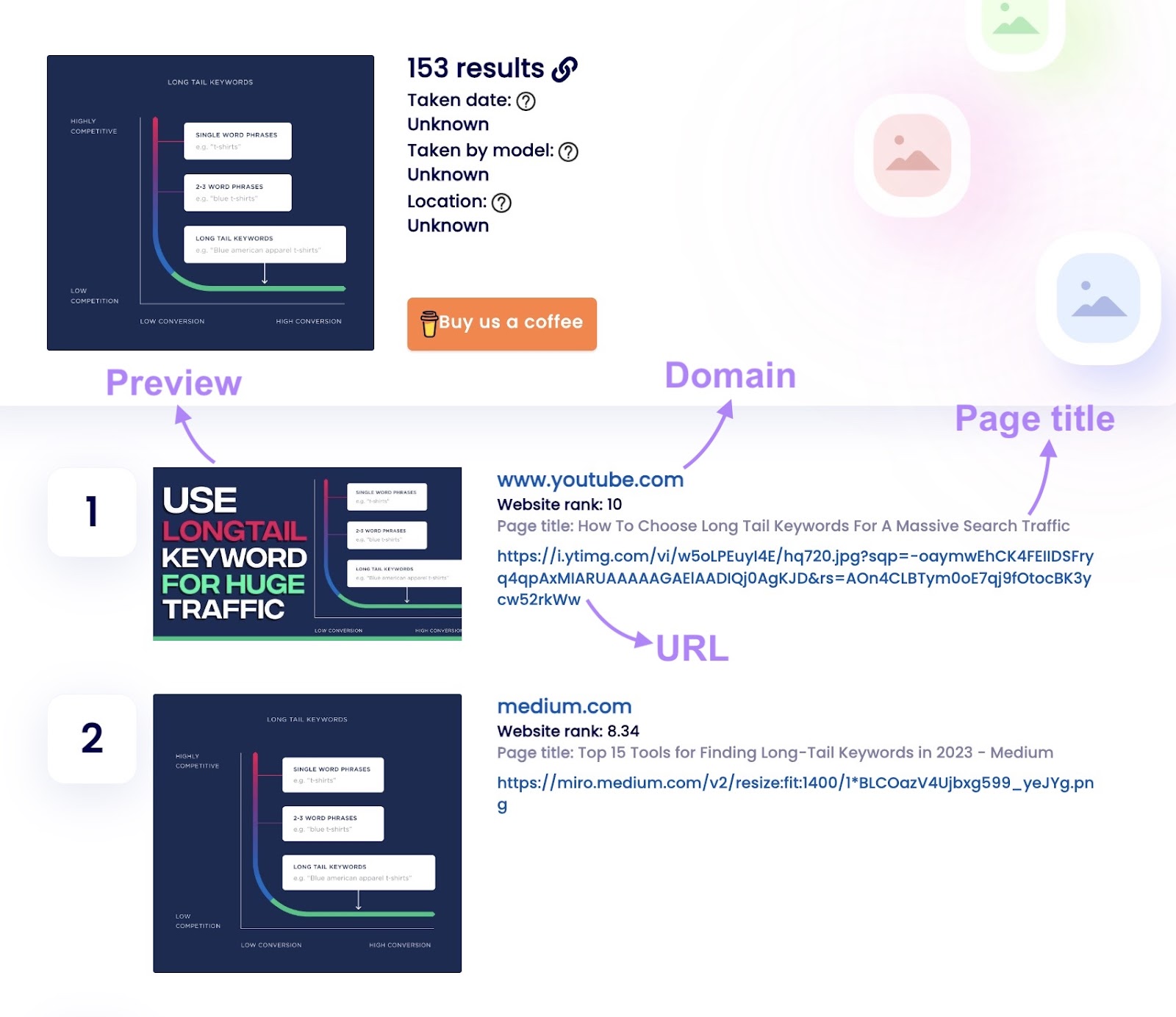
PimEyes
PimEyes is one of the few tools I tested that specializes in facial recognition. And it’s surprisingly accurate.
I tried it on myself using my laptop camera and it pulled up websites using one of my photos that I didn’t even know about.
You can either upload an image or take one directly of yourself using your desktop camera, which makes it quick to run a search on the spot.
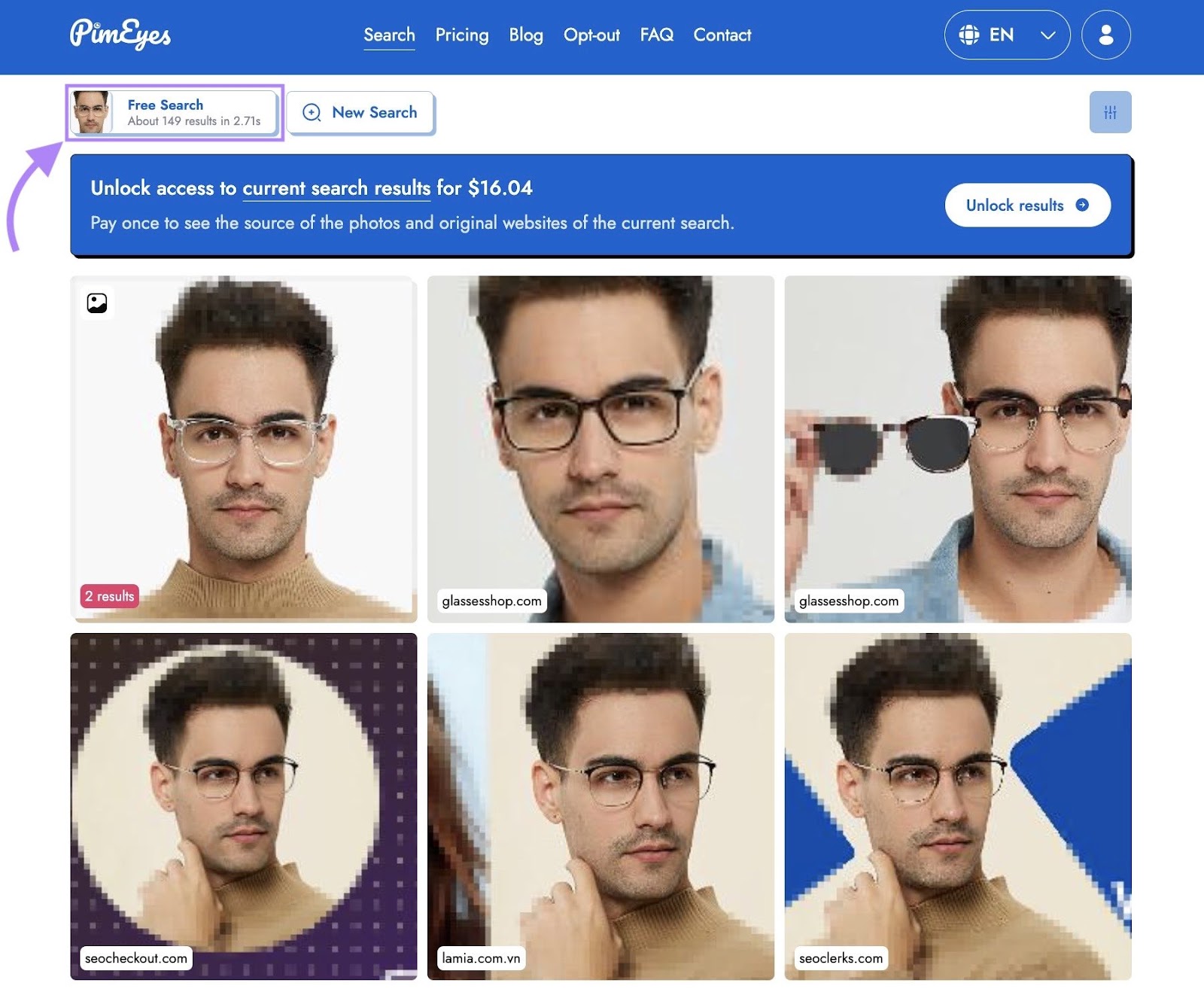
Pixsy
Pixsy is a reverse image tool built for creators who want to go beyond detection.
I think it’s especially useful for photographers, illustrators, and artists who need ongoing protection—and a way to flag, track, and resolve commercial misuse.
After uploading your work, Pixsy scans the web and shows where your images appear. You can filter by country, usage type, or accuracy—and quickly take action directly from the dashboard.
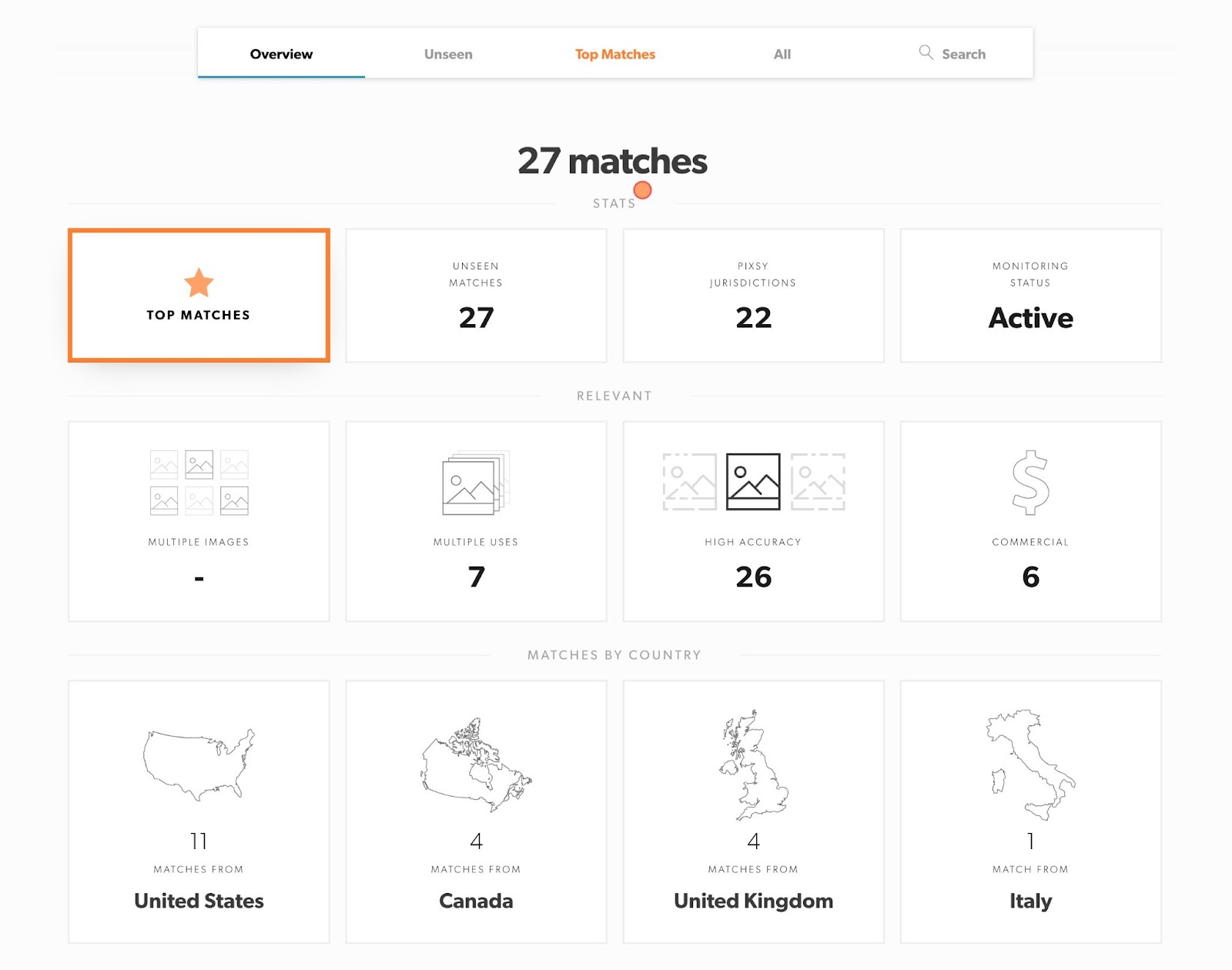
Clicking “High Accuracy” will show you near-identical matches and gives you options to flag, ignore, or launch a takedown with one click.
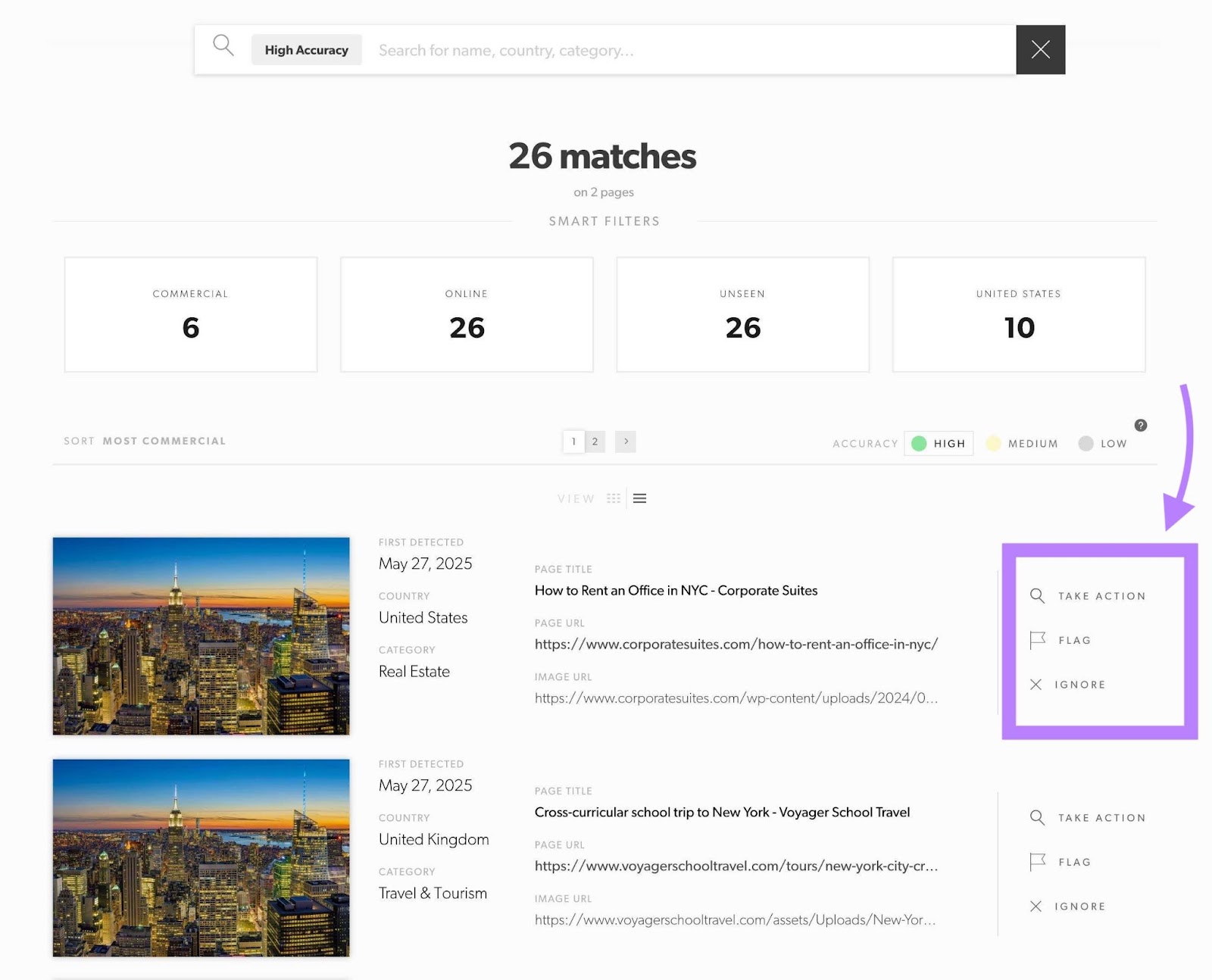
Enhance Your Website with Reverse Image Search
Reverse image search isn’t just for identifying photos. It’s a practical tool for content creators, marketers, and website owners.
You can use it to:
- Track where your images appear online
- Request credit or backlinks when others use your work
- Spot unauthorized use or potential SEO opportunities
If you create original visuals, running occasional reverse image searches can help you protect your content and increase its visibility.
Want to make the most of your visuals? Check out our guides on image SEO and building backlinks.