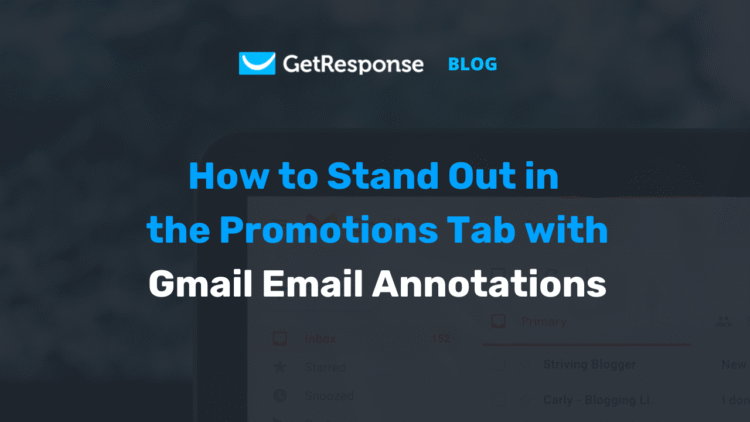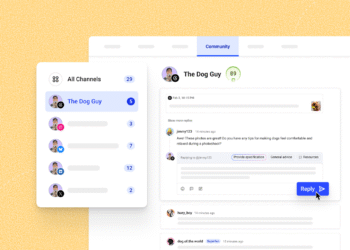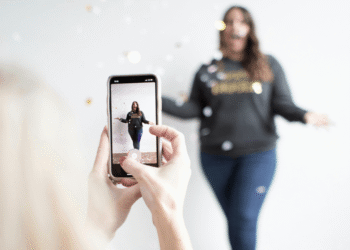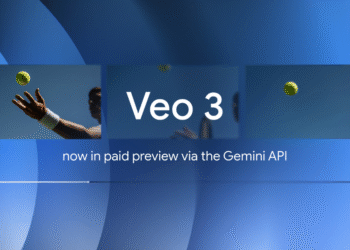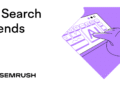Black Friday is coming. So is Cyber Monday. And every other ecommerce brand’s “biggest sale of the year.”
In just a few weeks, your customers’ Gmail Promotions tabs will transform into a battlefield of competing offers. Hundreds of emails. Similar subject lines. Everyone shouting about their discounts.
But what if you had a way to stand out that most of your competitors don’t even know about?
Enter Gmail email annotations – a feature that lets you enhance your promotional emails with visual elements like deal badges, discount codes, images, and expiration dates right in the inbox preview.
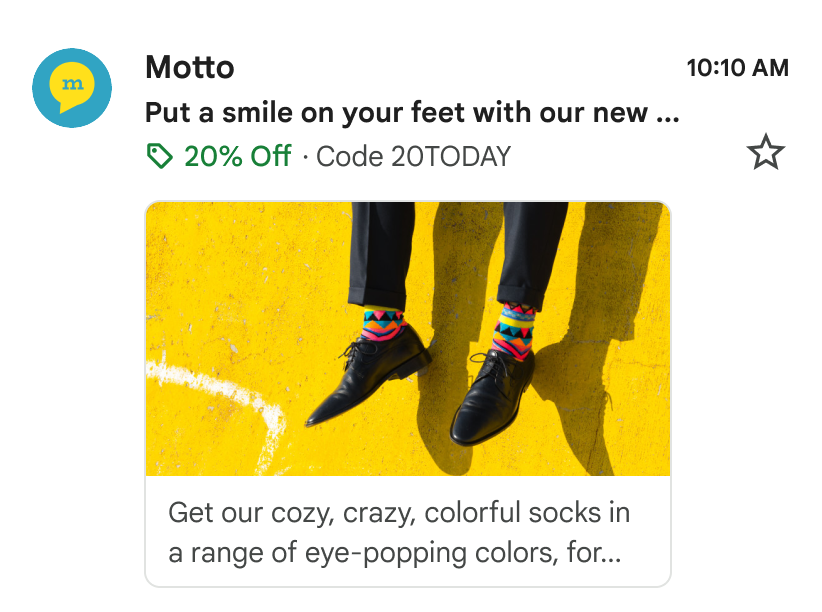
While other brands blend into a wall of text, yours catches the eye instantly with visual elements that shoppers can’t miss.
And the best thing? At GetResponse, we’ve made email annotations so simple that you can set them up faster than it takes to say ‘Gmail Email Annotations’.
In fact, 10% of our ecommerce customers started using annotations within their first month of the feature launching.
With the busiest shopping season right around the corner, now’s the perfect time to join them. Let’s show you exactly how to make your holiday promotions impossible to ignore.
Related: Why Gmail Promotions tab isn’t bad for you
What are Gmail email annotations (and why should you care)?
Gmail email annotations are a feature that allows you to add visual enhancements that transform how your promotional emails appear in the Gmail Promotions tab – before anyone even opens them.
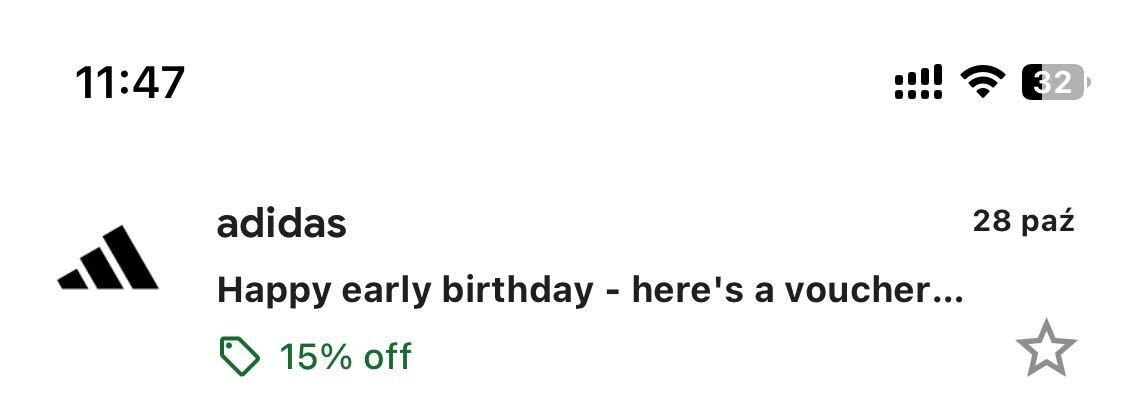
Instead of competing with just a subject line, preheader and sender name, your emails can now showcase:
- Deal badges – Display “15% OFF” or “FREE SHIPPING” in an eye-catching green label that’s impossible to miss
- Promo codes – Show “Code: BLACKFRIDAY” right in the preview, so customers can grab it instantly
- Expiration dates – Add countdown urgency with “Expires in 3 days” to drive immediate action
- Your logo – Build instant brand recognition and trust with your visual identity
- Promotion cards (with Google approval) – Showcase multiple products in a scrollable carousel
Besides making your emails more eye-catching, email annotations can also extend the shelf life of your campaigns:
According to Google’s own data, properly annotated emails get two chances to appear at the top of the Promotions tab – once when sent and again three days before your offer expires. That’s double the visibility during crucial shopping moments.
Imagine the impact this could have on your opens, clicks, and, most importantly sales!

Even though Gmail annotations have been around since 2018, most marketers have never used them. Why? Because implementing them traditionally meant hand-coding emails and adding complex JSON-LD scripts to your HTML.
Not exactly user-friendly for busy marketers.
That’s why we built a better way. With GetResponse, adding annotations is as simple as toggling a switch – no coding, no scripts, no headaches.
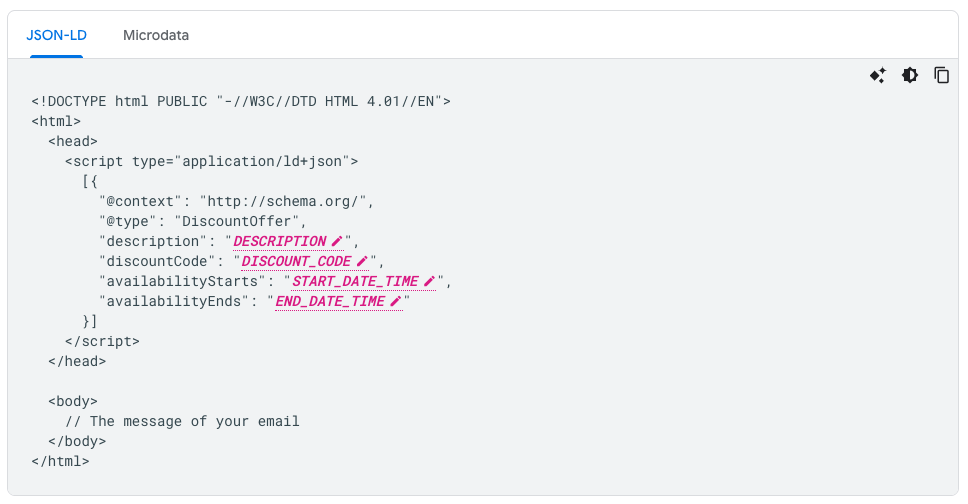
How to add annotations to your emails using GetResponse
Forget everything you’ve heard about needing developers or coding skills for Gmail annotations. Here’s how simple it is with GetResponse:
Step 1: Create your email
Head to your GetResponse dashboard and start creating a new email as you normally would.
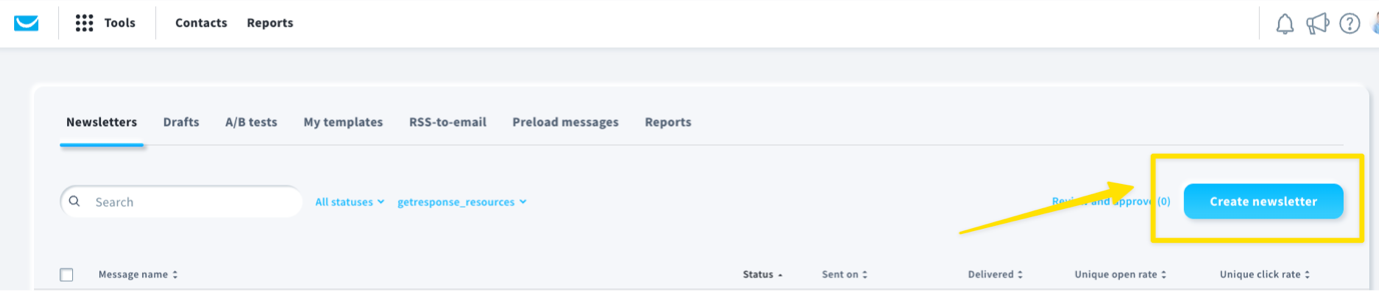
Note: Currently this feature works for Newsletters, Autoresponders, and Automation messages.
Step 2: Customize the message settings
Once you’re in the message settings, scroll down until you see the Email annotations for Gmail Promotions tab section.
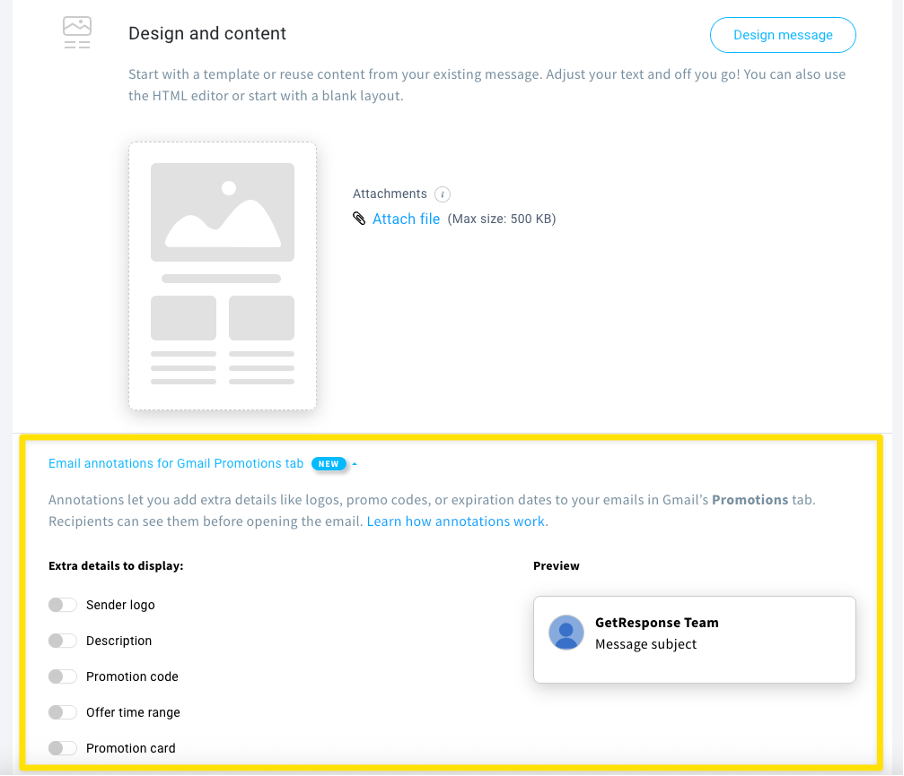
Once you’re there, add your details, including:
- Sender logo (PNG, JPG, JPEG up to 3 MB)
- Description (up to 100 characters)
- Promotion code (up to 100 characters)
- Offer time range
- Promotion card (up to 10 promotion cards)
Note: Promotion cards will not be visible to users in the European Union. Also, to use them you’ll need to be approved by Google.
Step 3. Polish your email campaign
Now that you’ve provided your annotation details, make sure to customize the other elements of your email.
Polish your email’s design, subject line and preheader, and turn on tracking.
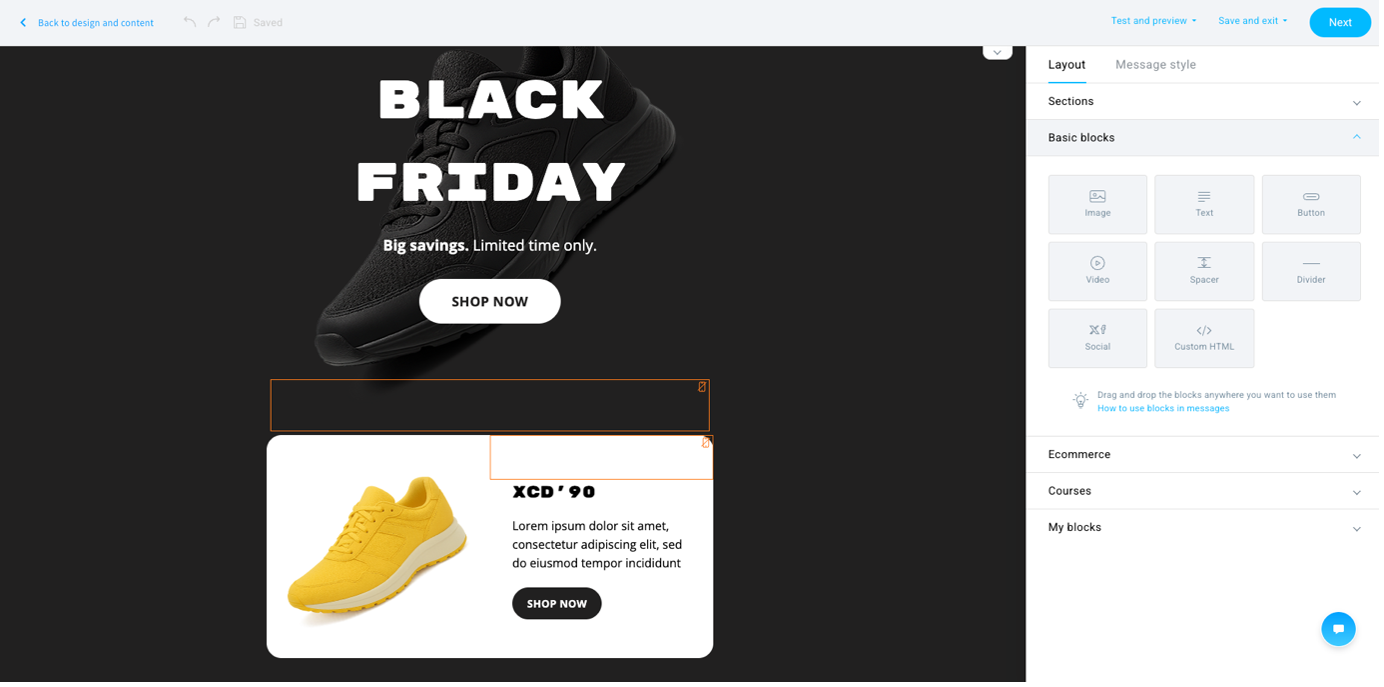
If you’ve never done it before, just use one of our prebuilt email templates or our AI email generator and customize the message to match your branding.
Pro tip: Make sure to test how your email displays across different devices or that the personalized elements are functioning properly. Simply head over to Test and preview in the top right corner, and click Preview.
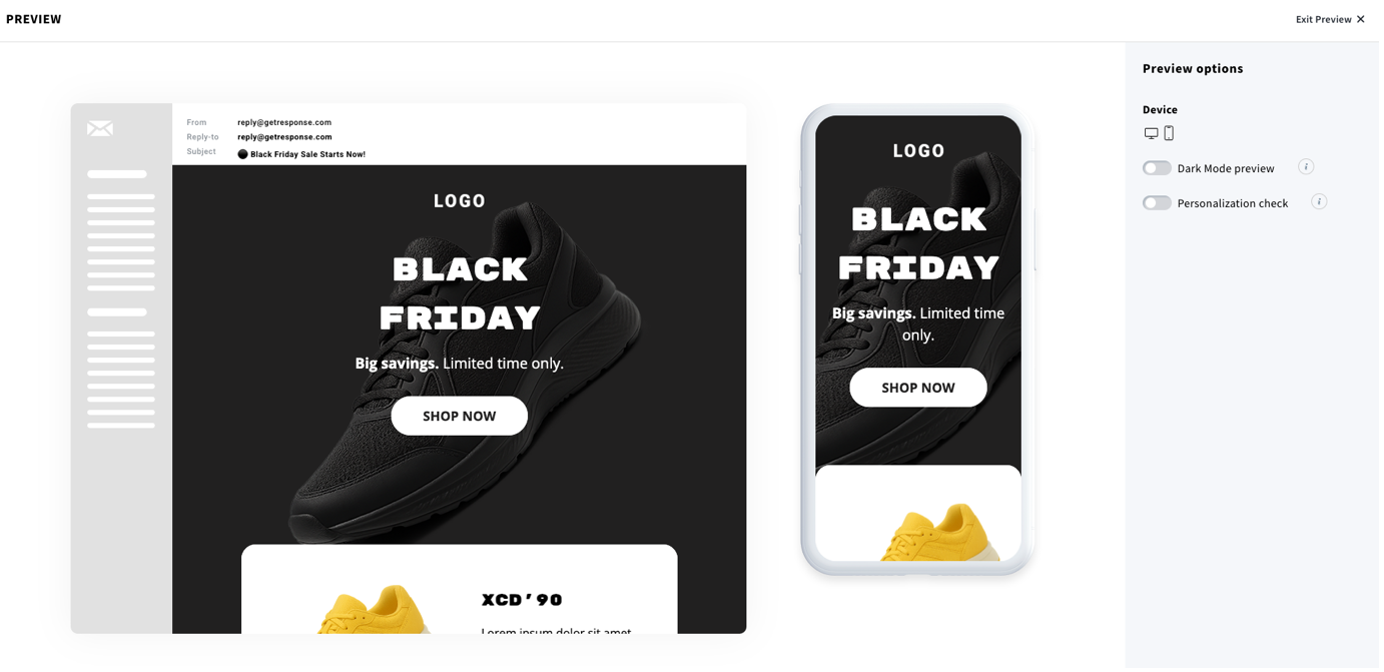
Step 4. Preview the annotations and hit send
Check the preview panel to see exactly how your annotations will look. Happy with it? Send your campaign. That’s literally it.
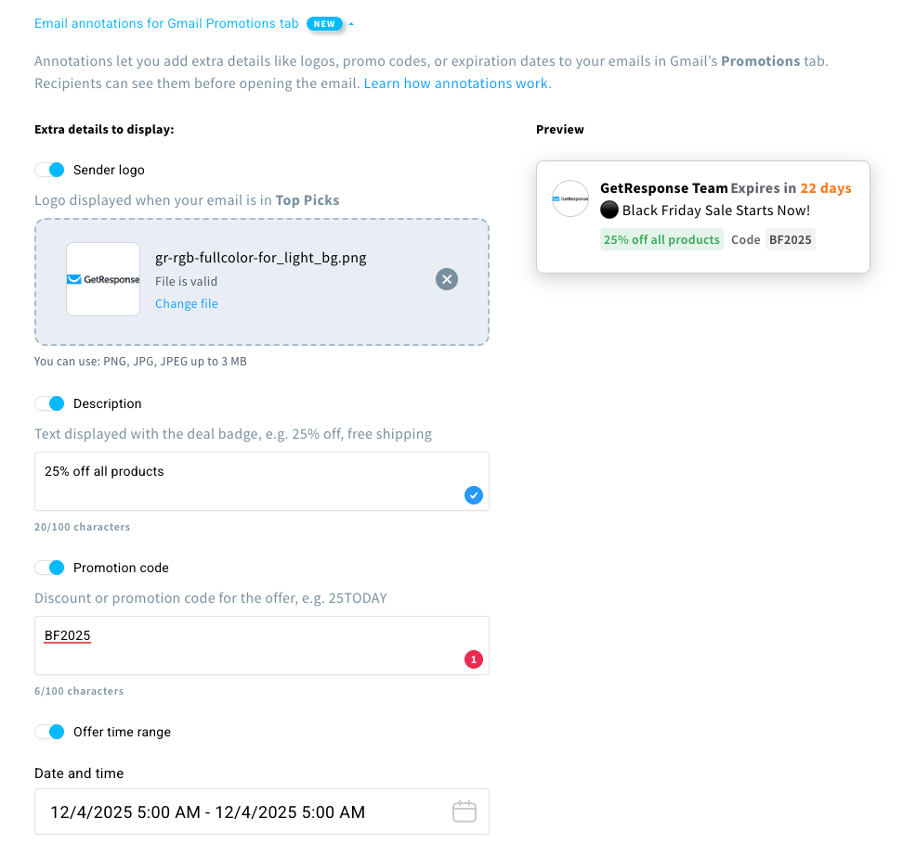
What GetResponse handles behind the scenes:
- Converts everything to Google’s required JSON-LD format
- Ensures all images use secure HTTPS links
- Validates that dates and times are properly formatted
- Checks image dimensions meet Gmail’s specifications
- Makes sure your content complies with Google’s guidelines
5 ways to use annotations this holiday season
1. The flash sale urgency play
Setup: Promotion code + Expiration date + Deal badge
Example: “50% OFF” badge + “Code: FLASH50” + “Expires in 2 days”
Create urgency by combining all three elements. Gmail displays how many days remain until your offer expires, the visible code removes friction, and the bold percentage makes the value crystal clear. Perfect for Black Friday doorbusters or Cyber Monday limited-time deals.
2. The trust-building welcome
Setup: Logo + Description + Promotion code
Example: Your brand logo + “New customer exclusive: Your first order ships free” + “Code: WELCOME”
For new subscribers during the holiday rush, establish immediate brand recognition with your logo while offering a compelling first-purchase incentive. The visible promo code in the preview reduces the steps to conversion.
3. The educational value play
Setup: Logo + Description + Date Range
Example: Your logo + “Free masterclass: Ecommerce automation” + “Expires in 3 days”
Perfect for webinars, courses, or workshop invitations. Your logo builds authority, the description clearly states the value, and the expiration date creates registration urgency. Works great for B2B ecommerce brands or those offering educational content alongside products.
4. The VIP early access
Setup: Description + Date Range
Example: “VIP Preview: Shop Black Friday 24 hours early” + Date/time
Build exclusivity without revealing discount amounts publicly. The description creates intrigue while the time range shows exactly when their special access begins and ends.
5. The last-chance reminder
Setup: All fields for maximum impact
Example: Logo + “Final hours!” + “60% OFF” + “Code: LASTCALL” + “Expires today”
For the final push of any sale, use every annotation available. Remember, Gmail gives your email a second visibility boost close to expiration – maximize this opportunity with full annotations.
Pro tip: Keep your annotations fresh by using unique offers and images for each campaign. Google specifically warns that reusing the same promotional images may cause users to dismiss your emails as duplicates, even if the offers are different.
Email annotations best practices
Want your annotations to drive real results? Here are the essential best practices straight from Google’s guidelines, plus how GetResponse makes them automatic:
Offer
✅ Do: Create unique annotations for each campaign
❌ Don’t: Copy-paste the same setup across multiple sends
Even if you’re running similar promotions, vary your images, adjust your deal badges, and update your descriptions. Gmail’s algorithm favors fresh, engaging content over repetitive messages.
Remember: GetResponse handles all the technical requirements – HTTPS links, proper formatting, image specifications. Your job is to focus on compelling content that converts. When you nail both, your emails become impossible to ignore.
Images
✅ Do: Use product or lifestyle images that showcase what you’re selling
❌ Don’t: Use text-heavy graphics or the same image repeatedly
Google specifically warns against reusing images – recipients may dismiss emails with duplicate visuals as old news. Keep your promotions fresh by updating images for each campaign. GetResponse accepts PNG, JPG, or JPEG up to 3MB and automatically ensures they meet Gmail’s requirements.
Smart tip: Your images get center-cropped by Gmail, so place your key visual elements in the middle. GetResponse’s preview shows you exactly how it’ll look.
Deal badge
✅ Do: Keep it to 4 words maximum – “50% Off Today” or “Free Shipping”
❌ Don’t: Write sentences like “Get our biggest discount of the season”
The deal badge competes with your subject line for space, so make every word count. Focus on specific numbers and benefits that grab attention instantly.
Discount code
✅ Do: Only add a code if it’s actually featured in your email
❌ Don’t: Leave this field empty or repurpose it for other information
Gmail always displays “Code:” before your text. An empty code field may confuse recipients. If you don’t have a discount code, simply leave this annotation turned off in GetResponse.
Expiration date
✅ Do: Set clear expiration dates to get double visibility
❌ Don’t: Use dates too far in the future or leave expired dates active
Here’s the golden rule: Gmail gives your email two chances to appear at the top – when sent and within 3 days of expiring. GetResponse automatically formats dates and timezones correctly, so Gmail reads them properly.
Frequently Asked Questions
Will my annotations show up every time?
Not always, but that’s normal. Gmail uses its own algorithm to decide when to display annotations. Think of annotations as an enhancement that appears for your most engaged Gmail users rather than a guaranteed feature. The good news? When they do appear, they significantly boost engagement.
Which devices and email clients support annotations?
Annotations are designed specifically for Gmail’s Promotions tab. They won’t show up in other tabs (Primary, Social, etc.) or in other email providers like Outlook, Apple Mail, or Yahoo. Your annotations will be visible to Gmail users who have the Promotions tab enabled and are viewing their emails in the Gmail app or web interface.
Everyone’s sending Black Friday emails. Will my annotations still work?
Yes, in fact, annotations become even more valuable during high-volume periods. While subject lines blur together in crowded inboxes, visual elements like deal badges and expiration dates help you stand out. Just remember to keep your images fresh – Google specifically prioritizes unique visuals over reused content.
Can I only use annotations for deals and discounts?
Not at all! While annotations work great for sales and promo codes, Google confirms you can use them for any marketing email. Launching a new product without a discount? Use your logo and product image to make it stand out. Promoting a webinar? Add a description and expiration date for registration. You can mix and match annotation features based on what makes sense for each campaign.
Annotate your first email campaign today!
The holiday shopping season waits for no one. While your competitors are still sending plain-text subject lines into the Promotions tab battlefield, you could be showcasing bold discount badges, offer expiration dates, and promo codes that stop scrollers in their tracks.
Whether you’re selling physical products that need to ship by December 24th or digital products perfect for last-minute shoppers, Gmail annotations give you the visual edge that converts browsers into buyers.
The best part? You’ve just learned something most marketers don’t even know exists. And with GetResponse, you can implement it faster than it takes to design a single banner image.
The shopping season’s biggest days are coming. Make sure your emails are impossible to ignore.
Ready to make your holiday campaigns stand out?