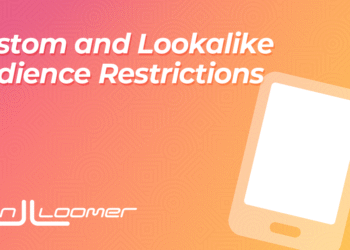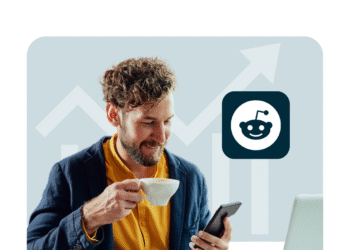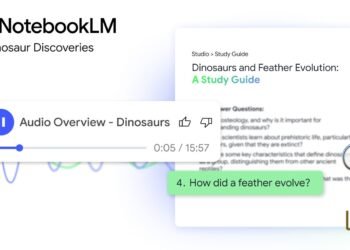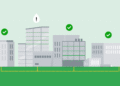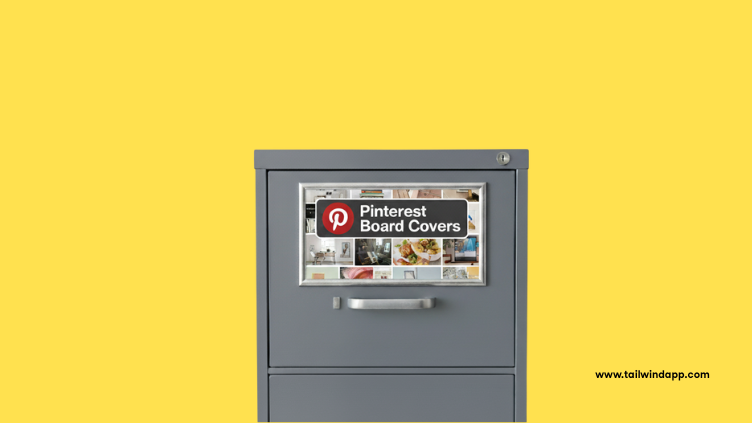
If you’ve ever landed on a Pinterest profile where all the boards look cohesive and polished, chances are that person is using Pinterest board covers to tie everything together. Think of board covers like the “front cover” of a book — they give your audience a first impression and help organize what’s inside.
In this guide, we’ll walk through what Pinterest board covers are, why they matter, the ideal sizes, how to create and change them, and even how to design them step by step. Plus, we’ll share ideas, best practices, and FAQs so you can make your Pinterest presence look professional, engaging, and uniquely yours.
What Are Pinterest Board Covers?
Pinterest board covers are the images that appear on the “front” of your boards. By default, Pinterest will simply pull the most recent Pin you’ve saved to that board and display it as the cover. That works fine for casual use, but if you want your Pinterest profile to look cohesive and on-brand, you’ll want to upload or choose a custom board cover.
Think of board covers as labels in a filing cabinet — they tell you at a glance what the board is about and give everything a tidy look.
- Personal use: Covers make boards more fun and easier to navigate.
- Business use: Covers reinforce branding, highlight products, and make profiles more appealing to visitors.
Why Pinterest Board Covers Matter
Board covers may seem like a small detail, but they can make a big difference:
- Polished look: A Pinterest profile with cohesive covers feels professional, which builds trust with your audience.
- Better navigation: With clearly designed covers, people can quickly find the board that matches their interest.
- Brand identity: Consistent use of brand colors, fonts, and style makes you instantly recognizable.
- Higher engagement: Eye-catching covers encourage people to explore your boards further, leading to more Saves and visibility.
Think about it this way: when someone clicks on your Pinterest profile, your board covers are like store windows. They invite people to step inside and browse.
Pinterest Board Cover Sizes
When designing board covers, size matters. Using the right dimensions ensures your covers display correctly on both desktop and mobile.
- Recommended size: 1000 x 1000 pixels (square)
- Aspect ratio: 1:1
- File types: PNG or JPEG
- Safe zone: Keep important text and design elements away from the edges to avoid cropping
If you’re designing in Canva, Photoshop, or another tool, start with a 1000x1000px template for a crisp look across devices.
How to Change Your Pinterest Board Cover
Changing your board cover is simple, and it only takes a few clicks:
- Go to your Pinterest profile.
- Select the board you want to edit.
- Tap the “…” menu or choose Edit board.
- Under the cover section, choose an existing Pin or upload a new image as your board cover.
- Click Save changes.
Pro tip: Create your board covers as Fresh Pins (unique images tailored to Pinterest). Tailwind’s SmartPin can automatically generate Fresh Pins every week with new designs, titles, and descriptions — so your boards stay active and always look fresh.
Pinterest Board Cover Ideas
Not sure what style to use? Here are a few tried-and-true ideas:
- Branded templates: Use your brand colors, fonts, or logos across all your covers. Perfect for businesses and bloggers.
- Seasonal covers: Update covers with seasonal or holiday designs — festive fonts in December, pastels in spring.
- Minimalist text-based covers: A clean background with the board title in bold, legible text.
- Themed visuals: Match the cover to the board’s content (a styled dish for recipes, a suitcase for travel).
- Product-focused covers: Showcase bestsellers, product categories, or featured collections.
For inspiration, Tailwind’s Pinterest Keyword Finder helps you discover what people are searching for, so you can create covers that align with trending interests.
How to Design Pinterest Board Covers
Even if you’re not a designer, you can create professional-looking board covers in just a few steps.
- Start with a template. Tools like Canva offer free Pinterest board cover templates sized at 1000x1000px.
- Use consistent branding. Stick to 2–3 brand colors and 1–2 fonts across all covers.
- Keep text short and bold. Since covers appear small on mobile, avoid long board titles.
- Add icons or illustrations. Use simple graphics that instantly communicate the theme (e.g., fork icon for recipes, plane icon for travel).
- Place logos strategically. Add your logo subtly in a corner if you want extra brand recognition.
- Preview before publishing. Upload your design to a private board first to check legibility on both desktop and mobile.
By following these steps, you’ll not only have attractive board covers but also a cohesive visual identity across your profile.
Best Practices for Pinterest Board Covers
Designing board covers isn’t just about making them pretty — here’s how to make them effective:
- Keep it simple. Avoid cluttered designs; clarity is key.
- Stay consistent. Use the same style across all covers.
- Think mobile-first. Most Pinterest users are on mobile — make sure text is legible.
- Update periodically. Refresh covers seasonally or when rebranding.
- Track performance. Tailwind’s Insights dashboard (your analytics tab) shows which boards perform best. Test styles and use that data to refine your designs.
Bringing It All Together
Pinterest board covers may seem like a finishing touch, but they’re a powerful tool for branding, organization, and engagement. Whether you’re just setting up your boards as a beginner or building a business presence, investing a little time in board covers pays off.
By following the best practices above — keeping sizes consistent, designs simple, and styles aligned with your goals — you’ll create a profile that feels welcoming, professional, and memorable.
And don’t forget: with Tailwind’s Pinterest Extension, you can easily pull content from your site to keep boards filled with relevant Pins. Pair that with SmartPin and the Keyword Finder, and your Pinterest marketing becomes not just manageable, but powerful.
FAQs about Pinterest Board Covers
What size should Pinterest board covers be?
The best size for Pinterest board covers is 1000 x 1000 pixels (square). This ensures they look sharp on both desktop and mobile.
Can I use a video as a board cover?
Currently, Pinterest only allows static images (not videos) as board covers.
Do board covers affect Pinterest SEO?
Not directly. Pinterest SEO depends on board titles, descriptions, and Pins. However, engaging covers encourage clicks and Saves, which indirectly help visibility.
Do I need custom covers for every board?
Not necessarily, but consistent covers make your profile more professional and help visitors navigate easily.
How often should I update my board covers?
You don’t need to update them constantly, but refreshing covers seasonally or when rebranding is a good practice.
The post Pinterest Board Covers: Best Practices & Sizes appeared first on Tailwind Blog.